Microsoft rolled out its October 2025 Patch Tuesday updates across supported Windows channels today, shipping the security cumulatives for Windows 11 (two packages) and the final public security update for consumer Windows 10 installs — while also marking the scheduled end of support for Office 2016 and Office 2019. The headline pieces are KB5066835 for Windows 11 versions 24H2/25H2, KB5066793 for the older Windows 11 servicing branches (23H2/22H2), and KB5066791 for Windows 10 (the last freely distributed cumulative for most consumer and Pro installs). These updates are primarily security-first, but Microsoft used the monthly channel to surface several staged user-facing improvements — from File Explorer “AI Actions” to a lightweight command-line editor, a new Administrator Protection elevation model, and third‑party passkey integration — while reiterating lifecycle deadlines that force upgrades or enrollment in Extended Security Updates for holdouts.
The October 14, 2025 rollouts follow Microsoft’s established monthly cumulative model: each KB is a bundled set of security fixes and quality improvements that also carries the servicing stack updates (SSUs) necessary to ensure reliable future installs. For Windows 11, Microsoft split the release across two KBs to address different servicing branches: KB5066835 targets 24H2 and 25H2 (advancing OS builds to 26100.6899 and 26200.6899 respectively), while KB5066793 services 23H2/22H2 (builds 22631.6060 and 22621.6060). For Windows 10 the October cumulative KB5066791 brings the final broadly posted security update for consumer and many business installs, though the Extended Security Update (ESU) program remains available for those needing extra time. These package details and build numbers are documented in Microsoft’s release notes and corroborated by independent reporting.
Why this matters now: Microsoft’s lifecycle calendar set October 14, 2025 as the end-of-support hard stop for Windows 10; that date also coincides with the end of support for Office 2016 and Office 2019. For many organizations and consumers this Patch Tuesday is less about a single bug fix and more about the last (or near-last) operational milestone before migration or paid ESU enrollment becomes a practical necessity. Microsoft’s guidance is explicit: move to supported Windows 11 branches (24H2/25H2) or enroll in ESU where upgrade isn’t feasible.
Practical steps for Windows 10 systems:
The strengths are clear: the platform continues to close long-standing privilege and usability gaps (Administrator Protection is a thoughtful privilege hardening step; repositionable OSDs and a small terminal editor are delightful ergonomics wins). Passkey plumbing and third‑party provider support lower the barrier to passwordless authentication at an OS level.
The risks are also clear: feature gating creates fragmentation across identical hardware footprints, the new elevation model can disrupt existing management workflows, and cloud‑assisted AI raises predictable privacy and compliance issues. For organizations, those are manageable risks if they follow a conservative rollout plan: test, pilot, and only then deploy broadly.
For home users, the immediate tasks are practical and straightforward: install the October updates, confirm that essential devices continue to function, and — if still on Windows 10 — plan a migration path to Windows 11 or enroll in ESU for a strictly time‑boxed runway. Microsoft’s product timelines are now explicit; organizations and individuals should treat them as operational deadlines rather than soft recommendations.
Microsoft’s October 2025 Patch Tuesday is therefore both a security milestone and a strategic nudge: it hardens the platform where it matters, stages AI capabilities for those on Copilot+ hardware and with appropriate licensing, and enforces lifecycle boundaries that push the ecosystem toward Windows 11 and modern, passwordless authentication models. Administrators must treat the monthly rollup as a potential functional update — pilot widely, test critical workflows (especially elevation and passkey scenarios), and apply conservative deployment practices to avoid surprises.
Source: Thurrott.com Microsoft Releases October 2025 Patch Tuesday Updates
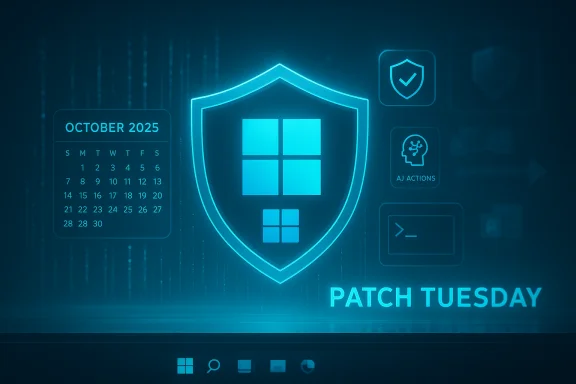 Background / Overview
Background / Overview
The October 14, 2025 rollouts follow Microsoft’s established monthly cumulative model: each KB is a bundled set of security fixes and quality improvements that also carries the servicing stack updates (SSUs) necessary to ensure reliable future installs. For Windows 11, Microsoft split the release across two KBs to address different servicing branches: KB5066835 targets 24H2 and 25H2 (advancing OS builds to 26100.6899 and 26200.6899 respectively), while KB5066793 services 23H2/22H2 (builds 22631.6060 and 22621.6060). For Windows 10 the October cumulative KB5066791 brings the final broadly posted security update for consumer and many business installs, though the Extended Security Update (ESU) program remains available for those needing extra time. These package details and build numbers are documented in Microsoft’s release notes and corroborated by independent reporting. Why this matters now: Microsoft’s lifecycle calendar set October 14, 2025 as the end-of-support hard stop for Windows 10; that date also coincides with the end of support for Office 2016 and Office 2019. For many organizations and consumers this Patch Tuesday is less about a single bug fix and more about the last (or near-last) operational milestone before migration or paid ESU enrollment becomes a practical necessity. Microsoft’s guidance is explicit: move to supported Windows 11 branches (24H2/25H2) or enroll in ESU where upgrade isn’t feasible.
What’s included in the October updates: highlights and new features
Microsoft framed these cumulatives around security and stability, but several incremental features and UI refinements were included — some gated by region, hardware (Copilot+ NPUs), or licensing (Microsoft 365/Copilot). Below are the most consequential additions and fixes.1) File Explorer — AI Actions and faster context menus
- What changed: Right‑click on compatible image and document files and you may now see AI actions such as Blur Background, Erase Objects, Bing Visual Search, and Copilot‑powered summarization for cloud documents. The File Explorer context menu was also visually refined (the “Open with” submenu no longer shows square colored backplates behind icons) and reported context-menu responsiveness has improved. Availability is staged: some actions require Copilot/Copilot+ entitlements or on‑device AI hardware.
- Why it matters: These shortcuts reduce friction for quick edits and triage. For knowledge-workers handling shared OneDrive/SharePoint docs, Copilot summaries can speed decision-making — but they also raise privacy and data residency questions because several actions route data to cloud services. Test and configure consent settings before broad adoption.
2) Click to Do and AI Agent improvements (Copilot+ PCs)
- What changed: Click to Do menus gained new action tags and a Summarize action for cleaner results. The AI Agent inside Settings now shows links that take you to the exact Settings page when it recommends a configuration change — an incremental but genuine UX improvement for discoverability. These capabilities are emphasized for Copilot+ hardware and are partly rolled out by server-side gating.
3) New lightweight terminal editor — Edit
- What changed: A small, first‑party TUI editor named Edit is now available from the command line (run “edit” from Command Prompt, PowerShell, or Windows Terminal). It provides quick in-terminal editing (mouse support, find/replace, multi-file switching) without launching a larger GUI editor. This is targeted at quick fixes and is explicitly not a replacement for full editors like VS Code.
4) Desktop HUDs — repositionable on-screen hardware indicators
- What changed: The transient on‑screen overlays for volume, brightness, Airplane Mode, and virtual desktops can now be moved to different screen positions (configurable under Settings > System > Notifications > Position of the onscreen pop-up). This solves a long-standing annoyance where OSDs obscure important UI elements.
5) Keyboard shortcuts and accessibility updates
- What changed: Two new keyboard shortcuts: Windows Key + minus for an en dash and Windows Key + Shift + minus for an em dash. Narrator also gained a Braille Viewer and improved interoperability with Word. These changes reflect steady accessibility investment.
6) Administrator Protection — a new elevation model
- What changed: Administrator Protection implements a just‑in‑time elevation model for administrator actions: rather than granting free-floating admin tokens, Windows can create a system-managed, temporary admin context (sometimes described as a System‑Managed Administrator Account, or SMAA) to handle an elevation request and then discard it. The feature is disabled by default due to potential compatibility disruptions.
- Why it matters: This is a measurable hardening of Windows privilege mechanics. By severing the persistent link between user sessions and elevated tokens, Microsoft aims to close a common exploitation path used by attackers. Enterprises should pilot Administrator Protection carefully: some legacy installers and management tools assume a persistent admin token and may fail under the new model.
7) Passkeys — third‑party provider integration
- What changed: Windows’ built‑in passkey framework can now plug in third‑party passkey managers (1Password has been announced as an early partner in beta channels). This allows a unified passkey experience across browsers and apps using Windows Hello as an authenticator surface.
- Why it matters: Broader passkey integration moves the ecosystem toward passwordless auth while enabling vendor choice. That consolidation raises vendor-concentration questions — evaluate provider security, recovery options, and enterprise policies before adoption.
8) Game Bar and controller UX
- What changed: Game Bar now integrates more smoothly with Xbox controllers, including long-press behavior for Task View and press-and-hold options to power down controllers; performance and multi‑display handling have also been improved. These are welcome refinements for gamers using Game Bar overlays.
9) Compatibility footnote — removed legacy driver
- What changed: Both Windows 11 and Windows 10 updates remove the legacy ltmdm64.sys (Agere modem) driver. Systems that still rely on soft‑modem hardware will lose support for that device after the update. Administrators with fax/modem hardware should plan accordingly.
Security content and servicing notes
These October cumulatives are security-first packages and include fixes across kernel, graphics, networking, and system services. Each LCU bundles an SSU (servicing stack update) to harden the update pipeline; SSUs are persistent and can complicate rollbacks because the servicing component they install is not removable via standard wusa uninstall. Microsoft calls out a handful of known issues (media playback DRM regressions in some apps) and reiterates certificate and Secure Boot guidance for June 2026 CA updates. Administrators should consult the KB’s “Known issues” and the Windows release health dashboard before broad deployment.Windows 10: the last free update and ESU options
Today’s KB5066791 is the last regular cumulative Windows 10 update for consumer and most business installs that aren’t enrolled in ESU. Microsoft’s lifecycle policy sets October 14, 2025 as the end of free support for Windows 10; after this date, devices not in ESU will no longer receive routine security updates. Microsoft is offering a consumer ESU bridge (one year) for eligible devices and paid ESU for organizations (renewable up to three years, with pricing that increases each year). Microsoft’s official guidance and community reporting make clear: treat the consumer ESU as a short-term buffer, not a long-term strategy.Practical steps for Windows 10 systems:
- Confirm your Version and Build in Settings > System > About.
- If eligible, install all pending Windows 10 updates and reboot.
- Enroll in the consumer ESU if you need time to migrate; enterprises should acquire ESU via Volume Licensing channels and plan device refresh cycles.
Office 2016 and Office 2019: end of support and implications
Microsoft also marks the end of support for Office 2016 and Office 2019 on October 14, 2025. After that date Microsoft will not provide technical support or security fixes for those perpetual Office releases. Organizations and individuals running those suites should plan migrations to Microsoft 365 or supported perpetual releases; Microsoft has explicitly stated there will be no ESU program for Office 2016/2019. That decision makes migration planning essential, especially for regulated environments.Deployment guidance and recommended rollout plan
For home users, IT administrators, and managed environments, follow a staged approach:- For most consumers: install KB via Windows Update when offered, but verify peripheral and legacy device compatibility first (fax/modem drivers are explicitly removed). Back up important data before applying major cumulatives.
- For IT admins (recommended pilot strategy):
- Pilot: deploy to a small representative group including devices that run legacy apps, print servers, and imaging appliances.
- Validate: test installers, device drivers (especially capture/fax hardware), and automation scripts for elevation assumptions (Administrator Protection may break workflows).
- Stage: extend to a larger ring after 7–14 days, monitoring telemetry and helpdesk tickets.
- Broad rollout: after successful staging, schedule the enterprise-wide deployment through WSUS/Intune/ConfigMgr.
- For passkey or Copilot+ feature pilots: establish a privacy review, confirm regional data residency requirements, and prepare user guidance for Consent and Recall/Click-to-Do settings. Third‑party passkey providers should be assessed for key-recovery, escrow, and enterprise policy controls.
Risks, compatibility concerns, and mitigation
This month’s release mixes security hardening with incremental feature activation — that combination introduces both upside and risk.- Server-side gating and feature parity: Many AI features are staged and tied to licensing or Copilot+ hardware. Installing the update may raise the platform level without enabling every feature; administrators should not assume parity across identical hardware. Treat any missing UI as expected staging behavior.
- Administrator Protection compatibility impact: Because Administrator Protection alters the elevation model, legacy installers and scripts that rely on persistent admin contexts may fail. Test install/uninstall flows, imaging scripts, and configuration management tasks before enabling this feature widely. If you require an immediate rollback, note that disabling an SSU is not straightforward and some packages are persistent; plan carefully.
- Privacy and data flow with AI Actions: Several File Explorer AI flows and Click to Do actions invoke cloud services. Confirm which actions operate purely locally and which send data off-device; consult settings for telemetry and consent toggles. For sensitive data, enforce policy controls to block cloud-assisted flows where required.
- Hardware fragmentation: Microsoft’s Copilot+ gating (40+ TOPS NPU guidance) creates a two‑tier experience across new and older hardware; users with powerful CPUs/GPUs but lacking the specific NPU will not see the full on-device AI feature set. Expect support questions and internal helpdesk churn.
- Removed drivers and niche regressions: The ltmdm64.sys driver removal will break certain legacy fax/modem devices. In addition, DRM/HDCP playback regressions persist for some apps; test media workflows where required.
How to check and act now — quick checklist
- Confirm your OS version: Settings > System > About (look for 23H2/24H2/25H2 or Windows 10 22H2).
- Check Windows Update: Settings > Windows Update > Check for updates. Apply KB5066835 / KB5066793 / KB5066791 as applicable.
- Back up critical data and create an OS image if you manage devices that cannot tolerate downtime.
- If you run legacy fax/modem hardware, confirm whether the device depends on ltmdm64.sys and plan replacement or isolation.
- For enterprises: pilot Administrator Protection and passkey integrations in a controlled test group before broad enablement.
Final analysis — what this update tells us about Microsoft’s direction
Microsoft used the October 2025 cumulative channel for two simultaneous messages. First, the company enforced lifecycle discipline: Windows 10, Office 2016/2019, and several older SKUs passed into retirement, sharpening its migration incentives and driving a PC refresh/upgrade cycle. Second, Microsoft pushed forward a pragmatic mixture of security hardening (SSUs, elevation model changes) and staged AI convenience features (File Explorer AI Actions, Click to Do improvements) that increasingly depend on a mix of on‑device NPUs, cloud services, and subscription entitlements.The strengths are clear: the platform continues to close long-standing privilege and usability gaps (Administrator Protection is a thoughtful privilege hardening step; repositionable OSDs and a small terminal editor are delightful ergonomics wins). Passkey plumbing and third‑party provider support lower the barrier to passwordless authentication at an OS level.
The risks are also clear: feature gating creates fragmentation across identical hardware footprints, the new elevation model can disrupt existing management workflows, and cloud‑assisted AI raises predictable privacy and compliance issues. For organizations, those are manageable risks if they follow a conservative rollout plan: test, pilot, and only then deploy broadly.
For home users, the immediate tasks are practical and straightforward: install the October updates, confirm that essential devices continue to function, and — if still on Windows 10 — plan a migration path to Windows 11 or enroll in ESU for a strictly time‑boxed runway. Microsoft’s product timelines are now explicit; organizations and individuals should treat them as operational deadlines rather than soft recommendations.
Microsoft’s October 2025 Patch Tuesday is therefore both a security milestone and a strategic nudge: it hardens the platform where it matters, stages AI capabilities for those on Copilot+ hardware and with appropriate licensing, and enforces lifecycle boundaries that push the ecosystem toward Windows 11 and modern, passwordless authentication models. Administrators must treat the monthly rollup as a potential functional update — pilot widely, test critical workflows (especially elevation and passkey scenarios), and apply conservative deployment practices to avoid surprises.
Source: Thurrott.com Microsoft Releases October 2025 Patch Tuesday Updates
