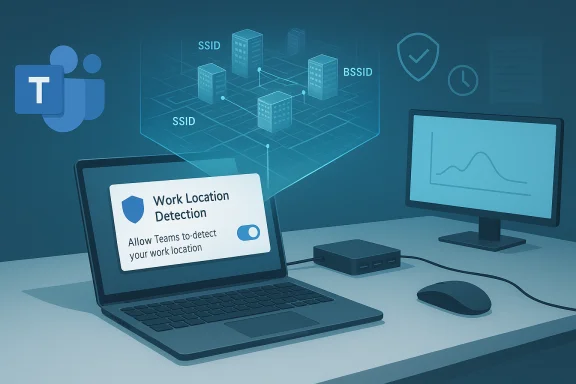
Microsoft is rolling out a Teams feature that will automatically mark whether a user is “in the office” by detecting connections to corporate Wi‑Fi or desk peripherals — a change that promises to make in‑office collaboration easier for managers and teammates but raises immediate privacy, compliance, and workplace‑culture questions for employees and IT teams alike.
Background
Microsoft announced a new capability for Microsoft Teams and Microsoft Places that lets organizations map Wi‑Fi networks and certain desk peripherals to buildings so Teams can automatically set a user's work location when their device connects. The rollout is scheduled to begin in early December 2025 and complete by mid‑December 2025, and it applies to the Teams desktop clients for Windows and macOS. Administrators must configure the mapping and enable the policy; the feature is off by default and requires end‑user consent before it will update an individual's Teams location.This change builds on existing Microsoft Places and Teams desk‑booking capabilities that already allow users to manually set where they are working. The new, automated approach uses network and peripheral signals to replace manual updates, with the stated goals of improving discoverability of colleagues when they’re physically in the building and reducing the confusion of “who’s actually here?” during in‑office days. Microsoft’s documentation warns that automatic updates only occur during a user’s configured working hours and are cleared at the end of those hours.
What exactly is being released?
- The feature is tied to Microsoft 365 Roadmap ID 488800 and Message Center entry MC1081568; rollout begins early December 2025 and targets general availability by mid‑December.
- Detection signals supported at launch:
- Wireless network connection (SSID / BSSID) mapping to buildings (preview→GA).
- Peripheral plug‑in detection (monitors and similar USB/plugged devices) tied to desk bookings.
- Admins configure Buildings & Floors in Microsoft Places, then populate an SSID list and an optional BSSID list for more precise mapping. If only SSIDs are configured, Teams may set a general “In the office” status; BSSID configuration enables mapping to a specific building.
- Policy and control: admins enable the capability using a Teams PowerShell policy, for example
New-CsTeamsWorkLocationDetectionPolicy -Identity wld-enabled -EnableWorkLocationDetection $trueand then grant it to users or groups. Importantly, users are opted out by default and must be prompted to consent within the Teams desktop client; admins cannot consent on users’ behalf.
How the detection is described to work (technical summary)
Microsoft provides two primary signals for automatic work‑location detection:1) Wi‑Fi network mapping (SSID / BSSID)
- Administrators identify the company Wi‑Fi SSIDs and (optionally) the BSSIDs — the unique MAC addresses of access points — and enter them into Microsoft Places settings. When a user signs into Teams on a Windows or macOS device and connects to one of the listed wireless networks, their work location can be updated to “In the office” or to a specific building if BSSIDs are mapped. Microsoft says wireless autodetection was available in preview and is moving to wide availability.
2) Peripheral plug‑in (monitors, etc.)
- Admins attach peripherals (monitors, USB‑C hubs) to desks registered in the desk‑booking system. When an employee plugs into a mapped peripheral, Teams can mark their location as in the office and even identify the building tied to that desk. This method relies on unique device identifiers (Product ID, Vendor ID, serial number) rather than network attributes.
Policy and working hours behavior
- Location updates only occur during a user’s configured working hours (as set in Outlook/Teams). If a user connects after their working hours, Teams will not set the location; when the working day ends, Teams will clear the detected location. This is intended to limit continuous location exposure outside work time.
What this means for admins and IT teams
For admins this is both a capability and a responsibility. The feature is clearly aimed at making in‑office collaboration easier — think: quickly finding the person who’s physically in Building D rather than guessing — but it requires deliberate configuration and governance.- Admin tasks to enable the feature:
- Configure buildings and floors in Microsoft Places.
- Populate SSID and (recommended) BSSID lists in Places for accurate Wi‑Fi mapping.
- Configure desk pools and peripherals if you want peripheral‑based detection.
- Create and assign the Teams work location detection policy (
New‑CsTeamsWorkLocationDetectionPolicy) and plan how and when to prompt users for consent.
- Policy considerations:
- Because user consent is required and admins cannot consent on users’ behalf, IT must plan communication and training to avoid a sudden flood of opt‑outs or support tickets.
- Per Microsoft, autodetection is off by default; enabling it implicitly triggers a user consent flow that gives individuals control at the Teams client level.
- Security and accuracy:
- Relying on SSID names alone is imprecise (multiple networks can share an SSID). Microsoft explicitly recommends BSSID mapping for building‑level accuracy, and peripheral detection provides an orthogonal signal that is harder to spoof. Admins should test mapping in pilot groups, monitor false positives, and document the perimeter and limitations of detection.
Privacy, compliance, and legal implications
The ethical and legal stakes are significant. Automatically surfacing a user’s physical location to Teams profile cards and directory lookups — even if only “In the office / Building X” — touches privacy laws, workplace surveillance norms, and employee trust.- User consent is baked in, per Microsoft’s design: users must opt in from the Teams client, and location sharing must also be enabled in the OS and Teams settings. Microsoft states admins cannot consent on behalf of users. This reduces the legal risk of covert tracking, but it does not eliminate it.
- Data minimization controls exist (detection only during working hours, clearing the location at day’s end), but admins and HR will need to document retention, access control, and purpose limitations in internal policies. Regulatory regimes with strict employee‑monitoring rules (e.g., some EU jurisdictions) will require careful privacy impact assessments before widespread deployment.
- Who can see the location? Microsoft’s documentation focuses on work location in profile cards and Places experiences. Organizations must define which roles (managers, facilities, HR, security) have access to reports or logging data tied to Wi‑Fi or peripheral detection, and ensure access auditing.
- Possible legal pitfalls include inadequate notice, failure to obtain valid consent, or using location data for disciplinary decisions without clear policy. Firms should consult privacy and employment counsel and keep records of communications, opt‑in flows, and role‑based access to any telemetry or audit logs.
Real‑world concerns and historical context
The announcement must be understood in the context of a broader corporate push back to office work and recent examples of how employees and employers have grappled with presence tracking.- Several media outlets have framed the Teams change as part of a broader return‑to‑office narrative and questioned whether such features could be repurposed to monitor compliance rather than simply to help colleagues find each other. Independent reporting and analysis highlight employee concerns about surveillance and managerial “time‑in‑seat” behaviors.
- Anecdote: During recent return‑to‑office drives, some employees reportedly attempted to spoof presence signals (for example, renaming home Wi‑Fi SSIDs to match office networks) to appear “in the building.” That tactic was reported in multiple outlets and attributed to a former AWS engineer’s account; IT teams have since moved to more robust verification methods such as BSSID checks and badge‑swipe time correlation. This historical example shows both the motivation for feature authors to make detection harder to spoof and the cat‑and‑mouse nature of presence verification. Treat this anecdote as illustrative and not universally verified for every company.
Strengths and potential benefits
- Better in‑office coordination: Quickly locating colleagues who are physically on site reduces friction for impromptu meetings and improves facilities planning for hot‑desking and room booking. The integration with Places and desk bookings can streamline hybrid workflows.
- Reduced manual overhead: Users who forget to set their status no longer need to update Teams to show they’re in the office; this reduces admin support and improves the accuracy of presence data used for hybrid meeting planning.
- Multi‑signal accuracy: Combining Wi‑Fi BSSID mapping with peripheral‑plug detection gives admins two independent signals, lowering the chance of false positives compared with SSID‑only approaches.
- Operational analytics: For workplaces using desk booking and occupancy analytics, integrated detection can improve capacity planning and real‑time room utilization metrics — useful for facilities and real estate teams.
Risks, weaknesses, and edge cases
- Perception of surveillance: Even with opt‑in and working‑hours limits, employees may perceive any automated location signal as a surveillance vector. That can erode trust and harm morale if used for disciplinary or micro‑management purposes.
- False positives / false negatives: SSID collisions, captive portals, guest networks, VPNs, and misconfigured APs can cause incorrect “In the office” assignments — or leave legitimate in‑office workers marked remote. Peripheral detection helps, but not all desks have supported peripherals. Admins must plan for these failure modes.
- Managed devices vs. BYOD: Microsoft’s consent flow and location prompts behave differently on fully managed devices; organizations that lock down endpoint settings may not surface consent dialogs or may need separate policies for corporate laptops vs. personal devices.
- Legal/regulatory risk: In jurisdictions with strict employee‑privacy rules, automatic location detection may require explicit contractual consent, works council engagement, or other compliance steps. Use cases involving disciplinary action, performance review, or pay decisions derived from location telemetry increase legal risk.
- Spoofing attempts & countermeasures: Basic SSID spoofing (renaming a home router) is trivial but insufficient: the Microsoft guidance and admin best practices emphasize BSSID mapping and peripheral IDs for higher assurance. Nevertheless, any automated system can be gamed; auditing and cross‑correlation (badge swipes, VPN logs) remain necessary for high‑stakes enforcement. Flag any claims that Teams can read a router's MAC at a distance — the admin config requires that you supply SSID/BSSID lists and that endpoint clients surface consent. Treat any extra technical assertions not documented by Microsoft as unverified.
Practical guidance: what admins should do before enabling this
- Inventory and map: Build an accurate SSID and BSSID inventory for each building and floor. Test in a pilot site first.
- Pair signals where possible: Configure peripheral (monitor) mappings for desks in addition to network mappings to improve resilience.
- Plan the consent flow: Prepare user communications covering what will be detected, how long location data is visible, and how to opt out. Document who can see the data and how it will be used.
- Update privacy impact assessments (PIAs): If your organization must comply with GDPR or similar regimes, update PIAs and consult legal or works council representatives.
- Define acceptable use: Create clear HR policies prohibiting the use of location signals for micromanagement, unless explicitly required and lawful. Publish roles that can access logs and the retention schedule.
Practical guidance: what employees should know and do
- The Teams client will prompt you to consent before it starts updating your work location automatically; consent is required and can be withdrawn. If you have concerns, check your Teams > Settings > Privacy controls and your OS-level location settings before opting in.
- Understand what “work location” means: It may show a building or simply “In the office” depending on how your IT team has configured SSIDs/BSSIDs and peripherals. If you're unsure how that data will be used, ask HR or IT for written clarification.
- If you suspect misuse (for example managers making enforcement decisions based on Teams locations), escalate to HR or your privacy officer. Location telemetry should not replace deliverables‑based performance evaluation.
Workarounds and the limits of spoofing
There’s been public chatter about simple spoofing workarounds (for example, renaming a home SSID to match an office SSID). While trivial SSID spoofing might change a reported SSID, Microsoft’s recommended implementation relies on BSSID lists (AP MAC addresses) and peripheral IDs for precision — and many organizations cross‑validate presence with badge swipe systems, VPN logs, and MDM telemetry. In short, don’t assume simple SSID renaming will guarantee persistent spoofing; it may only produce transient or general “In the office” flags in poorly configured deployments. Treat claims that Teams will unconditionally expose your precise GPS coordinate or read router hardware remotely as inaccurate — Microsoft documents SSID/BSSID and peripheral detection as the supported signals.How to evaluate whether to enable the feature
Ask these questions before enabling location autodetection:- Does the organization have a legitimate business need to know who is physically present in which building? (Collaboration, desk booking, safety drills, facilities planning are valid examples.)
- Are privacy notices, PIAs, and employee consultations in place where required by law?
- Can the admin team implement BSSID mapping and peripheral detection to reduce spoofing risks?
- Have HR and legal agreed on acceptable uses, retention limits, and role‑based access to logs?
- Is there a plan to monitor and audit how the location data is used and to respond to employee concerns?
Final analysis and verdict
The Microsoft Teams automatic work‑location feature is a well‑designed tool for organizations that need better, lower‑friction visibility into in‑office presence for collaboration and space management. The feature’s strengths come from integrating two orthogonal signals — Wi‑Fi BSSIDs and desk peripherals — and from Microsoft’s built‑in limits such as user consent and working‑hours guards. For responsible IT teams, this is a practical capability that reduces manual status updates and improves desk/room utilization metrics.However, the potential for misuse and the perception of surveillance cannot be dismissed. The feature will only be safe and trustworthy if organizations adopt it transparently, enforce strict access controls, avoid using it for punitive surveillance, and ensure legal compliance, especially in regulated jurisdictions. Simple marketing headlines that reduce this to “Teams will snitch on you” miss the nuance: the technical controls and consent flows exist, but the real risk is managerial choice and governance — not the technology itself.
Practical takeaway (short checklist)
- Admins: Pilot the feature, map BSSIDs, configure peripheral detection, update PIAs, and prepare clear employee communications.
- Employees: Expect a Teams client consent prompt; review privacy settings and request written policy from HR about how location data is used.
- Leaders: Treat location telemetry as an operational signal — not a performance metric — and codify that distinction in HR policy to avoid trust erosion.
Conclusion
The new Teams work‑location autodetection is a technically sensible feature for enterprises that need better office presence data, and Microsoft has included several built‑in privacy guards such as explicit user consent and working‑hours limits. The deciding factor will not be whether the technology works — Microsoft’s documentation shows it will — but how organizations choose to configure, govern, and use the data. Properly implemented, it can improve hybrid coordination; poorly governed, it can become an instrument of surveillance. The calendar is set: the rollout begins in December 2025, and the clock on governance work has already started.
Source: Tom's Guide https://www.tomsguide.com/computing...office-and-this-update-is-coming-in-december/