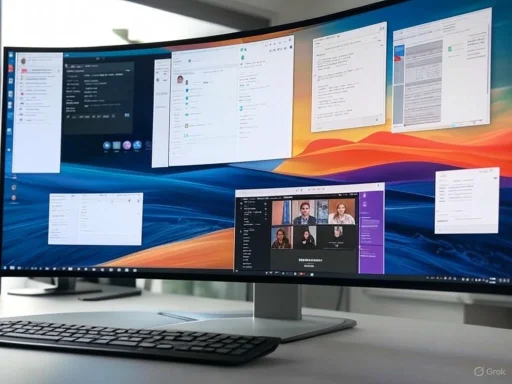
Microsoft’s relentless drive to refine digital workspaces has once again taken center stage, with the latest update to Microsoft Teams and core Microsoft 365 collaboration applications promising a transformative impact on productivity and workflow customization for millions of users. This long-anticipated feature—enabling users to open essential applications like Chat, Teams, and other productivity tools in separate windows—signals a dramatic shift in how individuals and organizations will approach multitasking, work organization, and digital workspace personalization within the ubiquitous Microsoft 365 ecosystem.
Breaking the Bounds of a Single Window: Microsoft’s Vision for Modern Work
For years, users have voiced frustration with the limitations inherent in tightly integrated “all-in-one” application frameworks. While the unified experience of Microsoft Teams and Microsoft 365 has facilitated seamless collaboration, it has also imposed boundaries—most notably, forcing all activities into a single window. The frequent switching required between chats, meetings, documents, and projects often led to cognitive overload and diminished focus, especially for power users managing multiple threads or projects.Under Microsoft 365 Roadmap ID 495003, that era is ending. The new “Open in new window” functionality introduces a long-overdue layer of flexibility, freeing individual workflows from the shackles of single-window navigation. By allowing core collaboration tools to run independently, users are now empowered to create a truly tailored digital workspace. Chat, meetings, channels, documents, and other productivity modules can be split out as needed, boosting both efficiency and clarity.
The rollout strategy reflects Microsoft’s commitment to both innovation and stability. Organizations enrolled in the Targeted Release program will gain early access in early September, with full rollout expected by mid-September. General Availability for all global users will follow a phased approach from mid-September to early October, balancing swift delivery with measured quality assurance.
Core Features: What’s Changing and Why It Matters
Multitasking Redefined
At the heart of this innovation is a fundamental enhancement to multitasking. Users who routinely manage simultaneous conversations, cross-functional projects, or collaborative sessions often lose time (and context) when forced to toggle repeatedly between integrated applications nested within a single interface. The new update allows for:- Dedicated focus for each window: Chat with one window, manage meetings in another, and keep reference documents handy in a third, without constant tab switching.
- Easier workflow customization: Arrange, stack, or distribute application windows across multiple monitors or virtual desktops for an optimized workspace layout.
- Reduced cognitive load: By visually separating tasks, mental context-switching becomes less jarring, streamlining the user’s train of thought.
Seamless, Administrator-Free Deployment
One of the standout aspects of the update is its zero-intervention deployment. Organizations do not need to adjust administrative settings or push manual updates; Microsoft will roll out the feature automatically to all eligible tenants. This approach minimizes business disruption and reduces the IT burden, while maximizing adoption rates and user benefit.Minimal Learning Curve—Maximal Value
Microsoft’s guidance highlights that user documentation and internal training materials should be updated to help staff get the most from the new feature. In reality, the learning curve is gentle. The “Open in new window” context menu is familiar, and the experience closely mirrors how users already work with individual browser tabs or windows.Still, the full value of the change will unfold as organizations update onboarding, productivity training, and workflow strategy materials to support best practices for the new environment.
Critical Analysis: Opportunities and Risks
Notable Strengths
1. Genuine Customization for Power Users and Teams
The feature fulfills a top user request, granting true flexibility to power users—project managers, support staff, developers, and anyone who juggles multiple communication and productivity streams. Virtually every workplace surveyed since the onset of widespread remote and hybrid work has highlighted the need for greater workspace personalization and multitasking efficiency. This update addresses those cries directly.2. Effortless Adoption Across All Devices
By rolling out the feature automatically and ensuring a consistent experience across desktop clients, Microsoft sidesteps common deployment headaches. The experience is intuitive enough that most users will benefit instantly, while scalability concerns for larger enterprises are minimized.3. Enabling Modern Hybrid Workflows
The new windowing capability aligns Microsoft 365 with the realities of hybrid and distributed work. Employees using multiple monitors, virtual desktops, or complex project setups gain the ability to organize their workspace as they see fit, paralleling the flexibility of classic operating system window management.4. Foundation for Future Innovation
Opening the application architecture in this way lays the groundwork for even richer integrations—potentially with third-party apps, widgets, or advanced automation tools that could launch or manipulate collaboration windows based on context or user preference.Potential Risks and Limitations
1. User Overwhelm and Window Sprawl
While separate windows provide clarity, there is a risk of “window sprawl”—too many open windows can become unwieldy, mirroring familiar frustrations from desktop or browser tab overload. Microsoft will need to strike a balance, potentially introducing smart grouping, window management, or quick-swap keyboard shortcuts to help users keep chaos at bay.2. Consistency Across Platforms
Though Microsoft’s documentation highlights seamless rollout, feature parity across all supported platforms (Windows, macOS, web, Linux) may initially vary. Organizations and users should verify whether their specific device ecosystem fully supports the new functionality; any lag in platform parity could create temporary confusion or workflow fragmentation.3. Resource Utilization
Running multiple application windows independently could increase the local resource footprint—especially memory usage. For power users with less capable hardware, this may introduce slowdowns or require more careful resource management. Microsoft’s engineering guidance should be examined closely for any minimum hardware or operating system requirements.4. Security and Compliance Implications
Opening multiple windows per user session, especially across devices, prompts fresh scrutiny regarding session management, data leakage risk, and compliance auditing. Enterprise administrators may want to ensure that data is appropriately sandboxed and that audit trails can distinguish between simultaneous active windows or sessions.Caution on Unverifiable Claims
While Microsoft touts seamless deployment and universal compatibility, organizations should approach broad claims with appropriate scrutiny. Feature availability may be impacted by licensing, organizational policy restrictions, or region-specific rollout constraints. As with any major productivity update, IT leads and administrators should validate the feature’s presence and behavior within their own Microsoft 365 tenants before blanket communication to users.Strategic Impact: The Evolving Digital Workspace
A Response to the Changing Nature of Work
The pandemic era cemented hybrid and remote work as enduring fixtures, redefining what modern collaboration looks like. Employees increasingly operate across contexts—balancing live calls, asynchronous chat, document collaboration, and task management in rapid succession, sometimes on multiple screens or even multiple devices.Microsoft’s new windowing model is not just a technical feature; it’s a signal of the company’s broader strategy. By making workspace customization a built-in, core capability, Microsoft is acknowledging that “one-size-fits-all” no longer applies in the digital productivity space. The feature also positions Microsoft 365 to compete directly with emerging “modular” collaboration suites—think Slack’s workflow builder, Zoom’s app ecosystem, and web-based tools like Notion that emphasize workspace flexibility.
Empowering IT and End Users
For IT administrators, the update is largely hands-off—there is no new setting to manage, no policy to enforce or deploy. But the real work shifts to user enablement: organizations are encouraged to update training and documentation to highlight the new capabilities. Adoption will be highest where end users understand how to integrate separate windows into their unique workflows.Forward-thinking IT teams may also take this as an opportunity to review and redesign internal guidelines around digital organization, virtual desktop infrastructure (VDI), and device management to maximize the value of the new feature.
Integration with Existing and Future Workflows
How the new windowing capability is best leveraged will vary widely across industries and roles. Consider:- Project Managers: Split project chats, document reviews, and meeting dashboards into dedicated windows for each client or workstream.
- Support Teams: Run live chat, ticket queues, and knowledge base references in parallel, ready for rapid context shifts.
- Developers: Keep code review, deployment status, and internal chat open simultaneously, mapped to multi-monitor setups.
Technical Details and Roadmap Verification
Roadmap and Rollout Timeline
Microsoft 365 Roadmap ID 495003 outlines the exact delivery cadence for this update:- Targeted Release: Early access for enrolled organizations in early September, finishing by mid-September 2025.
- General Availability: Worldwide rollout begins mid-September, concluding by early October.
Platform and Client Support
Initial documentation and pre-release feedback indicate that the new windowing feature will be available in the latest versions of the Microsoft Teams desktop app and through compatible browsers. Organizations with strict version control policies should confirm client compatibility ahead of the rollout window.Training and Documentation
Microsoft urges organizations to update internal resources to cover the new feature. Effective materials should cover:- How to access the “Open in new window” context menu.
- Best practices for window organization and workspace management.
- Recommended workflows for different roles and use cases.
Looking Ahead: A Platform for the Future
Microsoft’s move to enable separate windows is more than an incremental feature–it is a harbinger of deeper workspace customization and decoupling within the Microsoft 365 suite. Industry analysts predict this style of modular, user-driven workspace will become table stakes for any leading productivity platform in the years ahead.The feature lays a foundation for:
- Smarter integrations: Windows that interconnect contextually with third-party tools or automation.
- AI-driven workspace management: Future updates may suggest or automatically arrange windows based on calendar context, role, or workflow habits.
- Cross-device continuity: As remote work spans desktops, laptops, and mobile, seamless window handoff and reorganization will become essential.
Conclusion: A Meaningful Step Forward
The ability to open Microsoft 365 core collaboration applications in separate windows is both simple and profound. By answering a perennial user demand, Microsoft is equipping individuals and organizations to build digital workspaces that genuinely elevate productivity, clarity, and focus.The new windowing capability represents a significant move toward more flexible, user-centered design within Microsoft 365, with notable benefits for multitaskers and hybrid teams. The transition should be smooth for most organizations, though administrators and users alike would be wise to leverage the change as a catalyst for broader workflow optimization and digital literacy initiatives.
Ultimately, as the line between personal productivity and collaborative work continues to blur, empowering users with the tools to shape their own environments may prove Microsoft’s savviest bet yet. For organizations striving to build agile, resilient digital cultures, this feature is a welcome leap forward in the ongoing evolution of modern work.
Source: CybersecurityNews Microsoft Teams New Update Enhances Productivity & Customization