Microsoft's recent documentation tweak around Windows 11 installation has pulled back a quiet lifeline that many users relied on — and made clear that running Windows 11 on machines that don’t meet Microsoft’s minimum requirements is now an explicitly unsupported, high‑risk choice. The company’s updated support page reiterates that Windows 11’s system requirements remain unchanged and adds blunt language advising rollback to Windows 10 for devices that were upgraded through registry workarounds or other bypasses; at the same time, community bypasses and third‑party installers still exist, but Microsoft warns those installs won’t be entitled to updates or support.
When Windows 11 debuted, Microsoft imposed a set of hardware prerequisites that included UEFI with Secure Boot, Trusted Platform Module (TPM) 2.0, and a list of supported CPU families and generations. Those rules were meant to underpin modern security features — BitLocker, Windows Hello, virtualization‑based protections, and a hardened boot environment — but they also left a large installed base of otherwise capable Windows 10 PCs labeled “incompatible.” For several years a mixture of official guidance and community workarounds let technically confident users install Windows 11 on unsupported machines; Microsoft now describes that path as unsupported and warns users to revert where applicable.
Microsoft also set a hard calendar marker: Windows 10 support ends on October 14, 2025, after which mainstream security updates and technical assistance stop for most Windows 10 editions. That deadline is driving many users and organizations to weigh their options: upgrade hardware to meet Windows 11 requirements, enroll in the limited Extended Security Updates (ESU) program, migrate to another OS, or accept the risks of an unsupported Windows 11 install.
Microsoft’s tightened language is a turning point: it signals an ecosystem shift from “it might be possible” to “it’s your choice, but we won’t support it.” That clarity helps IT managers and mainstream users make safer, better‑informed decisions — while leaving enthusiasts the freedom to experiment, at their own peril.
Source: mibolsillo.co https://www.mibolsillo.co/Microsoft...-and-You-Might-Not-Like-It-t202510070004.html
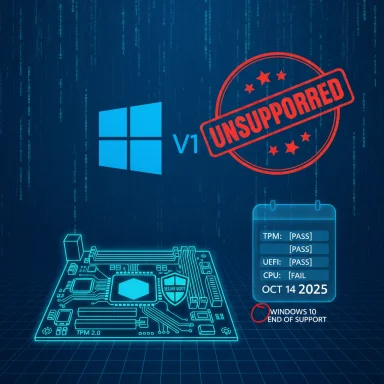 Background / Overview
Background / Overview
When Windows 11 debuted, Microsoft imposed a set of hardware prerequisites that included UEFI with Secure Boot, Trusted Platform Module (TPM) 2.0, and a list of supported CPU families and generations. Those rules were meant to underpin modern security features — BitLocker, Windows Hello, virtualization‑based protections, and a hardened boot environment — but they also left a large installed base of otherwise capable Windows 10 PCs labeled “incompatible.” For several years a mixture of official guidance and community workarounds let technically confident users install Windows 11 on unsupported machines; Microsoft now describes that path as unsupported and warns users to revert where applicable. Microsoft also set a hard calendar marker: Windows 10 support ends on October 14, 2025, after which mainstream security updates and technical assistance stop for most Windows 10 editions. That deadline is driving many users and organizations to weigh their options: upgrade hardware to meet Windows 11 requirements, enroll in the limited Extended Security Updates (ESU) program, migrate to another OS, or accept the risks of an unsupported Windows 11 install.
What exactly changed — and why it matters
The documentation edit you probably missed
Microsoft updated its longstanding support article that explains “Windows 11 on devices that don't meet minimum system requirements.” The revised guidance is explicit: installing Windows 11 on unsupported hardware is not recommended; devices upgraded that way are not guaranteed to receive updates and are not supported. Microsoft removed or de‑emphasized the earlier section that documented a registry‑based workaround (the AllowUpgradesWithUnsupportedTPMOrCPU DWORD) — a maneuver many hobbyists and small shops used to force an in‑place upgrade. The practical result is an unequivocal policy posture: Microsoft will not officially bless bypasses and wants users to either run Windows 11 on compliant hardware or stick with supported Windows 10 installations.Why Microsoft is tightening the language now
The move coincides with continued enforcement of technical checks in recent Windows 11 builds (notably 24H2 and onward), and with Windows 10’s end‑of‑support timeline. Microsoft frames the requirement stringency as a security and reliability policy: TPM 2.0, Secure Boot, and certain CPU instruction support are foundational for virtualization-based security, credential protection, and platform isolation features that Windows 11 relies on. By closing the documentation loophole, Microsoft reduces the risk surface of unsupported installs and clarifies the consequences for those who proceed anyway.The technical condition: TPM 2.0, UEFI, CPU checks — what they mean
TPM 2.0 and Secure Boot: more than marketing
- TPM 2.0 is a standardized hardware module that stores cryptographic keys, secures BitLocker keys, and enables measured/secure boot processes. Microsoft regards TPM 2.0 as essential for a baseline of device security.
- UEFI + Secure Boot creates a verified boot chain that prevents unsigned or tampered boot loaders from running.
- Together, these components allow Windows 11 to enable features like Windows Defender Credential Guard and virtualization‑based security with greater confidence.
CPU instruction and whitelists
Windows 11 will also refuse installs on processors that lack required instruction sets (e.g., POPCNT and SSE4.2 checks enforced in recent 24H2 builds), or that aren’t in Microsoft’s supported CPU lists. These CPU checks aim to avoid subtle incompatibilities or performance deficits and to ensure consistent behavior across machines running security‑sensitive features. For very old CPUs that lack these instructions, no registry trick or installer patch will make them compatible with recent Windows 11 versions.The removed registry trick, third‑party tools, and the community response
The registry key: what it did
The now‑noted registry DWORD — AllowUpgradesWithUnsupportedTPMOrCPU — was a documented mechanism (in earlier Microsoft guidance) that allowed users to run Setup.exe from a Windows 11 ISO and bypass certain TPM/CPU checks for an in‑place upgrade. It was never a guarantee of long‑term support, but it was a sanctioned path for some scenarios. Microsoft has removed the explicit instructions, and its updated article warns users that devices upgraded that way may receive no updates.Third‑party installers and community tools
A cottage industry exists to help users bypass hardware checks: Rufus, Flyby11, modified ISOs, and other community tools continue to provide “relaxed requirements” installers or server‑mode tricks. These utilities can still let you install Windows 11 on many unsupported systems — and the solutions are often technically clever — but they come with clear tradeoffs:- No guarantee of receiving security or feature updates.
- Possible driver incompatibilities and dirty patch behavior that can break future servicing.
- Manufacturer warranty and official Microsoft support may be voided for upgrade‑related failures.
The real risks of installing Windows 11 on unsupported machines
- No guaranteed security updates. Microsoft explicitly states unsupported installs may not receive updates, including security patches — a critical exposure as Windows 10 reaches its end‑of‑support date. Running a non‑patched OS increases the risk for ransomware and firmware attacks.
- Stability and driver issues. Unsupported hardware may lack driver validation for new kernel or driver models in Windows 11, causing crashes, performance regressions, or peripheral failures. Community reports show mixed results: some machines behave, others encounter persistent faults.
- Warranty and support implications. Microsoft and OEMs may disclaim repair or warranty claims arising from forcing unsupported software onto hardware. If a system brick occurs during or after an unsupported upgrade, repair paths may be limited or chargeable.
- Upgrade lockouts in future builds. Enforced instruction checks (POPCNT/SSE4.2) and other hard blocks in later Windows 11 versions mean that even if you get an early unsupported install to run, future feature updates may fail or be intentionally blocked.
Practical, step‑by‑step checklist for users who face this decision
Quick diagnostic — confirm eligibility first
- Run the official PC Health Check app or open Settings > Update & Security > Windows Update to see upgrade eligibility.
- In Windows, press Win+R → type tpm.msc to view TPM status; check for “Specification Version: 2.0.”
- Run msinfo32.exe and check “BIOS Mode” (UEFI vs Legacy). Legacy BIOS/MBR installs complicate upgrades.
- Use CPU‑info tools (CPU‑Z, HWiNFO) or look up your CPU model online for SSE4.2/POPCNT support. If missing, recent 24H2 builds won’t boot.
If your PC fails the checks — options
- Enable TPM / fTPM / Intel PTT in UEFI if present and disabled — this often resolves the TPM check without hardware replacement.
- Add a discrete TPM module (desktop motherboards only, where the header exists) — a low‑cost path for many custom desktops.
- Buy a new Windows 11 certified PC — the cleanest but most expensive route; Microsoft is aggressively promoting Copilot+ PCs and hardware refreshes.
- Enroll in Windows 10 ESU for a temporary bridge if you cannot upgrade hardware immediately — this buys you time while you plan hardware refresh.
- Switch to Linux or Chrome OS Flex — viable for many home users and small organizations who don’t need legacy Windows‑only apps.
Enterprise and IT implications
For IT teams, the documentation change is a clarifying moment: unsupported upgrade paths represent procurement, compliance, and security governance risks. Enterprises should:- Inventory devices now (TPM, UEFI, CPU model) and map upgrade eligibility.
- Prioritize high‑risk or high‑exposure endpoints for hardware refresh or enrollment in ESU.
- Avoid unsupported upgrade hacks on production machines; any such installs complicate patch management and incident response.
- Revisit procurement specifications to require TPM 2.0 / Secure Boot by default going forward.
Why Microsoft pushed this line — motives and the fallout
The company rationale: security, consistency, and modern features
Microsoft argues that a smaller, more modern hardware baseline enables consistent delivery of security improvements and platform innovations. TPM 2.0 and Secure Boot enable features that cannot be retrofitted in software safely at scale. From Microsoft’s perspective, maintaining a wide compatibility surface with older hardware increases complexity for update delivery and elevates security risk for the ecosystem.The tradeoffs
- For individual users with perfectly functional older PCs, the change feels like planned obsolescence — a sentiment amplified by the approaching Windows 10 end‑of‑support date.
- For Microsoft and partners, tighter requirements push hardware refresh cycles, which has economic and environmental consequences. Critics point out the potential for increased e‑waste and the cost burden on households and small businesses.
- For security professionals, the move is defensible: fewer exception paths reduce attack surface and simplify patching and validation.
Special cases, caveats, and unverifiable claims
- Some community‑led workarounds (IoT Enterprise channels, patched images, Flyby11, etc.) have been shown to install Windows 11 on older hardware. These methods may work in labs or controlled scenarios but carry licensing, update, and stability uncertainties. Treat claims of “full compatibility” from community posts with caution; many such reports are anecdotal and not guaranteed across firmware/driver variants.
- Microsoft’s documentation edits and enforcement windows have evolved over time. Specific behavior on a given system may vary by firmware, OEM safeguards, installed updates, and the particular Windows 11 build. Where an exact technical detail (e.g., whether a given registry edit will work on build X.Y) matters, test in a VM or non‑production device first; assume Microsoft can and will change enforcement in cumulative updates.
Bottom line and practical recommendation
Microsoft’s updated support guidance leaves no ambiguity: Windows 11 requires modern hardware features by design, and installing it on machines that do not meet those requirements is a voluntary and unsupported choice. For average users and organizations, the pragmatic approach is:- Verify eligibility with PC Health Check and BIOS/UEFI settings.
- If eligible, upgrade through official channels and keep firmware and drivers current.
- If ineligible, enable TPM/UEFI if present, consider a TPM module for desktops, or plan a hardware refresh. Use ESU only as a temporary bridge while transitioning.
Microsoft’s tightened language is a turning point: it signals an ecosystem shift from “it might be possible” to “it’s your choice, but we won’t support it.” That clarity helps IT managers and mainstream users make safer, better‑informed decisions — while leaving enthusiasts the freedom to experiment, at their own peril.
Source: mibolsillo.co https://www.mibolsillo.co/Microsoft...-and-You-Might-Not-Like-It-t202510070004.html