Microsoft’s unveiling and ongoing testing of the “Click to Do” feature in Windows 11 Insider Preview Build 26200.5702 signals the company’s deepening investment in AI-powered productivity tools for Copilot+ PCs. This innovative suite—released first to the Dev Channel—promises to reshape how users interact with on-screen text and images, placing advanced, context-aware actions a simple gesture or click away. For Windows enthusiasts, developers, and enterprise IT administrators, the evolution of these capabilities warrants close examination, not only for the immediate workflow impact but also for its broader implications in security, accessibility, and the future trajectory of Windows as a platform.
At the center of this preview release is “Click to Do,” a context-sensitive AI overlay designed to parse both text and images displayed on the user’s screen. Operating initially on Copilot+ PCs, the feature introduces several hallmark capabilities:
Yet, like any major systems innovation, it invites scrutiny. Questions around hardware exclusivity, privacy edge cases, and ongoing support will not fade quickly. As the feature matures—and as AI becomes further enmeshed in the Windows ecosystem—the broader challenge for Microsoft will be to democratize this power, ensuring that cutting-edge smarts don’t come solely at the cost of accessibility or user choice.
For now, “Click to Do” stands as both a compelling promise and a robust testbed for what the next era of PC interaction could—and, arguably, should—look like. If Microsoft continues to strike the right balance between intelligence, privacy, and inclusivity, “Click to Do” could define the Windows user experience for the AI-native decade ahead.
Source: ExtremeTech Microsoft Tests New Windows 11 Tool That Lets You Interact With Text, Images
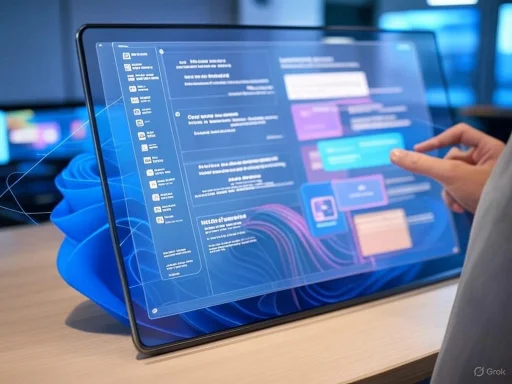 A Closer Look at “Click to Do”: Unlocking New Dimensions of Interactivity
A Closer Look at “Click to Do”: Unlocking New Dimensions of Interactivity
At the center of this preview release is “Click to Do,” a context-sensitive AI overlay designed to parse both text and images displayed on the user’s screen. Operating initially on Copilot+ PCs, the feature introduces several hallmark capabilities:- Local Content Analysis: Unlike many cloud-first AI processing platforms, all immediate analysis of text and images occurs on the device itself. Only once an action (e.g., a web search) is confirmed by the user does any relevant content leave the hardware. This privacy-first approach is positioned to address mounting concerns about sensitive data leakage, especially in regulated industries or enterprise environments.
- Actionable Suggestions: When “Click to Do” is activated—via keyboard shortcuts, touchscreen gestures, or through the Windows Snipping Tool—it highlights actionable elements such as text segments or image regions. Users can then select from options such as copy, save, search, or invoke other Copilot AI actions, designed to streamline complex workflows with minimal friction.
- Image Description: Snapdragon-powered Copilot+ PCs receive an additional capability: AI-powered image descriptions for charts, photos, drawings, and other visual content. This functionality is critical for accessibility, especially for users with impaired vision or for those needing rapid contextual summaries of graphical information.
Hardware Requirements: The Era of Copilot+ PC
Not all Windows users can immediately leverage “Click to Do.” Microsoft’s documentation and hands-on reports confirm that several hardware prerequisites are enforced:- Copilot+ Certification: Only Copilot+ PCs—equipped with eligible hardware—are currently supported. This means typical consumer or business laptops without dedicated neural processing engines are excluded from the beta rollout.
- NPU Performance: Specifically, the system must possess a neural processing unit (NPU) capable of 40 trillion operations per second (TOPS) or greater. This is a formidable benchmark, achievable with most current Snapdragon X Elite, AMD Ryzen AI, or select Intel chips, but not legacy hardware.
- Minimum Specs: Microsoft further mandates 16 GB of RAM, eight logical processors, and at least 256 GB of storage. These requirements reflect the memory and compute-intensive nature of local AI inference—a clear sign that Microsoft is optimizing Click to Do for premium and future-facing devices.
- Updated Snipping Tool: Because actionable overlays can be invoked through the Snipping Tool, users must ensure their apps are updated, reinforcing Microsoft’s ecosystem play between core system utilities and AI functionality.
Local Processing: Balancing Intelligence and Privacy
Perhaps the most impactful aspect of “Click to Do” is its local-first design philosophy. With on-device AI:- Immediate Analysis: When users activate the tool, all character and image recognition happens without data ever leaving their machine. This is not only a boon for privacy advocates but also ensures ultra-low-latency response times, which are crucial for real-time productivity.
- Granular Consent: Only upon explicit user action—such as requesting an online search or cloud-based description—is any “snipped” content uploaded beyond the device’s perimeter. Even then, Microsoft has pledged increased transparency regarding when and what data is shared, addressing a pain point raised in past Cortana or Bing integrations.
- Enterprise Implications: For regulated sectors (such as finance, healthcare, or government), this workflow could provide a compliance-friendly path to deploying generative AI support without triggering automatic data exfiltration alarms. However, organizations will want to carefully vet Microsoft’s implementation as preview builds may still have telemetry enabled by default.
Expanding Accessibility: The Power of AI for Visual Descriptions
One standout feature—currently exclusive to Snapdragon-based Copilot+ PCs, but set to roll out to AMD and Intel hardware—is on-device “describe image” AI. This technology does the following:- Visual Summaries: When users encounter a photo, chart, or infographic, “Click to Do” uses built-in AI to generate a human-readable description. For example, a graph might yield a quick summary (“A line chart showing sales increasing from January to June”).
- Accessibility Impact: For users with blindness or low vision, having instant descriptions of complex or unlabeled images is transformative. This aligns with ongoing industry efforts—such as the integration of image alt-text in Microsoft 365—to ensure digital content is accessible by default.
- No Internet Required: Because processing happens on-device, users benefit from this AI assistance without any dependency on internet connectivity or external APIs.
Multimodal Actions: From Simple Text to Contextual Intelligence
Beyond mere copy-and-paste, Microsoft is imbuing “Click to Do” with a suite of advanced, context-aware suggested actions:- Contextual Suggestions: Depending on the selected region’s contents, users may see options such as summarizing, rewriting, or running a web search for the highlighted material. Early testers have reported the ability to quickly extract quotes, generate summaries of meeting notes, or surface related documents, all within the context menu.
- AI Writer Integration: Over time, these text actions could serve as a launchpad for deeper integration with Microsoft’s broader portfolio, such as Copilot in Word or Outlook. Imagine selecting a paragraph in a PDF and having Copilot automatically rephrase it for a client email—all without launching a separate application.
- Language and Account Dependencies: Notably, certain advanced AI actions, such as text rewrite and summarization, may be locked to system language settings and require the user to be signed into their Microsoft account. This locks tighter integrations with Microsoft Cloud services, promising richer results at the cost of additional ecosystem lock-in.
Activating “Click to Do”: Flexible Entry Points for Modern Workflows
Microsoft’s design approach recognizes that modern users expect flexibility in how they interact with their devices. “Click to Do” is accessible in several ways:- Keyboard Shortcuts: Users can invoke the tool via customizable shortcuts, echoing the success of clipboard history (Win+V) or Snipping Tool (Win+Shift+S) shortcuts.
- Touchscreen Gestures: For 2-in-1 laptops and tablets, swiping a specific gesture launches the overlay, providing rapid access on touch-first hardware.
- Snipping Tool Integration: The Snipping Tool—historically a basic screenshot utility—is now at the center of Microsoft’s vision for “actionable content.” After capturing a screen region, users can immediately see suggested interactions based on what’s in the capture.
Security, Transparency, and Privacy: Key Strengths and Open Questions
While there is much to applaud in Microsoft’s approach, critical scrutiny is required to ensure security and privacy are not just marketing slogans:- On-Device Processing as a Safeguard: The insistence on default local analysis is a major win for user confidence. Local AI avoids many surveillance and compliance risks inherent in cloud-first architectures.
- Cloud Escalations: When a suggested action (such as advanced image search or cloud-based summarization) requires uploading content, Microsoft pledges to inform the user and require explicit consent. However, as with any rapidly developing preview feature, independent audits are essential to verify that accidental data leaks do not occur.
- Telemetry Opt-Out: Preview builds often have enhanced telemetry for debugging. Enterprise users should confirm whether confidential data is always excluded from diagnostics, particularly in regulated workspaces.
- Vulnerabilities of AI Overlays: Any tool that “reads” the screen could, in theory, access sensitive information displayed in secure windows (such as HR records or password managers). While on-device processing mitigates many vectors, Microsoft and independent researchers must rigorously test for privilege escalation or data exposure bugs.
Competitive Positioning: Setting Windows 11 Apart
The introduction of “Click to Do” comes amid a surge of competition in AI-powered interfaces. Apple’s recent WWDC announcements, with on-device Apple Intelligence for iOS and macOS, underscore a sector-wide acknowledgment that local AI is no longer a luxury feature but a competitive necessity. Against this backdrop:- Proactive Integration: Microsoft’s ability to deeply integrate “Click to Do” with existing productivity apps and system utilities—rather than siloed, app-specific AI bots—gives it a potential edge for organizations adopting Copilot+ across their Windows fleets.
- Hardware Synergy: The explicit requirements for 40+ TOPS NPUs may provoke short-term frustration, but they lay the groundwork for a generation of devices built for local AI, differentiating Windows 11 PCs from commodity hardware.
- Customization Potential: By offering programmable shortcuts and gesture activation, Microsoft avoids the fate of previous “Smart” features that failed due to clumsy UI or workflow interruptions.
Risks, Limitations, and Forward-Looking Concerns
Despite its promise, the “Click to Do” initiative is not without pitfalls and open challenges:- Hardware Exclusion: The move to Copilot+-only could create a pronounced stratification in user experience, leaving those on older or lower-tier hardware unable to access flagship features. This risks alienating a large swath of Windows’ global install base.
- AI Model Limitations: As with any AI-driven tool, the accuracy of text recognition, image description, and contextual suggestions will be a moving target, especially for users working in non-English languages or with highly technical content. Early developer feedback indicates occasional misclassification or unhelpful suggestions—a reminder that AI must be rigorously tested across diverse real-world inputs.
- Vendor Lock-In: Requiring a Microsoft account for advanced actions furthers user dependence on the broader Microsoft cloud, potentially raising antitrust or interoperability concerns.
- Privacy Bleed-Through: While Microsoft touts on-device processing, some unanswered questions remain. For example, how is local AI sandboxed from malicious apps? Are processed text/images stored temporarily in system memory, and if so, could malware with elevated privileges access this cache?
- Update and Support Cadence: As the Snipping Tool becomes ever more central to user workflows, it will require more frequent updates and security patches, raising new maintenance expectations for both consumer and enterprise IT shops.
Real-World Usage: Early Impressions and User Feedback
Reports from early adopters and Windows Insiders have been generally positive, praising the intuitiveness of “Click to Do” and its potential for day-to-day productivity enhancement:- Enhanced Workflow: Routine actions—such as grabbing a chart from a PDF, summarizing a section of meeting notes, or jumping from a screen region to a relevant web search—are noticeably streamlined.
- Accessibility Improvements: Those with vision impairments or dyslexia have found the describe image and AI-summarize actions to be powerful, closing crucial usability gaps previously left by generic screen readers.
- Bugs and Growing Pains: As with all preview builds, bugs persist. Some users report failures in correctly identifying text in heavily formatted documents or inconsistent gesture detection on touchscreens. Microsoft’s transparent acknowledgment of these limitations signals a collaborative, feedback-driven approach to refinement.
The Road Ahead: “Click to Do” and the Future of Windows AI
Looking beyond this test build, “Click to Do” is emblematic of a wider shift within Microsoft’s OS and productivity suite strategy:- Incremental Feature Rollout: While Snapdragon-based Copilot+ PCs lead the way, AMD and Intel models are set to follow, pending further optimization. This staggered approach is reminiscent of how features like Windows Hello became system-wide standards.
- Continuous Intelligence: Copilot+ PCs are shaping up to be “always ready” AI assistants—an evolution from Cortana’s cloud-powered model to baked-in, context-sensitive smarts available offline.
- Potential for Third-Party Integration: If Microsoft opens the “Click to Do” API, there is significant potential for developers to build custom actions—such as instant translation or industry-specific data extraction—within the same immersive overlay.
Conclusion: A Bold Step Toward Smarter, Safer, and More Inclusive Computing
Microsoft’s new “Click to Do” tool in the Windows 11 Insider Preview isn’t merely a technical curiosity—it is a strategic cornerstone in the race for truly intelligent, accessible, and privacy-conscious computing. With its deft blend of AI-powered local processing, flexible activation methods, and robust hardware requirements, it exemplifies the company’s Copilot+ philosophy: AI as a seamless, ever-present co-pilot for all manner of digital work.Yet, like any major systems innovation, it invites scrutiny. Questions around hardware exclusivity, privacy edge cases, and ongoing support will not fade quickly. As the feature matures—and as AI becomes further enmeshed in the Windows ecosystem—the broader challenge for Microsoft will be to democratize this power, ensuring that cutting-edge smarts don’t come solely at the cost of accessibility or user choice.
For now, “Click to Do” stands as both a compelling promise and a robust testbed for what the next era of PC interaction could—and, arguably, should—look like. If Microsoft continues to strike the right balance between intelligence, privacy, and inclusivity, “Click to Do” could define the Windows user experience for the AI-native decade ahead.
Source: ExtremeTech Microsoft Tests New Windows 11 Tool That Lets You Interact With Text, Images