For years, the promise of a truly intelligent desktop assistant—one that can see, hear, and understand everything happening on your screen—has fueled speculation in both the tech industry and enthusiast communities. With the progressive rollout of Copilot Vision AI on Windows 11, Microsoft appears closer than ever to fulfilling that promise. The company’s latest update takes a significant leap beyond browser-based limitations, letting Copilot “see” your entire desktop in real time. For Windows power users and casual consumers alike, this marks a critical turning point, introducing a new era of how we interact with our PCs.
Microsoft’s evolution in artificial intelligence has been rapid, especially since integrating generative AI and computer vision into Copilot, its cross-platform virtual assistant. Initially confined to interpreting content within Microsoft Edge, Copilot’s Vision capability could only make sense of what was visible inside the browser—limiting its usefulness to web-based workflows.
That all changes with the latest Copilot Vision for Windows 11. Now, the assistant is free from the browser sandbox. Windows Insiders can enable real-time, screen-wide sharing with just a click, allowing Copilot to analyze virtually anything displayed: the desktop, open apps, documents, presentations, and even system dialogs. The potential is staggering—not just for productivity but for how users interface with their devices daily.
Microsoft is leveraging proprietary neural networks—likely a combination of its own Azure AI stack and OpenAI’s multimodal models such as GPT-4o or successors. The result is an assistant that not only reads but truly “sees” what’s happening.
While potential remains vast, so do the risks. Privacy, accuracy, and user agency must be vigilantly protected as Copilot’s reach expands. Still, for early adopters and innovators, the ability to converse with your PC about whatever is on your screen marks a genuine paradigm shift. Microsoft’s careful rollout, paired with early Insider feedback, will be crucial in shaping not just the future of Copilot Vision, but of personal computing itself.
For now, Windows 11 users willing to venture into preview builds can experience firsthand what might well become the defining interface of the decade—one in which the line between digital assistant and digital companion might finally blur for good.
Source: Beebom Windows 11's Copilot Vision AI Now Sees Everything on Your Screen
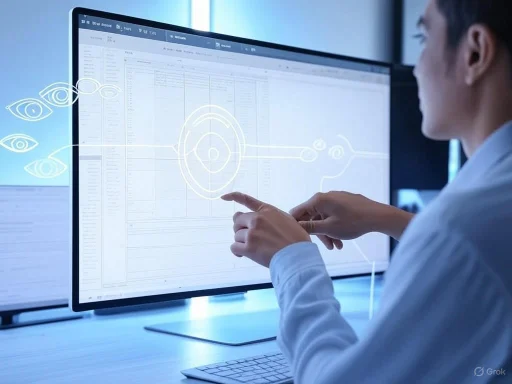 Copilot Vision AI: A New Era for Windows Assistants
Copilot Vision AI: A New Era for Windows Assistants
Microsoft’s evolution in artificial intelligence has been rapid, especially since integrating generative AI and computer vision into Copilot, its cross-platform virtual assistant. Initially confined to interpreting content within Microsoft Edge, Copilot’s Vision capability could only make sense of what was visible inside the browser—limiting its usefulness to web-based workflows.That all changes with the latest Copilot Vision for Windows 11. Now, the assistant is free from the browser sandbox. Windows Insiders can enable real-time, screen-wide sharing with just a click, allowing Copilot to analyze virtually anything displayed: the desktop, open apps, documents, presentations, and even system dialogs. The potential is staggering—not just for productivity but for how users interface with their devices daily.
How Copilot Vision Works on Windows 11
Rolling out first to Windows Insiders across eligible channels, Copilot Vision leverages advanced computer vision alongside large language models (LLMs) to understand what’s on your screen. Activation is straightforward but currently restricted to those who’ve opted in to preview builds:- Join the Windows Insider Program: Only available to Insiders (across all active channels), ensuring early feedback and iterative development.
- Update Copilot via Microsoft Store: Users need version 1.25071.125 or higher. A simple visit to the Microsoft Store provides the update.
- Access the Vision Feature: A “glasses” icon now appears beside the familiar microphone button within the Copilot sidebar.
- Screen Sharing Initiation: Click the icon, grant permissions, and Copilot can now see the contents of your entire screen.
What Sets Windows 11’s Copilot Vision Apart?
Holistic Desktop Understanding
Unlike earlier solutions, which could only “see” within their own app window or browser tab, Copilot now perceives the entire workspace. This provides true contextual comprehension—something Apple’s Siri, Amazon Alexa, and the vast majority of Linux or Mac-based assistants have yet to achieve natively without extensive third-party integrations.Real-Time Feedback
Rather than static, screenshot-based analysis, Copilot Vision operates in real time. As you move, scroll, click, or open new windows, the assistant’s understanding continuously updates. This immediacy expands possibilities for hands-free computing, detailed visual explanations, and live troubleshooting of complex tasks.Cross-Platform Consistency
Microsoft’s Copilot Vision isn’t just a Windows exclusive. The feature has also launched on Android and iOS, leveraging your smartphone’s camera for similar real-time assistance. This unified experience across device ecosystems reinforces the company’s strong push for Copilot as a cornerstone of its “AI everywhere” strategy.Free and Accessible
Notably, Microsoft has chosen not to lock this new capability behind its Copilot Pro subscription. Any eligible Windows Insider can try Copilot Vision without paying extra—a decision likely to accelerate adoption and feedback.Real-World Applications of Copilot Vision
While still early in its rollout, experts and early adopters are already noting several use cases:- On-the-Fly Explanations: Need to understand a chart in PowerPoint? Unsure what a system tray icon means? Point, ask, and let Copilot deliver instant answers using both vision and natural language processing.
- Shopping Assistance: Saw a product ad in a video or banner? You can pause and ask Copilot for price comparisons, specs, or real-time shopping links.
- Language and Accessibility Support: Copilot can offer on-screen translation, interpret foreign language text in documents, or help visually impaired users by describing images and UI elements.
- Education and Research: Students can capture complex graphs or historical photos and query Copilot for deeper explanations, background context, or cross-references.
- Troubleshooting: When encountering error pop-ups or obscure configuration screens, users can simply ask Copilot, “How do I fix this?” and receive step-by-step tailored advice.
The Technical Foundation of Copilot Vision
At its core, Copilot Vision combines advanced optical character recognition (OCR), computer vision, and natural language understanding. Windows securely streams a live feed of your screen to the Copilot service (after user consent), where AI algorithms parse visual elements, detect context, and correlate questions with on-screen content.Microsoft is leveraging proprietary neural networks—likely a combination of its own Azure AI stack and OpenAI’s multimodal models such as GPT-4o or successors. The result is an assistant that not only reads but truly “sees” what’s happening.
Privacy and Security Considerations
Sharing your whole screen with an AI service—especially one that connects to the cloud—raises significant privacy concerns. Microsoft has repeatedly emphasized its commitment to user privacy, outlining several safeguards:- Explicit Consent: Users must manually initiate screen sharing each session and can revoke access instantly.
- On-Device Processing Where Possible: Sensitive content, especially for enterprise customers, may be processed locally or anonymized before reaching cloud servers.
- Transparency and Controls: Users can review what was accessed, and admins have full control over Copilot’s permissions in managed environments.
Advantages and Strengths of Copilot Vision
Universality
By supporting all apps and every visual element on Windows 11, Copilot Vision removes barriers between users and technology. There’s no need to learn specialized commands or wonder if an assistant “supports” your software—if you can see it, so can Copilot.Accessibility Gains
For users with vision impairments or learning differences, this advancement could be transformative. Real-time description, reading aloud, or context-aware suggestions democratize technology and further Microsoft’s accessibility commitments.Voice-Driven Interactivity
The combination of vision and speech fosters more natural interactions. Instead of typing out detailed questions, users can simply point and ask, echoing human conversations.Developer Opportunities
A generalized, screen-aware assistant could spark a new wave of app integrations, extensions, and workflow optimizations. Early reports suggest that Microsoft is considering APIs for software vendors to add metadata, “hint tags,” or custom actions for Copilot Vision in future updates.Critical Analysis: Risks, Limitations, and Unanswered Questions
While Copilot Vision represents a leap ahead for AI-assisted computing, several challenges and controversies need addressing:Privacy Risks and Potential Misuse
No matter how robust the security, giving cloud-based AI access to the entire desktop introduces profound risks. A compromised Copilot session could inadvertently leak sensitive data—think passwords in notepad windows, financial dashboards, or confidential emails.- Enterprise Blind Spots: Even with admin controls, employees might not fully understand the ramifications of screen sharing, especially in industries with strict compliance mandates (healthcare, finance, legal).
- Cloud Dependency: Current implementations largely rely on cloud processing. Offline, air-gapped environments are left behind.
Processing Limits and Accuracy
AI vision remains imperfect. Preliminary user feedback indicates occasional misidentification of images, struggles with highly stylized fonts, and difficulty reading tiny or overlapping UI elements. Additionally, the system occasionally returns generic answers when context is nuanced or ambiguous.Gradual, Uneven Rollout
While some users on the Windows 11 Release Preview channel have received the updated Copilot, Microsoft cautions that a full rollout will be gradual. This means not all Insiders may have immediate access. Such staggered releases are common for Microsoft, helping them detect bugs and performance issues before general availability, but may frustrate eager early adopters.Dependence on Insider Channels
Mainstream users, especially those in business environments, rarely run Insider builds on production machines. It may be months before the feature trickles down to the general public. Those unwilling to risk preview branches will have to wait—potentially until a major Windows 11 feature update or even Windows 12.Regulatory and Cultural Questions
As virtual assistants become more contextually aware, regulators will undoubtedly take interest in transparency, data sovereignty, and end-user rights—especially in Europe and countries with strict data protection laws. Microsoft’s pre-emptive transparency reports and opt-in measures are a start, but ongoing scrutiny is likely.Broad Industry Implications
Microsoft’s move plants a flag squarely in the center of the next phase of AI-driven personal computing. If Copilot Vision succeeds:- Apple and Google Will Respond: Apple’s Siri, currently tightly fenced within apps and system settings, could see VisionOS and iOS-level upgrades emulating Copilot’s visual context awareness. Likewise, Google is likely to accelerate Gemini and Lens assistant integration directly into Android.
- The End of App Silos: For decades, software “didn’t talk to each other” unless explicitly programmed. Vision AI unlocks true cross-app interoperability, powered by screen understanding rather than brittle APIs.
- A Challenge for Privacy Advocates: Tech giants will compete on security, transparency, and user control, but broader use of screen-capturing AI will demand new standards.
How to Get Started with Copilot Vision
For those interested in exploring the boundaries of Copilot Vision today, the steps are clear:- Enroll as a Windows Insider through the official Microsoft portal.
- Switch to the Beta or Release Preview channel, both of which are reportedly receiving the new Copilot builds.
- Install or update Copilot from the Microsoft Store to at least version 1.25071.125.
- Find the “glasses” icon within the Copilot sidebar. Clicking will prompt for permission to share your desktop.
- Engage in conversation using either your voice or the text input, and watch as Copilot responds with awareness of your screen’s context.
What Comes Next for Copilot Vision and Windows AI?
Microsoft’s multi-modal Copilot initiatives are barely out of the gate, and several enhancements seem likely:- Expanded Device and OS Support: Expect accelerated rollout to mainstream Windows 11 builds, and potentially even backports to Windows 10 for business users.
- Smarter Contextualization: As AI vision models improve, interpreting screen elements, context switching, and multi-step user intentions will become more nuanced.
- Custom App Integrations: Developers may soon be able to “signal” Copilot with invisible cues (through metadata), offering richer app-specific help.
- Automated Actions: Long term, Copilot could not only explain or suggest but also automate repetitive tasks based on what’s visible on screen.
Conclusion: A Step Toward the “Seeing” PC Assistant
The public debut of Copilot Vision AI on Windows 11 represents one of the boldest moves to date in bringing ambient, context-aware intelligence to personal computers. The vision—no pun intended—of an assistant that understands what you see and do, across all apps and workflows, is closer than ever before.While potential remains vast, so do the risks. Privacy, accuracy, and user agency must be vigilantly protected as Copilot’s reach expands. Still, for early adopters and innovators, the ability to converse with your PC about whatever is on your screen marks a genuine paradigm shift. Microsoft’s careful rollout, paired with early Insider feedback, will be crucial in shaping not just the future of Copilot Vision, but of personal computing itself.
For now, Windows 11 users willing to venture into preview builds can experience firsthand what might well become the defining interface of the decade—one in which the line between digital assistant and digital companion might finally blur for good.
Source: Beebom Windows 11's Copilot Vision AI Now Sees Everything on Your Screen