Minecraft Bedrock players can now try the 1.21.120.23 experimental build through the Preview/Beta channels on consoles, PC and mobile — a small, focused update that fixes several gameplay and input bugs, restores missing file associations on Windows, and carries a handful of technical tweaks creators should note before enabling experimental content.
The 1.21.120.23 Preview/Beta is a minor but important incremental update to Minecraft: Bedrock Edition that’s being distributed through the standard Preview/Beta pipelines rather than as an immediate “stable” release. The build is intended for players who want to test fixes and upcoming behavior changes ahead of a general rollout. It includes targeted bug fixes (for example, issues involving Copper Golem statues and copper trapdoor recipes), several Windows-focused fixes (including restored .mcaddon file associations and fixes for mouse/input freeze when the game window loses focus), and additional underlying stability and performance work.
This release is not a content milestone like the earlier 1.21 feature updates; instead, it’s a maintenance-and-polish cycle designed to close out a collection of community-reported defects and technical inconsistencies. Players can install the Preview or Beta on Xbox One, Xbox Series X/S, PlayStation 4/5, Windows 10/11, Android and iOS — but there are platform-specific requirements and caveats that every player should understand before enrolling.
Recommendation:
The 1.21.120.23 Preview/Beta continues the practical, iterative trend: small, targeted fixes that collectively improve reliability across the sprawling Bedrock ecosystem. For those who want the latest fixes and are comfortable taking on modest risk, this build is worth exploring — provided you follow the backup and reporting best practices that make community previews productive for everyone.
Source: thedailyjagran.com Minecraft 1.21.120.23 Beta And Preview Now Available: Here’s How To Install On Windows, Xbox, PlayStation, Android, And iOS
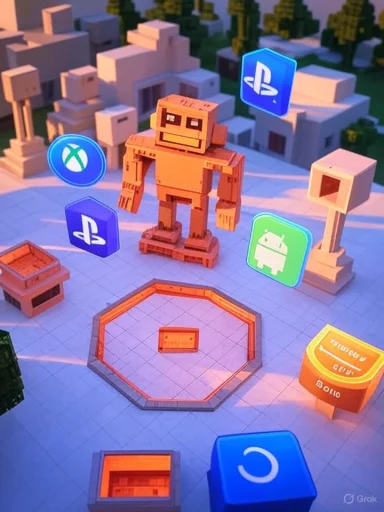 Overview
Overview
The 1.21.120.23 Preview/Beta is a minor but important incremental update to Minecraft: Bedrock Edition that’s being distributed through the standard Preview/Beta pipelines rather than as an immediate “stable” release. The build is intended for players who want to test fixes and upcoming behavior changes ahead of a general rollout. It includes targeted bug fixes (for example, issues involving Copper Golem statues and copper trapdoor recipes), several Windows-focused fixes (including restored .mcaddon file associations and fixes for mouse/input freeze when the game window loses focus), and additional underlying stability and performance work.This release is not a content milestone like the earlier 1.21 feature updates; instead, it’s a maintenance-and-polish cycle designed to close out a collection of community-reported defects and technical inconsistencies. Players can install the Preview or Beta on Xbox One, Xbox Series X/S, PlayStation 4/5, Windows 10/11, Android and iOS — but there are platform-specific requirements and caveats that every player should understand before enrolling.
Background: What is a Preview/Beta and why it matters
Minecraft’s Preview (on consoles and Windows) and Beta (on mobile and some PC channels) are established pre-release channels where Mojang tests changes that may later be promoted to the stable Bedrock release. These builds are intended for:- Surface-level regression fixes and small quality-of-life improvements.
- Experimental features or technical changes that need community testing.
- Timely hotfixes to address gameplay-breaking issues.
What’s in 1.21.120.23 (high-level summary)
This update’s scope is focused and pragmatic. Highlights include:- Fixes and behavioral corrections for copper-related mechanics (examples: Copper Golem statue naming and copper trapdoor crafting anomalies).
- Windows-specific fixes such as restoring file associations for Minecraft addon files (.mcaddon and related extensions) and addressing focus/input freezing when the game window was unfocused or when using the Windows key.
- Multiple smaller gameplay and technical fixes across blocks, entities, and UI that reduce friction and eliminate edge-case bugs reported by players.
- Performance and stability improvements in areas that previously caused input or rendering hitches.
Platform-by-platform installation guide
The Preview/Beta installation process differs by platform and — critically — by ownership model. Read each platform’s steps and the eligibility notes before attempting to enroll.Xbox One and Xbox Series X|S
- Requirements: You must own a licensed copy of Minecraft on the target Xbox account; an active Xbox Game Pass subscription (including Game Pass for Console or Game Pass Ultimate) can also provide access. Trial or demo installs typically do not qualify.
- How to install:
- Open the Xbox Store or your Game Pass library on the console.
- Search for “Minecraft Preview”.
- Select the Preview entry and choose Install or Get.
- Wait for the download and install to complete before launching.
Windows 10 / Windows 11 (Bedrock via Minecraft Launcher or Microsoft Store)
- Requirements: Licensed Bedrock Edition; if you use the Microsoft Store/Xbox App version, ensure the same account is active.
- Fresh install (Minecraft Launcher):
- Open the official Minecraft Launcher.
- Choose Minecraft: Bedrock Edition from the game selector.
- Click the dropdown next to the Play/Install button and select “Latest preview”.
- Install the preview build and launch.
- Microsoft Store / Xbox App:
- Search for “Minecraft Preview” in the Xbox app or Microsoft Store.
- Install the Preview app directly.
- The Preview channel on PC can change file associations (restored in this build), and it may alter add-on behavior. Back up worlds and export resource/behavior packs before testing.
- The Preview may be unavailable if you only own a disc copy of Minecraft or a version bound to certain legacy licenses.
PlayStation 4 and PlayStation 5
- Requirements: Licensed copy of Minecraft on your PSN account.
- How to install:
- Launch Minecraft normally on your PlayStation.
- From the sidebar, select “Preview”.
- Choose the “Get PlayStation Preview” option for PS4 or PS5 and begin the download.
- Notes: Preview for PlayStation is distributed via the game itself rather than the PlayStation Store UI in many regions. The in-game Preview menu handles the enrollment and download.
Android
- Requirements: The Play Store entry for Minecraft; device may need sufficient free storage.
- How to install:
- Open the Google Play Store and navigate to the Minecraft page.
- Scroll to the section that offers enrollment in the Beta (it will read “Join the Beta” if available).
- Join the Beta and update the app via the Play Store; the Beta replaces the standard client.
- Important cautions:
- Enrolling in the Android Beta replaces your production client. Back up or transfer worlds before joining.
- Beta availability can be toggled on and off in the Play Store, but world compatibility may be affected when moving between channels.
iOS (iPhone and iPad)
- Requirements: TestFlight on the device and an open slot on Minecraft’s TestFlight program.
- How to install:
- Install the TestFlight app from the App Store.
- Sign up for the Minecraft Preview/TestFlight program and accept the invitation link (if slots are available).
- Update and install the preview through TestFlight.
- Notes and constraints:
- TestFlight slots are limited and fill quickly. Availability changes over time and may require checking back periodically.
- TestFlight builds often require users to update at least once per month to retain access.
Eligibility, limitations and common enrollment pitfalls
- Disc-only game owners: Preview builds are often unavailable to players who own Minecraft as a physical disc. The Preview typically requires a digital license tied to your account.
- Inactive Game Pass or demo installations: If a Game Pass subscription is not active or you’re using a trial/demo, Preview access may be blocked.
- World safety and compatibility: Preview builds can update world data or add experimental features that break backwards compatibility. Always back up worlds and export resource/behavior packs before enabling Preview content.
- Add-ons and third-party tools: Behavior packs, resource packs, and third-party editors may stop working or behave unpredictably in Preview builds.
- Platform sync: Multi-platform play with players on different release channels can lead to mismatched gameplay behavior. For example, a Preview player joining a Realm hosted on a stable version may experience inconsistencies.
What to backup — a practical checklist
Before installing the Preview, do the following to protect your worlds and data:- Export or copy your worlds to a safe folder or cloud service.
- Export behavior packs, resource packs, and any custom add-ons.
- Note server/realm versions and inform co-players if you will be joining shared worlds.
- For Android: copy the game save folder or use Minecraft’s world export feature.
- For Windows: create manual backups of the %localappdata% Minecraft worlds location or use the Launcher’s export features.
Developer and creator implications
This update contains several technical and API-related tweaks that creators, add-on authors, and world editors should evaluate:- File association restoration on Windows (.mcaddon and related file types) may make installation of add-ons easier, but it does not guarantee compatibility if the Preview moves key behavior APIs.
- The build contains bug fixes that may change block and entity behavior subtly (for example, how Copper Golem statues copy names). Creator content that relied on prior behaviors should be revalidated.
- Experimental feature flags and technical changes sometimes migrate or deprecate API endpoints; creators using the in-game Editor or custom scripts should verify their content against the updated behavior in Preview builds.
What’s improved and why it matters (analysis)
This build’s pragmatic focus on a handful of reproducible bugs is a good sign for the health of iterative Bedrock maintenance. The most notable improvements and why they’re meaningful:- Restored Windows file associations (.mcaddon): Simplifies installation of add-ons and reduces friction for creators and casual users who import resource packs. This fix improves discoverability and usability on PC systems where associating file types with the game had regressed.
- Input/focus fixes on Windows: Addressing mouse freezes and behavior when the game loses focus improves the desktop experience significantly. For players who frequently tab out, use overlays, or stream, these fixes reduce frustrating, session-breaking bugs.
- Copper mechanics corrections: The Copper Golem statue name retention and trapdoor recipe fixes resolve small-but-visible gameplay inconsistencies that created confusion and could interfere with redstone builds or decorative workflows.
- General polish: Small fixes across blocks and items increase trust in the update pipeline, reducing the window where regressions hamper daily play.
Risks and drawbacks
Despite the benefits, there are real, practical risks of running Preview/Beta builds:- World corruption risk: Preview builds can change internal world data. While rare, the risk is non-zero and backups are the only reliable mitigation.
- Add-on breakage: Behavior and resource packs sometimes rely on undefined behavior; Preview builds often tighten or change systems that those packs depend on.
- Multiplayer mismatch: A Preview player joining a Realm or server on a different channel can trigger compatibility issues, and hosts may prefer stable clients.
- Limited test slots (iOS): The TestFlight model limits participation; players who get a slot must remain active or risk losing access.
- Regressions: No build is regression-free. Small fixes in one area sometimes expose edge cases elsewhere. Testers should expect to encounter new, lower-severity bugs and be prepared to report them.
How to report issues and help the update progress
Effective testing improves the final release. When you find a bug in Preview:- Document the steps to reproduce the issue clearly, including platform, version, and whether the world uses add-ons.
- Export logs or crash dumps if available and attach them to your report.
- Use the in-game feedback mechanism or the official bug tracker channels to file reports, ensuring your report includes reproduction steps and, if possible, a small test world demonstrating the issue.
- Upvote similar reports and attach logs/screenshots to help triage.
Rolling back and leaving Preview/Beta
If you encounter problems or want to return to the stable client:- Xbox/Console: Uninstall the Preview and reinstall the stable Minecraft app from your Store or library. Keep backups of any worlds you created in the Preview.
- Windows: Switch the Minecraft Launcher channel back to “Latest release” or reinstall the stable app through the Microsoft Store. Restore backups if needed.
- Android: Leave the Beta from the Google Play Store page for Minecraft; you will receive the production update, but world compatibility between Beta and stable is not guaranteed — restore from backup if necessary.
- iOS: Leave TestFlight or uninstall the TestFlight build and reinstall from the App Store when the stable release is available.
Best practices for testers
- Use a dedicated test profile or device when possible: keeps your main progress unaffected.
- Keep precise notes on configuration: platform, device model, OS version, installed add-ons and resource packs.
- Limit multiplayer testing if hosting players on differing channels to avoid disrupting others.
- Test small, reproducible steps rather than broad open-world exploration when filing bug reports — developers prefer concise reproduction steps.
Why these smaller updates matter to the broader community
Large content updates generate headline features, but iterative fixes like 1.21.120.23 are the unsung workhorse of a stable cross-platform experience. Bedrock Edition’s breadth — multiple consoles, PC builds, mobile OSes, add-ons and scripting APIs — creates a combinatorial testing problem. Focused preview builds:- Reduce technical debt by closing class-of-bugs across platforms.
- Protect ecosystem participants (creators, server hosts) from long-term regressions.
- Offer a controlled environment for the team to validate fixes before promotion.
Final assessment and recommendation
The 1.21.120.23 Preview/Beta is a pragmatic maintenance release that corrects a variety of practical issues affecting creators, PC users and players who rely on consistent input behavior. The corrections to Windows file associations and input focus behavior will be especially welcome to PC players and creators who encountered friction in recent weeks.Recommendation:
- Power users, creators, and testers who are comfortable backing up data should install the Preview and actively report any novel issues.
- Casual players and those with irreplaceable survival worlds should wait for the stable promotion or test on a copied world/device.
- Creators and pack authors should test their content and re-export packs if needed; document any changed behaviors for downstream users.
Quick reference: Installation & safety checklist
- Confirm you hold a digital license or an active Game Pass subscription before attempting Preview installs.
- Back up worlds and export packs ahead of any Preview/Beta enrollment.
- Use a test profile or secondary device when possible.
- If you see a bug, document reproduction steps and submit a quality report through the game’s feedback tools.
- If you need to roll back, uninstall Preview and reinstall the stable client, then restore from backups.
The 1.21.120.23 Preview/Beta continues the practical, iterative trend: small, targeted fixes that collectively improve reliability across the sprawling Bedrock ecosystem. For those who want the latest fixes and are comfortable taking on modest risk, this build is worth exploring — provided you follow the backup and reporting best practices that make community previews productive for everyone.
Source: thedailyjagran.com Minecraft 1.21.120.23 Beta And Preview Now Available: Here’s How To Install On Windows, Xbox, PlayStation, Android, And iOS