Hello anyone!
You've read the title.
I'm already trying to solve this for a day or two, tried many things internet recommended:
so this does show that my pc is suitable for miracast, but windows won't let me.
Win + K shows next:
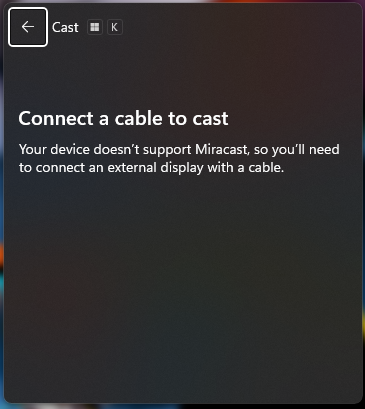 My one and only assumption is that my wifi dongles don't support it but that would be a shame cuz i don't really want to buy new one.
My one and only assumption is that my wifi dongles don't support it but that would be a shame cuz i don't really want to buy new one.
Also related to the dongle problem: should miracst work over ethernet giving my PC is connected to the same router?
I'd be glad to hear anything that could fix or at least identify the problem!
You've read the title.
I'm already trying to solve this for a day or two, tried many things internet recommended:
- Installed the latest driver for my GPU (RTX 3070 by Palit)
- Updating/reinstalling driver for both my eth and wifi adapters
- Updating/reinstalling driver for both my eth and wifi adapters
- Restarting windows
I also did the dxdiag thing: Code:
------------------
System Information
------------------
Time of this report: 10/17/2023, 20:10:58
Machine name: TOMBAYS-PC
Machine Id: {BB0D5C63-07E1-49D3-998D-AD60EF8829BF}
Operating System: Windows 11 Pro 64-bit (10.0, Build 22621) (22621.ni_release.220506-1250)
Language: English (Regional Setting: English)
System Manufacturer: ZET Gaming
System Model: WARD H095
BIOS: F4d RB (type: UEFI)
Processor: 11th Gen Intel(R) Core(TM) i7-11700K @ 3.60GHz (16 CPUs), ~3.6GHz
Memory: 32768MB RAM
Available OS Memory: 32638MB RAM
Page File: 13579MB used, 21105MB available
Windows Dir: C:\Windows
DirectX Version: DirectX 12
DX Setup Parameters: Not found
User DPI Setting: 96 DPI (100 percent)
System DPI Setting: 96 DPI (100 percent)
DWM DPI Scaling: Disabled
Miracast: Available, no HDCP <-------------------
Microsoft Graphics Hybrid: Not Supported
DirectX Database Version: 1.4.7
DxDiag Version: 10.00.22621.0001 64bit UnicodeWin + K shows next:
Also related to the dongle problem: should miracst work over ethernet giving my PC is connected to the same router?
I'd be glad to hear anything that could fix or at least identify the problem!