If Windows 10’s end-of-support has nudged you toward a change, the easiest bridge off the Microsoft train may be Linux Mint — a polished, Windows-friendly distro that lets you test-drive a new operating system from a USB stick, dual-boot safely, or erase Windows entirely and keep only the new Linux install. The steps and philosophy in PCMag’s how‑to guide map directly to practical actions: choose a beginner-friendly distro (Mint’s Cinnamon edition is the recommended landing spot), create a bootable USB with Rufus, test in “Live” mode, then install with the option to keep Windows or wipe the drive — and finally learn a small set of package‑manager commands (sudo apt update; sudo apt install <package>) so you can install and update apps quickly.
Microsoft has officially ended standard support for Windows 10 on October 14, 2025. That means Microsoft no longer ships regular security updates or technical support for consumer editions unless you enroll in the one‑year Extended Security Updates (ESU) program or migrate to Windows 11. For many users with older hardware, strict Windows 11 prerequisites (TPM, secured boot baseline, CPU support) make upgrading pricey or impossible — and that has pushed an increasing number of people to evaluate macOS, ChromeOS Flex, or Linux as alternatives. Microsoft’s lifecycle page and ESU guidance make the timeline and options explicit.
Linux is no longer the command-line-only, hobbyist-only environment that many remember. Desktop distributions like Linux Mint, Zorin OS, KDE Neon, Pop!_OS, and others provide graphical software stores, driver management utilities, and Live USB sessions so you can try them without touching your hard drive. For someone moving from Windows to Linux, Mint is frequently recommended as the gentle middle ground: it is based on Ubuntu (large repositories and hardware support), uses the Cinnamon desktop which resembles Windows’ traditional desktop metaphor, and bundles practical tools that smooth the migration gap.
However, evaluate your software needs first. If your workflow includes several Windows‑only, high‑performance apps that don’t run well under Wine or Proton, treat the migration as a staged project (dual‑boot + VM) rather than an instant flip of the switch. Backup, test, and keep your Windows recovery options available until you are 100% confident.
For users who want to avoid Microsoft account requirements for extended security updates (or simply avoid paying ESU), Linux Mint offers a fully supported, no‑license‑fee alternative. Switching takes a little patience, but the payoff—control, privacy, and a rejuvenated machine—can be immediate and substantial. Microsoft’s official end‑of‑support notices and the surge in migration guides make this a timely and pragmatic choice.
Switching from Windows to Linux is easier now than it’s been in a decade: choose a beginner-friendly distro, test from a Live USB, keep Windows as a fallback while you learn, and use the package manager and Software Manager to keep your system up to date. If your primary motivations are to avoid forced hardware upgrades, reclaim privacy, or keep an older PC useful for a few more years, Linux Mint is a pragmatic, well‑documented, community‑backed option that makes the path forward clear and realistic.
Source: PCMag https://www.pcmag.com/how-to/done-with-windows-this-linux-distro-makes-it-easy-to-switch/
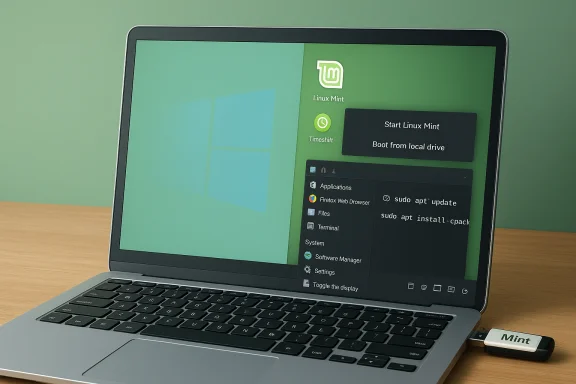 Background / Overview
Background / Overview
Microsoft has officially ended standard support for Windows 10 on October 14, 2025. That means Microsoft no longer ships regular security updates or technical support for consumer editions unless you enroll in the one‑year Extended Security Updates (ESU) program or migrate to Windows 11. For many users with older hardware, strict Windows 11 prerequisites (TPM, secured boot baseline, CPU support) make upgrading pricey or impossible — and that has pushed an increasing number of people to evaluate macOS, ChromeOS Flex, or Linux as alternatives. Microsoft’s lifecycle page and ESU guidance make the timeline and options explicit. Linux is no longer the command-line-only, hobbyist-only environment that many remember. Desktop distributions like Linux Mint, Zorin OS, KDE Neon, Pop!_OS, and others provide graphical software stores, driver management utilities, and Live USB sessions so you can try them without touching your hard drive. For someone moving from Windows to Linux, Mint is frequently recommended as the gentle middle ground: it is based on Ubuntu (large repositories and hardware support), uses the Cinnamon desktop which resembles Windows’ traditional desktop metaphor, and bundles practical tools that smooth the migration gap.
Why Linux Mint is the practical first stop for Windows refugees
Linux Mint strikes the same balance PCMag highlights: familiar interface, large community, and practical tooling that reduces “stuck” moments on day one. Key advantages:- Windows-like desktop: Cinnamon provides a traditional panel, menu, applets, and system tray that feel comfortable to Windows users.
- Ubuntu base: Mint is usually built on an Ubuntu LTS base, which means broad driver support and abundant packages via apt and official repositories.
- Useful bundled tools: Mint includes Update Manager, Driver Manager, Software Manager, Timeshift snapshots, and easy codec/third‑party‑driver installers — all designed for everyday users.
- Live USB testing: You can boot Mint from USB to confirm Wi‑Fi, sound, and printing before installing anything.
Choosing the right Linux edition and desktop
Linux Mint offers three official desktop editions; pick the one that matches your hardware and familiarity:- Cinnamon (recommended for Windows switchers) — Modern, feature-rich, and most familiar to former Windows users.
- MATE — A traditional GNOME 2‑style desktop; lighter than Cinnamon while still full‑featured.
- Xfce — Lightweight and ideal for older or low‑RAM machines; sacrifices some niceties for speed.
Create your installation drive — step-by-step
- Download the ISO: get the latest Linux Mint Cinnamon ISO from the official site and verify its SHA‑256 hash.
- Pick a USB tool: on Windows, Rufus is fast and reliable for making bootable Linux USBs. It handles hybrid ISOs and will prompt if “ISO” vs “DD” mode is more appropriate.
- Prepare the USB:
- Use an 8 GB or larger USB 3.0 stick for better performance.
- In Rufus: select the USB device, click Select to choose the Mint ISO, accept the defaults or choose GPT/UEFI for modern systems, or MBR for legacy BIOS. Let Rufus download syslinux if prompted. Click Start and confirm formatting.
- Eject, reboot, and enter the boot menu (typically F12, F11, Esc, or Del during POST). Choose the USB device and boot into the Mint Live session for testing.
Install safely: dual‑boot vs clean install
Linux Mint’s installer gives you three practical options:- Try without installing (Live session) — do this first to test drivers and peripherals.
- Install alongside Windows (dual‑boot) — best for a safety net; keep Windows for the few apps that don’t work in Linux.
- Erase disk and install — choose this only after reliable backups and confidence you’ll no longer need Windows.
First 30 minutes in Mint: what to configure
After booting into the newly installed Mint desktop, complete these tasks:- Use the Welcome dialog to choose a desktop layout and enable multimedia codecs (the installer usually includes an option to install third‑party codecs).
- Open Driver Manager to check for proprietary drivers (particularly for NVIDIA GPUs). Driver Manager will guide enrollment steps for Secure Boot or MOK if necessary.
- Run Update Manager (shield icon) or from the terminal run:
- sudo apt update
- sudo apt upgrade
- Install Timeshift snapshots and configure automatic snapshot schedules — this gives you a simple rollback mechanism if an update breaks the system.
- Install missing apps using Software Manager or the terminal. For example:
- sudo apt install vlc
How app installation and updates work (the real difference from Windows)
Linux has package ecosystems and a different mental model from Windows’ EXE installers:- Package manager (APT / apt): Mint uses the APT/deb system inherited from Ubuntu/Debian. The canonical commands are:
- sudo apt update — refresh package lists
- sudo apt install <package> — install an app
- sudo apt remove <package> — uninstall
- sudo apt purge <package> — uninstall + remove config files
- sudo apt upgrade — apply available package upgrades
- Software Manager: a GUI “app store” to browse and install packages if you prefer not to use the terminal.
- Flatpak / Snap: universal containers useful when a package isn’t available in the distro repo; Mint supports Flatpak and can add Flathub for more apps.
Gaming and Windows applications: Proton, Wine, and VMs
Two practical approaches let many users keep Windows software or games:- Valve’s Proton / Steam Play: if you game, Steam’s Proton compatibility layer runs many Windows games on Linux with surprisingly good results. Install Steam from Mint’s Software Manager and enable Steam Play; if a title is not working, Proton GE (community builds) or the ever‑improving official Proton releases are often the fix. Proton compatibility is an active, maintained project and has made Linux a serious gaming platform.
- Wine: WineHQ re‑implements Windows APIs and remains the go‑to for many productivity apps or older Windows programs. Check WineHQ’s AppDB for specific instructions for your application; some programs run perfectly, others require tweaks, and a few won’t run at all.
- Virtual Machines (VirtualBox, VMware, or an actual Windows VM): run a full Windows instance inside Linux to preserve licensing and compatibility for mission‑critical software. This is the most reliable compatibility option but uses more storage and RAM.
Hardware gotchas and troubleshooting
Expect occasional bumps, especially on laptops or machines with bleeding‑edge hardware:- Secure Boot: some drivers and third‑party kernel modules require MOK enrollment or fully disabling Secure Boot in firmware. Mint’s Driver Manager and Ubuntu’s Secure Boot docs explain the signed‑module/MOK workflow if you want to preserve Secure Boot. If you’re uncomfortable with firmware settings, disabling Secure Boot before installation is easiest.
- Graphics (nomodeset): some GPUs (especially older or unusual cards) may need the boot flag nomodeset to start the Live session. If Live mode fails with a blank screen or kernel panic, try nomodeset from the GRUB options and then install the proper vendor driver afterward.
- Wi‑Fi or exotic peripherals: some new Wi‑Fi chipsets and specialized peripherals may need vendor blobs or drivers not in the default kernel; test from Live USB and search the distro forums before committing to a wipe.
Security, privacy, and the long game
- No telemetry baseline: most Linux desktop distributions do not include the sort of opaque telemetry that large proprietary OS vendors sometimes do; open‑source code is auditable and many components are community‑reviewed.
- Fewer mass‑market desktop exploits: the lower desktop market share for Linux reduces its attractiveness for mass ransomware and commodity malware, but that does not mean “no risk.” Keep the firewall enabled, run updates, and use safe browsing habits.
- Long‑term updates: choose an LTS (Long‑Term Support) base like Ubuntu LTS if you prefer conservative updates and multi‑year security maintenance. Mint typically aligns with Ubuntu LTS to give a long, stable support lifecycle.
Practical migration checklist (concise)
- Inventory essential apps and devices: mark “must‑have” Windows apps and check WineHQ / ProtonDB / web alternatives.
- Back up everything: files, browser profiles, and create a Windows recovery USB if you’ll dual‑boot or reinstall later.
- Download Mint ISO and verify SHA‑256 checksum.
- Make bootable USB (Rufus recommended on Windows; Ventoy or balenaEtcher are alternatives).
- Boot Live USB and test Wi‑Fi, sound, printing, and any peripherals.
- Decide install type: dual‑boot for safety, or erase disk if you’re committed.
- Install third‑party codecs and drivers when prompted; run Update Manager and install Timeshift.
- Install essential apps and configure a VM if you need Windows for a small set of programs.
Strengths and opportunities — what you gain
- Extended hardware life: Linux generally runs leaner than modern Windows, so older laptops and desktops often feel faster and stay useful.
- Cost reduction: no per‑device OS license fees, and most software alternatives are free.
- Control and transparency: open‑source components can be audited and replaced, and update policies are under your control.
- A large support ecosystem: Ubuntu/Mint communities, extensive docs, and countless tutorials reduce the learning curve for new users.
Risks and realistic limitations — what you must accept
- Windows‑only applications: some enterprise or niche Windows programs (certain Adobe/Autodesk suites, specialized medical/accounting software, vendor‑locked printers and scanners) may not work well under Wine or Proton. This can be a non‑starter for certain professional workflows.
- Peripheral compatibility: rare or proprietary hardware sometimes lacks Linux drivers and may never work fully.
- Learning curve for advanced tasks: while day‑to‑day use is graphical, troubleshooting drivers, kernel modules, or packaging issues sometimes requires CLI skills. That’s manageable for most users but a step change for others.
- Support expectations: community support is abundant but not the same as vendor network SLA; if your job depends on guaranteed vendor support, plan accordingly.
Final analysis — is Mint the right move for you?
Linux Mint delivers the lowest‑friction migration path for former Windows users who want to avoid forced hardware upgrades, persistent telemetry, or subscription lock‑in. The distro’s Cinnamon desktop, Software Manager, Driver Manager, and Timeshift snapshots combine to form an approachable, pragmatic OS for everyday computing. PCMag’s step-by-step guide captures that exact pathway — pick Mint, create a Rufus USB, test in Live mode, and then install with third‑party codecs and drivers enabled.However, evaluate your software needs first. If your workflow includes several Windows‑only, high‑performance apps that don’t run well under Wine or Proton, treat the migration as a staged project (dual‑boot + VM) rather than an instant flip of the switch. Backup, test, and keep your Windows recovery options available until you are 100% confident.
For users who want to avoid Microsoft account requirements for extended security updates (or simply avoid paying ESU), Linux Mint offers a fully supported, no‑license‑fee alternative. Switching takes a little patience, but the payoff—control, privacy, and a rejuvenated machine—can be immediate and substantial. Microsoft’s official end‑of‑support notices and the surge in migration guides make this a timely and pragmatic choice.
Quick troubleshooting cheat sheet
- Live USB boots but installer won’t start: re‑create USB in DD mode, or use Ventoy/balenaEtcher, verify ISO checksum.
- Blank or flickering screen at boot: try GRUB boot option nomodeset, install proprietary GPU driver post‑install.
- Wi‑Fi missing: test with Live USB; look for additional drivers in Driver Manager or check vendor pages for Linux firmware blobs.
- Secure Boot blocks driver install: enroll MOK via Driver Manager or disable Secure Boot in firmware.
- App missing in repos: add Flatpak/Flathub or install .deb if available, or use Wine/Proton/VM as needed.
Switching from Windows to Linux is easier now than it’s been in a decade: choose a beginner-friendly distro, test from a Live USB, keep Windows as a fallback while you learn, and use the package manager and Software Manager to keep your system up to date. If your primary motivations are to avoid forced hardware upgrades, reclaim privacy, or keep an older PC useful for a few more years, Linux Mint is a pragmatic, well‑documented, community‑backed option that makes the path forward clear and realistic.
Source: PCMag https://www.pcmag.com/how-to/done-with-windows-this-linux-distro-makes-it-easy-to-switch/