HaxJoker
New Member
Hi everyone,
I have two HDDs one is 640GB & the other is 320GB(Both MBR using Legacy boot). The 640GB HDD has Windows 7(in D)& Windows 10(in C) installed but the boot manager is located in the 320GB HDD.
I want to move the boot manager to the 640GB HDD.
My Partitions look like this:
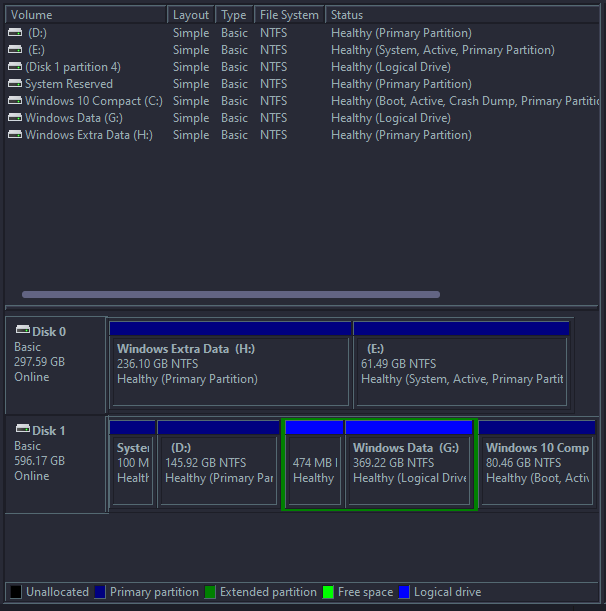
According to EasyBCD the boot drive is E:
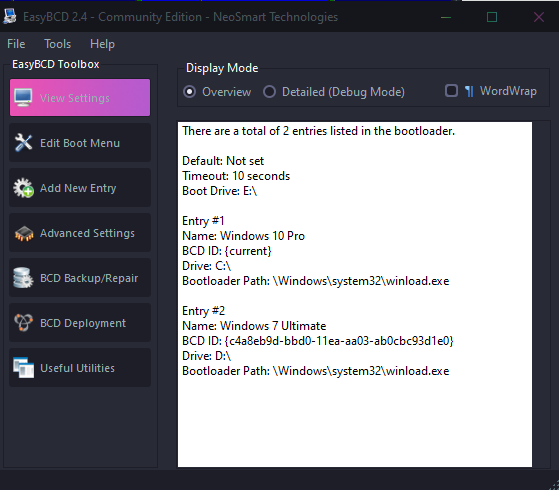
I tried to move the boo manager using EasyBCD and when I boot from 640GB HDD it shows me boot manger with no entries.
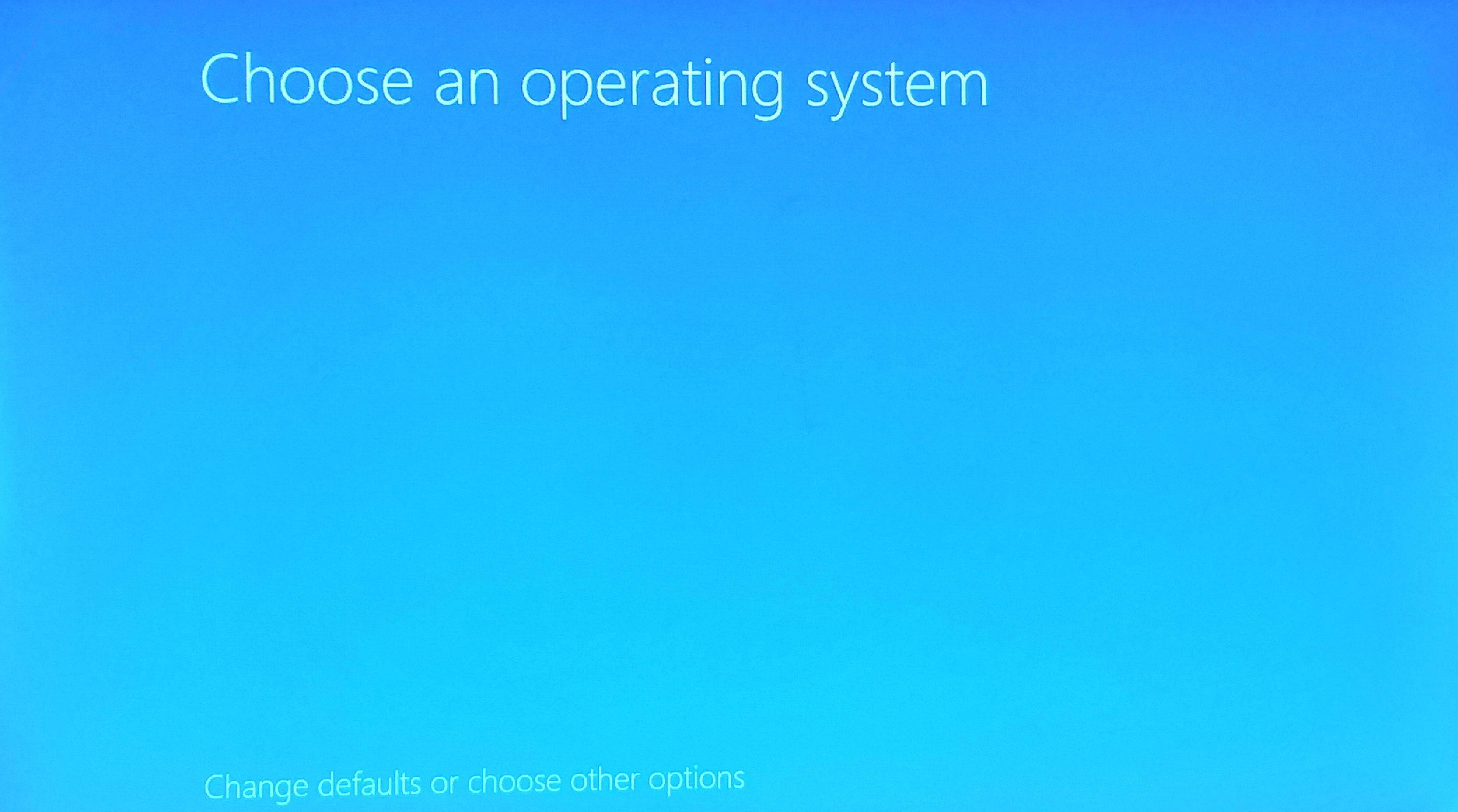
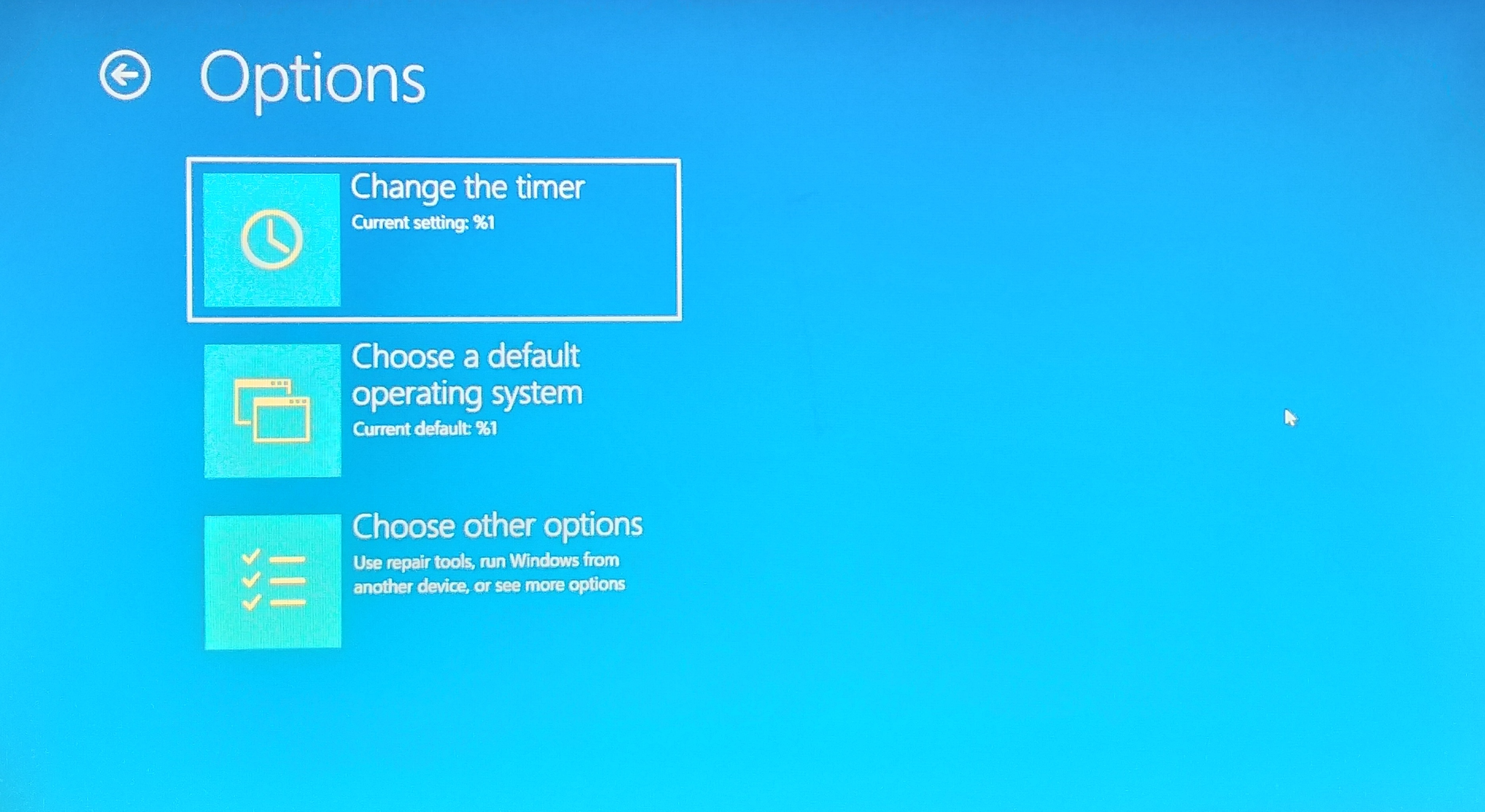
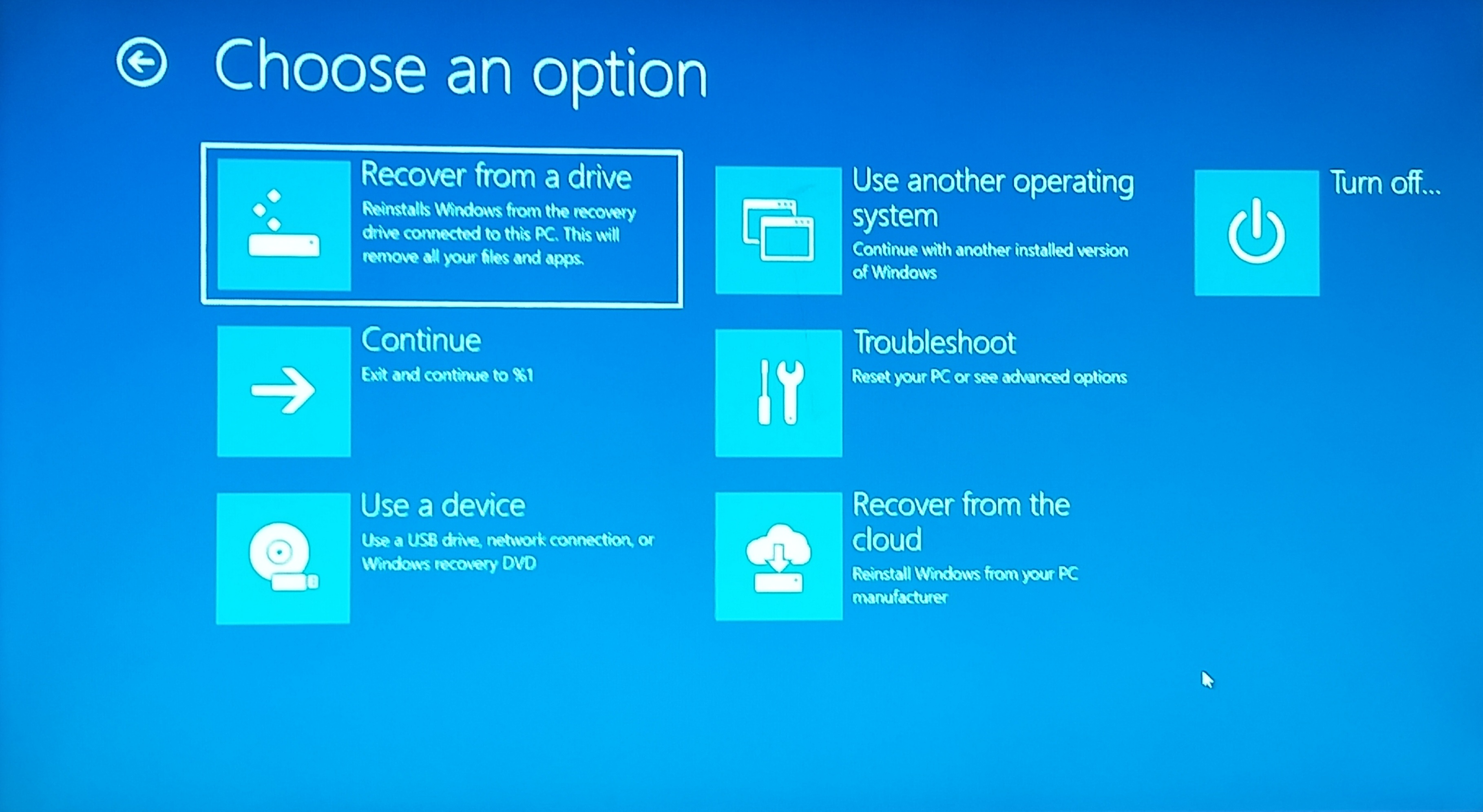
Thanks in advance
I have two HDDs one is 640GB & the other is 320GB(Both MBR using Legacy boot). The 640GB HDD has Windows 7(in D)& Windows 10(in C) installed but the boot manager is located in the 320GB HDD.
I want to move the boot manager to the 640GB HDD.
My Partitions look like this:
According to EasyBCD the boot drive is E:
I tried to move the boo manager using EasyBCD and when I boot from 640GB HDD it shows me boot manger with no entries.
Thanks in advance