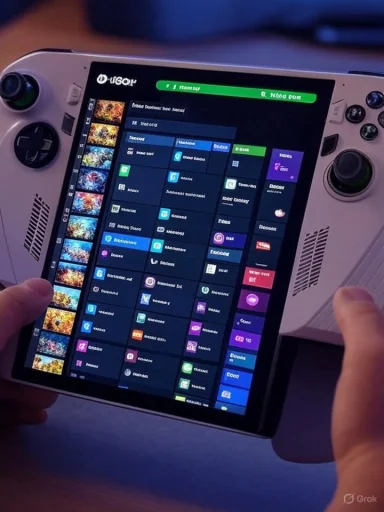
Xbox’s PC app is getting a major usability push for PC and handheld gamers with a new “My Apps” hub that collects browsers, utilities, and rival storefronts in a single launcher inside the Xbox PC app — a move designed to make the Xbox app the central home for everything you play on Windows. The feature is rolling out to Xbox Insiders on Windows 11 this week as an experimental tab inside the Library, and Microsoft is positioning it as part of a broader effort — alongside an aggregated game library and a play-history surface — to let Xbox on PC act as a unified game and app management hub for both desktops and purpose-built handheld Windows devices.
Background / Overview
Microsoft has been steadily reshaping the Xbox PC app from a Game Pass storefront into a cross‑store, cross‑device launcher and dashboard. Over the past year, the company has tested and shipped a number of features that reduce friction for PC players: an aggregated library that can surface games from Steam, Battle.net, and other launchers; compact and full‑screen modes tuned to smaller, controller‑first displays; and play history tiles that follow you across console, cloud, and PC sessions. These changes are part of a deliberate strategy to make the Xbox PC app a single-pane home for gaming on Windows.The new My Apps feature extends that approach by letting the Xbox PC app list, install, and launch non‑Xbox apps — things like browsers, game utilities, and competitor storefronts — from within the app’s Library. For now, Insiders see a curated selection of downloadable apps; Microsoft says the catalog will expand over time as support for additional tools and storefronts is added. This lets players stay in the Xbox environment rather than hunting for desktop shortcuts or switching to the Microsoft Store.
A second motivation is handheld ergonomics. On devices like the ROG Xbox Ally, Microsoft is layering a full‑screen, controller‑first Xbox experience on top of Windows that minimizes background tasks and prioritizes gameplay resources. In that environment, being able to switch between the Xbox shell and other gaming tools without dropping to the desktop is a major convenience — and that’s precisely where My Apps is intended to shine.
What My Apps is and how it works
A single hub for third‑party apps and storefronts
- What it does: My Apps adds a new tab inside the Xbox PC app’s Library that shows a curated list of third‑party apps and storefronts you can install and launch without opening the Windows desktop.
- Initial scope: Microsoft is seeding a selection of commonly used gaming utilities and storefronts in the Insider preview; the company plans to expand the list over time.
- User experience: From within the Xbox full‑screen experience (or the desktop app), you can find tools you need — a browser, voice overlay, or another store client — and open them directly from the Xbox app without searching the Start menu or Desktop.
Installation flow and caveats (Insider stage)
- Open the Xbox PC app and go to Library → My Apps.
- Browse the curated selections and select an app to install.
- The Xbox app may call the Microsoft Store or the app’s native installer to complete setup.
- Once installed, the app can be launched from the Xbox Library or the Xbox full‑screen home.
Why this matters for handheld gaming
Built for handhelds — and for small screens
Windows has historically been desktop‑first, which creates friction on 7–8‑inch handheld displays. Microsoft’s recent handheld initiatives — a compact mode for the Xbox app, controller‑first task switching, and a full‑screen Xbox shell on certain devices — are aimed squarely at that problem. My Apps fits naturally into that vision by enabling quick app switching and installation from the same console‑like hub.On the ROG Xbox Ally and similarly designed handhelds, Microsoft and OEM partners are doing more than cosmetic UI tweaks: the system can suspend non‑essential desktop services and swap in a console‑style home to free resources for games. Microsoft has indicated this mode can free up roughly up to 2 GB of RAM by unloading desktop elements — an estimate that depends on configuration, running services, and device hardware. My Apps benefits from those same system tradeoffs because it reduces the need to switch to the full desktop environment for mundane tasks. Note: the 2 GB figure is an estimate shared in early demonstrations and is likely to vary in real‑world usage.
Practical handheld wins
- Faster transitions between games, communication tools, and performance utilities.
- Fewer accidental context switches to the Windows desktop mid‑session.
- Better ergonomics: controller navigation and large tiles reduce small‑finger targeting and mouse dependence.
Cross‑platform and ecosystem implications
Xbox app as a true central launcher
Microsoft’s longer‑term product narrative is clear: make the Xbox PC app the center of gravity for games and gaming apps on Windows. The aggregated library, Play History, cloud streaming of owned console titles, and now My Apps all push toward a single destination model. If executed well, this reduces the number of launchers and discovery silos users navigate every time they want to play. Industry reporting suggests that Microsoft’s goal is to blur the lines between Xbox consoles, Xbox Cloud Gaming, and PC storefronts so that “Xbox on PC” becomes synonymous with where you manage games and gaming tools.What this means for other storefronts and publishers
- Increased visibility: storefronts and tools that integrate with Xbox’s aggregated library could benefit from discovery within the Xbox PC app.
- Metadata responsibility: publishers must accurately declare platform capabilities and metadata so Xbox’s filters (e.g., Play Anywhere compatibility and Handheld Compatibility badges) surface correct information.
- Competition and cooperation: the move signals Microsoft wants to host and coordinate access to rival stores rather than block them — but precise technical integrations and the terms of those integrations are still being worked out.
Technical and performance considerations
Resource management and suspended processes
The handheld mode and Xbox full‑screen experience prioritize gameplay by trimming desktop UI and pausing some background services. Microsoft’s early demonstrations suggested memory savings in the magnitude of a couple gigabytes, but real‑world savings will vary across:- Installed background apps and drivers
- Active cloud or sync services
- Antivirus and telemetry footprints
- Device memory (LPDDR5X vs. older RAM types)
App launch reliability and sandboxing
Bringing third‑party installers and store clients into the Xbox app workflow introduces complexity:- Some installers require elevated privileges or custom installers that do not cleanly support silent installs.
- Anti‑cheat systems and driver installers may still require desktop context or reboots.
- App sandboxing and permission controls differ across Windows, and Xbox’s mediation layer will need to respect those boundaries.
Privacy, security, and policy risks
Surface area for risk increases
- A centralized hub that launches third‑party clients expands the attack vectors that could affect the gaming experience. A compromised third‑party launcher can still undermine an otherwise healthy PC.
- Automatic or simplified install flows must maintain Windows UAC and the security model; any attempt to bypass user consent would be risky and would likely trigger regulatory scrutiny.
Data collection and cross‑device history
Play History and aggregated libraries are useful, but they also centralize play‑activity data. Users and families should be aware that cross‑device history can expose activity across shared accounts. Microsoft’s public notes have not always detailed retention windows or opt‑out mechanisms, so privacy‑minded players should look for explicit settings to control what is synced and how long activity is stored. This is a live item to watch as features exit the Insider rings.How to try My Apps today (Insiders)
- Join the Xbox Insider Program by downloading the Xbox Insider Hub on your Windows PC.
- Opt into the PC Gaming Preview or the appropriate Insider ring that includes Library experiments.
- Update the Xbox PC app to the latest Insider build and check Library → My Apps.
- Report bugs and feedback through the Insider Hub to help Microsoft stabilize the feature.
Handheld hardware context — ROG Xbox Ally and the first wave
Microsoft and ASUS have positioned the ROG Xbox Ally family as the first mainstream devices to ship with the Xbox full‑screen experience layered on Windows. ASUS’s official specs and press materials confirm the Ally models will be available on October 16, 2025, and provide concrete hardware baselines for what a handheld optimized for Xbox on Windows can achieve: LPDDR5X memory, Zen‑derived APUs (Ryzen Z2 A for the base Ally and Ryzen AI Z2 Extreme for the Ally X), and 60Wh–80Wh battery options depending on the SKU. These devices also expose the practical benefits of Microsoft’s dock‑in full‑screen mode: controller‑first navigation, a hardware Xbox button that pulls up a Game Bar overlay, and system tweaks to prioritize gaming.That OEM partnership matters: Microsoft can build platform features, but large‑scale adoption depends on OEM defaults, driver maturity, and how the ecosystem of stores and anti‑cheat vendors adapts. ASUS’s Ally hardware and the compatibility program (Handheld Optimized / Mostly Compatible badges) show the degree to which Microsoft is coordinating with partners.
Strengths — What Microsoft gets right (so far)
- Convenience and cohesion: My Apps reduces context switching and centralizes common tools inside the Xbox experience, which is a clear ergonomic win for handheld users.
- Ecosystem thinking: Aggregating libraries and surfacing cloud/play history is a big usability improvement that acknowledges how players move across consoles, PC, and cloud sessions.
- OEM collaboration: Working with ASUS (and others) to bake default settings and a handheld compatibility program helps the vision land as a credible product, not just a developer experiment.
Risks and shortcomings to monitor
- Security and install vetting: Surfacing third‑party installers in a central hub raises vetting and sandboxing questions. Microsoft must be explicit about how installers are validated and what guarantees are provided to users.
- Privacy and data retention: Cross‑device history and aggregation centralize activity data; Microsoft must provide clear retention policies and opt‑out controls.
- Dependency on OEM rollout and driver maturity: Handheld gains hinge on OEM defaults and high‑quality drivers; early devices may show variable performance and battery characteristics.
- Potential anti‑competitive concerns: Giving the Xbox PC app the power to surface other stores is constructive, but any preferential treatment or hidden defaults could attract regulatory attention and developer pushback.
What to expect next
- Broader app support: Microsoft plans to expand My Apps beyond the initial curation, but timelines are uncertain.
- Stability and polish: Expect bug fixes around installer handling, Play History privacy controls, and smoother desktop-to-fullscreen transitions as the feature moves through Insider rings.
- Deeper integrations: Over time the Xbox PC app is likely to adopt richer metadata, more robust storefront negotiation, and a more unified approach to anti‑cheat and driver installs for handheld targets.
Conclusion
The rollout of My Apps crystallizes Microsoft’s recent strategy to turn the Xbox PC app into a genuine home for PC gaming — a place you visit to discover, launch, and manage games and the essential apps that surround them. For handheld players, particularly on devices like the ROG Xbox Ally, My Apps promises a smoother, more console‑like experience that keeps the UX in a single, controller‑friendly environment. The initial Insider preview shows clear upside: less desktop juggling, faster app switching, and a more consistent gaming surface.At the same time, the feature raises important questions about install integrity, privacy management, and how Microsoft will coordinate with third‑party publishers and anti‑cheat providers. Those are solvable problems, but they require transparent policies and careful engineering before My Apps becomes a default expectation on every Xbox‑powered Windows device.
For now, the smartest approach for enthusiasts is to test My Apps through the Xbox Insider program if they want early access, while enterprise and privacy‑conscious users should look for Microsoft’s detailed security and retention statements as the feature matures. If Microsoft delivers on both convenience and safeguards, the Xbox PC app could finally be the single hub PC players have been wanting — and a meaningful improvement for handheld gaming ergonomics at the same time.
Source: Windows Report Xbox Tests New “My Apps” Feature for PC & and Handheld Gamers