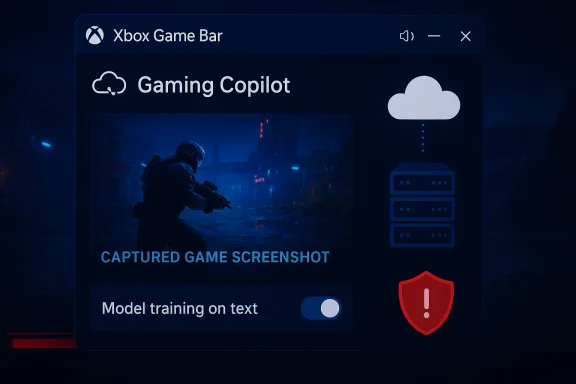When Microsoft closed the Windows 10 support window on October 14, 2025, it did more than flip a lifecycle switch — it forced an operational reckoning for organisations that still run significant numbers of older PCs, industrial systems, and bespoke endpoints that cannot meet Windows 11’s stricter hardware baseline. Millions of devices will continue to function, but without vendor security patches they become enduring attack surfaces, and the choices available to CIOs, CTOs and CISOs now balance cost, risk and user productivity in ways that demand clear, executable strategy.
Windows 10’s end of mainstream support is definitive: Microsoft’s lifecycle policy and support pages state that Home, Pro, Enterprise and Education editions stopped receiving routine security updates and technical assistance after October 14, 2025. That formal cutoff is what turned a gradual migration into an immediate, measurable risk for organisations of all sizes.
The context matters. Windows 11 enforces a higher minimum hardware baseline — UEFI with Secure Boot, Trusted Platform Module (TPM) 2.0, 4GB RAM and 64GB storage as the minimum platform, plus a curated processor compatibility list — which means a large tranche of existing Windows 10 devices cannot take a supported in-place upgrade without hardware changes. Those constraints, combined with the one-year consumer Extended Security Updates (ESU) and enterprise ESU options, created immediate pressure around capital budgets, software compatibility, and the operational deadlines of compliance frameworks.
At the same time, alternative paths have become visible. Linux distributions — most notably Zorin OS with its timed Zorin OS 18 release — marketed themselves as practical routes to keep older hardware secure and productive, posting strong early interest figures around the Windows 10 EoL moment. That trend has amplified conversations about hardware refresh vs. platform diversification across many IT teams.
Strengths of this path:
Notable strengths in the current landscape:
Microsoft’s retirement of Windows 10 is a stress test for enterprise adaptability — not just a technical migration, but a strategic reallocation of capital, risk appetite and operational practices. The right path will mix replacement, modernisation, selective ESU, virtualisation and, where it makes sense, platform diversification. Organisations that act deliberately — inventorying first, triaging risk, piloting alternatives and investing in people as well as technology — will not only survive the deadline but exit the transition with a stronger, less brittle estate.
Source: TechHQ https://techhq.com/news/windows-10-eol-leaves-enterprises-in-balancing-act/
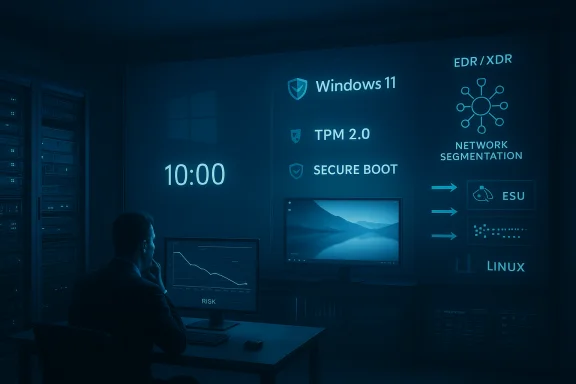 Background / Overview
Background / Overview
Windows 10’s end of mainstream support is definitive: Microsoft’s lifecycle policy and support pages state that Home, Pro, Enterprise and Education editions stopped receiving routine security updates and technical assistance after October 14, 2025. That formal cutoff is what turned a gradual migration into an immediate, measurable risk for organisations of all sizes. The context matters. Windows 11 enforces a higher minimum hardware baseline — UEFI with Secure Boot, Trusted Platform Module (TPM) 2.0, 4GB RAM and 64GB storage as the minimum platform, plus a curated processor compatibility list — which means a large tranche of existing Windows 10 devices cannot take a supported in-place upgrade without hardware changes. Those constraints, combined with the one-year consumer Extended Security Updates (ESU) and enterprise ESU options, created immediate pressure around capital budgets, software compatibility, and the operational deadlines of compliance frameworks.
At the same time, alternative paths have become visible. Linux distributions — most notably Zorin OS with its timed Zorin OS 18 release — marketed themselves as practical routes to keep older hardware secure and productive, posting strong early interest figures around the Windows 10 EoL moment. That trend has amplified conversations about hardware refresh vs. platform diversification across many IT teams.
Why this is an enterprise problem — the operational fault line explained
Enterprise IT estates are heterogeneous by design: a mix of user desktops, specialist workstations, test and dev machines, kiosks, factory-floor controllers and embedded Windows units. When a major OS stops receiving security updates, the vulnerability surface changes from a future concern to an immediate operational liability.- Security teams lose a routine line of defence: vendor-supplied patches. Attackers willingly exploit large, unpatched populations because the economics are favorable.
- Compliance teams face exposure: regulated workloads and auditors treat vendor-supported software as a baseline control; unpatched OSes increase the likelihood of findings and potential penalties.
- Operational continuity is threatened: bespoke line-of-business applications often require older Windows or particular hardware that resists migration.
The technical reality: what Windows 11 requires and why many PCs fail the test
Microsoft published a clear set of minimum system requirements for Windows 11 and has periodically updated supported CPU lists for OEMs. The practical points every IT leader must accept:- Processor: 1 GHz or faster with 2+ cores — and the CPU must appear on Microsoft’s supported-processor lists for Windows 11. In practice Microsoft’s lists currently concentrate on Intel 8th Gen+ and many AMD Ryzen 2000+ and later families; OEMs and Microsoft update these lists but earlier-generation chips are frequently excluded.
- Memory and storage: minimum 4 GB RAM and 64 GB storage — lower-end or older devices with limited RAM and small drives often fail even if CPU and TPM requirements are met.
- Firmware and TPM: UEFI with Secure Boot capable, and Trusted Platform Module (TPM) version 2.0 — the TPM requirement is the biggest blocker in many fleets because some OEM systems and older motherboards either lack a hardware TPM or implement an earlier TPM revision that doesn’t meet Microsoft’s policy.
The attack economics of staying on Windows 10
Security analysts have repeatedly documented that once vendor patches stop, the vulnerability lifecycle favors attackers:- Public disclosure and exploit development accelerate.
- Automated scanning tools find unpatched targets at scale.
- Commodity ransomware, botnets and exploit kits profit from homogeneous, unpatched fleets.
Strategic options: a practical taxonomy for CIOs and CTOs
Every organisation will make a different cost/risk calculation. Below are the dominant options, with their benefits, limits and practical considerations.1. Hardware refresh to Windows 11 (the long-term default)
- Benefits: Restores a supported vendor platform; enables modern security features (TPM-based attestation, secure boot and VBS); aligns with vendor support lifecycles.
- Downsides: High capital expense; supply-chain timing; potential application compatibility work and retraining.
- Practical guidance:
- Run a fleet‑wide inventory and compatibility baseline using PC Health Check, vendor telemetry and configuration management tools.
- Prioritise high-risk and business-critical endpoints for earliest replacement.
- Consolidate refresh cycles where possible to achieve volume discounts and reduce fragmentation.
2. Enroll eligible devices in Extended Security Updates (ESU)
- Benefits: Time‑boxed bridge that buys migration runway; for consumers Microsoft offered a one‑year ESU and enterprises can purchase ESU contracts for additional years.
- Downsides: ESU is a temporary, paid stopgap. It’s not a substitute for long-term strategy and may carry escalating per‑device costs.
- Practical guidance:
- Treat ESU as a tactical measure for the smallest set of devices where replacement or migration is impossible within the migration window.
- Map ESU-eligible devices to migration plans with hard deadlines.
3. Virtualise legacy Windows 10 workloads
- Benefits: Isolates older OS instances inside hardened VM hosts; retains legacy apps without extending unsupported OS to the endpoint; easier to patch/rollback via snapshots.
- Downsides: Adds hypervisor management overhead; licensing complexity for Windows Guests; may not be suitable for specialized peripherals or low-latency hardware interactions.
- Practical guidance:
- Consolidate many legacy apps into centralised VDI or application streaming platforms where feasible.
- Harden VM hosts, restrict network flows, and apply strict segmentation to limit lateral spread.
4. Convert endpoints to thin clients with hosted Windows 11 desktops
- Benefits: Extends hardware lifespan by offloading the OS to cloud/hosted desktops; reduces endpoint patch surface.
- Downsides: User experience depends on network performance; licensing and cloud costs must be modelled; not a fit for offline or high-GPU workloads.
- Practical guidance:
- Pilot in low‑risk user groups (knowledge workers, call centers).
- Evaluate Microsoft’s cloud-hosted Windows options or third-party DaaS providers against total cost of ownership.
5. Migrate selected workloads to open source OSes (Linux/FreeBSD)
- Benefits: Extends hardware life, removes Windows licensing costs, and restores vendor-supported security updates for many older machines.
- Downsides: Compatibility gaps with Windows-only business apps; training and support overhead; peripheral and driver limitations for niche hardware.
- Practical guidance:
- Use pilot programs: convert a representative subset of users to a carefully chosen distro such as Zorin OS for general productivity, or Ubuntu/LTS variants for server/workstation tasks. Zorin OS 18 explicitly targeted Windows 10 migrants with tools to ease the switch.
- Maintain virtualization or thin-client fallback for legacy, hard-to-port applications.
Practical, step-by-step immediate actions for the first 90 days
- Inventory: Discover every Windows 10 endpoint, including location (office/factory/home), owner, installed apps, and external dependencies. Use SCCM/Intune/MDM and network scans. This inventory is the single most important control — without it migration planning is guesswork.
- Risk-segment: Tag devices as High (business‑critical, connected to sensitive networks), Medium (knowledge workers with cloud apps), Low (kiosk, guest). Prioritise remediation or ESU for High devices immediately.
- Compatibility triage: For each High/Medium device, identify apps and peripherals that require Windows; classify whether they can run in VM, be ported to Linux, be replaced by SaaS versions, or must remain on a Windows host.
- Decide on ESU: Approve ESU only for narrowly scoped devices where migration timelines are physically impossible. Treat ESU as a bridge, not a destination.
- Pilot migrations: Select a small, representative group (10–50 users) for each migration path (Windows 11 refresh, thin client, Linux replacement) and measure productivity, support overhead and application fidelity.
- Communicate and train: Prioritise communications and short training sessions; deploy migration assistants, cheat sheets and a helpdesk escalation path to reduce friction.
- Patch and harden retained Windows 10 hosts: For any retained Windows 10 systems (ESU or otherwise), apply compensating controls — strict network segmentation, EDR/XDR with high‑confidence detection, application allow‑listing and privileged access restrictions.
Zorin OS and the Linux migration angle — what actually changed on October 14
The Linux ecosystem responded fast to the deadline. Zorin OS 18 shipped on October 14, 2025, with explicit migration tooling: Windows-like desktop layouts, a Web Apps tool for turning cloud services into desktop entries, OneDrive integration via GNOME Online Accounts, and a Windows-installer detection/triage assistant. The Zorin Group reported a rapid initial uptake following the release — a milestone they described as the project’s largest launch, noting around 100,000 downloads in the first two days and that a large proportion of those downloads came from Windows-origin machines. Those signals are significant, but download figures reflect interest and trial; completed enterprise-grade deployments require more evidence.Strengths of this path:
- Extends usable life for hardware that cannot run Windows 11.
- Reduces licence cost pressure and can be politically attractive to sustainability-minded stakeholders.
- Modern Linux desktop tooling increasingly bridges cloud workflows and common productivity apps.
- Many enterprise line-of-business apps, print drivers and security tools are tightly coupled to Windows. Migration can require virtualization or re-architecting.
- Helpdesk support models must adapt; first‑line teams may need new training and runbooks.
- Peripheral drivers (specialised scanners, embedded devices) can be a showstopper.
Human, compliance and procurement factors — the often-overlooked costs
- Change fatigue and training: Even cosmetically similar CSS/UX choices impose a productivity tax during the transition period. CIOs must budget realistic training time and targeted productivity pilots.
- Licensing and procurement windows: Hardware procurement lead times remain a limiting factor. Align refresh plans with procurement cycles and vendor refresh programmes; leaning on refurbishers or trade‑in schemes can lower upfront cost.
- Legal and compliance impact: Audit logs, forensic readiness and archive retention can be affected if OS changes alter data-handling behaviors. Validate regulatory implications for healthcare, finance, and government workloads explicitly.
- Insurance: Cyber-insurance underwriters may treat unsupported OSes as material risk; declare long-term unsupported systems to insurers and discuss remediation timelines to preserve coverage.
Hard choices explained — a prioritized decision matrix
- If an endpoint runs regulated workloads or handles sensitive data: replace or virtualise immediately. ESU only as a temporary bridge.
- If the endpoint runs specialist hardware that cannot be virtualised and is business critical: consider segregated host networks, aggressive compensating controls and minimal user privileges.
- If the endpoint is a knowledge worker device with cloud-first applications: evaluate Linux or thin-client strategies as cost-effective alternatives, using pilot data to decide.
- If the endpoint is in a low-risk environment (guest kiosks, test benches): retire, repurpose or migrate to low-cost alternatives.
What success looks like — measurable outcomes for the next 12 months
- All High-risk endpoints either upgraded to Windows 11, placed under ESU with a migration schedule, virtualised, or migrated to an alternative OS within 90 days.
- Inventory and application‑compatibility assessments completed for 100% of business-critical apps.
- Two pilot migrations completed (one Windows 11 refresh cohort, one Linux cohort) with measurable user satisfaction and support-cost metrics.
- Network segmentation and compensating controls implemented for retained Windows 10 hosts with a measurable reduction in exposed network flows.
Final analysis — strengths and risks of the post‑Windows‑10 moment
The end of Windows 10 support is both a risk and an inflection point. For organisations that treat it as a forced upgrade to be completed with minimal planning, the results will be friction, cost overruns and possible compliance exposure. For organisations that treat it as an opportunity, there are measurable wins: modernised endpoints, reduced attack surface, renegotiated supplier contracts and, in many cases, lower long-term TCO through consolidation and cloud-first work patterns.Notable strengths in the current landscape:
- Microsoft’s clear calendar and ESU options provided predictable, time‑boxed choices.
- A growing set of pragmatic alternatives — Linux distros tailored for Windows migrants, VDI/DaaS services, and hardware refresh channels — broaden the decision set.
- Large unpatched footprints invite automated exploitation and increase the likelihood of breach and insurance complications.
- Over-reliance on temporary workarounds (unsupported Windows 11 installs, registry bypasses) produces brittle, unsupported estates and should be avoided in production.
- Misestimating the human cost of migration — training, changed workflows and support overhead — frequently undermines what looked like a technically feasible plan.
Executive checklist (one page, action-first)
- Audit and tag every Windows 10 endpoint within 14 days.
- Freeze non-essential new purchases of Windows‑10-only hardware; prioritise procurement for high‑risk replacements.
- Approve ESU only for devices with validated migration plans and clear deadlines.
- Launch two 90‑day pilots (Windows 11 refresh, Linux conversion) and measure business impact.
- Fund a security uplift for retained Windows 10 hosts: EDR/XDR, segmentation, MFA, and least privilege.
- Communicate to staff the timeline, support process and training windows.
Microsoft’s retirement of Windows 10 is a stress test for enterprise adaptability — not just a technical migration, but a strategic reallocation of capital, risk appetite and operational practices. The right path will mix replacement, modernisation, selective ESU, virtualisation and, where it makes sense, platform diversification. Organisations that act deliberately — inventorying first, triaging risk, piloting alternatives and investing in people as well as technology — will not only survive the deadline but exit the transition with a stronger, less brittle estate.
Source: TechHQ https://techhq.com/news/windows-10-eol-leaves-enterprises-in-balancing-act/