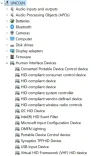Jack76015
Member
- Joined
- Mar 18, 2025
- Messages
- 8
- Thread Author
- #1
Good afternoon ....New to the forum (but not Windows) so please bear with me..... I'm probably having a senior moment
but I don't remember how to find the .inf FILENAME For a Touchscreen driver that I need to get it back working on my
HP Pavilion Laptop. When the laptop auto updated to 24H2, I lost Miracast and Touchscreen capability. I have which I think, is the correct driver
version 1-.0.19041.3636 ...... I need the file name so I can search the Windows/System32/Driverstore for it unless the update removed it completely! Thanks so much for any assistance..... this is driving me nutz! Jack
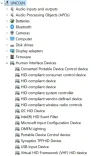
but I don't remember how to find the .inf FILENAME For a Touchscreen driver that I need to get it back working on my
HP Pavilion Laptop. When the laptop auto updated to 24H2, I lost Miracast and Touchscreen capability. I have which I think, is the correct driver
version 1-.0.19041.3636 ...... I need the file name so I can search the Windows/System32/Driverstore for it unless the update removed it completely! Thanks so much for any assistance..... this is driving me nutz! Jack