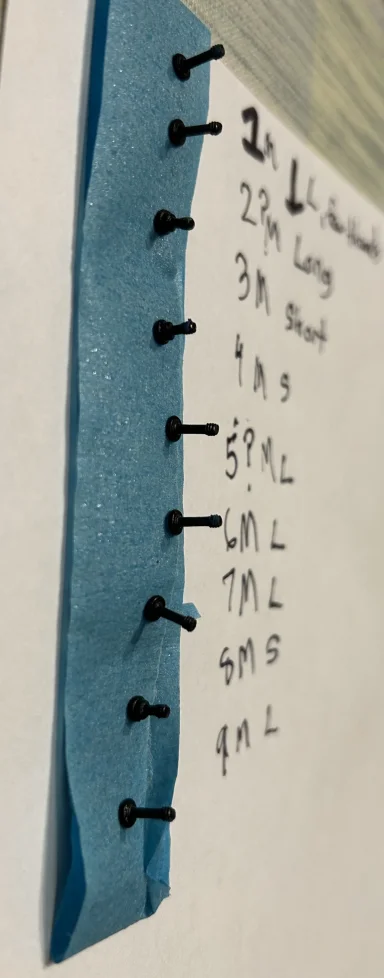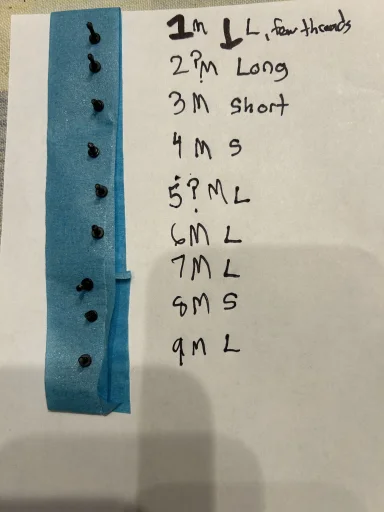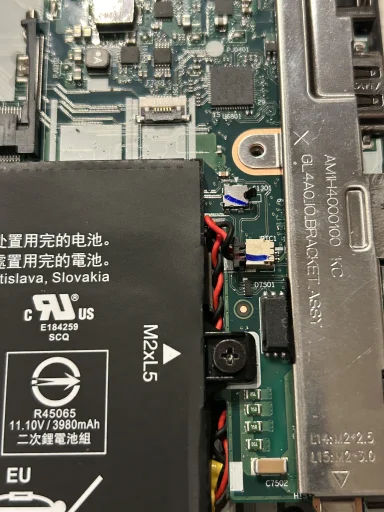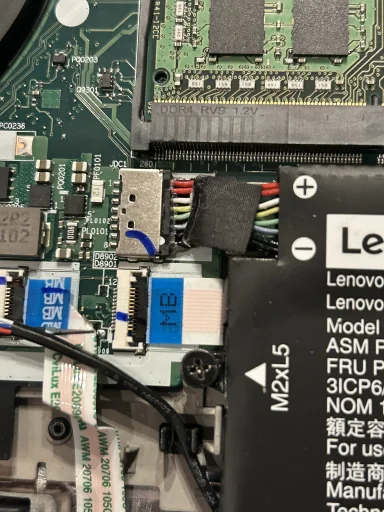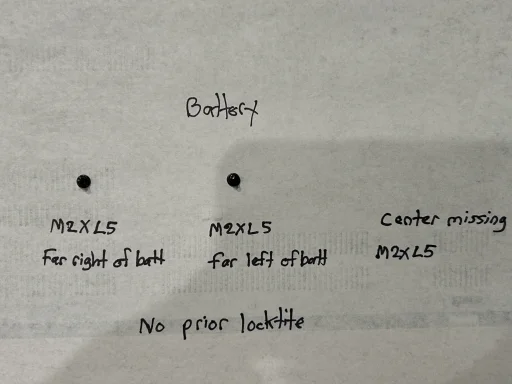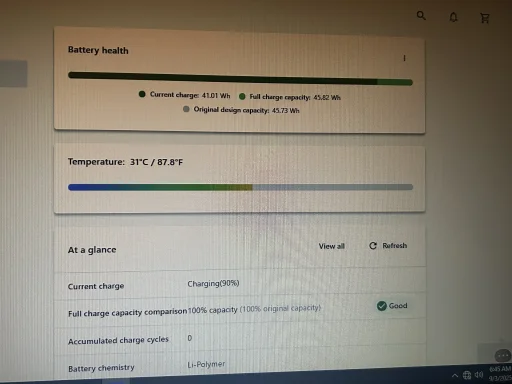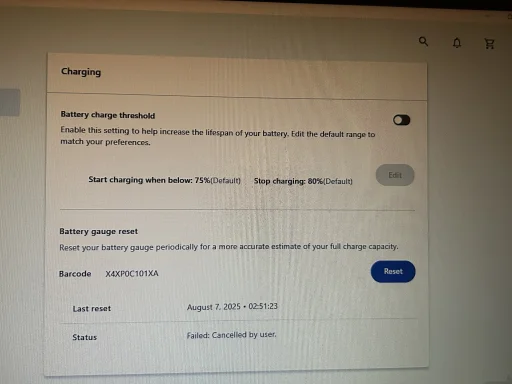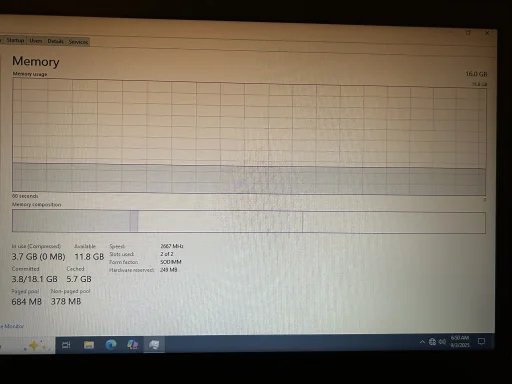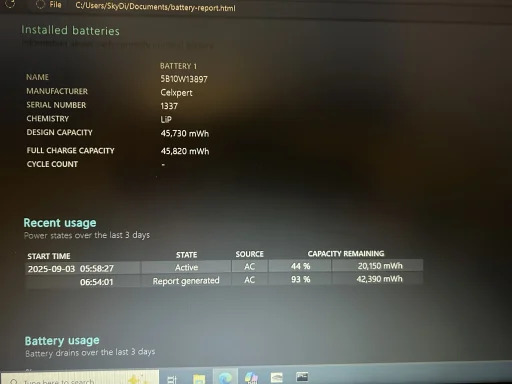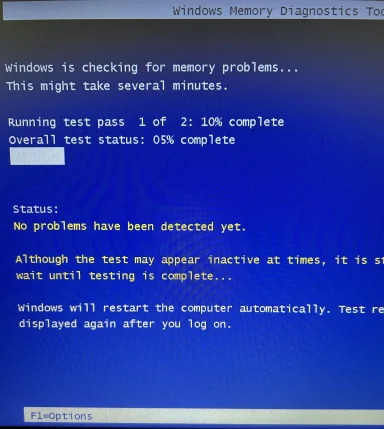- Thread Author
- #1
Hi,
I haven't been on this forum for many years. Luckily my pword manager & Authy still had the needed login info. You all have helped me greatly in the past & hopefully you can again.
I have a basically new Think Pad L15 20U3 that I got as a gift in 2021. It's only been turned on once or twice. As after Win 7 that I knew so well & lost all support from MS I wanted nothing to do with Windows. This machine came installed with Win 10 Home 64. I'm more computer literate than most, but a newbie with Linux.
1) I obviously don't want to use Windows & want to use Linux (possibly Zorin). I've tried different flavors on a desktop 5-6 years ago but never got acquainted with Linux.
2) I've received over 50 emails from Lenovo about driver updates. Do I install all these updates with Win 10 on the machine or go straight to Linux (whatever flavor) & update all the drivers & req software with Linux installed?
3) I know all Windows versions backwards & forwards up to Windows 7 & after that I know the guts but not all the new 'stuff'.
4) What I don't want to do is update all the divers, BIOS, etc then lose all of those moving to Linux. Obviously I wouldn't lose the BIOS. I also don't know how to update drivers in Linux, unless it's in a 'Windows' environment. I'm a beginner with the Linux command line.
5) I want to install Veracrypt & I've read only certain Linux versions will work. Best Linux version for VC? That's much later though.
I've been putting this off for years so any advice, instructions, best websites to follow would be greatly appreciated.
Thx,
J
I haven't been on this forum for many years. Luckily my pword manager & Authy still had the needed login info. You all have helped me greatly in the past & hopefully you can again.
I have a basically new Think Pad L15 20U3 that I got as a gift in 2021. It's only been turned on once or twice. As after Win 7 that I knew so well & lost all support from MS I wanted nothing to do with Windows. This machine came installed with Win 10 Home 64. I'm more computer literate than most, but a newbie with Linux.
1) I obviously don't want to use Windows & want to use Linux (possibly Zorin). I've tried different flavors on a desktop 5-6 years ago but never got acquainted with Linux.
2) I've received over 50 emails from Lenovo about driver updates. Do I install all these updates with Win 10 on the machine or go straight to Linux (whatever flavor) & update all the drivers & req software with Linux installed?
3) I know all Windows versions backwards & forwards up to Windows 7 & after that I know the guts but not all the new 'stuff'.
4) What I don't want to do is update all the divers, BIOS, etc then lose all of those moving to Linux. Obviously I wouldn't lose the BIOS. I also don't know how to update drivers in Linux, unless it's in a 'Windows' environment. I'm a beginner with the Linux command line.
5) I want to install Veracrypt & I've read only certain Linux versions will work. Best Linux version for VC? That's much later though.
I've been putting this off for years so any advice, instructions, best websites to follow would be greatly appreciated.
Thx,
J