Microsoft’s decades‑old Notepad is finally getting the basic writing tools most users expect: real‑time spellcheck and an autocorrect option are now rolling out to Windows Insiders as a preview, with settings that let you opt out for code files and keep the classic plain‑text experience when you need it. This is part of a much larger rework of Notepad in Windows 11 that bundles convenience features — character count, Markdown/light formatting, tab support, and even Copilot‑powered AI actions — into what was once the simplest app on the OS. ebones utility in the early Windows era and spent decades as a tiny, single‑purpose text editor beloved for speed and predictability. Over the last few Windows cycles, Microsoft quietly shifted strategy: instead of leaving Notepad untouched, the company began to modernize it, adding UI polish and quality‑of‑life features while preserving a lightweight footprint. That shift accelerated with Windows 11 and the retirement of WordPad, pushing Notepad to absorb several middle‑ground features short of a full word processor.
The addition ofautocorrect** is significant because these features change how many people will use Notepad. For casual users and writers, they turn Notepad into a faster, less error‑prone scratchpad. For professionals — especially developers and system administrators who often rely on Notepad to edit configuration files and code — the change raises distinct usability and risk considerations, which Microsoft acknowledges by making these features toggleable and default‑off for code‑related file types.
This strategy aims to:
This is a pragmatic, incremental step: Notepad is no longer only a blunt instrument for raw text, but neither has it become a bloated office app. The changes are meaningful, and they reflect a broader Windows strategy that layers helpful AI and productivity features while leaving control in users’ and administrators’ hands.
Conclusion
Notepad’s spellcheck and autocorrect arrive at a practical junction — modernizing the app for everyday writing needs while acknowledging the specialized demands of developers and enterprise environments. With toggles, default‑off safeguards for code, and staged rollouts through Windows Insiders, Microsoft is aiming for a balance between capability and caution. Users should welcome the convenience, but treat autocorrect with respect: when in doubt, turn it off and use the right tool for the job.
Source: Mashable Microsoft adds spellcheck and autocorrect to Notepad on Windows 11
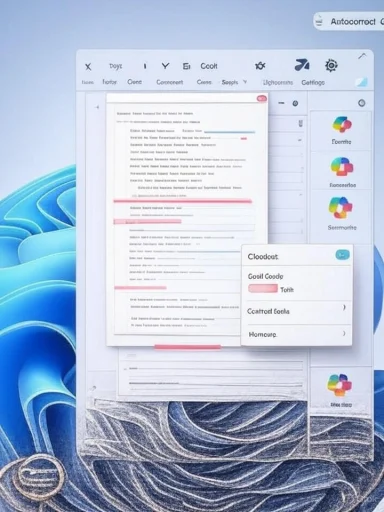 Why this matters now
Why this matters now
The addition ofautocorrect** is significant because these features change how many people will use Notepad. For casual users and writers, they turn Notepad into a faster, less error‑prone scratchpad. For professionals — especially developers and system administrators who often rely on Notepad to edit configuration files and code — the change raises distinct usability and risk considerations, which Microsoft acknowledges by making these features toggleable and default‑off for code‑related file types.What Microsoft shipped (preview details)
- Notepad nowed words* in red and offers suggested replacements when you click, tap, or use the context menu on a flagged word. Autocorrect will optionally fix common typos as you type. These behaviors are being tested with Windows Insiders before broader rollout.
- The features are enabled by default for most plain text files but are set to off les to avoid corrupting syntax or variable names. You can toggle spellcheck and autocorrect in Notepad’s Settings.
- The Notepad update is being staged across different Insider channels (Canary, Dev, Beta/Release Preview)ues to gate both app packages and server‑side feature flags, so availability will vary by device and account.
- This release sits alongside other recent Notepad upgrades: character counters, tabbed documents, auto‑save/session resume, Ma formatting support, contextual Copilot actions (Rewrite, Summarize), and UI improvements that match Windows 11 design language.
Technical and user‑facing specifics
How the features behave
- Spellcheck: Real‑time scanning marks potential misspellings and surfaces suggestions via right‑click, Shift+F10 or a tap. Users can choose to ignore a word for the current document or add it to the dictionary.
- Autocorrect: Automatically replaces common mistakes while typing. The app provides settings to disable autocorrect globally or for specific file types (notably code files).
- Default policies: Microsoft has set conservative defaults — enabled for general text, disabled for code — to reduce accidental edits of programming identifiers or markup.
Accessibility and languages
Notepad’s spellcheck is designed to work with multiple languages supported by Windows’ text services. Settings allow per‑language behavior and dictiohe breadth of language coverage and regional dictionaries will expand over time — expect continued updates as Microsoft aggregates telemetry and feedback from Insiders.Practical guidance: enabling, disabling, and using safely
If you’re running a Windows Insider build with the updated Notepad:- Open Notepad and click the Settings gear in the top‑right of the ellcheck and Autocorrect** toggles and set them as needed.
- If you frequently edit code or configuration files, ensure autocorrect is disabled for those file types or disable autocorrect entirely to avoid unintended changes.
- Use Shift+F10 or right‑click to see suggested corrections; choose “Ignore” or “Add to dictionary” when the suggestion is incorrect or irrelevant.
- Test the update in a controlled environment (Insider rings or a lab image).
- Consider Group Policy or MDM controls to enforce autocorrect/spellcheck defaults or disable them company‑wide for servers and developer endpoints.
- Communicate the change to dev teams and include it in onboarding docs for new machines.
Strengths: why this is a useful upgrade
- Everyday productivity improvement: For note‑taking, drafting emails, and quick edits, built‑in spellcheck saves time and reduces embarrassing typos without needing a separate app.
- Consistency across Windows: Bringing basic writing tools into an inbox app reduces friction for users who want to stay in one place to jot ideas, prepare snippets, or create quick README files.
- Balanced defaults: Microsoft’s decision to disable autocorrect by default for code is pragmatic — it reduces the risk of changing variable names or breaking scripts.
- Lightweight approach: The Notepad team emphasizes keeping the app lean; the features are described as “resource‑light,” avoiding the bloat associated with full office suites.
- Better privacy boundaries: Basic spellcheck/autocorrect for local files can be done on‑device; Microsoft’s model keeps more intrusive AI functions (like Rewrite or Copilot actions) gated behind account sign‑in and cloud processing. That separation helpsy posture that fits them.
Risks and trade‑offs
For developers and power users
Autocorrect in a text app is a double‑edged sword. Even with conservative defaults, accidental corrections can cause subtle issues in code, config files, and logs. Notepad is often used for quick fixes on productiong script files; a stray auto‑fixed token could break a script or introduce a hard‑to‑spot bug. The recommended mitigation is simple: disable autocorrect for code file extensions and use a specialized code editor for anything beyond trivial edits.Privacy and cloud AI
Some of Notepad’s newer features — notably Copilot‑based actions like Rewrite — require sign‑in and cloud processing. While Microsoft continues to distinguish between local features (spellcheck/autocorrect) and cloud AI, users should pay attention to prompts that request sign for processing. Organizations with strict data governance may want to block or manage these features centrally.Rollout fragmentation and user confusion
Microsoft’s staged rollouts and server‑side gating can create inconsistent experiences. A machine with the same Notepad package may or may not see the spellcheck features enabled depending on server flags, region, or account. This fragmentation can confuse users and help desksbe or troubleshoot behaviors. IT teams should maintain a test image and clear documentation to reduce support noise.False positives and dictionary management
As with any spellchecker, domain‑specific terms, product names, code tokens, and acronyms will be flagged. Users and admins will need to curate dictionaries for recurring terminology or choose to ignore suggestions in particular documents. Expect teething pains in specialized fields like programmiic writing.How this fits into Microsoft’s broader strategy
Notepad’s evolution is part of a larger Microsoft effort to modernize core Windows apps while embedding smarter assistance across the OS. The company has been integrating Copilot and lightweight generative features into several inbox apps (Paint, Photos, Notepad), and those investments signal a shift in how Mutilities: as points for productivity and micro‑AI experiences, not just legacy tools. The retirement of WordPad and enhancement of Notepad are practical consequences of that strategy.This strategy aims to:
- Keep everyday workflows inside Windows rather than pushing users to third‑party tools.
- Offer graduated levels of assistance — from local, deterministic spellcheck to optional cloud AI — so users can choose the level of capability and privacy they prefer.
- Ensure modern UI/UX parity across inbox apps in Windows 11, improving discoverability and reducing cognitive load between apps.
Alternatives and when to choose something else
Notepad’s new features will cover many casual needs, but there are scenarios where other tools remain preferable:- Use Notepad++, VS Code, or other code editors when editing source files or configuration scripts; they offer syntax highlighting, robust undo/redo, and plugin ecosystems that are safer for code.
- Use a dedicated word processor (Word, Google Docs, LibreOffice) for long‑form writing that needs versioning, rich formatting, or collaboration.
- For offline, deterministic spellcheck without cloud features, ensure that Notepad’s local settings are configured and that Copilot‑style features remain disabled.
Enterprise considerations and recommended policies
- Test: Deploy the Notepad preview in a controlled lab and observe behavior with typical enterprise file types (.ini, .conf, .ps1, .reg, .yaml).
- Policy: Use MDM or Group Policy to disable autocorrect globally on developer and server classes of machines.
- Training: Update internal documentation and run a brief awareness campaign so users don’t accidentally rely on autocorrect for code editing.
- Audit: Monitor support tickets after rollout to catch patterns where autocorrect may have caused production issues.
Future outlook
Expect the Notepad experience to keep evolving. The current trajectory points toward a layered model:- On‑device, privacy‑preserving features (spellcheck, autocorrect, formatting).
- Optional cloud‑powered assistance (Rewrite, Copilot actions) behind sign‑in and feature gates.
- Incremental UX improvements: more languages, richer dictionary controls, and better integration with Windows search aes.
Final assessment
The addition of spellcheck and autocorrect to Notepad is a long‑overdue convenience that modernizes one of Windows’ oldest utilities while attempting to preserve its core strengths. Microsoft’s cautious defaults — particularly disabling autocorrect for code files — show awareness of real‑world use cases and risks. For everyday note‑taking and quick drafts, Notepad is now a more polished tool; for code and mission‑critical text editing, best practices still point to dedicated editors and explicit disablement of autocorrect features.This is a pragmatic, incremental step: Notepad is no longer only a blunt instrument for raw text, but neither has it become a bloated office app. The changes are meaningful, and they reflect a broader Windows strategy that layers helpful AI and productivity features while leaving control in users’ and administrators’ hands.
Conclusion
Notepad’s spellcheck and autocorrect arrive at a practical junction — modernizing the app for everyday writing needs while acknowledging the specialized demands of developers and enterprise environments. With toggles, default‑off safeguards for code, and staged rollouts through Windows Insiders, Microsoft is aiming for a balance between capability and caution. Users should welcome the convenience, but treat autocorrect with respect: when in doubt, turn it off and use the right tool for the job.
Source: Mashable Microsoft adds spellcheck and autocorrect to Notepad on Windows 11