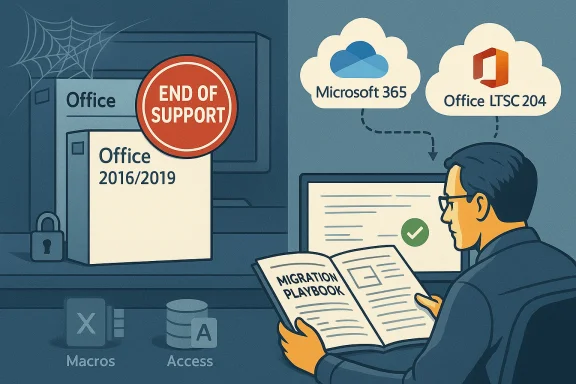Microsoft’s decision to end support for Office 2016 and Office 2019 on October 14, 2025, is now in effect — a hard cut that stops security updates, bug fixes, and official technical support for those perpetual (buy‑once) Office releases, and forces organizations and users to choose between migrating to Microsoft 365, shifting to a supported on‑premises option (Office LTSC 2024), or accepting growing security and compliance risk.
Microsoft’s lifecycle calendar makes product support windows explicit: once a product’s end‑of‑support date arrives, Microsoft ceases to provide security patches, bug fixes and standard technical assistance for that release. For Office 2016 and Office 2019 that date is October 14, 2025 — an announcement Microsoft repeated and emphasized in its guidance for customers.
This autumn’s sunset isn’t isolated. It coincided with the final servicing window for Windows 10 and synchronized end dates for several server and communication products (notably Exchange Server 2016/2019 and Skype for Business Server variants). The simultaneous timing multiplies migration complexity for IT teams who must coordinate desktop, server, and cloud transitions across the same calendar window. Community and industry analyses flagged that alignment as a material operational pressure point for enterprises and SMBs alike.
Important operational differences to note:
But the compressed timing and the alignment of multiple end‑of‑support events create real pain for IT teams: legacy dependencies, costly refactors, and regulatory constraints mean migration is rarely simple. Microsoft’s Exchange ESU is a partial acknowledgement of that fact, yet its limited six‑month window for critical updates through April 14, 2026, is explicitly temporary and non‑guaranteed — inadequate as a long‑term strategy.
For businesses and power users still running Office 2016/2019, the rational posture is clear: treat October 14, 2025 as a hard deadline for planning and accelerate migrations now. Use the next 6–12 months to inventory, pilot, and remediate; where migration is impossible, apply strict compensating controls and limit exposure until a supported configuration is in place. Community resources and Microsoft’s published guidance can shorten the path, but the work is operational, not theoretical.
Organizations that take this moment to modernize software, enforce zero‑trust controls, and rationalize legacy dependencies will likely emerge more secure and more productive. Those that procrastinate will find risk, compliance headaches, and escalating costs waiting on the other side of a missed deadline. The calendar has spoken; October 14, 2025 is the date that separates supported from unsupported Office in this generation — and action is the only way to close the gap.
Source: Windows Report Microsoft Ends Support for Office 2016 and 2019 Today
 Background
Background
Microsoft’s lifecycle calendar makes product support windows explicit: once a product’s end‑of‑support date arrives, Microsoft ceases to provide security patches, bug fixes and standard technical assistance for that release. For Office 2016 and Office 2019 that date is October 14, 2025 — an announcement Microsoft repeated and emphasized in its guidance for customers. This autumn’s sunset isn’t isolated. It coincided with the final servicing window for Windows 10 and synchronized end dates for several server and communication products (notably Exchange Server 2016/2019 and Skype for Business Server variants). The simultaneous timing multiplies migration complexity for IT teams who must coordinate desktop, server, and cloud transitions across the same calendar window. Community and industry analyses flagged that alignment as a material operational pressure point for enterprises and SMBs alike.
What exactly has ended — the short, verifiable list
- Office 2016 and Office 2019 desktop suites and standalone apps (Word, Excel, PowerPoint, Outlook, Access, Publisher, OneNote 2016, etc.) — no more security updates or technical support after October 14, 2025.
- Exchange Server 2016 and Exchange Server 2019 — these on‑premises mail servers also reached end of support on October 14, 2025; Microsoft announced a time‑limited Extended Security Update (ESU) program for Exchange that runs only through April 14, 2026.
- Server and communications products tied to the Office ecosystem — several Skype for Business Server versions, related connectors, and some server‑side Office integrations are included in the broader retirement list. Community briefings and migration posts have corroborated the scope and timing.
Why Microsoft is pushing customers now
Microsoft’s public message is consistent: migrate to the cloud where Microsoft can deliver continuous security and feature updates, or move to the supported on‑premises Long‑Term Servicing Channel (LTSC) release when cloud migration isn’t possible. This push rests on three core arguments:- Security posture: subscription services (Microsoft 365) receive regular security updates and cloud protections; unsupported perpetual releases cannot.
- Feature and productivity gains: Microsoft highlights new AI‑powered capabilities (for example, Microsoft 365 Copilot features for subscribers) and tighter integration between Office apps, Teams, OneDrive and Exchange Online — features that don’t backport to unsupported perpetual releases.
- Operational simplicity: maintaining one modern platform is cheaper in engineering and support costs than preserving many legacy branches.
The recommended paths forward (and what they mean)
Microsoft’s guidance is intentionally binary for most customers: Microsoft 365 (cloud subscription) or Office LTSC 2024 (on‑premises, perpetual but supported).Microsoft 365 — the cloud‑first default
- Benefits:
- Continuous security and quality updates.
- Cloud services: Exchange Online, OneDrive for Business, SharePoint, Teams.
- Modern management and identity integration (Azure AD, Intune).
- Built‑in compliance, DLP, and AI productivity tools.
- Pricing and SKU guidance:
- Small businesses (up to 300 users) are pointed at Microsoft 365 Business Standard, which bundles desktop apps with Exchange Online, SharePoint, and OneDrive quotas.
- Enterprises should evaluate Microsoft 365 E3/E5 licensing depending on security and compliance needs.
- Migration assistance:
- Microsoft offers migration support via FastTrack and App Assure for qualifying customers that need compatibility help for legacy line‑of‑business apps. App Assure is the official channel to resolve custom app compatibility issues during migration planning.
Office LTSC 2024 — the on‑premises, long‑term servicing option
- Designed for disconnected environments, regulated industries, and legacy hardware where cloud is impractical.
- Office LTSC 2024 receives five years of mainstream support under Microsoft’s Fixed Lifecycle Policy; its support window and system requirements are published by Microsoft.
- Caveat: Office LTSC does not get feature updates — it is a maintenance release intended for stability and long-term servicing, not for rapid innovation.
Server products and the Exchange ESU nuance
Exchange Server’s end of support coincided with Office’s sunset and carries a distinctive, carefully‑limited safety net: Microsoft announced a private, paid ESU program for Exchange Server 2016/2019 that only covers critical and important security updates and runs through April 14, 2026. The program’s distribution method and cadence are constrained (updates may be distributed privately to enrolled customers), and Microsoft explicitly declines to commit to a guaranteed cadence of monthly updates — updates are published only when needed. This makes the ESU an emergency bridge rather than a migration plan.Important operational differences to note:
- ESU for Exchange is not a replacement for migration; it buys planning time only.
- Customers cannot open general support cases for Exchange 2016/2019 after October 14, 2025, except where they relate directly to an ESU‑released security update.
Concrete risks of continuing to run Office 2016/2019 (and related servers)
- Security exposure: unpatched vulnerabilities in Office components (macros, document parsing, ActiveX) are high‑value attack vectors for ransomware and data exfiltration.
- Compliance gaps: many regulatory frameworks treat unsupported software as a compliance failure; auditors often require remediation plans or compensating controls.
- Interoperability and compatibility: mail flow, calendar time zone fixes, and cloud connectors may stop working or behave unpredictably as other ecosystem components evolve.
- Supportability and vendor lock: third‑party vendors (antivirus, backup, line‑of‑business add‑ins) may drop compatibility, increasing the scope of migration.
- Operational cost and headroom: staging and testing migrations, retraining users, and validating legacy macros add labor and capital expense.
Practical migration checklist — step‑by‑step
- Inventory and classify
- Identify all devices running Office 2016/2019 and map line‑of‑business add‑ins and macros.
- Catalog Exchange servers and hybrid configurations.
- Decide migration path
- Cloud‑ready users -> Microsoft 365 (choose Business Standard / E3 / E5 by need).
- Regulated/disconnected -> Office LTSC 2024 (validate hardware and imaging).
- If migration delayed -> plan compensating controls and, for Exchange only, evaluate ESU enrollment where applicable.
- Pilot and compatibility testing
- Run App Assure engagement for enterprise app compatibility.
- Pilot Microsoft 365 deployments with a cross‑section of power users to surface macro and add‑in issues.
- Data migration and co‑existence
- For Exchange -> plan mailbox moves, hybrid identity (Azure AD Connect), and routing.
- Verify OneDrive sync, SharePoint migrations, and file permission preservation.
- Cutover and validation
- Staged rollouts, fallback plans, and SLA targets for post‑migration stabilization.
- Harden and monitor
- Enforce MFA, conditional access policies, deploy modern EDR/XDR, and increase logging during and after migration.
Small business guidance (concise)
- For fewer than 300 users, Microsoft recommends Microsoft 365 Business Standard as a straightforward and cost‑effective path that bundles Exchange Online, OneDrive, SharePoint and desktop apps with centralized management.
- If cloud adoption is constrained by policy or bandwidth, consider Office LTSC 2024 for critical offline endpoints, but maintain a parallel cloud strategy for collaboration and backup services.
- Evaluate simple compensating controls while migrating: network segmentation, strict egress filtering, and modern endpoint protection.
Enterprise considerations and App Assure
Larger organizations often face the toughest migration problems: custom business apps, COM add‑ins, macros, and tightly integrated workflows that depend on legacy Office behavior.- Microsoft’s FastTrack and App Assure programs exist to ease app compatibility testing and targeted remediation for qualifying enterprise customers.
- App Assure is explicitly designed to validate and remediate compatibility issues for custom applications during migration to Microsoft 365 or newer Office releases.
- For complex environments, factor in dedicated application modernization or containerization projects where rewriting legacy integrations is unavoidable.
Technical compatibility specifics to watch for
- Macros (VBA): test VBA macro compatibility in Microsoft 365 and Office LTSC images; some automation may rely on deprecated APIs.
- COM add‑ins and 32‑bit vs 64‑bit Office: ensure bitness alignment and test Office add‑in behavior on target builds.
- Third‑party line‑of‑business tools: request vendor statements of support and upgrade timelines; some vendors will cease updates for older Office versions.
- Authentication and TLS: verify TLS versions and cipher support for Exchange and external mail providers; outdated clients can lose server connectivity if server policies are hardened.
- Time zone and DST updates: Exchange time zone updates stop after end of support — critical for calendaring accuracy across global organizations.
Short‑term risk mitigation if migration isn’t immediately possible
- Apply network segmentation to isolate legacy Office/Exchange systems.
- Enforce least privilege and temporary elevated admin windows instead of always‑on admin rights.
- Deploy modern EDR/XDR and robust email filtering to reduce exploit success rates.
- Maintain strong backup and recovery plans with verified restores and tabletop incident exercises.
- For Exchange only: evaluate ESU enrollment as a temporary stopgap while you complete migration (note the limited April 14, 2026 window for Exchange ESU).
Financial and licensing implications
- Migrating to Microsoft 365 changes cost models from capital (one‑time Office purchases) to operational (monthly/annual subscription).
- Office LTSC 2024 retains a perpetual license model, but with a finite support horizon (five years for mainstream support).
- ESU pricing for Exchange (and Windows 10 where applicable) is an incremental cost and should be considered only for constrained exceptions — ESU is intentionally price‑stacked to encourage migration.
- Don’t forget indirect costs: staff time for pilots, application refactoring, user training, and potential hardware refresh for Windows 11 eligibility.
What remains ambiguous or unverifiable — flagged for caution
- Claims that Microsoft will extend Office 2016/2019 security patches past October 14, 2025 are unverified. Microsoft’s official lifecycle page is explicit that support ends on that date and does not list a similar ESU program for Office 2016/2019. Any articles or posts suggesting an extension should be treated with caution unless Microsoft updates its lifecycle documentation.
- Exchange ESU is explicitly limited and non‑guaranteed: Microsoft will release updates only if Critical or Important security fixes are needed, and distribution will be private to ESU customers. That program is strictly time‑boxed through April 14, 2026. Organizations should not treat ESU as a guaranteed safety net for long migrations.
Timeline and recommended schedule (practical)
- Immediate (0–30 days): Inventory Office/Exchange footprint, prioritize critical systems and line‑of‑business dependencies.
- Short term (1–3 months): Pilot Microsoft 365 and Office LTSC 2024 in controlled groups; validate add‑ins and macros.
- Medium term (3–9 months): Wave migrations, Exchange mailbox moves, decommission legacy systems.
- Final (9–12 months): Finish remediation, retire unsupported systems, finalize licensing and training.
Final analysis — strengths, weaknesses, and editorial take
Microsoft’s coordinated cutover of Office 2016/2019 (and several server products) reduces long‑term engineering overhead and accelerates cloud adoption — that’s the clear strategic win. The cloud path (Microsoft 365) delivers continuous security and a modern feature set that can materially reduce operational risk over time. Microsoft also provides realistic on‑premises alternatives (Office LTSC 2024) and targeted assistance (FastTrack, App Assure) to ease the transition for constrained environments.But the compressed timing and the alignment of multiple end‑of‑support events create real pain for IT teams: legacy dependencies, costly refactors, and regulatory constraints mean migration is rarely simple. Microsoft’s Exchange ESU is a partial acknowledgement of that fact, yet its limited six‑month window for critical updates through April 14, 2026, is explicitly temporary and non‑guaranteed — inadequate as a long‑term strategy.
For businesses and power users still running Office 2016/2019, the rational posture is clear: treat October 14, 2025 as a hard deadline for planning and accelerate migrations now. Use the next 6–12 months to inventory, pilot, and remediate; where migration is impossible, apply strict compensating controls and limit exposure until a supported configuration is in place. Community resources and Microsoft’s published guidance can shorten the path, but the work is operational, not theoretical.
Organizations that take this moment to modernize software, enforce zero‑trust controls, and rationalize legacy dependencies will likely emerge more secure and more productive. Those that procrastinate will find risk, compliance headaches, and escalating costs waiting on the other side of a missed deadline. The calendar has spoken; October 14, 2025 is the date that separates supported from unsupported Office in this generation — and action is the only way to close the gap.
Source: Windows Report Microsoft Ends Support for Office 2016 and 2019 Today