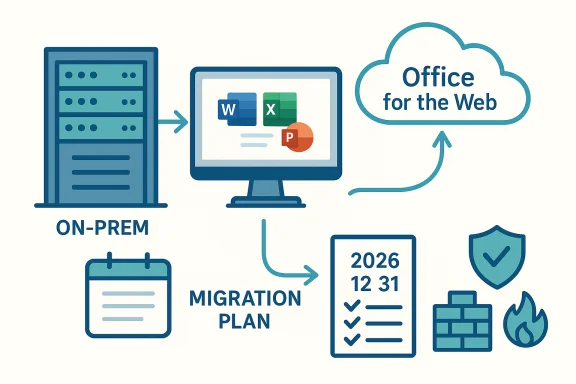 Office Online Server (OOS) retirement announced — what Exchange on‑prem customers need to know and do
Office Online Server (OOS) retirement announced — what Exchange on‑prem customers need to know and do
By WindowsForum IT Desk — Oct 21, 2025Microsoft has announced that Office Online Server (OOS) will be retired and reach end of support on December 31, 2026. For organizations that run Exchange Server on‑premises with OOS integrated to provide in‑browser preview and live editing in Outlook on the web (OWA), this is material: after the retirement date OOS will no longer receive security updates, bug fixes, or technical support. Microsoft says it will not actively block existing OOS installations after that date, but the product will be unsupported and no longer maintained.
This article explains precisely what’s changing, why it matters for Exchange customers, the concrete impact you should expect, practical remediation and migration options, a recommended project timeline and checklist, sample communications for end users and stakeholders, and suggested next steps your ops and security teams should take now.
Key takeaway (short)
- Retirement / end of support date: December 31, 2026 (absolute date).
- Immediate practical impact for Exchange on‑prem: OWA file preview and live editing that rely on OOS will stop being maintained. After retirement, on‑prem users will need to download attachments to view or edit them. Exchange Online users are not affected because the cloud uses different services.
- Microsoft will not forcibly block OOS after the date, but there will be no security patches or bug fixes — continuing to use it presents security and compliance risk.
- Recommended actions: inventory OOS usage, decide whether to migrate to Microsoft 365 / Office for the web (cloud), plan hybrid options if needed, or accept the reduced experience and mitigate risks (isolate, monitor, compensate).
- OOS delivered browser‑based Word/Excel/PowerPoint/OneNote for on‑prem environments.
- Common uses in Exchange on‑prem:
- Previewing Office attachments directly in Outlook on the web (OWA).
- Live editing of supported Office files opened from OWA (coauthoring/edit-in‑browser experience when OOS is integrated).
- Other integrations: SharePoint on‑prem, Power BI Report Server (hosting Excel workbooks), and other on‑prem products used OOS for browser rendering/editing.
- Microsoft is consolidating browser‑based Office investments into Office for the Web (cloud) and Microsoft 365. As more organizations adopt cloud services, Microsoft is prioritizing cloud‑first investments and shifting away from maintaining the on‑prem browser hosting product.
- The retirement supports Microsoft’s modernization strategy and reduces overlap between on‑prem and cloud capabilities.
- No security updates, no bug fixes, no technical support from Microsoft after December 31, 2026.
- Continued usage after that date increases exposure to evolving threats and may raise compliance and audit risk for regulated organizations.
- Microsoft indicates it will not actively block OOS after retirement — meaning existing deployments will continue to run but unsupported.
- Some specific functionality will lose support (for example, using OOS to host Excel workbooks in Power BI Report Server will no longer be supported).
- If you use OOS with Exchange Server on‑premises:
- OWA preview and edit‑in‑browser features relying on OOS will continue to work until OOS stops functioning due to environment changes or vulnerabilities — but they will not be patched or fixed after Dec 31, 2026.
- After retirement, on‑prem users must download attachments to view or edit them if no replacement is in place.
- Exchange Online customers and Microsoft 365 customers:
- The cloud Outlook on the web experience is not reliant on OOS; Exchange Online users should continue to get in‑browser viewing/editing via Office for the Web.
- Compliance & security:
- Unsupported software is frequently flagged in audits and may require compensating controls or migration to an in‑support platform.
- No more security patches means a growing attack surface over time.
1) Transition to Microsoft 365 / Office for the Web (recommended where feasible)
- Pros: Full, supported browser editing and coauthoring; automatic security updates; integrated collaboration (Teams, OneDrive, SharePoint Online); access to modern features and Copilot where available.
- Cons: Requires cloud migration (mailboxes, data governance, or hybrid design), licensing, and possibly change management.
- Use cloud Office for the Web for browser‑based file preview/editing while keeping mailboxes or content on‑prem if your compliance model allows selective cloud use.
- Pros: Keeps modern editing experience without fully moving mailboxes; can be phased in.
- Cons: Hybrid connectivity, identity and data governance complexity; still a migration project.
- If migration isn’t possible in your timeframe, plan to operate without in‑browser preview/editing: instruct users to download attachments to view/edit.
- If you continue to run OOS after Dec 31, 2026, treat it as unsupported: isolate, monitor, harden surrounding infrastructure, and put compensating security controls in place (network segmentation, strict firewall rules, host hardening, enhanced detection).
- Pros: Minimal user experience change if users accept downloading files.
- Cons: Security and compliance risk; future vulnerabilities cannot be patched.
- Some third parties offer document preview/edit capabilities for on‑prem environments, but options are limited compared to Microsoft’s cloud services and may introduce integration and support complexity.
- Inventory where OOS is used:
- Is OOS integrated with your Exchange on‑prem environment to support OWA preview/editing?
- Are there integrations with SharePoint on‑prem, Skype for Business Server, Power BI Report Server, or custom apps?
- If Exchange Server uses OOS for preview/editing: identify which Exchange versions and builds make calls to OOS and how users rely on the feature.
- If you host Excel workbooks in Power BI Report Server using OOS: plan alternative approaches (migrate to Power BI service or require Excel desktop app viewing).
- Authentication and identity: verify how OOS is integrated into your identity model (AD, ADFS, hybrid) and whether hybrid identity changes are needed for cloud replacements.
- Test fallback behaviors: confirm what happens today if OOS goes offline — will users see a download prompt? Does Exchange log and alert these failures?
- Risk: Unpatched product after Dec 31, 2026. Mitigation: Remove internet exposure of OOS servers, keep them behind firewalls, and monitor aggressively.
- Risk: Compliance failures (PCI, HIPAA, etc.). Mitigation: Engage compliance/audit early; document compensating controls and migration plans.
- Risk: User productivity loss if browser editing stops. Mitigation: Communicate changes, provide user guidance on download/edit workflows, or accelerate cloud migration.
Note: today’s date is Oct 21, 2025 — you have ~14 months until Dec 31, 2026. Use these milestones as a starting point and adapt to your org size.
Phase 0 — Week 0–2 (Immediate)
- Establish project owner and stakeholders (IT ops, Exchange admins, security, compliance, service desk, communications).
- Inventory OOS footprint and integrations (Exchange, SharePoint, Power BI Report Server, other apps).
- Document number of users relying on OWA preview/editing and usage patterns.
- Assess options for each environment (move to Microsoft 365, hybrid, on‑prem workaround).
- Perform security and compliance risk assessment for keeping OOS beyond Dec 31, 2026.
- Decide target approach per business unit or server farm.
- For cloud migration: plan identity, licensing, data governance, mail migration or coexistence, and training.
- For hybrid: design routing, DNS, authentication, and conditional access.
- For keep‑on‑prem short‑term: design isolation, monitoring, and compensating controls.
- Execute migration pilots or hybrid pilots.
- Test OWA behaviors with and without OOS to validate user experience and fallback.
- Update runbooks and support knowledge base for service desk.
- Roll out final solution (cloud, hybrid, or hardened on‑prem).
- Decommission OOS servers well before Dec 31, 2026 if migrating; if retaining, document and justify continued usage + controls.
- Final user communications and training.
- If you keep OOS past Dec 31, 2026, maintain heightened monitoring and a documented risk acceptance with periodic reviews.
- Inventory:
- List all OOS servers (hostnames, OS, patch level).
- Identify Exchange servers configured to use OOS (OWA virtual directories configuration).
- Test:
- Simulate OOS outage and validate user experience (what errors, telemetry, logs are produced).
- Communication:
- Draft user guidance for the change in behavior (how to download attachments safely and edit locally).
- Security:
- If retaining OOS, isolate it from general network access (no direct internet exposure), restrict management plane, harden OS and platform, and increase logging/EDR coverage.
- Backup/DR:
- Ensure you keep configuration backups and snapshots of OOS servers (in case of urgent rollback or forensic analysis).
- Decommission guidance:
- If removing OOS from SharePoint farms or Exchange, follow product guidance to disconnect and remove gracefully (plan downtime windows and rollback).
1) Short notice to end users (plain language)
Subject: Upcoming change to in‑browser editing in Outlook on the web
Body (summary):
- Starting December 31, 2026, the on‑premises in‑browser preview and live edit feature in Outlook on the web will no longer be supported. You may be asked to download attachments to view or edit them. We are planning [migration/hybrid/hardening] and will provide training and timelines. Contact the help desk if you have questions.
Subject: Action required: Office Online Server end of support — plan required
Body (summary):
- Microsoft has announced OOS end of support on Dec 31, 2026. Inventory results show X servers integrated with Exchange/SharePoint. We must choose between: migrate to Microsoft 365, adopt a hybrid model, or retain OOS with compensating security controls. Recommend emergency meeting within 2 weeks to finalize path.
- “If you open Office attachments in Outlook on the web after December 31, 2026 and they do not open in the browser, please download the file and open it with your desktop Office application.”
- “We recommend saving updated documents back to the shared location or attach and send the updated file to your colleagues.”
Q: Will mail flow be affected?
A: No — this change affects browser preview/editing of Office attachments. Mail delivery and Exchange server functionality unrelated to OOS remain unchanged.
Q: Will OOS just stop working on Dec 31, 2026?
A: Microsoft will not actively block OOS installations, but OOS becomes unsupported. It may continue to function, but will receive no updates, so operation is at your risk.
Q: Does this affect Exchange Online users?
A: No — Exchange Online uses cloud services for in‑browser editing and is not dependent on OOS.
Q: What about SharePoint on‑prem?
A: SharePoint on‑prem integrations that use OOS will be affected similarly. If you rely on OOS for SharePoint browser editing, plan alternatives or hybrid cloud approaches.
Q: Our Power BI Report Server uses OOS to host Excel workbooks — what now?
A: Microsoft has indicated that hosting Excel workbooks in Power BI Report Server through OOS will no longer be supported. Alternatives include using the Excel desktop application or migrating reports/workbooks to the Power BI service.
Governance and compliance: what auditors will ask
- Expect auditors to ask whether unsupported software is in use, what compensating controls exist, and what the migration timeline is. Maintain a documented risk acceptance if you plan to retain OOS past the end‑of‑support date.
- Assign an owner and convene stakeholder meeting (ops, security, compliance, app owners, service desk).
- Run a technical inventory and usage analysis for OOS across Exchange, SharePoint, Power BI Report Server, and any custom integrations.
- Plan user impact communications and a migration decision window (target within 30–60 days).
- If you intend to retain OOS for a short period beyond the retirement date, document compensating controls and monitoring.
If you’d like, we can:
- Draft a tailored migration plan or project timeline for your environment.
- Produce a communications pack (emails, FAQs, help‑desk scripts) for your users.
- Run an inventory checklist template you can hand to your Exchange/SharePoint teams to collect the exact fields you’ll need for an executive decision.
December 31, 2026 is the clear, absolute retirement date announced for Office Online Server. The most resilient, long‑term solution for browser‑based Office experiences is Microsoft 365 / Office for the Web, or a hybrid approach where cloud editing is used while maintaining on‑prem data where required. If migrating to cloud is not immediately possible, treat continued OOS operation as unsupported, and put thorough compensating security and monitoring measures in place.
If you want a tailored plan, tell me:
- How many OOS servers you have (hostnames or counts),
- Whether OOS is integrated with Exchange, SharePoint, Power BI Report Server, or custom apps,
- Your preferred end‑state (full cloud, hybrid, keep on‑prem),
and I’ll draft a concrete migration/mitigation plan and a communications package you can use.
Source: Microsoft Exchange Team Blog Retirement Date for Office Online Server (OOS) has been Announced | Microsoft Community Hub