OneNote users have long voiced a persistent complaint: why should one of Microsoft’s most versatile note-taking platforms lack the convenience of a simple paste plain text shortcut—a utility ubiquitous across both the Microsoft ecosystem and scores of productivity applications? That frustration is finally being addressed, as Microsoft rolls out support for the Ctrl + Shift + V (on Windows) and Cmd + Shift + V (on Mac) keyboard shortcuts in OneNote, empowering users to effortlessly strip away formatting and unify the appearance of their notes. This long-requested update, initially available to Insiders, marks a significant enhancement for professionals and casual note-takers alike who regularly import text from diverse sources.
Anyone who frequently copies text from websites, PDFs, emails, or other documents into OneNote is intimately familiar with the resulting formatting mayhem. Fonts change unexpectedly. Background colors clash. Hyperlinks or embedded tables can distort otherwise clean notes, turning a notepad into a patchwork of competing styles. This disrupts not only the appearance but often the readability and integrity of the content.
Historically, users needed to navigate a clunky path to resolve this: after pasting, they would open the Paste Options and select “Keep Text Only.” Alternatively, context menus offered a similar choice, but both routes required extra mousework that stifled productivity, especially compared with the streamlined workflows found in Word, Outlook, or even Chrome—apps that have supported the dedicated plain text paste shortcut for years.
While right-click “Keep Text Only” has technically existed for years (Windows Central’s own Mauro Huculak published a guide on the workaround half a decade ago), the lack of a globally recognized keyboard shortcut always felt out of step—especially for keyboard-driven power users.
Uniformity in digital notes reduces visual clutter, makes scanning and searching easier, and eliminates the subtle friction that results from every pasted segment carrying a different “accent” from its original source. This is critically important in learning, research, and collaborative contexts, where notes—not just raw information—serve as active thinking and communication tools.
Moreover, keeping the shortcut consistent across platforms (Ctrl + Shift + V for Windows, Cmd + Shift + V for Mac) lessens cognitive overhead for users who switch between devices and applications. The expected behavior is finally there, promoting a seamless, muscle-memory-driven experience.
[TD]Context menu, ribbon[/TD][TD]High[/TD]
[TR][TD]Microsoft Outlook[/TD][TD]Ctrl+Shift+V
[/TD][TD]Ribbon, context menu[/TD][TD]High[/TD][/TR]
[TD]Ribbon, context menu[/TD][TD]High[/TD]
[TR][TD]Google Docs[/TD][TD]Ctrl+Shift+V[/TD][TD]Right-click, menu[/TD][TD]High[/TD][/TR][TR][TD]Browsers (Chrome, Edge)[/TD][TD]Ctrl+Shift+V[/TD][TD]Right-click, menu[/TD][TD]High[/TD][/TR][TR][TD]OneNote (pre-update)[/TD][TD]No default shortcut[/TD][TD]Right-click, menu[/TD][TD]Variable[/TD][/TR][TR][TD]OneNote (post-update)[/TD][TD]Ctrl+Shift+V[/TD][TD]Right-click, menu, ribbon[/TD][TD]High[/TD][/TR]
Denotes support in the latest versions; older builds may vary.
Until this current rollout, OneNote stood out as the frustrating outlier, forcing users to revert to mouse navigation or multi-step workarounds for the most basic of tasks.
To merge cells, users simply:
However, some forum threads caution that while the update is critical, it’s addressing only one item from a broader wish list. Features like markdown support, better integration with drawing capabilities, and improved offline search remain top user priorities. Microsoft's recent improvements have re-energized the community, but expectations for continued, regular enhancements are high.
By aligning feature support with other apps, responding to years of user advocacy, and shipping elegantly simple improvements, Microsoft is signaling a renewed commitment to the daily realities of hybrid work and digital learning. If these recent OneNote updates are any indication, there’s hope that the app will continue to evolve through a balance of marquee innovations and subtle, deeply practical enhancements.
For anyone who’s ever cringed at mismatched fonts after pasting a snippet, or who’s wasted precious seconds futzing with manual formatting, this update is pure relief—and a promising signpost for OneNote’s future. As Microsoft continues to chip away at the rough edges of its productivity ecosystem, users can look forward to a toolset that’s not only more powerful but genuinely attuned to the demands of modern digital life.
Source: Windows Central OneNote finally adds paste plain text shortcut — a feature I use constantly in Word and my browser
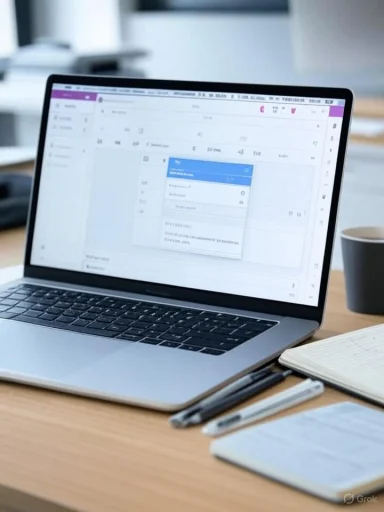 The Problem With Formatting Chaos
The Problem With Formatting Chaos
Anyone who frequently copies text from websites, PDFs, emails, or other documents into OneNote is intimately familiar with the resulting formatting mayhem. Fonts change unexpectedly. Background colors clash. Hyperlinks or embedded tables can distort otherwise clean notes, turning a notepad into a patchwork of competing styles. This disrupts not only the appearance but often the readability and integrity of the content.Historically, users needed to navigate a clunky path to resolve this: after pasting, they would open the Paste Options and select “Keep Text Only.” Alternatively, context menus offered a similar choice, but both routes required extra mousework that stifled productivity, especially compared with the streamlined workflows found in Word, Outlook, or even Chrome—apps that have supported the dedicated plain text paste shortcut for years.
Why OneNote Lagged Behind
The omission has been puzzling given Microsoft’s own standards elsewhere. Microsoft Word, PowerPoint, and Outlook long ago embraced Ctrl + Shift + V, and web browsers like Chrome and Edge have treated it as table stakes. Microsoft’s sluggishness can, perhaps, be attributed to challenges integrating this feature cleanly into the complex architecture of OneNote, which supports a broader set of media and objects than most other Office apps. For example, OneNote pages can host ink, images, files, PDFs, audio, and nested notebooks; managing formatting behaviors for this kind of content likely required extensive quality assurance testing.While right-click “Keep Text Only” has technically existed for years (Windows Central’s own Mauro Huculak published a guide on the workaround half a decade ago), the lack of a globally recognized keyboard shortcut always felt out of step—especially for keyboard-driven power users.
Aligning With User Habits and Productivity Trends
For many, the Ctrl + Shift + V shortcut isn’t just a nice-to-have—it’s foundational to their daily workflow. Editors at Windows Central recount using the feature repeatedly throughout the day as they transfer content from Microsoft Word to a content management system (CMS) or between browser tabs and work documents. This story is echoed across classrooms, corporate environments, and research labs; users expect a uniform look in their notes for clarity, professionalism, and ease of organization.Uniformity in digital notes reduces visual clutter, makes scanning and searching easier, and eliminates the subtle friction that results from every pasted segment carrying a different “accent” from its original source. This is critically important in learning, research, and collaborative contexts, where notes—not just raw information—serve as active thinking and communication tools.
Moreover, keeping the shortcut consistent across platforms (Ctrl + Shift + V for Windows, Cmd + Shift + V for Mac) lessens cognitive overhead for users who switch between devices and applications. The expected behavior is finally there, promoting a seamless, muscle-memory-driven experience.
How the New Paste Plain Text Shortcut Works
The rollout introduces three clear methods for pasting text only within OneNote:- Toolbar Paste Options: Navigate via Home > Paste > Paste Options > Keep Text Only.
- Right-Click Context Menu: Choose “Keep Text Only” after pasting.
- Keyboard Shortcut: Press Ctrl + Shift + V on a Windows PC, or Cmd + Shift + V on a Mac.
The Impact: More Than Just A Shortcut
Though seemingly minor, the addition of a universal “paste as plain text” keyboard shortcut transforms the OneNote experience in several respects:- Efficiency: Shaves seconds off every paste operation, which added up across hundreds of notes a week, results in meaningful time savings.
- Consistency: Guarantees that pasted content blends seamlessly, matching existing font, color, and spacing with no manual adjustment.
- Accessibility: Eases the cognitive load for all users, particularly those who rely on keyboard shortcuts for accessibility or prefer streamlined, mouse-free workflows.
- Professionalism: Empowers students, researchers, and professionals to create polished, legible documents and share notes without distracting formatting detritus.
Comparing OneNote’s Approach To Other Apps
A side-by-side comparison of the paste plain text feature across major Microsoft and competitor applications underscores just how overdue this move was:| Application | Plain Text Paste Shortcut | Alternate Methods | Consistency with Default Formatting |
|---|---|---|---|
| Microsoft Word | Ctrl+Shift+V | ||
| Microsoft PowerPoint | Ctrl+Shift+V |
Denotes support in the latest versions; older builds may vary.
Until this current rollout, OneNote stood out as the frustrating outlier, forcing users to revert to mouse navigation or multi-step workarounds for the most basic of tasks.
Merge Table Cells: Another Notable Addition
The same OneNote Insider update also introduces a powerful data organization tool: the ability to merge table cells. For years, this fundamental feature had existed only in Excel, PowerPoint, and Word but not OneNote. With its addition, users gain the flexibility to manipulate tables directly within notes, consolidating rows and columns for better structure and visualization.To merge cells, users simply:
- Select two or more adjacent cells within a table.
- Right-click and choose “Merge Cells.”
- Alternatively, access the option from the Table tab in OneNote’s ribbon menu.
Critical Analysis: Strengths and Caveats
Strengths
- User-Driven Iteration: Both features target long-standing community requests, demonstrating that Microsoft is listening to power users and prioritizing quality-of-life improvements.
- Consistency In Experience: Harmonizing shortcuts across Microsoft’s portfolio reduces user confusion and boosts cross-application proficiency.
- Incremental Innovation: While not revolutionary, such refinements collectively compound to make the note-taking process smoother, more intuitive, and competitive against rivals like Notion, Evernote, or Google Keep.
- Insider Testing: Microsoft’s decision to trial both features with Insiders first suggests a heightened focus on quality assurance, feedback, and responsiveness to real-world scenarios.
Potential Risks and Considerations
- Scope of Rollout: As with any staged feature release, some users are left waiting. Staggered availability may create short-term inconsistency, particularly in managed enterprise environments where updates are slow to propagate.
- Platform Parity: The announcement covers Windows and Mac, but it’s unclear whether the shortcut is or will be available on OneNote’s web app or mobile incarnations. Given the growing importance of cross-device workflows, lack of universal support could frustrate some users.
- Unexpected Behaviors: With notes capable of containing complex elements (embedded files, code blocks, interactive content), stripping formatting could inadvertently remove valuable structure in edge cases. Power users may desire granular control over which formatting is kept or discarded.
User Reception and Community Feedback
Initial feedback from both Insiders and tech forums is overwhelmingly positive. Power users laud the addition as “long overdue,” with many noting it removes a low-level source of friction that previously dampened OneNote’s appeal compared to competitors. There's visible excitement among those who frequently move content between apps, websites, and collaborative platforms—professions from educators to journalists and software developers stand to benefit most.However, some forum threads caution that while the update is critical, it’s addressing only one item from a broader wish list. Features like markdown support, better integration with drawing capabilities, and improved offline search remain top user priorities. Microsoft's recent improvements have re-energized the community, but expectations for continued, regular enhancements are high.
How To Enable and Use the New Feature
For those eager to try the shortcuts and new table functionality:- Join the Office Insider Program: Enrollment is free and provides early access to pre-release features for OneNote as well as other Microsoft 365 apps.
- Check for Updates: In OneNote, use the “Account” or “Help” section to manually check for the latest version.
- Test The Shortcut: Once updated, press Ctrl + Shift + V (Windows) or Cmd + Shift + V (Mac) after copying formatted text. The pasted content should instantly match your notebook’s default style, sans rogue fonts or colors.
The Road Ahead: Incremental Improvements Matter
Though a paste plain text shortcut may seem unglamorous compared to new AI integrations or radical UI overhauls, this update exemplifies a maturing philosophy at Microsoft—sometimes, the smallest changes unlock the greatest productivity gains. In an era of digital overload, tools like OneNote must focus on removing friction, respecting user workflows, and delivering on industry-standard expectations.By aligning feature support with other apps, responding to years of user advocacy, and shipping elegantly simple improvements, Microsoft is signaling a renewed commitment to the daily realities of hybrid work and digital learning. If these recent OneNote updates are any indication, there’s hope that the app will continue to evolve through a balance of marquee innovations and subtle, deeply practical enhancements.
Conclusion
In the world of knowledge work, where speed, clarity, and cross-platform consistency are prized, the arrival of a dedicated “paste as plain text” shortcut in OneNote is far more than a technical footnote. It represents an overdue but vital leap toward a harmonized Microsoft experience—one that values not just powerful new capabilities, but also the quiet, cumulative efficiency of getting the basics right.For anyone who’s ever cringed at mismatched fonts after pasting a snippet, or who’s wasted precious seconds futzing with manual formatting, this update is pure relief—and a promising signpost for OneNote’s future. As Microsoft continues to chip away at the rough edges of its productivity ecosystem, users can look forward to a toolset that’s not only more powerful but genuinely attuned to the demands of modern digital life.
Source: Windows Central OneNote finally adds paste plain text shortcut — a feature I use constantly in Word and my browser