Microsoft’s quiet decision to consolidate OneNote on Windows has become concrete: the Universal Windows Platform app formerly shipped as OneNote for Windows 10 will stop accepting edits and syncing on October 14, 2025, and users must migrate to the modern OneNote on Windows (the desktop/Store app) to continue creating and collaborating. This is not a soft suggestion—Microsoft has published step‑by‑step migration guidance and an in‑app migration experience, and the retirement coincides with wider Windows 10 and Office lifecycle events that raise practical urgency for individuals, IT teams, and schools.
For more than a decade Microsoft maintained multiple OneNote clients—an older desktop lineage (historically OneNote 2016 and now simply OneNote or OneNote on Windows), a UWP app (OneNote for Windows 10), plus web and mobile versions—creating persistent confusion about which client got new features and enterprise parity. Microsoft’s consolidation argument is simple: focusing development on a single Windows client reduces fragmentation, accelerates feature delivery (including AI/Copilot work), and brings enterprise-grade compliance and integration into the mainstream OneNote experience.
The result is a firm cut‑off: after October 14, 2025 the UWP app becomes read‑only. You will still be able to open and export notes from that client, but creating, editing, and syncing from the UWP client will be disabled, and Microsoft will stop shipping fixes and security patches for it. Microsoft is actively encouraging users to switch now, offering in‑app migration prompts and administrator migration tooling for education and enterprise tenants.
For most users the transition will be painless if the sync/export checklist is followed. For organizations—especially schools and regulated industries—the migration should be treated as a scheduled project that aligns with OS and Office lifecycle changes. The modern OneNote offers meaningful productivity advantages, but those advantages are only realized when migration is planned and executed deliberately.
Microsoft’s consolidated OneNote is now the supported path forward on Windows. The immediate action is straightforward: verify what you’re running, sync your notebooks, install the new OneNote app, and validate your content. Treat the October 14, 2025 retirement as a firm deadline and plan migrations in the coming weeks to avoid last‑minute recovery work. The modern OneNote brings tangible improvements, but the difference between a smooth migration and a painful scramble is discipline: sync first, export where unsure, and pilot before broad deployment.
Source: Geeky Gadgets Goodbye to OneNote for Windows 10 : Hello To New OneNote App
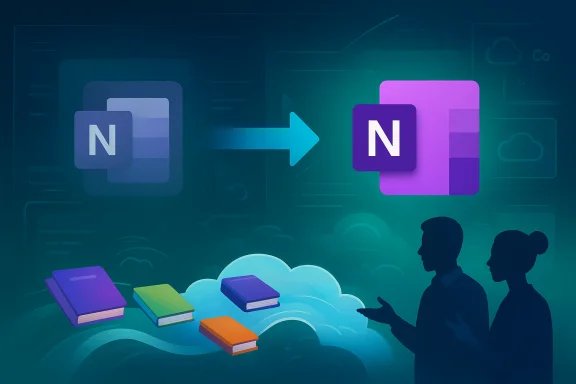 Background / Overview
Background / Overview
For more than a decade Microsoft maintained multiple OneNote clients—an older desktop lineage (historically OneNote 2016 and now simply OneNote or OneNote on Windows), a UWP app (OneNote for Windows 10), plus web and mobile versions—creating persistent confusion about which client got new features and enterprise parity. Microsoft’s consolidation argument is simple: focusing development on a single Windows client reduces fragmentation, accelerates feature delivery (including AI/Copilot work), and brings enterprise-grade compliance and integration into the mainstream OneNote experience. The result is a firm cut‑off: after October 14, 2025 the UWP app becomes read‑only. You will still be able to open and export notes from that client, but creating, editing, and syncing from the UWP client will be disabled, and Microsoft will stop shipping fixes and security patches for it. Microsoft is actively encouraging users to switch now, offering in‑app migration prompts and administrator migration tooling for education and enterprise tenants.
Why this matters right now
- Calendar alignment: October 14, 2025 is also a major lifecycle milestone for Windows 10 and some perpetual Office versions—meaning organizations face simultaneous migration work for OS, Office apps, and OneNote. Planning these moves together reduces risk.
- Data risk: The most common migration problem is unsynced local notebooks created only in the UWP app. If those notebooks are not synced to OneDrive or SharePoint before the cut‑off, they will not automatically appear in the new OneNote client. Microsoft repeatedly warns users to sync and export before migration.
- Enterprise and education compliance: The desktop OneNote supports sensitivity labeling and tighter integration with Microsoft Purview (sensitivity and retention controls) that UWP did not, making consolidation attractive for regulated organizations—but it requires careful testing.
What the modern OneNote brings (feature snapshot)
The modern OneNote is being positioned as a reimagined note platform, not merely a cosmetic refresh. The current public documentation and release notes show an ongoing feature cadence that includes productivity, collaboration, accessibility, and AI capabilities. Below is a practical summary of features touted as part of the modern OneNote experience and what to expect when you migrate.Interface and usability
- Customizable layout: Vertical or horizontal navigation panes, adjustable section and page layouts to match different workflows.
- Dark mode and themeing to reduce eye strain and match Windows appearance settings.
- Improved paste and formatting controls, including a paste‑plain‑text shortcut (Ctrl+Shift+V) now rolling out in the desktop app to simplify import workflows.
Note-taking and inking
- Advanced inking: Custom pens, fountain and brush pens, pressure and angle sensitivity improvements, shape recognition, and ink replay for playback of handwritten notes—these tools are increasingly present in the desktop Windows builds and have been extended to other Office apps.
- Enhanced OCR / search: Better extraction of text from images and improved searchability of scanned or handwritten content is part of the modernization work, making archived notes more discoverable.
Collaboration and integration
- Microsoft Loop components: OneNote is being integrated with Loop in scenarios that allow live, embeddable components—think Kanban boards, voting tables, or shared task lists inside a note. Availability varies by channel and build, and Loop support has been rolling out incrementally to web and desktop. Users report mixed rollout coverage between platforms. Treat Loop capability as showroom‑ready in some builds but still being expanded.
- Teams meeting integration: The modern OneNote is positioned to work better with Teams meeting workflows—linking recordings, suggested tasks, and shared notes into notebooks used by teams.
- Outlook and Planner hooks: Tasks and actions created within OneNote can flow into Outlook/To Do and into Planner via Loop/Tasks integrations in some tenants, improving post‑meeting follow‑ups.
AI and Copilot
- Copilot Chat and inline Copilot tools: Microsoft is shipping Copilot features into OneNote—summaries, content generation, and suggestions for structure and clarity. The Copilot integration is evolving rapidly and subject to licensing and region availability; admins should treat specific Copilot behaviors and controls as feature‑flagged and subject to change. Users can now control the Copilot canvas icon visibility in recent builds. Timing and exact capabilities vary by update.
Productivity and file handling
- Table and image management: Merge/split cells, crop images in‑app, and attach ink or annotations to images and PDFs.
- Export options: Support for exports to PDF and OneNote package formats (.onepkg) for backups and cross‑tenant sharing.
- Dictation and voice features: Built‑in dictation and transcription functions are evolving, but some voice features require specific backend service upgrades and modern Office client builds to remain available. Plan client updates accordingly.
Strengths: What the consolidation actually delivers
- Unified development and faster innovation: With engineering focused on a single client, Microsoft can iterate features—especially AI/ Copilot enhancements—more rapidly and consistently across Windows devices. This reduces user confusion and simplifies IT support.
- Better enterprise parity: The desktop OneNote supports sensitivity labels and more comprehensive compliance tooling, which matters for regulated industries and organizations that need retention and audit trails.
- More modern ink and media handling: For users who draw or annotate heavily—from students to designers—the desktop app’s new pens and richer inking options produce a noticeably better experience.
- Migration tooling for scale: Microsoft published migration guidance and scripts (including an education‑focused migration guide) so IT can detect unsynced notebooks, force syncs, install the new client, and optionally uninstall the legacy UWP app at scale. That makes the technical migration tractable for large deployments.
Risks and trade‑offs (what to watch closely)
- Unsynced local notebooks are the primary data risk: The UWP client allowed local‑only notebooks; these will not automatically appear in the modern OneNote unless synced or exported before cut‑over. Administrators must audit for local notebooks and give users clear, simple instructions to sync/export. Microsoft and community tools describe recovery steps but the safest path is prevention: sync now.
- Feature parity and rollout timing vary: Some headline capabilities—Loop components, specific Copilot behaviors, or voice features—are rolled out by build/channel and tenant; they are not uniformly present in every environment on day one. Treat some AI/Loop claims as roadmap items until they appear in your tenant’s build. Flag any timeline claims as aspirational unless corroborated by Microsoft release notes for your tenant and channel.
- Add‑in and integration compatibility: Third‑party add‑ins built for the UWP model may not work in the desktop client. Inventory critical integrations and test them in pilots before broad deployment.
- User experience disruption: Many users preferred the simplified, touch‑friendly UWP UI (vertical tabs, single-line ribbons). The desktop OneNote uses the traditional ribbon and File menu; this can create a short learning curve and productivity impact for some groups. Plan concise training materials and quick reference cards.
- Licensing and Copilot availability: Copilot functionality is governed by Microsoft’s licensing and regional availability. Do not assume all Copilot features are included with every Microsoft 365 plan—confirm the license entitlements for your users before relying on Copilot as part of a workflow.
Migration: Practical checklist for individuals and admins
Follow this prioritized checklist to reduce risk and ensure nothing is lost in the switch.- Inventory and identify which OneNote client is installed on endpoints. If the app has a full File menu and ribbon, it’s likely the desktop OneNote; if it shows a simplified ribbon with vertical section tabs it’s the UWP OneNote.
- Force a full sync for every notebook in OneNote for Windows 10: right‑click notebooks → Sync This Notebook or use Sync Now. Confirm notebooks appear in OneDrive or SharePoint. Unsynced local notebooks are the biggest migration failure mode.
- Install the modern OneNote on Windows (from the Microsoft Store or Microsoft 365 portal) and sign in with the same account used for syncing. Use the in‑app migration banner in the UWP app when available.
- Validate notebooks after migration: open each notebook in OneNote on Windows, verify pages, ink, attachments, audio/video files, and searchability. Use File > Open Backups in desktop OneNote if you need to restore older material.
- Export critical or local‑only notebooks as PDF or .onepkg before the cut‑over if any doubt exists. Keep a copy outside OneDrive/SharePoint for safety.
- Test integrations and add‑ins in the desktop client and update automation scripts that reference the UWP app. Use Intune / Endpoint Manager or Configuration Manager for bulk deployment and default‑app configuration.
- For education: plan migrations during academic breaks where possible, use Microsoft’s migration script to assist with detection, sync, and uninstall steps, and coordinate with instructors to avoid class disruptions. Microsoft provides an education migration guide specifically for admins.
A recommended enterprise timeline
- Immediately: Run a discovery sweep to find users who still use OneNote for Windows 10; identify local notebooks and high‑risk groups (education, frontline workers, heavy ink users).
- Within two weeks: Pilot the desktop OneNote with representative users (power users, teachers, field staff). Test ink, audio, Loop components, and any third‑party integrations.
- Within 30–60 days: Deploy broadly via management tooling, publish quick migration checklists, and offer live short training or recorded demos.
- 1–2 weeks before Oct 14, 2025: Run a final sync sweep and export critical content. Provide a hotline or escalation path for migration issues.
- Post cut‑over: Validate that users can edit in OneNote on Windows, audit for orphaned local notebooks, and offer remediation for any data recovery tasks.
Hidden tips and configuration knobs
- If Copilot is intrusive or not ready for your users, recent OneNote builds include options to hide the Copilot page icon; check File > Options for Copilot controls in applicable builds and tenant configurations. This can reduce user friction while preserving Copilot access for pilots. Note: availability depends on the OneNote build and license.
- For heavy‑ink users, test the new pen settings and recreate favorite toolbars or quick‑access pen tool presets in the desktop app to mirror UWP workflows.
- If you keep devices on Windows 10 past October 14, 2025, consider Extended Security Updates (ESU) for OS patching—but remember that the UWP OneNote retirement is independent of OS support: the UWP client will be read‑only after Oct 14 regardless of ESU.
What’s still uncertain (and what to flag to stakeholders)
- Specific feature timelines for advanced Copilot capabilities, Loop parity across all platforms, and some voice features remain subject to Microsoft’s release cadence and tenant rollouts. These are frequently promoted as coming soon; treat them as roadmap items unless accompanied by a Microsoft release note for your tenant and channel. Plan migrations around the functional baseline you require today—not future promises.
- Education-specific extensions or tenant exceptions are implemented as guidance and tooling rather than a blanket global delay. Schools should coordinate with Microsoft guidance and use the sample migration scripts to reduce classroom impact; check the Microsoft Learn education migration documentation for the latest admin recommendations.
Final assessment: move now, but move smart
The retirement of OneNote for Windows 10 is both a logistical challenge and a practical opportunity. Consolidation simplifies Microsoft’s product story, delivers richer inking, compliance, and AI capabilities to the mainstream desktop app, and reduces long‑term support fragmentation. At the same time, the fixed cut‑over date requires timely, careful action: audit for unsynced local notebooks, pilot the desktop OneNote with representative users, and deploy migration tooling and training well ahead of October 14, 2025.For most users the transition will be painless if the sync/export checklist is followed. For organizations—especially schools and regulated industries—the migration should be treated as a scheduled project that aligns with OS and Office lifecycle changes. The modern OneNote offers meaningful productivity advantages, but those advantages are only realized when migration is planned and executed deliberately.
Quick‑reference: an emergency recovery playbook
- If a user discovers missing notes after migration: verify the UWP app shows no outstanding sync errors, check OneDrive web for the notebook files, and use desktop OneNote’s File > Open Backups if local backup files were created. If backups exist locally in the UWP app folder, export immediately.
- If a large multimedia attachment fails to sync: re‑upload the file to OneDrive and reinsert it into the notebook from the web view; consider exporting the notebook page as PDF for immediate offline reference.
- If Copilot or Loop features are missing: check tenant‑level licensing, OneNote build number, and Insider/Production channel assignment. These features are rolled out by build and license, not uniformly.
Microsoft’s consolidated OneNote is now the supported path forward on Windows. The immediate action is straightforward: verify what you’re running, sync your notebooks, install the new OneNote app, and validate your content. Treat the October 14, 2025 retirement as a firm deadline and plan migrations in the coming weeks to avoid last‑minute recovery work. The modern OneNote brings tangible improvements, but the difference between a smooth migration and a painful scramble is discipline: sync first, export where unsure, and pilot before broad deployment.
Source: Geeky Gadgets Goodbye to OneNote for Windows 10 : Hello To New OneNote App