If your inbox feels like a never‑ending to‑do list, Microsoft Outlook 2025 still offers one of the most complete, integrated toolsets for taming email, calendars, contacts, and tasks — and this updated beginner’s guide breaks down the practical steps and modern features that will let you simplify workflows today.
Microsoft has continued to fold email, calendar, people (contacts), and task management into a unified Outlook experience that increasingly leans on cloud sync and AI assistance. The move toward a single Outlook app — sometimes referred to as the new Outlook for Windows — replaces legacy Mail, Calendar, and People apps and aims to deliver parity across desktop and web while introducing features like improved offline mode, shared mailboxes, and Copilot-powered summaries and scheduling. This consolidation and modernization is part of a broader strategy to centralize productivity workflows in Microsoft 365.
Outlook’s core promise remains the same: a single surface where you can receive messages, schedule commitments, track people and follow up on tasks without bouncing between separate apps. Where 2025 changes matter most is in the details — offline sync behavior, AI features in Copilot, and an ongoing rollout of UX improvements that administrators and end users must understand before migrating.
Practical uses:
Important caveats:
Checklist for IT teams:
Source: Geeky Gadgets Microsoft Outlook Beginners Guide 2025 : Simplify Your Workflows Today
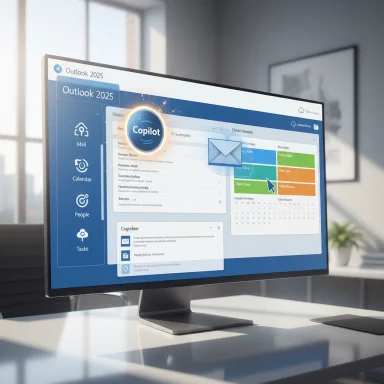 Background / Overview
Background / Overview
Microsoft has continued to fold email, calendar, people (contacts), and task management into a unified Outlook experience that increasingly leans on cloud sync and AI assistance. The move toward a single Outlook app — sometimes referred to as the new Outlook for Windows — replaces legacy Mail, Calendar, and People apps and aims to deliver parity across desktop and web while introducing features like improved offline mode, shared mailboxes, and Copilot-powered summaries and scheduling. This consolidation and modernization is part of a broader strategy to centralize productivity workflows in Microsoft 365.Outlook’s core promise remains the same: a single surface where you can receive messages, schedule commitments, track people and follow up on tasks without bouncing between separate apps. Where 2025 changes matter most is in the details — offline sync behavior, AI features in Copilot, and an ongoing rollout of UX improvements that administrators and end users must understand before migrating.
Navigating the Interface: Start Here
Understanding Outlook’s layout reduces friction instantly. The app centers around three main areas:- Navigation Pane (left): switch between Mail, Calendar, People (Contacts), and Tasks/To Do. This is your primary hub for switching contexts.
- Main Screen / Message List and Reading Pane (center/right): where mails are listed and previewed; you can configure the reading pane position or turn it off.
- Ribbon / Command Bar (top): customizable shortcuts for composing, replying, categorizing, and scheduling. Add or remove the buttons you use most to keep the UI minimal and fast.
Quick setup checklist (2–5 minutes)
- Add your accounts: Outlook supports Microsoft 365, Exchange, and common IMAP providers.
- Set your default reply behaviour and signature under Settings > Accounts > Signatures.
- Turn on offline access if you need to work without internet (default is on for many builds; see below for offline controls).
Email Management: Clean, Fast, and Professional
Email is the part most users interact with every day; mastering a few features will dramatically improve throughput.Compose like a pro
- Use the To, CC, and BCC fields appropriately; BCC keeps recipients private while CC is for visibility.
- Create personalized signatures and insert them automatically for new messages or replies. This small step keeps communication consistent and professional.
Formatting and message clarity
Use basic formatting (bold, italics, lists) to make long emails scannable. Insert hyperlinks rather than pasting long URLs. For recurring messages or templates, save time with canned replies or Quick Parts in the full Outlook client.Focused Inbox and sorting
Focused Inbox automatically separates messages the system judges important from other messages. It adapts over time and you can move messages between Focused and Other to teach it your preferences. If you prefer manual control, Focused Inbox can be disabled.Folders, rules, and automation
- Create a concise folder structure (Inbox → Projects → ClientName) and use subfolders only when necessary.
- Use rules to auto‑route newsletters, invoices, or automated notifications into designated folders. This reduces visual noise and keeps your priority list manageable.
Flagging and follow‑ups
Flag important messages for follow-up and convert them into tasks or calendar events. This is the single best habit to prevent items from falling through the cracks.Calendar: Scheduling with Confidence
Outlook’s calendar remains one of its strongest assets — it’s tightly integrated with mail and people and supports shared calendars and time zone awareness.Create and manage events
- New event: pick date/time, invite attendees, add a location or Teams link, and attach files or agendas. Recurring patterns (daily, weekly, monthly) are supported.
- Use the availability status (Free / Busy / Tentative / Out of Office) so colleagues can schedule around you.
Shared calendars and collaboration
Shared calendars let teams view colleagues’ availability and coordinate meetings without long email threads. For cross‑team collaboration, publish or share a calendar with read or edit permissions.Drag-and-drop conversion
Drag an email to the calendar to create an event prefilled with the message text — ideal for converting requests or confirmations into scheduled items quickly. This simple drag-and-drop technique saves time in busy inboxes.Color-coded categories
Assign colors to meetings (e.g., Client, Focus, Personal) to get quick visual differentiation at a glance. Use categories consistently and periodically prune unused categories.Contacts and Tasks: Keep People and Workflows in Sync
Outlook’s People view and tasks integration are designed to keep contact info and action items organized.Contact management
- Import contacts from other platforms or vCards and consolidate duplicates.
- Use contact cards to keep notes, phone numbers, and organization relationships for quick lookup.
Task tracking and To Do integration
Outlook integrates with Microsoft To Do: flagged emails can become tasks, tasks can have due dates and reminders, and lists can be prioritized. For busy project managers, using tasks with deadlines and status helps maintain a single authoritative view of actionable items.Customizing Outlook: Shape It to Your Workflow
Outlook’s strength is how much you can personalize it. Invest 10–20 minutes in customization and you’ll save hours over the month.- Ribbon personalization: pin frequently used actions to the ribbon.
- Keyboard shortcuts: learn the most useful ones — for example, Ctrl+Shift+M to create a new message and Ctrl+2 to jump to Calendar — these shave seconds that add up.
- Automation Rules: move or label incoming mail automatically based on sender, subject, or keywords. This is particularly powerful when paired with Power Automate for cross‑app workflows.
Advanced Productivity: Copilot, Offline Mode, and Power Automate
2025 is the year Outlook stops being just an email client and increasingly behaves like an assistant. Two major technical shifts deserve a careful look: Copilot for intelligent assistance, and richer offline capabilities in the new Outlook.Copilot in Outlook
Microsoft’s Copilot features are being added to Outlook to provide AI‑driven email summaries, priority marking, and drafting help. In April 2025 Microsoft announced and began rolling out a set of Copilot enhancements that can summarize messages, prioritize high‑importance mail, suggest replies, and even schedule meetings based on the contents of threads. These features are offered under Microsoft 365 Copilot licensing tiers and are intended to reduce time spent triaging emails.Practical uses:
- Summarize long threads into a short digest so you can act quickly.
- Prioritize my inbox flags high‑priority mails and surfaces short importance notes in the message list.
- Ask Copilot to “Find the best time for a 1:1” and let it propose slots based on calendars of attendees.
Offline mode improvements
The new Outlook supports offline access to mail, calendar, and people, and Microsoft has been incrementally expanding offline capabilities. By mid‑2025 Microsoft rolled out the ability to open and save classic file attachments while offline (subject to policy settings and how many days of mail you choose to sync). Offline is turned on by default in many builds and is configurable at Settings > General > Offline, where you can choose how many days of mail to cache locally. Administrators manage behavior via mailbox policies.Important caveats:
- OneDrive/SharePoint inline links still require connectivity.
- Some offline operations (RSVP, full calendar edits, delegated mailboxes) may have partial or rolling support depending on your build and the administrative policy.
Power Automate and cross‑app flows
Pairing Outlook rules with Power Automate unlocks cross‑app automations — for example, saving attachments from a specific sender to OneDrive, creating a Planner task when a tagged email arrives, or sending Slack/Teams notifications. Power Automate’s GUI and templates make it accessible for non‑developers and scale up to enterprise workflows when necessary.Security, Privacy, and Administrative Controls
Outlook is central to most organizations’ communications, so security and governance require explicit attention.- Authentication: Microsoft favors Modern Authentication (OAuth 2.0) and multi‑factor authentication (MFA). Enforce MFA for remote access and external sharing.
- Message policies: admins can control offline capabilities and attachment sync through mailbox policies (for example, OWAMailboxPolicy‑OfflineEnabledWin), and message center posts detail rollout timelines for new capabilities.
- Data loss prevention and encryption: use S/MIME, Office Message Encryption, and DLP policies to control sensitive data leaving mailboxes.
- AI/privacy: Copilot in Microsoft 365 is integrated under Microsoft’s licensing and privacy terms; administrators should evaluate whether Copilot’s handling of tenant data aligns with their compliance needs. The consumer availability of Copilot was announced alongside subscription plan changes, which also affected how Copilot is enabled for different user types.
Migration Considerations: When to Switch (and When to Hold)
Microsoft has been encouraging migration to the new Outlook and has scheduled phased rollouts and identity changes. Enterprises should create a migration plan that includes pilot groups, training sessions, and contingency lists for features not yet identical between classic and new clients. Rolling out to a small group first helps catch compatibility issues like PST support or add‑in behavior.Checklist for IT teams:
- Identify blocking features used by your organization (add‑ins, shared mailboxes, .pst exports).
- Test offline behavior and attachment sync with representative mailboxes.
- Prepare user training focusing on Copilot, calendar sharing, and new UI elements.
- Communicate timelines and fallback steps; Microsoft provides message center posts and admin guidance for rollout dates.
Practical Tips & Shortcuts — Work Smarter in Outlook
- Keyboard: Ctrl+Shift+M = new message; Ctrl+2 = calendar; Ctrl+E = search. Learn 5–6 shortcuts and practice them for a week.
- Pin frequently used folders to the top of the folder list (where supported) and use colorized folder icons or categories for faster scanning.
- Turn on Focused Inbox if you get many automated notifications; teach it by moving misclassified messages.
- Use conditional formatting rules to highlight messages from VIPs with color or bold text.
Strengths, Caveats, and Real Risks
Strengths
- Integrated experience: consolidating mail, calendar, contacts, and tasks reduces context switching and saves time.
- Rising AI assistance: Copilot and attachment summaries can reduce triage time and speed planning.
- Improving offline resilience: local caching of mail and attachments addresses a common pain point for remote workers.
Caveats and risks
- Feature parity and rollout fragmentation: new Outlook and classic Outlook have historically had feature gaps. Admins must track message center updates and targeted‑release notes to avoid surprises. Some capabilities are still rolling out and may be gated by tenant settings or policy.
- AI reliability and privacy: Copilot is powerful, but not infallible. Never rely on AI for legal wording, compliance decisions, or facts without human verification. Administrators must evaluate Copilot licensing and data‑handling policies before broad enablement.
- Admin control complexity: offline options and new behaviors can be controlled via mailbox policies; inconsistent policy settings across orgs lead to mixed experiences. Plan and document the defaults you want applied.
How to Get Started Right Now — A Practical 30‑Minute Plan
- Open Outlook Settings and confirm accounts and signature settings (5 minutes).
- Turn on offline access and set the Days of email to save to 30 or 90 based on disk space (5 minutes).
- Create three folders for immediate triage: Action, Reference, and Waiting (5 minutes).
- Set up one rule to automatically file newsletters into Reference and one rule to flag emails from your manager or key clients (10 minutes).
- Try Copilot or the Suggest Reply features on a long email (if available in your tenant) and verify output before using it in critical replies (5 minutes).
Conclusion
Microsoft Outlook in 2025 continues to be a workhorse for anyone managing email, schedules, contacts, and tasks. The app’s steady migration to a unified, modern experience brings meaningful gains — improved offline support, AI‑assisted workflows with Copilot, and tighter integration across Microsoft 365 and Power Automate. These improvements let users reduce repetitive tasks and reclaim time, but they also require thoughtful rollout and governance: verify tenant settings, educate users on AI limitations, and test offline behaviors before mass migration. For beginners and veteran users alike, small investments in rules, categories, and a few keyboard shortcuts deliver outsized returns in productivity. The tools are there — use them deliberately, and let Outlook handle the busywork.Source: Geeky Gadgets Microsoft Outlook Beginners Guide 2025 : Simplify Your Workflows Today