Microsoft has begun testing a coordinated set of feature updates to three of Windows 11’s oldest inbox apps — Paint, Snipping Tool, and Notepad — rolling them out to Windows Insiders in the Canary and Dev channels. These updates add a native project save for Paint, an in‑capture “Quick Markup” workflow for Snipping Tool, and on‑device generative AI tools inside Notepad that can run locally on Copilot+ PCs. The changes are staged and pragmatic: small but meaningful UX wins for creators and annotators, paired with a strategic push to validate hybrid local/cloud AI inside everyday Windows apps. (blogs.windows.com) (windowscentral.com)
Microsoft has been steadily modernizing its inbox apps over the last two years, repositioning them as low‑friction surfaces for Copilot and hybrid AI experiments. What used to be simple utilities (a scratchpad, a basic canvas, a quick capture tool) are now proving grounds for new interaction patterns: persistent project files, in‑capture editing, and local model inference on capable hardware. The latest flight — published to insiders on September 17, 2025 — bundles a set of coordinated updates across Paint (11.2508.361.0), Snipping Tool (11.2508.24.0), and Notepad (11.2508.28.0). (blogs.windows.com) (ghacks.net)
These updates matter for two reasons. First, they reduce friction in everyday workflows: annotate while you capture, stop losing edit state across Paint sessions, and get fast AI‑assisted text editing without bouncing to the cloud (on suitable hardware). Second, they demonstrate Microsoft’s hybrid strategy: when device hardware supports it (Copilot+ PCs), certain AI features can run locally; otherwise cloud models remain an option for subscribed users. That device‑tier differentiation will influence how IT teams plan hardware and governance.
Conclusion
Microsoft’s September Insider flight for Paint, Snipping Tool, and Notepad is a tidy example of practical product evolution married to strategic platform testing. The project file and opacity slider make Paint genuinely more capable for quick, iterative creative work. Snipping Tool’s Quick Markup removes friction from a routine task and brings parity with long‑standing third‑party capture utilities. Notepad’s on‑device Summarize/Write/Rewrite showcases the promise — and the current limits — of running generative AI locally on Copilot+ hardware. These updates are useful today for Insiders and informative for IT teams planning device roadmaps and governance around hybrid AI; they also highlight the important questions Microsoft must answer about file formats, model transparency, and enterprise controls as these features move toward broader release. (blogs.windows.com)
Source: gHacks Technology News Microsoft tests new features in Paint, Snipping Tool and Notepad - gHacks Tech News
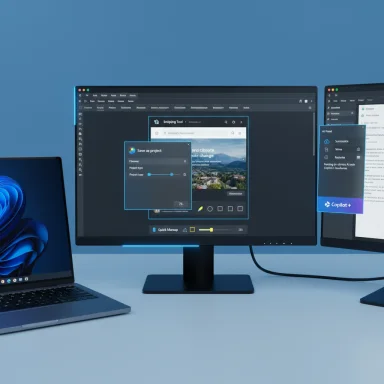 Background
Background
Microsoft has been steadily modernizing its inbox apps over the last two years, repositioning them as low‑friction surfaces for Copilot and hybrid AI experiments. What used to be simple utilities (a scratchpad, a basic canvas, a quick capture tool) are now proving grounds for new interaction patterns: persistent project files, in‑capture editing, and local model inference on capable hardware. The latest flight — published to insiders on September 17, 2025 — bundles a set of coordinated updates across Paint (11.2508.361.0), Snipping Tool (11.2508.24.0), and Notepad (11.2508.28.0). (blogs.windows.com) (ghacks.net)These updates matter for two reasons. First, they reduce friction in everyday workflows: annotate while you capture, stop losing edit state across Paint sessions, and get fast AI‑assisted text editing without bouncing to the cloud (on suitable hardware). Second, they demonstrate Microsoft’s hybrid strategy: when device hardware supports it (Copilot+ PCs), certain AI features can run locally; otherwise cloud models remain an option for subscribed users. That device‑tier differentiation will influence how IT teams plan hardware and governance.
Paint: Save as project and per‑tool opacity
What changed
- Paint now offers a Save as project option that writes a .paint project file, preserving layers and session state so work can be resumed later. The command appears under File > Save as project and is available in Paint version 11.2508.361.0. (blogs.windows.com)
- Pencil and Brush tools gain an opacity slider on the canvas toolbar (left side), enabling semi‑transparent strokes and more expressive brushwork without fiddling with global layer opacity. (blogs.windows.com)
Why this is useful
Saving a multi‑layer composition as a single, editable file is a notable productivity improvement for casual creators, educators, and students. Previously, users who relied on Paint’s layers had to export image layers or keep multiple files to preserve editability; a native project container closes that loop. The opacity slider transforms Paint’s simple brushes into more expressive tools for shading, glazing, and layer‑based techniques. These changes raise the practical baseline of what can be produced in Paint without switching to heavier editors.Technical caveats and interoperability
- Microsoft’s Insider notes confirm the .paint container exists, but detailed format documentation has not been published. That leaves open questions about file internals (archive structure, supported metadata, blend modes, masks, compression, and backward compatibility). Treat any claims about cross‑app interchange or archival suitability as unverified until Microsoft publishes the format specification.
- If your workflow depends on open interchange (sharing layered sources with other programs), export fallback copies (PNG, PSD where supported, or flattened TIFF) until the .paint format and interoperability guarantees are clarified.
Practical tips for creators
- Install the Paint update from the Microsoft Store while enrolled in the Canary/Dev Insider channels and confirm the app version is 11.2508.361.0. (blogs.windows.com)
- Continue keeping final exports in an open raster format for archival and sharing with third‑party tools.
- Use the opacity slider for glazing and build up strokes logically (low opacity + multiple passes) to avoid banding in flattened exports.
Snipping Tool: Quick Markup collapses capture → edit → share
What Quick Markup does
Snipping Tool’s new Quick Markup is a toggleable in‑capture toolbar that lets you annotate, re‑crop, and edit a selection before finalizing the screenshot. Toggle it from the capture toolbar or use the hotkey Ctrl + E, then draw a selection and use pen, highlighter, eraser, shapes, and emojis inside the selection area. Quick Markup also surfaces actions like Share, Visual Search (Bing), and Ask Copilot directly from the selection overlay. The feature is included in Snipping Tool version 11.2508.24.0 in the Insider flight. (blogs.windows.com)Why this changes the workflow
Traditionally, screenshot annotation is a multi‑step process: capture → open editor → annotate → save/share. Quick Markup collapses that into a near single step and is particularly useful for:- Documentation writers and technical communicators who annotate UI screenshots repeatedly.
- Support and helpdesk staff who need fast redaction and markup to share problem details.
- Casual users who will now find it easier to mark up images instead of deferring annotation.
Behavior notes and privacy implications
- When you use Quick Markup actions such as Visual Search or Ask Copilot, the image may not be copied automatically to the clipboard or autosaved — those paths intentionally route content to cloud services or sharing targets. Administrators and privacy‑conscious users should audit how these actions behave in their environment. (blogs.windows.com)
- Quick Markup reduces the need for third‑party capture utilities (ShareX, Greenshot) for many use cases, but enterprise teams should validate whether Quick Markup’s sharing and Visual Search paths align with corporate data handling policies.
How to try Quick Markup now
- Enroll a test PC in the Windows Insider Program and set it to the Canary or Dev channel.
- Update Snipping Tool via the Microsoft Store and verify version 11.2508.24.0. (blogs.windows.com)
- Press Win + Shift + S, toggle Quick Markup or press Ctrl + E, draw a selection, annotate, then choose Save, Copy, Share, or Ask Copilot.
Notepad: Summarize, Write, Rewrite with local AI on Copilot+ PCs
What’s new
Notepad now includes three Copilot‑style features: Summarize, Write, and Rewrite. On Copilot+ PCs these features can run locally using on‑device models, enabling users to perform summarization, generate text from prompts, or rewrite selected text without an internet connection or a subscription. Subscribers retain access to cloud models and can switch between local and cloud inference as needed. At launch these local features are English‑only and are present in Notepad version 11.2508.28.0. (blogs.windows.com) (windowscentral.com)Copilot+ PC requirement and what it means
- Copilot+ PCs are hardware‑certified machines designed to support local model inference, typically including an NPU and certain performance thresholds. Microsoft positions Copilot+ certification as the device tier that unlocks higher‑latency‑sensitive and private on‑device AI experiences. However, Microsoft has not published full, granular model/spec details in the Insider announcement.
Why local models matter
On‑device models reduce latency and can help keep sensitive text on the device instead of routing it through cloud services, which matters for privacy‑sensitive notes, drafts, and editing tasks. Making the local model available without a subscription on Copilot+ hardware changes the product economics for owners of those devices and demonstrates Microsoft’s hybrid approach: local fallback for speed and privacy, cloud fallback for higher capability and multi‑language coverage. (windowscentral.com)Important unknowns — flagged as cautionary
- Microsoft’s post confirms local execution but does not disclose the precise model family, parameter counts, or the NPU requirements needed to run them. That absence of detail complicates IT planning: memory and NPU utilization, inference latency, and parity with cloud models are not verifiable without hands‑on testing. Treat claims about on‑device model performance or fidelity relative to cloud models as unverified until Microsoft provides technical specs or benchmark data.
- Administrators should assume the following until clarified: model telemetry may still be collected, local models may be updated via Windows Update, and cloud fallbacks may be used automatically when local capability is insufficient.
Practical guidance for testing Notepad AI
- Use a Copilot+ certified test machine if you want to evaluate local model performance; confirm Copilot+ status per OEM instructions.
- Test with realistic workload samples and record latency, CPU/NPU usage, and output quality. Compare local outputs with cloud outputs (if you have a subscription) to understand differences.
- Document privacy risks and update corporate policies to clarify how and when employees may use local vs. cloud models for sensitive content.
Security, privacy, and enterprise governance
These inbox app changes are meaningful not just for consumers but for IT and security teams. Three recurring governance themes deserve attention:- Data flow and egress: Integrated actions (Visual Search, Ask Copilot, Share) change where captured or generated content may go. When Quick Markup or Notepad routes data to cloud services, that can create compliance implications. Audit and test those flows before broadly enabling them in managed environments. (blogs.windows.com)
- File format lock‑in: A native .paint project file improves productivity but raises archival and migration questions. Until Microsoft documents .paint internals, organizations that require open archival formats should continue to keep exported copies in widely supported raster formats.
- Opaque model specs and telemetry: Local model execution improves privacy in principle, but model update mechanisms and telemetry practices must be reviewed. The lack of granular model info makes policy drafting harder; push for documentation and management controls in enterprise settings.
Deployment checklist for Insiders, power users, and admins
- Enroll test devices in the Windows Insider Program and set the channel to Canary or Dev. Confirm app versions in the Microsoft Store: Paint 11.2508.361.0, Snipping Tool 11.2508.24.0, Notepad 11.2508.28.0. (blogs.windows.com)
- For Notepad local AI testing:
- Use a Copilot+ certified device.
- Verify local vs cloud model switching (subscription required for cloud options). (blogs.windows.com)
- Compare outputs and log performance metrics.
- For Snipping Tool:
- Test Quick Markup via Win + Shift + S, toggle Quick Markup, and use Ctrl + E as a short‑cut. (blogs.windows.com)
- Validate how Share and Visual Search actions interact with your clipboard and DLP policies.
- For Paint:
- Save sample projects using Save as project and reopen them to confirm layer, opacity, and ordering fidelity.
- Keep exported flattened copies for archival and cross‑tool sharing until the .paint format is documented.
Risks, limitations, and final assessment
These Insider updates strike a careful balance of pragmatic usability improvements and platform experimentation. The wins are concrete: Paint becomes a more useful session‑based editor, Snipping Tool removes friction from annotation workflows, and Notepad shows the potential for on‑device generative assistance. However, there are real limitations and risks to weigh:- Feature fragmentation: Availability is gated by Insider channel and hardware (Copilot+), so user experience will be inconsistent across an organization.
- Interoperability uncertainty: Without documented .paint internals, relying on the project file for long‑term or cross‑tool workflows is premature.
- Opaque local AI details: The absence of model/requirements documentation means administrators must test empirically rather than trusting published spec sheets. Treat Notepad’s AI outputs as assistive drafts, not authoritative results, until model transparency improves.
What to watch next
- Formal documentation from Microsoft about the .paint file format and any import/export guarantees.
- Technical specifications and benchmarks for Notepad’s local models (model family, memory/NPU requirements, update cadence).
- Management and policy controls that let enterprises disable or restrict cloud routing for Quick Markup and Notepad AI actions.
Conclusion
Microsoft’s September Insider flight for Paint, Snipping Tool, and Notepad is a tidy example of practical product evolution married to strategic platform testing. The project file and opacity slider make Paint genuinely more capable for quick, iterative creative work. Snipping Tool’s Quick Markup removes friction from a routine task and brings parity with long‑standing third‑party capture utilities. Notepad’s on‑device Summarize/Write/Rewrite showcases the promise — and the current limits — of running generative AI locally on Copilot+ hardware. These updates are useful today for Insiders and informative for IT teams planning device roadmaps and governance around hybrid AI; they also highlight the important questions Microsoft must answer about file formats, model transparency, and enterprise controls as these features move toward broader release. (blogs.windows.com)
Source: gHacks Technology News Microsoft tests new features in Paint, Snipping Tool and Notepad - gHacks Tech News