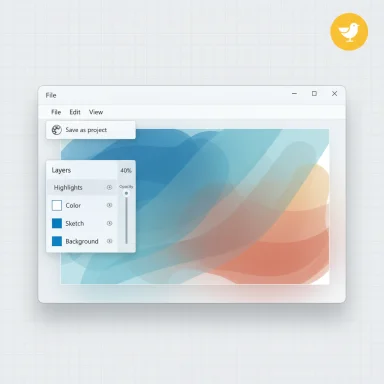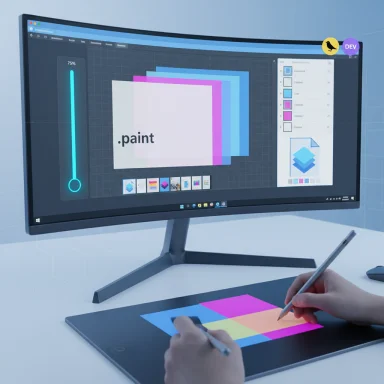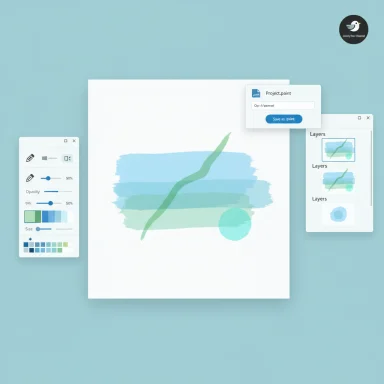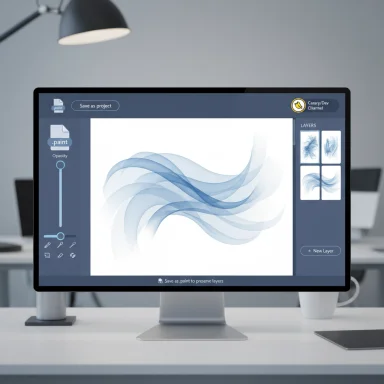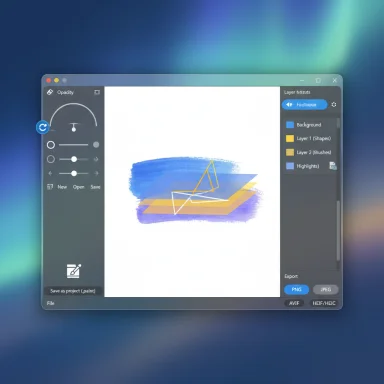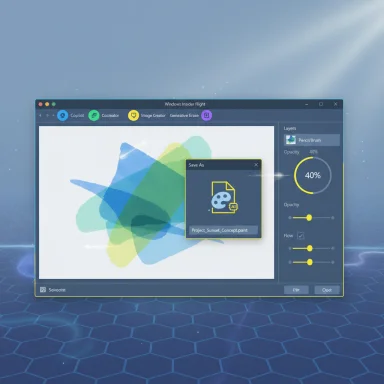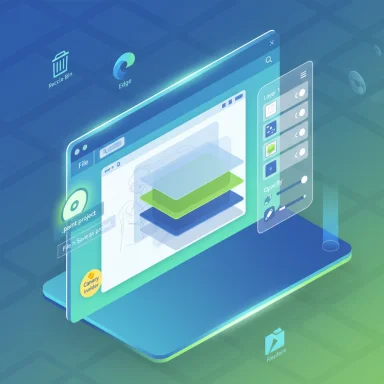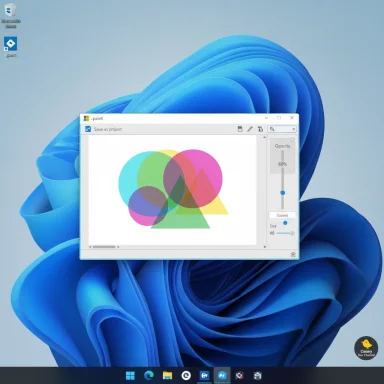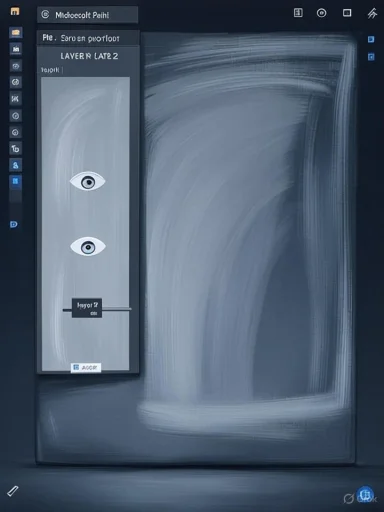Microsoft’s latest Paint update reframes the long‑running app as a serious low‑friction image editor by adding an editable project file format and per‑tool opacity controls — features that put Paint squarely in the conversation as a free, entry‑level alternative to Photoshop for everyday tasks. The new Save as project workflow writes .paint files that preserve layers and edit state, enabling users to pick up mid‑work exactly where they left off, while an opacity slider for the Pencil and Brush tools makes blending and layered painting far more usable. These changes are shipping to Windows Insiders in the Canary and Dev channels as a staged test that will inform broader rollout decisions.
Microsoft has been quietly rebuilding Paint over the past two years from a nostalgic utility into a modern, AI‑aware image editor. Layers, transparency support, and a suite of generative features (Image Creator, Generative Erase, background removal) arrived earlier, and recent updates have focused on making those creative workflows persistent, practical, and more expressive. The latest Insider flight bundles three small but meaningful improvements to Paint — the .paint project file, the opacity slider for drawing tools, and continued UX polish — as part of a wider package of inbox app enhancements that also touch Snipping Tool and Notepad.
These updates are being tested in flighted Insider builds (not final stable releases) and are gated by channel, device capability, and Microsoft’s feature‑flight controls. For this rollout, Paint’s changes are associated with app version 11.2508.361.0 and are initially visible to Insiders in the Canary and Dev channels.
If you manage devices or workflows that depend on specific file formats or enterprise governance, treat .paint files as a Paint‑native container and validate interoperability and backup behavior before adopting them in production. The best immediate strategy for most users is to adopt .paint for in‑progress work while continuing to export final assets to standard, widely supported formats.
Microsoft’s incremental improvements demonstrate a focused product strategy: make common creative tasks faster, keep the app accessible, and use Insider feedback to refine the experience before a wide release. The addition of editable project files and an opacity slider are pragmatic, user‑centered changes that materially improve Paint’s usefulness for everyday creators — and for many users, that will be enough to consider Paint a practical, free alternative to heavier, paid editors.
Source: Windows Central Microsoft positions Paint as a Photoshop alternative with new project files feature
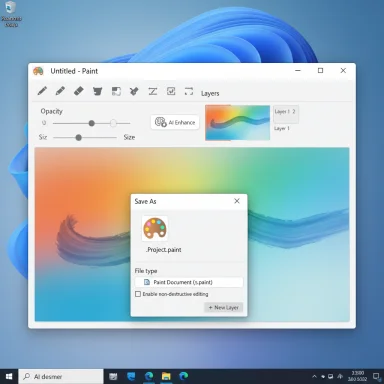 Background
Background
Microsoft has been quietly rebuilding Paint over the past two years from a nostalgic utility into a modern, AI‑aware image editor. Layers, transparency support, and a suite of generative features (Image Creator, Generative Erase, background removal) arrived earlier, and recent updates have focused on making those creative workflows persistent, practical, and more expressive. The latest Insider flight bundles three small but meaningful improvements to Paint — the .paint project file, the opacity slider for drawing tools, and continued UX polish — as part of a wider package of inbox app enhancements that also touch Snipping Tool and Notepad.These updates are being tested in flighted Insider builds (not final stable releases) and are gated by channel, device capability, and Microsoft’s feature‑flight controls. For this rollout, Paint’s changes are associated with app version 11.2508.361.0 and are initially visible to Insiders in the Canary and Dev channels.
What’s new in Paint: Project files and opacity control
Save as project: the .paint container
The headline is the introduction of an editable project file format with the ".paint" extension. Instead of forcing users to export to flattened PNG/JPG or to separately export layer assets, Paint can now serialize a full composition — layers, ordering, and editing state — into a single file that reopens in Paint for continued non‑destructive editing.- What it does: Saves canvas state, layers, and edits so a session can be resumed later without rebuilding layer structure.
- How it behaves: Use the new Save as project command to write a .paint file to File Explorer; opening that file in Paint restores your composition and state.
Opacity slider for Pencil and Brush tools
A seemingly small usability enhancement has oversized creative impact: Paint now exposes an opacity slider for Pencil and Brush tools, letting strokes be drawn semi‑transparently and layered for richer, painterly effects.- Why it matters: Layered, semi‑transparent strokes are foundational to sketching, shading, and compositing workflows. Before this, creators needed manual workarounds — adjusting layer opacity or blending modes — that were clumsy for quick art.
- Where it appears: The slider is presented in the canvas UI (left side) for the Pencil and Brush tools, letting artists make fine tactile adjustments while drawing.
Why Microsoft is positioning Paint as a Photoshop alternative (and where that claim holds)
Microsoft’s messaging and the feature trajectory make one objective clear: Paint is being transformed from a throwaway utility into a capable, accessible image editor for common creative tasks. There are pragmatic reasons behind this push.Strengths that make Paint a viable Photoshop alternative for many users
- Zero cost and deep Windows integration. Paint is preinstalled and updates via the Microsoft Store and inbox channels, meaning anyone on Windows 11 can try features without subscription lock‑in.
- Lower learning curve. Paint’s simplified UI and focused toolset are ideal for users who need speed and approachability over the full complexity of a professional DAW.
- Non‑destructive, persistent editing. The .paint project file brings Paint into the same user workflow category as layered editors: iterative creative sessions that require persistence and revisitability.
- Fast AI features for quick fixes. Generative erase, background removal, and Image Creator tools embedded in Paint make it easy to do creative tasks that might have required third‑party tools before. Past updates have steadily added these capabilities.
Where Paint still falls short compared with Photoshop
- Feature depth and professional controls. Photoshop remains the standard for complex retouching, CMYK color management, advanced layer blending, scripting, and industry workflows.
- Third‑party plugins and ecosystem. Photoshop’s plugin ecosystem and enterprise integrations are far beyond what Paint offers.
- Interoperability and file format guarantees. There’s no public spec for the .paint container yet and no guarantee of PSD import/export parity; this limits Paint for collaborative professional pipelines. Microsoft’s blog and Insider notes make no promise about interchangeability with PSD or other editors. Users should treat .paint as Paint‑native until Microsoft publishes formal documentation.
Technical verification and caveats
What we can confirm
- The Paint update being flighted to Insiders includes a Save as project workflow that writes .paint files and an opacity slider for Pencil and Brush tools. These details appear in Microsoft’s Insider rollout documentation and have been reported in recent coverage of the flight.
- The initial app version associated with the change is 11.2508.361.0, with staged availability for Canary and Dev channel Insiders.
Unverified or incomplete claims — flagged for caution
- File internals and interchangeability. Microsoft has not published a technical specification for the .paint format. It is unknown whether .paint is an open container, whether it embeds full‑resolution raster data per layer, or whether it supports advanced blending modes or editable vector objects. Treat any claim of full PSD parity or cross‑app compatibility as unverified until Microsoft provides documentation.
- Enterprise policy controls and file governance. While Microsoft controls feature exposure via flighting and device gating, specifics on how .paint files are handled in enterprise backup, DLP, or eDiscovery workflows have not been published. Administrators should validate file behavior in test environments before assuming compatibility with existing governance processes.
Rollout mechanics and who will see it first
Microsoft is testing these Paint features in the Windows Insider Program, delivering them to the Canary and Dev channels first. Feature availability will be further gated by telemetry, device hardware, and regional criteria; not all Insiders will see the features immediately. Microsoft’s phased approach means general availability in stable Windows 11 builds may follow only after additional testing and feedback. For Insiders who want to try the update:- Enroll the device in the Windows Insider Program and select Canary or Dev channel.
- Check Windows Update and update inbox apps via the Microsoft Store.
- Confirm the Paint app version is 11.2508.361.0 (or newer) to access the Save as project and opacity slider features.
Practical recommendations for users and IT
For creators and hobbyists
- Start saving ongoing work as .paint files to take advantage of preserved layers and editability, but continue exporting to standard formats (PNG, JPG, PSD when possible) as a parallel archival practice until the .paint format is documented.
- Use the new opacity slider to experiment with layered brushwork and subtle blending; it significantly improves sketching workflows and reduces the need for workarounds.
For power users and professionals
- Don’t treat .paint as a production file for multi‑person projects until you confirm import/export behavior with other tools.
- If you rely on scripted or automated workflows that assume flattened images or particular clipboard behaviors (for example, automation that captures screenshots from Snipping Tool), test the Quick markup and sharing flows — some capture behaviors have changed.
For IT administrators and security teams
- Identify which devices in your fleet are enrolled in Canary/Dev Insider channels and which are Copilot+ capable, as Microsoft increasingly gates local AI features by hardware class. Pilot local AI features on test devices to evaluate privacy and compliance implications.
- Monitor Microsoft’s documentation and enterprise guidance for Copilot+ certification, and test how .paint files are handled by backup, DLP, and eDiscovery tools before permitting broad adoption.
Design and UX implications
The combination of persistent project state and on‑canvas opacity control represents a UX shift: Microsoft is making Paint not just for one‑off edits but for iterative creative sessions. Small ergonomics improvements like Quick markup in Snipping Tool and opacity sliders often produce outsized productivity gains because they remove repetitive context switches that previously required multiple apps or manual steps. The net effect is a smoother creative loop for users who sketch, annotate, or touch up imagery frequently.Competitive context: how this matters in the broader market
Paint’s evolution reflects a larger industry trend: embedding powerful creative features into everyday apps and democratizing AI capabilities. Microsoft is following an approach of layering capabilities — from basic editing to AI‑assisted creation — into utilities that millions of users already know.- For consumer users who need occasional advanced edits, Paint now competes more directly with free web tools and lightweight editors (e.g., Paint.NET, GIMP, and several browser‑based editors).
- For professionals, Paint is functionally complementary rather than a replacement; it simplifies quick tasks and prototyping but lacks the depth required for studio production pipelines.
- For enterprises and education, Paint’s accessibility and no‑cost status make it attractive for student labs and casual creative tasks, but governance and interoperability questions will determine how widely it is adopted inside managed environments.
Privacy, security, and AI considerations
Microsoft’s rollout of AI features across Windows inbox apps has raised questions about where processing occurs (cloud vs. on‑device), account gating, and privacy controls. The Insider notes explicitly point out that some Notepad AI features can run on compatible Copilot+ hardware locally, while other AI features remain cloud‑backed and account‑gated. This hybrid approach is pragmatic but means organizations must:- Understand which features call cloud services and whether those calls include image data or metadata.
- Assess whether local on‑device models meet their privacy and compliance requirements for sensitive content.
- Keep an eye on how capture/share flows in Snipping Tool and Paint interact with clipboard and sharing policies.
Verdict — practical evolution, not revolution
This Paint update is evolutionary and pragmatic: it fills glaring UX gaps (persistent project files and per‑tool opacity) and continues Microsoft’s steady push to put capable, accessible editing tools into Windows’ core utilities. For everyday creators, students, and professionals who need quick, reliable editing without subscription costs, Paint is now good enough for a far broader set of tasks. For professionals and production workflows, Paint is an efficient first pass or rapid mockup tool but not a replacement for Photoshop’s depth.If you manage devices or workflows that depend on specific file formats or enterprise governance, treat .paint files as a Paint‑native container and validate interoperability and backup behavior before adopting them in production. The best immediate strategy for most users is to adopt .paint for in‑progress work while continuing to export final assets to standard, widely supported formats.
What to watch next
- Formal documentation for the .paint format and any announced PSD import/export capabilities.
- Microsoft guidance for enterprise controls around AI features, Copilot+ certification, and file governance.
- Broader rollout timelines beyond the Canary and Dev channels into the Beta and stable Windows 11 releases.
- Community feedback from Insiders that will shape UX tweaks, performance changes, and feature parity expectations.
Microsoft’s incremental improvements demonstrate a focused product strategy: make common creative tasks faster, keep the app accessible, and use Insider feedback to refine the experience before a wide release. The addition of editable project files and an opacity slider are pragmatic, user‑centered changes that materially improve Paint’s usefulness for everyday creators — and for many users, that will be enough to consider Paint a practical, free alternative to heavier, paid editors.
Source: Windows Central Microsoft positions Paint as a Photoshop alternative with new project files feature