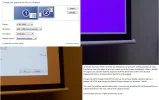SirGoP
New Member
- Joined
- Apr 10, 2010
- Messages
- 2
- Thread Author
- #1
When I extend my desktop to my Sony VPL-VW50 projector, it crops the picture so that it doesn't fill the screen. The problem persists even as I set my projector as primary display and when I change resolution to 720p instead of 1080p.
I've got Windows 7 Professional 64 running with the latest Catalyst driver for my Radeon HD 5770. This wasn't an issue earlier today when I was still using Windows XP Professional SP3.
Any ideas?
Attached a picture illustrating the problem.
I've got Windows 7 Professional 64 running with the latest Catalyst driver for my Radeon HD 5770. This wasn't an issue earlier today when I was still using Windows XP Professional SP3.
Any ideas?
Attached a picture illustrating the problem.