PowerToys has become the go‑to Swiss Army knife for Windows power users, but the practical reality is that several single‑purpose Windows apps outperform individual PowerToys modules in depth, polish, and performance — and that tradeoff matters when workflows demand precision. A recent MakeUseOf roundup called out Fluent Search, Bulk Rename Utility, AquaSnap, and FancyWM as superior alternatives to PowerToys Run, PowerRename, and FancyZones in specific scenarios, and the arguments stand up under closer technical inspection.
PowerToys is an official, open‑source set of utilities published by Microsoft that bundles dozens of small productivity tools into a single package. It offers features like PowerToys Run (a Spotlight‑style launcher), FancyZones (a zone‑based window manager), and PowerRename (regex‑backed batch renaming), all accessible from one consistent settings app. That integrated approach makes PowerToys extremely attractive for users and organizations that prefer a single, trusted package.
At the same time, the Windows software ecosystem hosts many specialist apps that focus on a single problem and push the limits of performance, configurability, or power‑user features. The key question is not whether PowerToys is good — it is — but whether a single multi‑tool suite should be the default when some single‑purpose apps deliver noticeably better results for specific tasks. The MakeUseOf piece argues that for users optimizing workflows, the best outcome is often a hybrid: PowerToys for broad convenience, and focused apps for depth.
PowerToys Run is an excellent, keyboard‑first launcher with a clean extensible architecture. For many users it replaces the Start menu and delivers faster results than stock Windows Search. But Fluent Search brings a couple of practical wins: a dedicated, efficient indexer and a screen‑wide clickable OCR search that PowerToys Run does not currently match feature‑for‑feature. The MakeUseOf analysis highlighted these precise differences.
For most users, the best approach is pragmatic: install and explore PowerToys first for broad gains, then selectively add specialist apps where they provide clear, repeatable benefits. Test in a controlled environment, verify installer sources, and maintain an update and security checklist for every added tool. That strategy yields the best of both worlds: the comfort and integration of Microsoft’s toolkit, plus the raw power of focused utilities when productivity truly matters.
Source: MakeUseOf PowerToys is great, but these Windows apps are greater
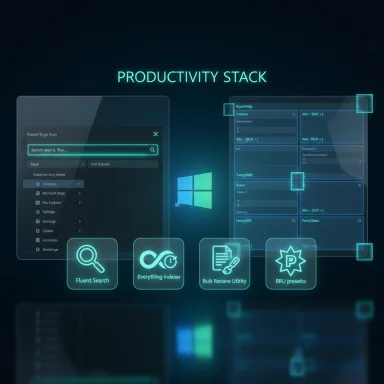 Background
Background
PowerToys is an official, open‑source set of utilities published by Microsoft that bundles dozens of small productivity tools into a single package. It offers features like PowerToys Run (a Spotlight‑style launcher), FancyZones (a zone‑based window manager), and PowerRename (regex‑backed batch renaming), all accessible from one consistent settings app. That integrated approach makes PowerToys extremely attractive for users and organizations that prefer a single, trusted package.At the same time, the Windows software ecosystem hosts many specialist apps that focus on a single problem and push the limits of performance, configurability, or power‑user features. The key question is not whether PowerToys is good — it is — but whether a single multi‑tool suite should be the default when some single‑purpose apps deliver noticeably better results for specific tasks. The MakeUseOf piece argues that for users optimizing workflows, the best outcome is often a hybrid: PowerToys for broad convenience, and focused apps for depth.
Fluent Search vs PowerToys Run: search speed, screen search, and integrations
What Fluent Search adds
Fluent Search is a lightweight desktop launcher and indexer that promises near‑instant local search, clickable element spotting across the screen (Screen Search), and broad integration with browser tabs, running apps, system settings, and in‑app elements. It also provides both a native indexer path and optional integration with the Everything indexer for extreme speed. The Fluent Search documentation describes Screen Search — an overlay that identifies clickable elements and lets users activate them by typing displayed labels — and notes OCR support for extracting text from screen captures.PowerToys Run is an excellent, keyboard‑first launcher with a clean extensible architecture. For many users it replaces the Start menu and delivers faster results than stock Windows Search. But Fluent Search brings a couple of practical wins: a dedicated, efficient indexer and a screen‑wide clickable OCR search that PowerToys Run does not currently match feature‑for‑feature. The MakeUseOf analysis highlighted these precise differences.
Indexing and responsiveness: technical verification
- Everything (Voidtools) indexes file names by tapping NTFS metadata and the USN journal; it builds huge file lists in seconds and holds a very small memory footprint while providing real‑time updates. That explains why Fluent Search offers Everything as an index backend to obtain extremely fast filename queries. Everything’s documentation shows how lightweight and rapid the index is in real workloads.
- Fluent Search’s changelog and docs explicitly call out performance and file search improvements, an OCR Screen Search implementation, and reduced memory use in recent releases. Those claims validate the MakeUseOf point that Fluent Search can outpace both Windows Search and, in daily use, PowerToys Run — especially when Everything is used as the indexer. However, raw speed depends on configuration (which indexer is chosen), number of files, and drive type; users should test both on representative machines.
Practical recommendation
- Use PowerToys Run if the priority is single‑package convenience and tight OS integration.
- Choose Fluent Search if keyboard‑first launch speed, screen OCR/clickable search, or Everything integration matter for day‑to‑day productivity.
- For the fastest filename search on NTFS drives, combine Fluent Search with Everything for near‑instant results.
Bulk Rename Utility vs PowerRename: power, presets, and photoworkflows
Where Bulk Rename Utility pulls ahead
Bulk Rename Utility (BRU) is an established, full‑featured batch renamer whose capabilities go far beyond PowerRename’s search‑and‑replace plus regex. BRU supports:- Multiple case conversions (upper, lower, title, sentence) and exceptions,
- EXIF and ID3 metadata insertion,
- Parent folder name insertion,
- Multi‑step rule sequences, scripted automation options (command‑line variant),
- Saved presets (Favorites) for recurring renaming jobs and robust preview/undo options.
PowerRename: why it still matters
PowerRename remains a solid, user‑friendly renamer that integrates directly into the Explorer context menu and supports regex, live preview, and undo. Microsoft’s PowerRename documentation confirms its capabilities and continued updates, including UI polish and Copilot assistance for regex creation. For many users who rename occasionally, PowerRename’s Explorer presence and simplified options are enough.Which to choose
- If renaming is a rare task: use PowerRename for its Explorer integration and simplicity.
- If renaming is a central, repetitive part of daily work (photo shoots, music libraries, large datasets): use Bulk Rename Utility for its presets, metadata integration, and automation features.
AquaSnap and FancyWM vs FancyZones: different priorities in window management
FancyZones’ strengths
FancyZones (a PowerToys module) offers zone templates and a straightforward, drag‑to‑snap workflow. It’s integrated, free, and easy to configure — ideal for most users who want predictable layouts without learning a tiler’s modal controls. FancyZones remains one of PowerToys’ highest ROI features.When AquaSnap is better
AquaSnap is a mature commercial/ freemium window manager that emphasizes magnetic snapping, flexible tiling, group movement, and per‑window mouse shortcuts. Its magnetism (AquaMagnet), AquaGlue (move groups), and stretching behaviors make it feel more fluid and precise for mouse‑driven workflows than FancyZones’ template approach. AquaSnap targets users who prefer direct manipulation — drag, nudge, and the windows respond like physical objects. Official vendor documentation shows these capabilities and a small memory footprint, matching the MakeUseOf comparison.When FancyWM (dynamic tiling) is better
FancyWM is a dynamic tiling window manager that implements keyboard‑centric, ratcheting tiling layouts familiar to tiling WM users on Linux. It exposes commands to swap, move, and reflow windows entirely via the keyboard, supports multiple monitors and virtual desktops, and aims for low CPU usage. FancyWM is designed for users comfortable with a steeper learning curve who want maximal keyboard control and automation. Its GitHub project and wiki document the command model, keybindings, and low overhead.Choosing the right window manager
- Use FancyZones for easy setup and predictable, named layouts (best for newcomers or general productivity).
- Use AquaSnap for mouse‑driven precision layout, magnetism, and small but powerful UI niceties.
- Use FancyWM for deep keyboard‑first tiling behavior and automation across multi‑monitor setups.
Security, privacy, and enterprise considerations
Third‑party apps always bring tradeoffs in managed environments. The MakeUseOf piece and community forums both underline three recurring cautions:- Enterprise policy and software approval: Microsoft‑backed PowerToys is easier to justify for IT teams than an eclectic set of third‑party apps. PowerToys can be packaged and vetted centrally, reducing friction in corporate deployments.
- Background services and indexing: Indexers (Everything, Fluent Search’s indexer) and OCR engines run background processes or require elevated access. IT teams should test the resource profile and verify that services comply with organizational security policies. Everything’s docs describe service vs user modes and deployment considerations.
- Plugin supply chain and telemetry: Launchers and extensible apps that load community plugins (PowerToys Run, Fluent Search) should be audited. Disable untrusted plugins, prefer official repositories, and monitor update channels. Community posts emphasize vetting and verifying hashes from official releases.
- Install from official channels (Microsoft Store, GitHub releases, vendor sites).
- Run new tools in a test image before broad deployment.
- Restrict background indexing services on devices that handle sensitive data.
- Audit plugins and third‑party extensions; disable automatic plugin updates in regulated environments.
How to build a practical Windows productivity stack
Many readers will want a pragmatic recipe: keep PowerToys, but add specialists where they provide measurable wins.- Core: Microsoft PowerToys for integrated utilities (FancyZones, Image Resizer, Keyboard Manager) — one trusted package for day‑to‑day friction reduction.
- Fast search and launcher: Fluent Search + Everything indexer for lightning search, Screen Search OCR, and deep in‑app navigation; fall back to PowerToys Run if integration is paramount.
- Bulk renaming: Bulk Rename Utility for heavy renaming jobs and saved presets; use PowerRename for occasional renames from File Explorer.
- Window management: FancyZones for template‑based layouts, AquaSnap for mouse‑driven magnetism and group movement, or FancyWM for keyboard‑first dynamic tiling. Choose one, not all.
Strengths, weaknesses, and the final tradeoff
Strengths of specialized apps
- Deep feature sets and mature tooling for specific tasks (renaming, tiling, instant indexing).
- Higher configurability and automation options (presets, scripting, metadata insertion).
- Often better performance for the single job they target (Everything + Fluent Search, BRU’s multi‑step renaming).
Weaknesses and risks
- Fragmentation: multiple apps mean more update vectors and more settings to manage.
- Enterprise friction: third‑party apps require additional vetting and packaging.
- Cognitive overhead: learning different UIs and hotkeys across tools is nontrivial.
Why PowerToys still belongs on most PCs
PowerToys is free, official, modular, and widely supported. For most users who value a single, low‑risk package with meaningful daily productivity gains, PowerToys remains the pragmatic first install. The practical verdict, echoed in community roundups, is to adopt PowerToys first and layer third‑party tools where they solve measurable problems PowerToys cannot.Clear verification and cautions
- Fluent Search documents Screen Search and OCR features and explicitly advertises performance and memory improvements in recent releases; those claims are corroborated by the project changelog and documentation. That supports the claim that Fluent Search can outpace built‑in search when configured with Everything. However, indexing performance and battery impact vary by indexer choice and system configuration; users should benchmark on their hardware.
- Bulk Rename Utility’s feature list (case conversion, saved presets, EXIF/ID3 support, scripting) is well documented in its official help and documentation pages; the assertions that it is more feature rich than PowerRename are verifiable. PowerRename’s official documentation confirms its strengths (regex, preview, undo) but does not claim the same depth of metadata or preset support.
- AquaSnap’s magnetism, AquaGlue, and multi‑window movement features are explicitly listed in the vendor documentation; FancyWM’s dynamic tiling model and low CPU goals are documented on its GitHub repository. These technical details validate the MakeUseOf comparisons.
Conclusion
PowerToys is indispensable for many Windows users because it offers a single, trusted package of productivity tools backed by Microsoft. That convenience is the suite’s core virtue. But when a workflow demands depth — ultra‑fast indexing and screen OCR, multi‑step metadata renaming, or advanced tiling with keyboard control — focused third‑party apps like Fluent Search, Bulk Rename Utility, AquaSnap, and FancyWM deliver measurable advantages.For most users, the best approach is pragmatic: install and explore PowerToys first for broad gains, then selectively add specialist apps where they provide clear, repeatable benefits. Test in a controlled environment, verify installer sources, and maintain an update and security checklist for every added tool. That strategy yields the best of both worlds: the comfort and integration of Microsoft’s toolkit, plus the raw power of focused utilities when productivity truly matters.
Source: MakeUseOf PowerToys is great, but these Windows apps are greater