Windows PowerToys is one of those quietly powerful Windows add‑ons: a free, modular toolkit that can shave minutes off everyday tasks for heavy desktop users, but it’s deliberately optional — and for many casual users it’s a luxury rather than a necessity.
Windows PowerToys traces its lineage back to the Windows 95 era as a grab‑bag of tweak utilities for “power users,” then went dark for years before being revived as an open‑source project in 2019. That modern incarnation is hosted and actively developed on Microsoft’s official GitHub repository, where Microsoft engineers and volunteers collaborate on new features, bug fixes, and releases. (en.wikipedia.org, github.com)
The suite is deliberately modular: you install one package and then enable only the utilities you want from a central PowerToys Settings dashboard. That design choice keeps the runtime footprint small (only enabled modules run), makes troubleshooting easier, and lets individual users or IT admins choose which tools to deploy. The set of modules changes over time as the community adds features and Microsoft sometimes moves overlapping capabilities into Windows inbox apps.
If you’re curious, the sensible path is:
PowerToys remains a practical example of small‑tools, big‑impact software: tiny, focused utilities that collectively change how you interact with Windows — if you spend enough time to notice the difference.
Source: azcentral.com and The Arizona Republic Windows PowerToys can boost productivity. Here's why you might not need them
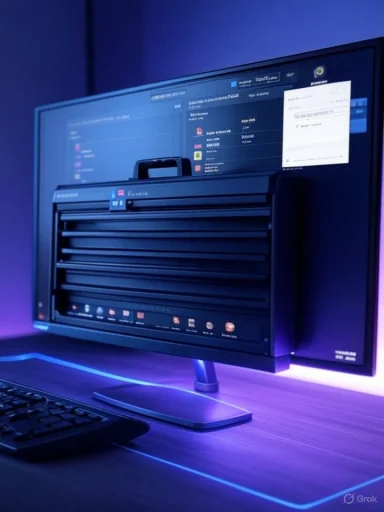 Background / Overview
Background / Overview
Windows PowerToys traces its lineage back to the Windows 95 era as a grab‑bag of tweak utilities for “power users,” then went dark for years before being revived as an open‑source project in 2019. That modern incarnation is hosted and actively developed on Microsoft’s official GitHub repository, where Microsoft engineers and volunteers collaborate on new features, bug fixes, and releases. (en.wikipedia.org, github.com)The suite is deliberately modular: you install one package and then enable only the utilities you want from a central PowerToys Settings dashboard. That design choice keeps the runtime footprint small (only enabled modules run), makes troubleshooting easier, and lets individual users or IT admins choose which tools to deploy. The set of modules changes over time as the community adds features and Microsoft sometimes moves overlapping capabilities into Windows inbox apps.
What’s in PowerToys today — the headline tools
PowerToys bundles many utilities, but a handful regularly deliver the biggest real‑world productivity wins for knowledge workers, creators, and developers. The following core modules are where most readers will see immediate benefit.FancyZones — advanced window management
- What it does: lets you design custom snap layouts (grids and bespoke zones) and snap windows into them rather than being limited to half/quarter screen presets. You can save multiple templates and assign different layouts per monitor.
- Why it matters: on ultrawide or multi‑monitor setups, FancyZones removes the repetitive drag‑and‑resize choreography that costs seconds dozens of times a day.
Command Palette (PowerToys Run lineage) — fast keyboard launcher
- What it does: a Spotlight‑like, keyboard‑first launcher to open apps, files, run commands, do quick calculations, and use plugins/extensions. It evolved from PowerToys Run into the broader Command Palette experience.
- Why it matters: for keyboard‑centric users it’s faster and less noisy than Windows Search, keeping you in flow and off the mouse.
Text Extractor — on‑device OCR (Win+Shift+T by default)
- What it does: perform OCR on any part of your screen and copy recognized text to the clipboard. It’s local, configurable by OCR language packs, and aimed at grabbing error messages, text from dialogs, images, or video frames.
- Why it matters: saves manual transcription and is invaluable for support, research, and digitizing small snippets quickly.
Keyboard Manager — remap keys and create shortcuts
- What it does: remap keys globally or per‑app and define custom shortcuts without third‑party drivers.
- Why it matters: useful for users who want to optimize for a specific workflow, replace troublesome keys, or create consistent shortcuts across multiple apps.
Color Picker, PowerRename, Image Resizer, Always on Top, Preview handlers
- Color Picker: grab exact pixel color codes (HEX/RGB) fast — a tiny time saver for designers.
- PowerRename: bulk, pattern‑driven renames with search/replace and regex support.
- Image Resizer: batch right‑click resizing directly from File Explorer.
- Always on Top: pin a window above others with a hotkey.
- File Explorer preview handlers: get quick previews for SVG, Markdown, code files and more without opening apps.
Why you might install PowerToys (the upsides)
- Real, repeatable time savings. Small daily frictions — window positioning, search and launch latency, copying text from images — compound. FancyZones and Command Palette convert those micro‑inefficiencies into measurable minutes saved.
- Modularity = minimal overhead. Only enabled modules run, and the dashboard makes it obvious what’s active. That keeps CPU/memory impact low for most configurations.
- Open development model increases transparency. The code, issues, and release notes are public on GitHub, which accelerates issue triage and community contributions. That transparency also gives IT teams more to audit than a closed third‑party tweak.
- Feature incubation for Windows. Useful components sometimes migrate into Windows inbox apps (for example, OCR capabilities making their way into the Snipping Tool), meaning PowerToys can preview features Microsoft may later adopt natively.
- Free and cross‑role utility. Developers, designers, educators, and admins can all find specific modules that directly reduce friction in their workflows.
Why you might skip PowerToys (the downsides and realistic trade‑offs)
- Not essential for casual users. If your day is mostly web browsing, email, media playback, and lightweight apps, the marginal gains are small. PowerToys is aimed at heavy desktop workflows.
- Learning curve. Some modules (FancyZones layouts, Keyboard Manager mapping) require initial setup and experimentation before they feel natural. That upfront time is the price of future gains.
- Active release cadence = occasional regressions. The open development model means frequent releases; Microsoft and the community fix issues quickly, but if you require an absolutely static system you may prefer to delay updates.
- Enterprise controls and security tooling. Some utilities hook into low‑level events (keyboard, mouse, clipboard). That’s by design, but tight security policies or endpoint detection tools can flag such behavior. Managed environments should pilot, whitelist, or deploy via IT‑approved packages.
- Feature overlap risk. As Windows adds similar features, some PowerToys modules may become redundant and could be deprecated or trimmed over time. Keep an eye on the roadmap if you standardize on specific utilities.
Recent facts you should know (verified claims)
- PowerToys v0.93 was released in mid‑August 2025 with UI and Command Palette improvements; the release artifacts and hashes are published on the project’s GitHub releases page. This is the canonical place to confirm installer builds and checksums before deployment.
- Text Extractor is documented in Microsoft’s PowerToys documentation, uses OCR on‑device, and the default activation shortcut is Win + Shift + T (customizable in settings). OCR language packs are managed via Windows capabilities.
- FancyZones supports per‑monitor layouts, zone spanning (with DPI constraints), saved templates, and configurable behavior such as overriding Win+Arrow. The features and editor hotkeys are described in the FancyZones wiki.
- The modern PowerToys project is hosted and maintained on Microsoft’s GitHub and includes contributions from Microsoft engineers and volunteers, which explains its rapid iteration and public issue tracking.
Practical guidance — how to try PowerToys without risk
Follow this minimalist, reversible approach to evaluate PowerToys in under 10 minutes:- Install from an official channel:
- Prefer the Microsoft Store or the GitHub releases page (verify the installer hash).
- Start small — enable only these three modules first:
- FancyZones
- Command Palette (or PowerToys Run if you prefer the older name)
- Image Resizer
- Configure a single FancyZones layout that fits your monitor: dual monitors = two columns on the primary, single column on the secondary; ultrawide = three equal columns. Save as a template.
- Use Command Palette for a week as your primary launcher — try the keyboard shortcut and set it as your muscle‑memory daily driver.
- After a week, add Text Extractor and Mouse Utilities if you find yourself copying text from images or losing the cursor on large displays.
- If you’re in a managed environment, test on a small pilot group and document any interaction with security tools before broad rollout.
Deployment and enterprise checklist
- Use the machine‑wide installer for IT‑managed deployments; GitHub provides machine and per‑user installer artifacts and hashes for verification.
- Create a standard settings profile (JSON export) with modules configured and disabled modules enforced where policy requires.
- Pilot with power users (developers, analysts, designers) first — they’ll give you the clearest ROI signals.
- Monitor endpoint detection tools for false positives during pilot installs, and prepare an exceptions process for approved modules that interact with low‑level input events.
- Document the update cadence and freeze windows for critical systems so frequent PowerToys releases don’t surprise sensitive environments.
Security and privacy considerations (what to watch)
- Local processing by default: Most heavy features (like OCR in Text Extractor) operate locally and don’t require cloud uploads, reducing data exfiltration concerns — but confirm module settings and telemetry options before deploying to sensitive environments.
- Telemetry & diagnostics: PowerToys follows Windows norms; telemetry can typically be adjusted. Verify the telemetry defaults and communicate settings to privacy‑sensitive teams.
- Low‑level hooks: Keyboard Manager, clipboard utilities, and mouse utilities interact with low‑level events; some security stacks will flag unfamiliar hooks. Coordinate with security teams and supply official GitHub artifacts and checksums to reduce suspicion.
- Third‑party plugins: Command Palette supports extensions; vet community plugins before enabling in enterprise contexts.
Troubleshooting: common gotchas and fixes
- If a FancyZones layout doesn’t stick after resolution changes, check the “Keep windows in their zones when the screen resolution changes” setting.
- If Text Extractor reports “No possible OCR languages are installed,” install the appropriate OCR language packs using PowerShell (Microsoft Docs shows commands to list and add OCR capabilities).
- If a security product flags PowerToys during installation, provide hashes from the official GitHub release and consider machine‑wide deployment via your standard app management tooling to ensure trust.
Feature comparisons — PowerToys vs. built‑in Windows
- Snap Layouts vs. FancyZones: Windows 11 Snap Layouts provide a small set of canned patterns; FancyZones offers customizable grids, saved templates, and per‑monitor control — a clear advantage for multi‑app workflows.
- Windows Search vs. Command Palette: Windows Search is broad and integrated with web suggestions; Command Palette is optimized for speed and keyboard use, staying local and focused on immediate launches/commands.
- Snipping Tool OCR vs. Text Extractor: Both provide OCR-like capabilities; PowerToys’ Text Extractor tends to be quicker for arbitrary on‑screen capture and remains configurable as a lightweight tool. However, Windows inbox apps are evolving and sometimes absorb overlapping functionality.
Strengths, risks and the long view — critical analysis
Strengths
- High ROI for power users: The time saved by automated window layouts and a fast launcher multiplies across a workweek, offering a real productivity dividend.
- Transparency and agility: Open development on GitHub enables rapid iteration, public issue tracking, and community input — often faster than closed corporate cycles.
- Modularity reduces risk: The ability to toggle modules keeps the runtime minimal and makes it easy to disable anything that misbehaves.
Risks and limits
- Update cadence vs. stability: Frequent releases mean new features appear quickly, but regressions are possible. Conservative environments should delay updates until validation windows pass.
- Enterprise compatibility: Low‑level hooks may conflict with strict security or endpoint policies, creating deployment friction that needs an IT playbook.
- Duplication and future deprecation: As Windows integrates similar features, PowerToys modules may be superseded; relying on a module that later gets deprecated could disrupt standardized workflows. Monitor releases and plan alternatives.
Verdict — who should care and what to do next
PowerToys is a pragmatic, low‑risk productivity toolkit for people who spend long stretches at the desktop, juggle multiple applications, or value keyboard‑first workflows. FancyZones and Command Palette alone justify the install for many power users; Text Extractor and the File Explorer add‑ons round out a toolkit that solves daily frictions. For casual users or strictly locked corporate machines, PowerToys is nice to have but not essential.If you’re curious, the sensible path is:
- Install from Microsoft Store or the GitHub releases page (verify the installer hash).
- Enable two or three modules that address immediate pain points (FancyZones, Command Palette, Image Resizer).
- Use them for a week, then expand or roll back based on measurable improvements.
PowerToys remains a practical example of small‑tools, big‑impact software: tiny, focused utilities that collectively change how you interact with Windows — if you spend enough time to notice the difference.
Source: azcentral.com and The Arizona Republic Windows PowerToys can boost productivity. Here's why you might not need them