Windows PowerToys has quietly become one of the smartest productivity bets a Windows power user can make: a free, modular toolkit that plugs measurable short-cuts into everyday workflows while also serving as an incubator for features Microsoft may one day bake into Windows itself. The suite’s modern revival, steady engineering cadence, and expanding feature set mean PowerToys is no longer just a tinkerer’s playground — for many professionals it’s a practical, low-cost productivity boost. At the same time, overlapping native features, frequent updates, and enterprise management considerations create real trade-offs worth weighing before a broad rollout.
PowerToys traces its roots to early Windows experiments for advanced users, but its modern life began as an open-source revival in 2019. The current project is hosted on Microsoft’s official GitHub repository and is actively maintained by Microsoft engineers alongside a global volunteer community. That combination yields rapid feature development, frequent releases, and public issue-tracking — a model that encourages transparency but also means the suite evolves faster than many standard inbox apps.
At the time of publication, the active release cycle shows PowerToys is receiving substantive engineering attention: the project shipped v0.93 with a Windows 11-style dashboard and significant Command Palette (formerly PowerToys Run) optimizations, demonstrating the team’s focus on responsiveness and discoverability. Those release notes are published publicly on the PowerToys GitHub release page and summarized in recent coverage documenting performance and UX improvements. (github.com, windowscentral.com)
Why this matters: PowerToys acts as a low-friction testing ground for productivity features. When a utility proves widely useful — for example, OCR-based Text Extractor — Microsoft has begun moving similar capability into native Windows inbox apps such as Snipping Tool. That migration shows PowerToys both as a value add today and as a predictor of potential native improvements tomorrow. (blogs.windows.com, learn.microsoft.com)
Caveat: Some future features discussed in community roadmaps — especially broad AI-driven automations that would require telemetry or cloud compute — remain aspirational until Microsoft publishes formal privacy and admin controls. Those should be treated as promising but not guaranteed.
Operationally, the recommended approach is conservative and pragmatic: install from the Microsoft Store, enable a small subset of high-value utilities, export settings, and stage upgrades for larger deployments. Treat PowerToys like a living extension of Windows — one you can tailor to your needs, opt into for real gains, and scale responsibly in managed environments.
For users who enjoyed the practical takeaways and checklist-style guidance in community columns, the core message remains the same: PowerToys is a free, low-risk way to gain meaningful productivity uplift, provided you apply minimal governance in shared or enterprise settings and stay mindful of overlapping native features as Windows continues to evolve.
Source: WTOP Data Doctors: Who should consider Windows PowerToys - WTOP News
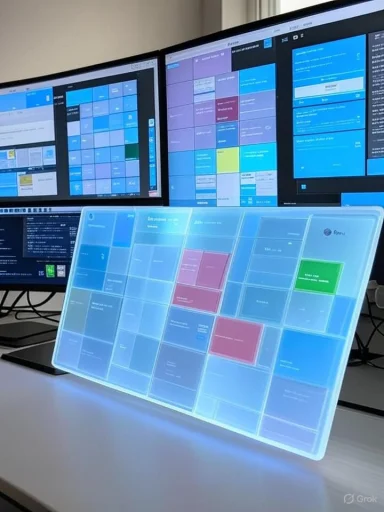 Background: what PowerToys is today — and how it got here
Background: what PowerToys is today — and how it got here
PowerToys traces its roots to early Windows experiments for advanced users, but its modern life began as an open-source revival in 2019. The current project is hosted on Microsoft’s official GitHub repository and is actively maintained by Microsoft engineers alongside a global volunteer community. That combination yields rapid feature development, frequent releases, and public issue-tracking — a model that encourages transparency but also means the suite evolves faster than many standard inbox apps. At the time of publication, the active release cycle shows PowerToys is receiving substantive engineering attention: the project shipped v0.93 with a Windows 11-style dashboard and significant Command Palette (formerly PowerToys Run) optimizations, demonstrating the team’s focus on responsiveness and discoverability. Those release notes are published publicly on the PowerToys GitHub release page and summarized in recent coverage documenting performance and UX improvements. (github.com, windowscentral.com)
Why this matters: PowerToys acts as a low-friction testing ground for productivity features. When a utility proves widely useful — for example, OCR-based Text Extractor — Microsoft has begun moving similar capability into native Windows inbox apps such as Snipping Tool. That migration shows PowerToys both as a value add today and as a predictor of potential native improvements tomorrow. (blogs.windows.com, learn.microsoft.com)
What’s in the box: the practical feature set that matters
PowerToys is intentionally modular: you install a single package and then toggle only the tools you need. That architecture keeps the footprint small while offering targeted utility. The most widely used modules — and the ones that return the biggest productivity wins — are:- FancyZones — advanced window layout and snapping. Create and save custom multi-window grids and snap windows into those zones with ease.
- Command Palette (PowerToys Run lineage) — a Spotlight-like quick launcher for apps, files, commands, calculations, and extensions.
- Keyboard Manager — remap keys and define custom shortcuts, globally or per-app.
- Text Extractor — OCR for selectable regions on-screen, copying recognized text directly to the clipboard.
- PowerRename — flexible batch rename with regex-like search-and-replace features.
- File Explorer add-ons & Preview handlers — instant previews for file types Windows doesn’t always show natively (SVG, Markdown, some code files).
- Color Picker — pick any pixel color on-screen and copy its color code.
- Mouse utilities — cursor highlighting, keyboard-driven movement, and a “spotlight” feature for presentations.
- Always On Top, Image Resizer, PowerToys Run plugins, and more — smaller but high-value tools that solve repeat friction points.
Who should consider PowerToys (and who probably shouldn’t)
Ideal candidates — where the ROI is highest
- Professionals who spend long stretches at the desktop and juggle multiple apps: FancyZones alone can cut the time spent manually resizing and arranging application windows, especially on ultrawide or multi-monitor setups.
- Developers and IT pros who benefit from rapid launch, quick command access, and preview handlers: the Command Palette and File Explorer add-ons eliminate clicks and file-open cycles.
- Designers and content creators who rely on precise color sampling, batch image resizing, and fast file renaming.
- Power users who enjoy customizing shortcuts and workflows: Keyboard Manager and PowerRename are natural extensions of an efficiency-first toolkit.
- Small-business owners and freelancers who need free, flexible tools without committing to paid automation platforms.
Situations where PowerToys may add little value
- Casual users who use a PC mostly for email, web browsing, and media playback: the extra utilities offer little day-to-day gain for simple tasks.
- Managed enterprise devices with strict change control or certification requirements: frequent updates and community-driven changes may conflict with tightly managed IT policies unless administrators standardize and stage deployments.
- Users who prefer a completely static system that never changes: the active cadence of updates can feel experimental if you disable automatic updates.
Verified claims and cross-reference checks
Several claims commonly repeated in community articles deserve explicit verification — and have been checked against independent, authoritative sources:- PowerToys is open-source and hosted on Microsoft’s GitHub. Verified: the repository and release artifacts are public.
- v0.93 is a current release with performance and UX improvements announced in August 2025. Verified by the official GitHub release notes and contemporaneous coverage. (github.com, windowscentral.com)
- Text Extractor is an OCR-based PowerToys utility with the default shortcut Win+Shift+T; Microsoft has begun adding similar OCR functions to Snipping Tool, indicating feature migration into Windows. Verified by Microsoft Docs and the Windows Insider blog. (learn.microsoft.com, blogs.windows.com)
- Command Palette consolidates and extends PowerToys Run functionality and aims to be a Spotlight-like launcher. Verified by product coverage and release notes describing the rename/evolution and extended plugin capability. (theverge.com, windowslatest.com)
Strengths: why PowerToys genuinely moves the needle
- High time-saved ROI: Features like FancyZones and Command Palette reduce repeated mouse and window management friction that accumulates across a workday. The saved seconds become real productivity minutes when repeated hundreds of times.
- Modularity and low cost: One installer, many optional modules. That architecture prevents unnecessary background processes when a feature isn’t needed.
- Open development model: Public GitHub issues, community contributions, and Microsoft engineers collaborating openly reduce the chance of hidden telemetry and support fast iteration.
- Bridges native gaps: Until functionality is native, PowerToys fills real usability holes (e.g., Spot-like launcher, selectable OCR without opening an image editor). The team’s work also serves as a testbed for features that may be promoted into Windows inbox apps. (blogs.windows.com, learn.microsoft.com)
Risks, limitations, and operational caveats
- Feature overlap and lifecycle risk: As Windows subsumes PowerToys features (Text Extractor in Snipping Tool is an example), some PowerToys modules can become redundant. That’s not necessarily bad — it elevates the functionality for all users — but it can change maintenance priorities and user expectations. Treat the suite as a fast-moving project rather than a permanent OS component.
- Potential instability after updates: Active development means regressions can occur. Microsoft’s public release process and issue tracking mitigate this, but conservative users should stage updates or rely on the Microsoft Store’s per-user installs for safer update paths.
- Enterprise management friction: IT admins should evaluate PowerToys like any third-party tool: test on a pilot group, confirm telemetry and installation options (user vs machine-wide), and determine an approved update cadence. The project provides system-wide installers and SHA256 hashes for imaging and compliance, but it is not an inbox Microsoft-managed OS component in the same way Windows Update is.
- Privacy and AI considerations: Some PowerToys features can optionally call cloud services (for example, advanced paste using an OpenAI key has been documented in community notes). Users handling sensitive data must scrutinize settings and prefer on-device options where available. When in doubt, disable modules that potentially transmit content externally.
- Compatibility edge cases: Overlay features can interact poorly with DRM-protected video, full-screen apps (especially games), or legacy graphics drivers. PowerToys implements safeguards for gaming sessions, but test critical workflows (screen sharing, recording, conferencing) before broad use.
Practical setup guide: install, configure, and minimize risk
- Choose your install source:
- For most users: install via Microsoft Store for automatic updates and per-user installs.
- For IT admins or imaging: download machine-wide installers and verify SHA256 checksums from the official GitHub release page.
- Initial configuration:
- Launch the PowerToys dashboard immediately after install. Browse the homepage cards and enable only the modules that solve your immediate pain points.
- Export current settings (Dashboard → Settings export) before making large changes so you can revert quickly.
- Minimum safe module set for typical power users:
- FancyZones, Command Palette, Keyboard Manager, Text Extractor, Color Picker.
- Enable only one “overlay” preview at a time when presenting or screen-sharing to avoid conflicts.
- Enterprise rollout checklist:
- Pilot on representative hardware.
- Confirm group policy and deployment scripts handle the machine-wide installer and optional telemetry settings.
- Document allowed modules and provide short training material for staff to reduce helpdesk volume.
- Update and maintenance:
- Use staged updates for managed fleets.
- Regularly check the GitHub release notes for breaking changes, new dashboard behavior, or added CLI options that affect automation.
Quick tips and power-user recipes
- FancyZones + Workspaces: define multiple saved layouts for contexts (e.g., “Development”, “Meeting prep”, “Research”) and use Workspaces to launch groups of apps into specific zones automatically. This is a massive time-saver on multi-monitor setups.
- Command Palette shortcuts: set the hotkey and add plugins for shell commands, clipboard entries, and custom searches; it’s often faster than alt‑tabbing or hunting through Start.
- Text Extractor language handling: OCR quality depends on the installed Windows OCR language packs. If you work with multiple languages, install the required packs and verify recognition before relying on the output.
- Keyboard Manager for remote keymaps: if you use a laptop with a different keyboard layout when docked, map keys per-app to avoid muscle-memory errors when switching environments.
Future outlook: where PowerToys fits into Microsoft’s strategy
PowerToys is increasingly a place where Microsoft can comfortably experiment with user-visible productivity features without committing them to the inbox OS immediately. Successful modules that demonstrate measurable adoption often end up influencing native capabilities (Text Extractor → Snipping Tool being a recent, concrete example). That pattern suggests a live roadmap where PowerToys acts both as a feature incubator and as a continuing productivity suite for users who prefer more control. Expect more work on command and launch surfaces (Command Palette evolution), window management refinements (AI-suggested layouts and Workspaces), and ongoing performance optimizations aimed at responsiveness and lower resource usage.Caveat: Some future features discussed in community roadmaps — especially broad AI-driven automations that would require telemetry or cloud compute — remain aspirational until Microsoft publishes formal privacy and admin controls. Those should be treated as promising but not guaranteed.
Verdict: who should install PowerToys right now?
- Install PowerToys if you:
- Regularly work with multiple windows and want faster layouts (FancyZones).
- Launch apps and files frequently and would benefit from a Spotlight-like palette (Command Palette).
- Need occasional OCR without the overhead of photo-editing apps (Text Extractor).
- Want free, open-source tools with active development and Microsoft backing.
- Defer or limit PowerToys if you:
- Run a tightly controlled enterprise image without staged testing.
- Are sensitive to any potential external data use and are unable to vet modules that may call cloud services.
- Prefer absolute system stasis — occasionally disabling automatic updates will help, but PowerToys thrives on iteration.
Final considerations and best practices
PowerToys represents one of the clearest examples of how an open-source, Microsoft-backed project can materially improve daily productivity for a very broad segment of Windows users. It’s not essential software for everyone, but for people who think in workflows and want to reclaim seconds repeatedly lost to window management, searches, and manual text extraction, PowerToys is an immediate win.Operationally, the recommended approach is conservative and pragmatic: install from the Microsoft Store, enable a small subset of high-value utilities, export settings, and stage upgrades for larger deployments. Treat PowerToys like a living extension of Windows — one you can tailor to your needs, opt into for real gains, and scale responsibly in managed environments.
For users who enjoyed the practical takeaways and checklist-style guidance in community columns, the core message remains the same: PowerToys is a free, low-risk way to gain meaningful productivity uplift, provided you apply minimal governance in shared or enterprise settings and stay mindful of overlapping native features as Windows continues to evolve.
Source: WTOP Data Doctors: Who should consider Windows PowerToys - WTOP News