Microsoft is quietly testing a built‑in, consent‑driven memory triage that will prompt Windows 11 users to run a quick RAM check after a Blue/Black/Green Screen of Death (BSOD) — a small but practical change that could shave hours off troubleshooting and help catch failing DIMMs earlier.
Microsoft has added a feature named Proactive Memory Diagnostics to recent Windows Insider Preview releases that surfaces a sign‑in notification after the OS detects a bugcheck (unexpected restart/BSOD). If you accept, Windows will schedule the built‑in Windows Memory Diagnostic (mdsched.exe) to run before the next boot completes — a short, pre‑boot triage pass Microsoft says takes about five minutes or less on average. The experience is rolling in Insider Preview Build 26220.6982 on the Dev channel and Build 26120.6982 on the Beta channel via KB5067109.
This change aims to give users an immediate, low‑cost data point after a crash: rule out RAM as a cause, or flag a hardware problem early so owners can pursue warranty replacements and avoid sketchy third‑party downloads. Microsoft emphasizes the flow is optional — users can skip it — and that the early flight intentionally triggers on all bugcheck codes while telemetry is collected to refine future targeting.
The Windows Memory Diagnostic tool itself has existed for years as a built‑in pre‑boot tester (mdsched.exe). Historically it's been used by techs and advanced users to isolate failing modules; the new feature simply automates scheduling that same test when Windows suspects a crash might be related to memory. That makes it a pragmatic addition: quick to run, low overhead, and fully native.
Industry and community analysis shows one plausible, well‑understood mitigation is blacklisting defective page frames — instructing the boot configuration not to use specific physical pages or ranges that the diagnostic identified as bad. Windows historically exposes a bad memory configuration area in the Boot Configuration Data (BCD) and system registry that tools and administrators can query or edit, and documentation and troubleshooting articles reference commands such as bcdedit /enum {badmemory} and related operations used in special circumstances. That suggests Windows could, in some cases, exclude small defective ranges at boot to restore immediate stability. But the exact automatic behavior Microsoft chooses to apply in every case is not fully documented for this proactive flight, so admins and power users should treat any automatic mitigation as an interim fix rather than a permanent replacement for module replacement.
Proactive memory triage after a BSOD won’t replace careful debugging or multi‑pass memory validation, but it lowers the bar for catching real hardware failures earlier — and in that sense, it’s exactly the kind of pragmatic, user‑centric troubleshooting feature Windows needed.
Source: PCMag Windows 11 Will Soon Offer Memory Scans After a Blue Screen of Death
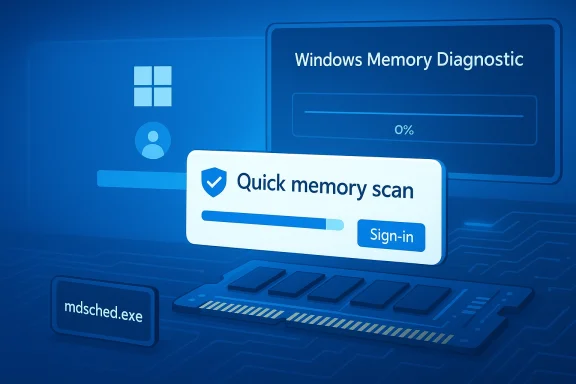 Overview
Overview
Microsoft has added a feature named Proactive Memory Diagnostics to recent Windows Insider Preview releases that surfaces a sign‑in notification after the OS detects a bugcheck (unexpected restart/BSOD). If you accept, Windows will schedule the built‑in Windows Memory Diagnostic (mdsched.exe) to run before the next boot completes — a short, pre‑boot triage pass Microsoft says takes about five minutes or less on average. The experience is rolling in Insider Preview Build 26220.6982 on the Dev channel and Build 26120.6982 on the Beta channel via KB5067109. This change aims to give users an immediate, low‑cost data point after a crash: rule out RAM as a cause, or flag a hardware problem early so owners can pursue warranty replacements and avoid sketchy third‑party downloads. Microsoft emphasizes the flow is optional — users can skip it — and that the early flight intentionally triggers on all bugcheck codes while telemetry is collected to refine future targeting.
Background: why this matters now
BSODs are noisy, confusing, and often transient. Modern Windows stops include terse codes and sometimes driver names, but they rarely translate immediately into an action the average user can take. Memory corruption is a classic, recurring root cause of unpredictable crashes, data corruption, and intermittent instability — but detecting RAM faults usually requires deliberately running diagnostics, swapping modules, or booting to USB tools. A short, automatic option at sign‑in reduces friction for that first important triage step.The Windows Memory Diagnostic tool itself has existed for years as a built‑in pre‑boot tester (mdsched.exe). Historically it's been used by techs and advanced users to isolate failing modules; the new feature simply automates scheduling that same test when Windows suspects a crash might be related to memory. That makes it a pragmatic addition: quick to run, low overhead, and fully native.
How Proactive Memory Diagnostics works
User flow — simple and optional
- After Windows experiences a bugcheck and restarts, the next time you sign in the OS may show a toast-style suggestion: “Quick memory scan”.
- If you click Schedule scan (or equivalent), Windows will add a scheduled pre‑boot job that runs Windows Memory Diagnostic on the next reboot.
- The diagnostic runs in a minimal pre‑boot environment, performs a short triage pass (Microsoft says ~5 minutes on average), then continues booting to the desktop.
- If the tool finds and mitigates a memory issue, Windows will show a follow‑up notification after reboot.
Technical notes — the diagnostic itself
- The scheduled job leverages the existing Windows Memory Diagnostic (mdsched), which runs outside the full OS and performs a set of memory tests (address checks, bit patterns, block moves, etc.). The diagnostic supports Basic/Standard/Extended modes; Microsoft’s proactive flow appears to use a short triage pass rather than a long Extended test.
- Results are logged to the Windows Event Log (look for MemoryDiagnostics‑Results entries under the System log or the Applications and Services logs) so users or support staff can inspect outcomes after boot.
What “mitigation” can — and cannot — mean
Microsoft’s blog post promises that “if a memory issue is found and mitigated, you will see a notification post‑reboot.” That phrasing is deliberately broad and should be read cautiously: the company has not published a detailed list of what automatic mitigations entail in every failure mode.Industry and community analysis shows one plausible, well‑understood mitigation is blacklisting defective page frames — instructing the boot configuration not to use specific physical pages or ranges that the diagnostic identified as bad. Windows historically exposes a bad memory configuration area in the Boot Configuration Data (BCD) and system registry that tools and administrators can query or edit, and documentation and troubleshooting articles reference commands such as bcdedit /enum {badmemory} and related operations used in special circumstances. That suggests Windows could, in some cases, exclude small defective ranges at boot to restore immediate stability. But the exact automatic behavior Microsoft chooses to apply in every case is not fully documented for this proactive flight, so admins and power users should treat any automatic mitigation as an interim fix rather than a permanent replacement for module replacement.
Current limitations and exclusions
Microsoft explicitly lists platform and configuration exclusions for this early feature flight:- Not available on Arm64 devices (Windows on ARM; e.g., Qualcomm‑based systems).
- Disabled when Administrator Protection is enabled.
- Not offered on systems with BitLocker configured but without Secure Boot enabled.
Strengths: why this is a net positive
- Lower friction for nontechnical users. A one‑click option converts a clunky manual step into a low‑friction triage action that previously required knowledge and effort.
- Faster time to detection. A quick pre‑boot pass can rule in/out RAM in minutes, reducing wasted hours chasing driver or software causes.
- Native, malware‑free testing. Because the diagnostic uses built‑in tooling (no need to download third‑party memtest utilities), users are less likely to grab dubious software that could carry malware.
- Useful telemetry for Microsoft. Initial broad triggering helps Microsoft identify which stop codes correlate with real memory corruption so the prompt can be focused and reliable later.
- Practical value for warranty claims. Detecting failing RAM early increases the chance users can get replacement under warranty before the module causes data loss or further hardware damage.
Risks, unknowns, and what to watch out for
- False negatives and intermittent faults. A short triage pass can miss intermittent or marginal errors that show up only under long, stress, or pattern‑specific workloads. Don’t assume a clean short scan proves the RAM is perfect. Longer, repeated tests (Extended modes or third‑party memtest tools) are still necessary for stubborn cases.
- Unclear scope of “mitigation.” Microsoft’s messaging says issues may be mitigated, but the flight documentation lacks a precise specification of what actions are applied automatically. Administrators must treat any mitigation as temporary and validate hardware replacements where warranted.
- Noise from broad triggers. Early builds trigger on all bugcheck codes, which will generate prompts for crashes that have nothing to do with RAM. That could annoy some users until Microsoft narrows the criteria.
- Enterprise and security exclusions limit reach. The exclusions for Administrator Protection and BitLocker without Secure Boot mean many corporate and security‑hardened systems won’t benefit until Microsoft expands support or provides enterprise controls. IT teams should factor that into support playbooks.
- Potential for user confusion. Casual users may accept a quick scan, get an unfriendly message such as “errors detected”, and not know what next steps to take. Clear messaging, follow‑up guidance, and helpdesk procedures will be essential to prevent unnecessary escalations.
Practical guidance: what to do if you see the prompt
- If you can, accept the scheduled scan. The test is short and usually safe; it can quickly rule out RAM as a cause.
- After boot, check for the follow‑up notification. Microsoft will display a notification if it finds and mitigates a problem; note the exact message and any error codes.
- Inspect the Event Log for details. Open Event Viewer (Win + R → eventvwr.msc), then check Windows Logs → System or Applications and Services → Microsoft → Windows → MemoryDiagnostics‑Results for the test entry (Event IDs like 1101/1201/1202 may appear). This reveals whether errors were reported and, in some cases, physical addresses or module detail.
- If errors are reported, take immediate hardware troubleshooting steps:
- Power off and reseat memory modules.
- Test modules one‑by‑one to isolate the faulty DIMM.
- Run a longer, dedicated memory test (Extended mode in Windows Memory Diagnostic or a multi‑pass MemTest86 run from USB) to confirm intermittent failures.
- Update firmware/BIOS and chipset drivers; memory controller bugs can mimic RAM faults.
- If confirmed, arrange RMA/replacement under warranty.
Guidance for IT teams and power users
- Create a short internal playbook. Document the expected user prompt, where to find Event Log results, the steps to isolate a DIMM, and the escalation path to hardware vendor RMA. That reduces helpdesk time and improves resolution speed.
- Test behavior on representative hardware. Before telling users to rely on the feature, run it across the fleet to observe edge cases — especially systems with Secure Boot/BitLocker differences or unusual firmware.
- Consider scripted post‑scan triage for advanced shops. For example: automate parsing MemoryDiagnostics entries, correlate with minidump data, and create tickets when RAM errors are detected. This accelerates hardware replacement.
- Be cautious about automated mitigation. If Windows applies a bad‑page blacklist or similar persistent change, document it and plan for module replacement — don’t let a temporary mitigation become permanent without hardware verification. Microsoft’s public notes don’t fully specify the automatic remediation logic, so validate in lab conditions.
Privacy and telemetry considerations
Microsoft’s approach in the Insider flight is intentionally broad (all bugcheck codes) to collect telemetry linking crash signatures to memory corruption. Diagnostics and telemetry collection are subject to your Windows diagnostic data settings; enterprise customers using Windows telemetry controls or Diagnostic Data Viewer may want to monitor what the flight collects. Administrators should review privacy settings and the Diagnostic Data Viewer if they need to audit what diagnostic events are uploaded.What the initial telemetry goals imply for users
Because Microsoft is sampling widely, expect some over‑triggering early on. The positive side is that the company will be able to identify which stop codes and crash signatures actually predict RAM faults, then narrow the prompt to high‑signal cases — fewer false alarms and better user experience. For now, treat each prompt as a helpful but noisy early warning rather than an authoritative hardware verdict.How to run deeper tests if the quick scan reports nothing but crashes persist
- Manually launch the Windows Memory Diagnostic (mdsched.exe) and choose the Extended test, or boot MemTest86 from a USB stick and run multiple passes. MemTest86 is widely used in the field for exhaustive testing and will often catch intermittent errors that quick scans miss.
- Swap modules into known‑good motherboards or test with a known‑good DIMM in your system. Intermittent faults can be motherboard, slot, or compatibility related, not just the DIMM.
- Use minidump analysis to correlate crash stacks with suspected drivers or subsystems — memory faults can surface as driver failures, and a combined analysis usually gives the clearest picture.
What Microsoft should clarify next
For the proactive flow to be broadly useful and safe, Microsoft needs to publish clearer, machine‑readable details and enterprise controls:- Define exactly what “mitigate” means in specific failure classes and whether mitigation is applied automatically or recommended to an administrator.
- Give an enterprise toggle or Group Policy so helpdesks can opt‑in to longer automated tests or block the prompt in controlled environments.
- Expand support to Arm64 and clarify BitLocker/Secure Boot interactions so modern devices aren’t left out.
- Provide clearer post‑scan guidance for users and automated reporting hooks for helpdesk systems.
Bottom line
Proactive Memory Diagnostics is a modest but meaningful addition to Windows 11’s troubleshooting toolkit: a short, native, consented memory check surfaced right after a crash that can accelerate detection of failing RAM and reduce unnecessary time spent on driver hunts. For everyday users it’s a clear win; for technicians and IT teams it’s a useful new signal that needs to be integrated into support practices. The feature’s current limitations — broad early triggering, platform exclusions, and unanswered questions about the scope of automatic mitigations — require measured expectations. Users should accept the quick scan when convenient, inspect Event Viewer results, and follow up with extended tests or hardware replacement when warranted.Proactive memory triage after a BSOD won’t replace careful debugging or multi‑pass memory validation, but it lowers the bar for catching real hardware failures earlier — and in that sense, it’s exactly the kind of pragmatic, user‑centric troubleshooting feature Windows needed.
Source: PCMag Windows 11 Will Soon Offer Memory Scans After a Blue Screen of Death