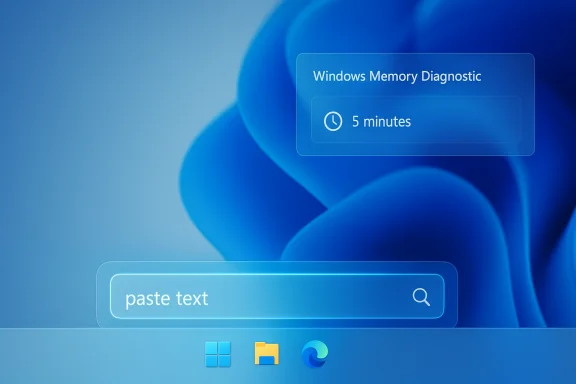Microsoft is quietly rolling a practical reliability feature into the Windows 11 Insider preview that will prompt users to run a fast Windows Memory Diagnostic after an unexpected restart (bugcheck), scheduling a short scan at the next reboot to help triage memory corruption quickly and reduce repeat crashes.
Windows Insider Preview builds delivered as enablement-style cumulative updates continue to be Microsoft’s preferred channel for testing targeted UX changes and reliability tooling prior to wide release. The most recent servicing package distributed under KB5067109 appears in the Dev channel as Build 26220.6982 and in the Beta channel as Build 26120.6982; both shipments include a group of small but meaningful experiments — notably Copy & Search, voice-typing delay controls, UI polish, and the new proactive memory diagnostics flow.
Proactive Memory Diagnostics is framed as a lightweight, consent-driven triage step: after Windows detects that a bugcheck occurred, the OS may surface a sign-in notification offering to schedule a Windows Memory Diagnostic (mdsched) scan for the next startup. Microsoft estimates the quick scan will take roughly five minutes or less on average and will notify the user afterward if errors are detected and mitigations were applied. This initial flight intentionally triggers on all bugcheck codes while Microsoft studies telemetry to refine which crash signatures most strongly correlate with memory corruption.
However, the early-flight choice to trigger on all bugcheck codes trades precision for coverage. That will likely produce noise in mixed environments and can lead to additional support churn if enterprises treat the prompt as an automatic hardware-failure confirmation. Microsoft’s plan to refine triggers based on telemetry is the correct way forward, but until the targeting is tightened, enterprise IT teams should pilot conservatively and interpret results as triage rather than final evidence.
Additionally, the platform exclusions are non-trivial: Arm64 devices and systems with certain endpoint protections are left out. In modern enterprise fleets where BitLocker and kernel protection features are common, this means many managed endpoints won’t benefit from the initial flight. Organizations should thus maintain manual diagnostic procedures and vendor escalation flows in parallel.
Finally, the feature sits alongside several small UX experiments (Copy & Search, voice typing delay controls, Device Cards in Settings) that illustrate Microsoft’s incremental-polish strategy for Windows 11. Proactive Memory Diagnostics is the most operationally consequential of the lot, and it deserves careful testing, documentation, and a clear support playbook before wider rollout.
Source: Windows Report Windows 11's New Memory Diagonstics Feature Notifies For a Quick Memory Scan After Unexpected Restart
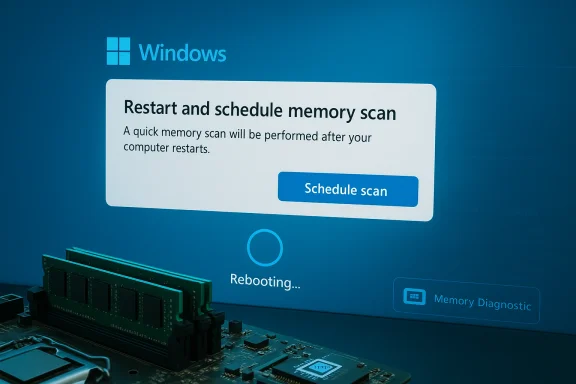 Background
Background
Windows Insider Preview builds delivered as enablement-style cumulative updates continue to be Microsoft’s preferred channel for testing targeted UX changes and reliability tooling prior to wide release. The most recent servicing package distributed under KB5067109 appears in the Dev channel as Build 26220.6982 and in the Beta channel as Build 26120.6982; both shipments include a group of small but meaningful experiments — notably Copy & Search, voice-typing delay controls, UI polish, and the new proactive memory diagnostics flow. Proactive Memory Diagnostics is framed as a lightweight, consent-driven triage step: after Windows detects that a bugcheck occurred, the OS may surface a sign-in notification offering to schedule a Windows Memory Diagnostic (mdsched) scan for the next startup. Microsoft estimates the quick scan will take roughly five minutes or less on average and will notify the user afterward if errors are detected and mitigations were applied. This initial flight intentionally triggers on all bugcheck codes while Microsoft studies telemetry to refine which crash signatures most strongly correlate with memory corruption.
What Proactive Memory Diagnostics actually does
The feature in plain terms
- After an unexpected restart (a bugcheck/blue screen), Windows may show a notification at sign-in suggesting a “quick memory scan.”
- If the user accepts, Windows schedules the built-in Windows Memory Diagnostic to run automatically during the next reboot.
- The scan runs before Windows logs on and then the system resumes booting; if the tool finds and applies mitigations, Windows will display a follow-up notification.
Scope and intent
Microsoft’s intent is pragmatic: memory corruption is a frequent, often-hidden cause of instability and repeated crashes, and surfacing an automated, short diagnostic can reduce time-to-detection for failing DIMMs or controller issues. The experience is designed as triage rather than a final warranty action — a quick first pass that can direct users or technicians toward further hardware verification when needed.How the scan runs (technical details)
What runs under the hood
The scheduled job invokes the existing Windows Memory Diagnostic (mdsched) environment. That tool runs outside of the Windows session — in a minimal pre-boot context — and performs memory tests (Basic, Standard, Extended) to surface data-path or cell-level failures in RAM modules or memory controllers. In the proactive flow Microsoft describes, the scheduled job runs a quick/default test intended to complete in about five minutes on most systems.Typical timing and user flow
- Windows experiences a bugcheck and restarts.
- On the next sign-in, Windows may present a prompt recommending a quick memory scan.
- If the user accepts, a Windows Memory Diagnostic scan is scheduled automatically.
- The user restarts (or the next reboot happens), the diagnostic runs (≈5 minutes on average), and Windows continues to boot.
- If problems were detected and mitigated, Windows notifies the user post-boot.
Where results appear
The Windows Memory Diagnostic logs test results to the System log in Event Viewer (look for MemoryDiagnostic entries). This same logging behavior applies whether you launch mdsched manually or via the proactive flow; administrators and technicians can use Event Viewer to retrieve the diagnostic record and proceed with replacement or warranty steps if hardware faults are confirmed.Verified constraints and exclusions
The initial rollout includes notable platform exclusions: Microsoft says the experience is not supported on Arm64 devices and is also excluded on systems using Administrator Protection or BitLocker without Secure Boot. Those exclusions are material for both consumer and enterprise fleets and should be observed during testing. Microsoft has also explicitly stated the early flight triggers on all bugcheck codes while telemetry is gathered; this will be refined in later builds to reduce unnecessary prompting.Why this matters — strengths and immediate benefits
Faster triage reduces downtime
Memory problems can masquerade as random freezes, driver crashes, or application corruption. Pushing a short, automated memory check immediately after a crash lowers the barrier for discovery and can accelerate repairs or module replacements. For technicians and support desks, fewer manual steps are necessary to rule in/out RAM as the root cause.Low-friction and consent-driven
The scan is user-consented and scheduled at reboot to minimize session disruption; the flow is intentionally short so users aren’t discouraged from running it. This balances usefulness with user experience considerations when compared with longer tests or full offline diagnostic suites.Built on a proven tool
Windows Memory Diagnostic is an established, built-in utility that logs its results to Event Viewer and supports more thorough testing modes (Standard, Extended) if initial scans indicate problems. Using a well-known native diagnostic reduces the risk and complexity of introducing new diagnostic code paths.Risks and limitations — what to watch for
1) False positives and noisy prompts
Because Microsoft is deliberately triggering the prompt for all bugcheck codes in this early flight, administrators and power users should expect some noise. Boot cycles caused by unrelated driver faults, thermal events, or firmware issues could lead to unnecessary memory scans. In production or critical systems this may be disruptive if scans are triggered repeatedly.2) Reboot scheduling and operational disruption
While the prompt schedules the scan for the next reboot (not an immediate forced reboot), environments that require high availability or that have automated overnight tasks could still see interruptions if scans are accepted and a reboot occurs at an inopportune time. IT teams must plan pilot windows accordingly.3) Platform and protection exclusions
The feature’s early exclusions (Arm64, Administrator Protection, BitLocker without Secure Boot) mean that a sizable subset of managed devices will not see the prompt. Organizations using these protections need alternate processes and should not assume universal coverage across a fleet.4) Data governance and telemetry concerns
While the proactive memory check itself is local and diagnostic in nature, any feature that surfaces prompts after system events raises telemetry and privacy questions for enterprises. Administrators should confirm whether and how crash metadata and diagnostic telemetry are collected as part of the feature flight before broad adoption. Documentation on telemetry handling for this specific flow is limited in early flights; treat claims of local-only processing as provisional until Microsoft publishes explicit data-handling guarantees.5) Warranty and replacement workflow coupling
Diagnostic confirmation can lead to hardware replacement actions. IT teams should coordinate the proactive diagnostic outputs with vendor diagnostic tools and warranty processes to avoid premature parts replacement based solely on a single quick scan result. Use the automated report as a triage input rather than a final warranty trigger.Enterprise and IT guidance — how to evaluate and pilot this feature
Recommended pilot plan
- Select a representative pilot group that mirrors production hardware profiles (including x86/x64 and any Copilot+/specialized devices).
- Ensure administrative policies or endpoint protections mirror production settings; note that Administrator Protection and some BitLocker configurations are excluded from the flight.
- Turn on the Windows Insider toggle for “Get the latest updates as they are available” on pilot devices to increase the likelihood of receiving the feature.
- Log crashes and compare proactive diagnostic triggers against known crash signatures and vendor diagnostics to evaluate correlation and false-positive rates.
- Document expected behavior and escalation criteria (e.g., Event Viewer evidence, repeated failures on multiple passes, cross-checks with vendor memtest tools) before widening deployment.
Telemetry and compliance checks
- Confirm with security and governance teams whether crash metadata or diagnostic outcomes are captured by corporate telemetry or endpoint detection systems.
- Validate DLP and logging controls — even though the memory diagnostic does not interact with clipboard or user data, the trigger and reporting flow should be examined alongside other post-crash automation in managed environments.
Escalation path
- If the proactive scan finds errors, retrieve the MemoryDiagnostic event from Event Viewer and export the log.
- Run vendor-provided memory tests and cross-validate results (many vendors provide their own memtest tools that can validate DIMM health at the hardware level).
- If failures persist, proceed with warranty RMA or module replacement following vendor guidance; if not, investigate other crash contributors (drivers, firmware, power, thermal).
How to interpret Windows Memory Diagnostic results (practical steps)
- Open Event Viewer: Windows Logs > System, then Find for MemoryDiagnostic events to locate the latest diagnostic entry.
- If the event shows failures, escalate to hardware vendor diagnostics: run Extended tests in mdsched (F1 in the diagnostic UI), or use vendor memtest tools and motherboard diagnostics.
- If results are inconclusive but symptoms persist, consider a combined approach: test each DIMM one at a time in known-good slots, update UEFI/BIOS firmware, and verify memory timings/XMP settings in firmware.
Alternatives and complementary diagnostics
- Manual Windows Memory Diagnostic (mdsched.exe): run the Standard or Extended tests for deeper validation if the quick scan flags issues.
- Third-party tools: MemTest86, vendor-provided modules, and motherboard vendor diagnostics can provide more granular trace-level reports and stress tests.
- Firmware updates: many memory-related stability issues are addressed via UEFI/BIOS microcode and platform firmware updates; always validate firmware versions when diagnosing memory instability.
- Event correlation: cross-check System and Application logs for driver or firmware errors that accompany memory-related bugchecks before concluding a DIMM replacement.
Practical advice for enthusiasts and everyday users
- If you see the sign-in prompt after a crash, accept the scan when convenient — it’s a short diagnostic that can quickly rule in/out RAM as the cause of recurring instability.
- After the scan, check Event Viewer for MemoryDiagnostic entries to see detailed results and share them with support personnel if you open a ticket.
- If you’re managing a system with BitLocker enabled and Secure Boot disabled, or an Arm64 device, expect the feature to be absent in this early flight and run mdsched manually if you suspect memory issues.
Assessment and critical analysis
Microsoft’s decision to fold a proactive memory check into the post-crash flow is a small but pragmatic reliability play: it reduces friction for an often-ignored diagnostic step and uses existing OS tooling for triage. The approach is conservative — user-consented, scheduled at reboot, and described as a short scan — which aligns with the goal of minimizing disruption while catching some classes of hardware faults earlier.However, the early-flight choice to trigger on all bugcheck codes trades precision for coverage. That will likely produce noise in mixed environments and can lead to additional support churn if enterprises treat the prompt as an automatic hardware-failure confirmation. Microsoft’s plan to refine triggers based on telemetry is the correct way forward, but until the targeting is tightened, enterprise IT teams should pilot conservatively and interpret results as triage rather than final evidence.
Additionally, the platform exclusions are non-trivial: Arm64 devices and systems with certain endpoint protections are left out. In modern enterprise fleets where BitLocker and kernel protection features are common, this means many managed endpoints won’t benefit from the initial flight. Organizations should thus maintain manual diagnostic procedures and vendor escalation flows in parallel.
Finally, the feature sits alongside several small UX experiments (Copy & Search, voice typing delay controls, Device Cards in Settings) that illustrate Microsoft’s incremental-polish strategy for Windows 11. Proactive Memory Diagnostics is the most operationally consequential of the lot, and it deserves careful testing, documentation, and a clear support playbook before wider rollout.
Quick checklist for IT pilots (step-by-step)
- Identify pilot devices representing x86/x64 hardware profiles; exclude Arm64 and devices relying on Administrator Protection if you want the feature present.
- Enable the Insider toggle “Get the latest updates as they are available” and apply KB5067109.
- Recreate common crash scenarios (in a controlled manner) and log when proactive prompts trigger.
- For every triggered scan, capture the MemoryDiagnostic event and run vendor diagnostics to validate results.
- Update your runbook: include decision rules for when a single quick scan is sufficient versus when extended testing or RMA is required.
Conclusion
Proactive Memory Diagnostics in KB5067109 is a meaningful reliability addition to Windows 11’s toolbox: lightweight, consent-based, and designed to lower the barrier for discovering memory faults immediately after a crash. The feature’s pragmatic strengths are clear for technicians and power users, but the current broad trigger rules and platform exclusions advise a cautious, measured rollout in managed environments. Pilot early, correlate results with vendor tests, and treat the automated quick scan as triage — not a definitive warranty judgment — while Microsoft refines targeting and behavior in subsequent Insider flights.Source: Windows Report Windows 11's New Memory Diagonstics Feature Notifies For a Quick Memory Scan After Unexpected Restart