Microsoft’s latest update to Python in Excel adds image objects as first-class inputs to Python formulas, letting users drop a picture into a cell and run Python code against it from the worksheet grid — no external tools, no moving files around. This change turns Excel into a lightweight image-processing playground: users can perform quality checks (sharp vs. blurry), extract metadata, adjust brightness or color, overlay watermarks, and prototype visual workflows directly in cells using familiar Python libraries. The capability is available across Excel for Windows, Excel for Mac, and Excel for the web for customers with access to Python in Excel, and Microsoft published step-by-step examples demonstrating the feature, including a blur-detection snippet that uses Pillow, NumPy and SciPy to classify images in a single cell. (techcommunity.microsoft.com)
Python in Excel has been one of Microsoft’s most consequential recent integrations: it embeds Python execution inside the Excel grid so spreadsheets can call Python via a new =PY() function and exchange data with the workbook using the xl() helper. The initiative launched as a public preview, uses an Anaconda-powered runtime in Microsoft’s cloud, and has since matured to support a core set of widely used libraries — NumPy, pandas, Matplotlib, seaborn and statsmodels among them — while allowing additional Anaconda packages to be imported where permitted. The new “images as input” capability extends that model by allowing images placed into a single cell to be referenced directly from Python with xl("A1") (or by selecting the cell during edit), making image-aware automation possible inside Excel itself. (support.microsoft.com)
Microsoft’s own blog post walks through the blur-detection example, the new File > Options > Advanced > Python in Excel setting for input image sizes (Actual, 1280×960, 640×480, 320×240), and platform/version prerequisites for the feature. Microsoft also emphasizes that Python in Excel runs within isolated cloud containers and that the runtime is supplied securely through an Anaconda distribution, not from a local Python install. Those architectural decisions affect performance, privacy, and what libraries are practical to use from inside Excel. (techcommunity.microsoft.com, support.microsoft.com)
from PIL import Image
import numpy as np
from scipy.signal import convolve2d
arr = np.array(image.convert("L"), dtype=np.float32)
That snippet shows the core strengths of Python in Excel for images: it uses Pillow for image IO, NumPy for array math, and SciPy for filtering — all running inside Excel with results returned to the grid. The threshold (variance < 100) is illustrative; practical applications should calibrate thresholds to the dataset at hand. (techcommunity.microsoft.com)
Microsoft’s new images-as-input extension to Python in Excel makes it possible to combine image processing with the spreadsheet workflows millions already use every day. The capability is a clear productivity win for many scenarios — especially catalog QA, campaign automation, and lightweight research tasks — but it also brings practical constraints and governance responsibilities that teams must manage. The most pragmatic approach is incremental: pilot the feature on representative workloads, validate accuracy and costs, and adopt tenancy-wide governance guidelines before rolling it out broadly. For many Excel users the net effect will be an opening: a whole class of visual data analysis workflows that were once isolated in separate tools can now live inside the humble spreadsheet. (techcommunity.microsoft.com, support.microsoft.com)
Source: Windows Report Excel Now Lets You Run Python Code to Analyze Images Within Sheets

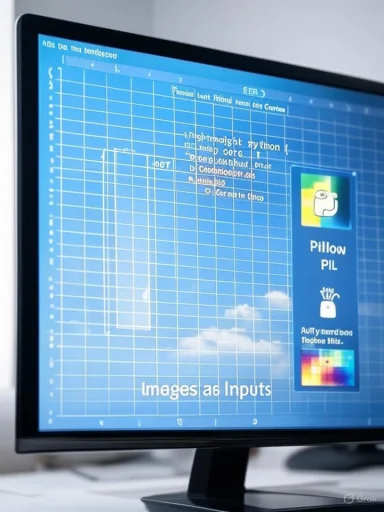 Background / Overview
Background / Overview
Python in Excel has been one of Microsoft’s most consequential recent integrations: it embeds Python execution inside the Excel grid so spreadsheets can call Python via a new =PY() function and exchange data with the workbook using the xl() helper. The initiative launched as a public preview, uses an Anaconda-powered runtime in Microsoft’s cloud, and has since matured to support a core set of widely used libraries — NumPy, pandas, Matplotlib, seaborn and statsmodels among them — while allowing additional Anaconda packages to be imported where permitted. The new “images as input” capability extends that model by allowing images placed into a single cell to be referenced directly from Python with xl("A1") (or by selecting the cell during edit), making image-aware automation possible inside Excel itself. (support.microsoft.com)Microsoft’s own blog post walks through the blur-detection example, the new File > Options > Advanced > Python in Excel setting for input image sizes (Actual, 1280×960, 640×480, 320×240), and platform/version prerequisites for the feature. Microsoft also emphasizes that Python in Excel runs within isolated cloud containers and that the runtime is supplied securely through an Anaconda distribution, not from a local Python install. Those architectural decisions affect performance, privacy, and what libraries are practical to use from inside Excel. (techcommunity.microsoft.com, support.microsoft.com)
How it works — the mechanics you need to know
1. Insert an image as a cell value
- Use Insert > Illustrations > Pictures > Place in Cell and choose an image from device, stock libraries, or online.
- The image must be fully contained inside a single cell to be addressable by xl("A1") in Python code. If the picture spans cells the xl() call won’t see it. (techcommunity.microsoft.com)
2. Reference the image from a Python cell
- Start a Python formula by typing =PY( into a cell, or create a Python cell via the Insert Python controls.
- Use xl("A1") to obtain the image object. In examples Microsoft shows, xl("A1") returns a Pillow (PIL) Image-like object that you can convert into a NumPy array for analysis. (techcommunity.microsoft.com, support.microsoft.com)
3. Run code and receive results inline
- Press Ctrl+Enter (or use Excel’s normal formula-evaluation controls) to execute the Python formula; output appears in the cell just like formula results. Visual outputs (plots/images) are returned as image objects that can either float above the grid or be converted into a cell image. (techcommunity.microsoft.com, support.microsoft.com)
4. Performance and input sizing
- To avoid hitting per-cell data limits and to manage latency, Excel offers image input size settings under File > Options > Advanced > Python in Excel. You can choose Actual, Large (1280×960), Medium (640×480), or Small (320×240). If the image is too big and exceeds per-cell limits you’ll receive an error with guidance to resize the input. (techcommunity.microsoft.com)
The blur-detection example (explained)
Microsoft’s sample detects whether an image is blurry by measuring high-frequency content using a Laplacian kernel. The steps are simple and illustrate how images are accessed and processed:- Use xl("A1") to retrieve the image.
- Convert the image to grayscale and to a NumPy array.
- Convolve the grayscale array with a Laplacian kernel to highlight edges.
- Compute the variance of the Laplacian response; low variance implies few edges / low detail → “Blurry”, otherwise “Sharp”.
from PIL import Image
import numpy as np
from scipy.signal import convolve2d
Convert image to grayscale and array
image = xl("A1")arr = np.array(image.convert("L"), dtype=np.float32)
Apply Laplacian filter
laplacian = convolve2d(arr, [[0, 1, 0], [1, -4, 1], [0, 1, 0], mode='same', boundary='symm')Classify based on variance
"Blurry" if np.var(laplacian) < 100 else "Sharp"That snippet shows the core strengths of Python in Excel for images: it uses Pillow for image IO, NumPy for array math, and SciPy for filtering — all running inside Excel with results returned to the grid. The threshold (variance < 100) is illustrative; practical applications should calibrate thresholds to the dataset at hand. (techcommunity.microsoft.com)
What libraries and capabilities are available (and what to expect)
- Python in Excel ships with a core set of libraries from Anaconda (NumPy, pandas, Matplotlib, seaborn, statsmodels) and lets you import other Anaconda-distributed packages where available in the managed runtime. For image tasks Microsoft specifically recommends Pillow for image processing and shows examples that use SciPy and NumPy. That combination covers most classic image-manipulation tasks: resizing, color transforms, filtering, histogram analysis, metadata extraction, simple overlays and watermarks. (support.microsoft.com, techcommunity.microsoft.com)
- Heavy-weight deep learning frameworks (TensorFlow, PyTorch) are not guaranteed in every runtime configuration and — even if available — will be constrained by the cloud container’s compute tier and by the licensing/compute model tied to your tenant. For production-grade object detection, segmentation, or model training, Excel’s Python in Excel runtime is likely to be best suited for inference with small models or for calling pre-computed results, not for large-scale model training inside a worksheet. This is a practical constraint rather than a statement that such frameworks cannot ever be used; always verify availability in the official library list for your tenant. (support.microsoft.com)
- Microsoft documents that Python in Excel’s runtime does not allow arbitrary network access or free file system access from the Python process; libraries executed in the runtime are sandboxed and prevented from making external network requests or reading arbitrary local files for data security. That’s important to remember when attempting to use libraries that expect network access for model downloads or that call external APIs. (support.microsoft.com)
Availability, licensing and compute tiers
- Microsoft lists platform and build requirements for the image-input feature: Windows builds starting with Version 2509 (Build 19204.20002) and Mac builds starting with Version 16.101 (Build 25080524); Excel on the web is rolling out as well. As with other Python-in-Excel features, availability depends on your Microsoft 365 subscription and update channel. (techcommunity.microsoft.com, support.microsoft.com)
- There are two compute tiers:
- Standard compute (included for qualifying Microsoft 365 plans).
- Premium compute (available via a paid Python in Excel add-on or as an organization-level purchase) that offers faster calculation times and additional calculation mode controls (manual/partial/automatic). If your image analyses are compute-heavy or latency-sensitive, premium compute may be necessary. Microsoft lists a paid add-on option and public pricing in some regional pages for organizations that need more performance. (support.microsoft.com, microsoft.com)
- The runtime enforces per-cell data limits and calculation quotas (monthly or tenant-level caps may apply during preview or depending on subscription). If you push many large image computations at high frequency, expect throttling or additional license requirements. Monitor usage and consult admin-level billing and quota pages in the Microsoft 365 admin center when adopting this at scale. (support.microsoft.com)
Practical workflows and real-world use cases
Python-in-Excel image support opens a wide variety of practical and time-saving workflows for non-developers and data teams alike. A few realistic examples:- E-commerce and product catalogs
- Automatically detect and flag low-quality or blurry product photos submitted by sellers.
- Normalize brightness/contrast and apply a brand watermark to images in bulk before publishing.
- Extract metadata (EXIF) to verify source device or capture timestamp.
- QA for document imaging
- Run automated checks on scanned pages to detect motion blur, low contrast, or resolution problems prior to OCR processing.
- Compute simple metrics (edge density, contrast histograms) and surface failing images in the workbook for manual review.
- Marketing and social media engineering
- Batch-generate thumbnails, convert images to platform-specific color profiles, or overlay logo placements programmatically inside a campaign workbook.
- Research and field work
- Researchers can run pixel-level analyses (color counts, channel histograms) on images collected in the field without leaving the spreadsheet environment.
- Prototyping and data storytelling
- Create composite visual reports mixing data tables, Python-generated plots, and cell-embedded images to tell a visual story all from a single workbook.
Security, privacy and governance — the caveats
Embedding Python execution in Excel and enabling image input introduces several governance considerations that IT teams should treat deliberately:- Cloud execution & data residency
- Python in Excel executes in Microsoft’s cloud containers. Organizations with strict data-residency or on-prem security requirements must review where computations occur and how image data is stored/handled. Microsoft documents isolation mechanisms for the runtime, but enterprise security teams should verify compliance and data-flow requirements for regulated industries. (support.microsoft.com)
- Sandboxing and network restrictions
- The runtime intentionally restricts network access and local file access from Python code to reduce leakage risk. That protects many scenarios but can surprise users expecting to fetch models or call external APIs at runtime. If your workflow needs external resources, design a pre-processing pipeline that supplies required assets through approved, secure channels. (support.microsoft.com)
- Auditing and explainability
- Python code executed inside cells is less visible than traditional Excel formulas for non-technical reviewers. Use consistent naming, comments, and an audit worksheet to record the logic, thresholds, and model versions used for image decisions. Regulatory contexts (finance, healthcare, legal) require more careful documentation and reproducibility than a casual workbook affords.
- Performance vs. accuracy trade-offs
- To manage workbook performance, Excel may resample images (320×240 or 640×480), which reduces compute and network overhead but may affect algorithm performance. Image-quality checks, OCR pre-processing, and small-model inference will be sensitive to input resolution; test with production-like samples and choose appropriate input-size settings. (techcommunity.microsoft.com)
- Licensing and premium compute costs
- At scale, the cost of premium compute or add-on licensing can grow. Factor compute and licensing costs into any plan to automate thousands of images per month. Use sample workloads and pilot runs to estimate monthly compute needs and budget for the Python in Excel add-on if necessary. (microsoft.com, support.microsoft.com)
Best practices and governance checklist for teams
- Start with a small pilot workbook to validate logic, resolution and thresholds before automating at scale.
- Keep a dedicated “imports & settings” worksheet with all Python import statements, the image-size setting you chose, and any thresholds used by analysis logic.
- Use standard test images and a labeled validation sheet to prove accuracy of detection rules (e.g., blur classification).
- Document compute needs and track per-user and tenant-level usage; if required, purchase premium compute before scaling.
- Restrict who can edit Python cells with workbook protection and governance controls; consider storing final workflows in a locked, version-controlled workbook for auditability.
- Avoid attempting heavy model training in the runtime; instead, perform training offline, export a lightweight inference artifact, and call that artifact only if supported and secure.
- Check corporate policy on cloud-connected features — Python in Excel requires Microsoft 365 connected experiences; administrators should ensure this complies with organizational policy. (support.microsoft.com, techcommunity.microsoft.com)
Strengths and opportunities
- Low-friction image workflows: The ability to reference images as cells and run Python directly from the grid dramatically reduces hand-offs between image editing tools, scripts, and reporting.
- Democratization of image analysis: Non-programmers who can follow simple examples can implement basic QA and automation tasks without leaving Excel.
- Integration with existing Excel features: Outputs can be used in PivotTables, charts, conditional formatting, and downstream Excel logic, enabling integrated visual reporting across teams. (support.microsoft.com, techcommunity.microsoft.com)
Notable risks and limitations
- Not a full computer-vision platform: Excel’s Python runtime is excellent for lightweight processing and prototyping, but it’s not a replacement for production CV pipelines that require GPU training, large models, or high throughput.
- Sandbox restrictions: Network and file-system restrictions mean workflows that depend on external model downloads or APIs will need workarounds or off-board preprocessing.
- Governance and auditability: Python code embedded in spreadsheets can proliferate unchecked. Without central controls and documentation, organizations risk inconsistent logic and hidden decision paths.
- Performance & cost at scale: Per-cell limits, the need to downsample inputs for performance, and premium compute licensing may create practical limits and monetary costs as volume grows. (support.microsoft.com, techcommunity.microsoft.com)
Quick step-by-step: test the blur detector in your workbook
- Insert an image into a single cell: Insert > Illustrations > Pictures > Place in Cell and pick a photo. Make sure it fits entirely inside one cell. (techcommunity.microsoft.com)
- Select an empty cell and type =PY( to create a Python formula. Paste Microsoft’s blur-detection code that calls xl("A1") to retrieve the image.
- Press Ctrl+Enter to run it. The cell will return “Sharp” or “Blurry” based on the variance threshold in the sample.
- If you run into a per-cell data limit or slow performance, reduce the Python image input setting under File > Options > Advanced > Python in Excel to Medium or Small and test again. (techcommunity.microsoft.com)
Final assessment — what this change means for Excel users
Allowing Python to see images inside cells is a pragmatic, impactful extension of Excel’s analytic reach. For power users, analysts, and small teams it removes friction, enabling many routine image checks and transformations inside the same reporting artifact used for business decisions. For IT and governance teams, the shift requires new policies around cloud compute, auditability and cost control. While Excel is not becoming a full-fledged computer vision platform overnight, this feature bridges prototyping and production-ready tooling more tightly than ever before — and for many use cases that gap will be small enough to justify adopting Python in Excel today. The typical pattern will be: prototype and validate inside Excel, then migrate heavy-lift or high-volume workloads to dedicated CV pipelines when necessary. (techcommunity.microsoft.com, support.microsoft.com)Caveats and unverifiable claims
- Microsoft’s documentation and blog are authoritative about feature behavior, supported libraries and platform requirements for the images-as-input feature. Where third-party articles and blogs report on availability or regional rollouts, those items should be double-checked against a tenant’s actual Excel build and update channel because rollout timing can vary by region and channel.
- The long-term roadmap for broader library support (for example, guaranteed availability of GPU-accelerated frameworks) is not public and should be treated as unconfirmed until Microsoft updates its official library list or product roadmap. Organizations that require large-model workloads should plan for external model hosting or dedicated compute rather than assuming GPUs will be available inside the Excel runtime. (support.microsoft.com, github.com)
Microsoft’s new images-as-input extension to Python in Excel makes it possible to combine image processing with the spreadsheet workflows millions already use every day. The capability is a clear productivity win for many scenarios — especially catalog QA, campaign automation, and lightweight research tasks — but it also brings practical constraints and governance responsibilities that teams must manage. The most pragmatic approach is incremental: pilot the feature on representative workloads, validate accuracy and costs, and adopt tenancy-wide governance guidelines before rolling it out broadly. For many Excel users the net effect will be an opening: a whole class of visual data analysis workflows that were once isolated in separate tools can now live inside the humble spreadsheet. (techcommunity.microsoft.com, support.microsoft.com)
Source: Windows Report Excel Now Lets You Run Python Code to Analyze Images Within Sheets
Last edited: