The promise of seamlessly blending Python with Excel has electrified the data analytics world, presenting a radical shift from formula-ridden spreadsheets to Python-powered workbooks on Microsoft 365. While spreadsheet users have long relied on a patchwork of formulas and occasional VBA scripts, the official integration of Python within Excel aims to unlock unprecedented power, flexibility, and accessibility in data analysis workflows. But is this truly a game-changer for the average user, or is it best reserved for data pros and power users? Examining what Python in Excel offers, its real-world strengths, and its caveats will help users determine if it’s an essential upgrade or a sparkly but superfluous add-on.
Microsoft’s decision to embed Python directly into Excel via Microsoft 365 bridges two worlds that have historically overlapped only for a subset of technical professionals. The new
This integration is handled securely on Microsoft’s cloud servers, leveraging a partnership with Anaconda for robust package management. Critically, all Python code runs in a sandboxed, isolated environment—no Python installation or system configuration is needed on the user’s machine. As of its latest release, Python in Excel focuses exclusively on computation and visualization, expressly disallowing file generation or external application control for security and stability reasons.
Python in Excel lands squarely between robust scripting platforms and business intelligence tools: more powerful and modern than legacy VBA, surprisingly close to Power BI for many dashboard tasks, but ultimately constrained compared to unrestricted Python environments.
Nevertheless, organizations with extremely sensitive intellectual property, industry-specific requirements, or local data residency rules should vet the solution with their compliance teams before rolling out Python in Excel for production workloads.
But it is not the single solution for every user or workflow. Its primary caveats—cloud-based execution, limited external integration, and a moderate learning curve—mean that for some, sticking with classic Excel (or investing in Power BI, standalone Python, or Jupyter Notebooks) will remain the wiser path. Ultimately, the best approach is one grounded in your real-world requirements: experiment, compare, and keep a close eye on how the platform evolves.
For those for whom Excel is more than a calculator—and especially for anyone ready to elevate their data game—Python in Excel is not just a shiny new feature. It is the future of the ever-adaptable, ever-surprising spreadsheet, poised to transform what’s possible in the world’s favorite business tool.
Source: Geeky Gadgets Python in Excel : Easily Unlock Advanced Data Analytics
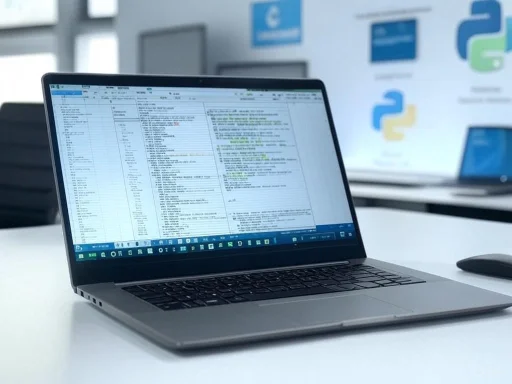 Demystifying Python in Excel: What Has Changed?
Demystifying Python in Excel: What Has Changed?
Microsoft’s decision to embed Python directly into Excel via Microsoft 365 bridges two worlds that have historically overlapped only for a subset of technical professionals. The new =PY formula lets users execute Python scripts natively within Excel spreadsheets. This doesn’t require clunky add-ins or convoluted workarounds; it’s a top-level, first-party feature designed for both accessibility and performance. For data enthusiasts, this unlocks instant access to hugely popular Python libraries including Pandas for data wrangling, Matplotlib and Seaborn for next-level visualization, and even basic machine learning via libraries like scikit-learn.This integration is handled securely on Microsoft’s cloud servers, leveraging a partnership with Anaconda for robust package management. Critically, all Python code runs in a sandboxed, isolated environment—no Python installation or system configuration is needed on the user’s machine. As of its latest release, Python in Excel focuses exclusively on computation and visualization, expressly disallowing file generation or external application control for security and stability reasons.
The New Workflow: How Python in Excel Actually Works
One of the integration’s main attractions is its frictionless workflow. After opening Excel in Microsoft 365, the user can type=PY() in any cell and write (or paste) Python code directly within. The computational work is done server-side; results are returned as familiar Excel outputs—tables, charts, or single values. In essence, this turns Excel into a mini interactive Python notebook, complete with native spreadsheet features.Core Features and Capabilities
1. Direct Use of Python Libraries
At its core, the integration allows access to:- Pandas: For advanced data manipulation—a huge leap beyond native Excel formulas for anyone handling structured datasets.
- Matplotlib/Seaborn: High-quality, customizable plots and charts surpassing what’s possible with Excel’s built-in charting tools.
- NumPy & SciPy: Fast, vectorized computation and scientific routines.
2. Secure Cloud Execution
Python code is executed in Microsoft’s cloud with data transfers encrypted both in transit and at rest. User data, calculations, and generated insights never leave Microsoft’s controlled environment, allaying privacy concerns for regulated industries. The partnership with Anaconda ensures trusted and up-to-date packages are always available.3. Native Interoperability
Results from Python calculations can be referenced directly using standard Excel formulas. Data flows bi-directionally: Excel ranges can be pulled into Python, processed, and the results pushed back into the worksheet.4. AI Support for Code Generation
With the growing maturity of Microsoft Copilot and the ubiquity of AI models like ChatGPT, coding help is now built-in. New users can leverage these AI assistants to write, debug, or explain code without ever leaving their workbook.Who Stands to Benefit: Power Users, Analysts, and Learners
The integration is particularly well-suited for:- Finance professionals: Moving beyond simple macros, analysts can now run regression models, portfolio simulations, or time-series forecasts directly in Excel, then visualize results more flexibly.
- Auditors and accountants: Automated reconciliation, anomaly detection, and bulk data transformation become much more efficient with Pandas.
- Business intelligence teams: Data pulled from CSV, JSON APIs, or external databases can be merged, analyzed, and visualized on the fly.
- Students and beginners: Python in Excel is arguably one of the most accessible ways to learn data science concepts, offering immediate feedback on experiments and rapid prototyping.
Real-World Scenarios: From Busywork to Advanced Analytics
Advanced Data Analysis
Previously, achieving even moderately complex data manipulations in Excel—think filtering data by multiple conditions, aggregating large datasets, or executing time-series operations—could stretch native formulas to their breaking point. Now, with a single Pandas command within=PY(), extensive transformations are clear and reproducible.Customizable Visualization
Businesses often outgrow Excel’s charting tools, pushing teams to export data to Power BI or matplotlib scripts. Python in Excel now lets users generate everything from custom heatmaps to violin plots right alongside their data, making story-telling via data much more interactive.Predictive Modeling
Machine learning is no longer the purview of separate environments. Scikit-learn integrations allow analysts to build basic regression, clustering, or anomaly-detection models, returning actionable insights directly into the workbook.Streamlined Data Integration
Instead of copy-pasting from CSV files or exporting from databases, users can now programmatically access, cleanse, and analyze external datasets—then output the results, all within Excel.Tiers and Pricing: Free vs. Premium
Python in Excel is available in both free and premium tiers via Microsoft 365 subscriptions.- Free Tier: Ideal for experimentation, educational use, and small datasets. Performance is throttled, and the session resources are capped.
- Premium Tier: Offers higher computational limits—greater memory, CPU, and concurrency—for business users and large-scale analytical workloads. Given the resource requirements for big data wrangling or machine learning, this is likely a necessary upgrade for power users.
Strengths: Catalyzing a Smarter, More Efficient Excel
1. No Setup Hassles
Historically, integrating Python and Excel required third-party add-ins (e.g., xlwings, PyXLL), often with permissions, compatibility puzzles, or administrator intervention. Now, no downloads, drivers, or IT tickets are necessary—just a Microsoft 365 subscription.2. Security and Compliance
Cloud execution in Microsoft’s secure environment answers major industry concerns about controlling and auditing code execution in sensitive environments (e.g., finance or healthcare).3. Power and Flexibility of Python
The sheer breadth of Python’s data stack—especially compared to VBA—opens new levels of automation, statistical analysis, and visualization, all from a familiar interface.4. Education and Accessibility
By lowering the barriers to entry, the integration democratizes access to Python’s analytic capabilities, creating new learning pathways and career development opportunities within organizations.Limitations: Not a Silver Bullet
Despite the many strengths, Python in Excel isn’t a one-size-fits-all upgrade.1. File I/O and External Interactions Restricted
For security, Python scripts cannot save files, download content, or execute system-level commands. This limits some common Python automation or data ingestion tasks.2. Performance Boundaries
The free tier is adequate for demonstration and small projects, but true data science workflows or enterprise-scale tasks will likely require the premium tier. Even then, server limits may restrict real-time analytics with particularly large datasets.3. Learning Curve (Despite AI Help)
While AI code assistants help beginners, a basic understanding of Python is still necessary to diagnose errors or optimize complex queries. Non-programmers may initially find this daunting.4. Not a Replacement for Full Data Science Workbenches
For advanced machine learning pipelines, deep visualization, or integration-heavy workflows, standalone platforms like Jupyter Notebooks or Power BI are still superior.5. Ecosystem Constraints
Only pre-approved Anaconda libraries are available; custom modules or niche packages cannot be imported, which might be a deal-breaker for some advanced users.Comparative Perspective: Python in Excel vs. Alternatives
| Feature | Python in Excel | VBA Macros | Power BI | Jupyter Notebooks |
|---|---|---|---|---|
| Setup/Integration | Native | Built-in | Separate product | Separate install |
| Libraries | Pandas, Matplotlib etc. | VBA only | Limited custom | Virtually unlimited |
| Data Security | Cloud sandbox | Local only | Cloud/local | Local/cloud |
| Learning Curve | Moderate (Python) | Steep (VBA) | Moderate | Moderate/steep |
| Advanced Analytics | Yes | Limited | Yes (with DAX) | Full Python stack |
| File/External Access | Limited | Full | Full | Full |
| Visualization | Advanced (Python) | Basic | Advanced | Advanced |
| License/Cost | M365, premium tier | Free (with Excel) | Separate | Free (open source) |
The Role of AI: Helping Beginners Get Started
A particularly promising aspect is the deep integration with Microsoft Copilot and compatibility with tools like ChatGPT. These AI tools can:- Generate starter code from plain-English prompts.
- Automate repetitive code-writing tasks.
- Suggest bug fixes and optimizations.
- Explain what unfamiliar scripts are doing.
Privacy, Governance, and Compliance
Microsoft’s approach prioritizes privacy by isolating code execution and enforcing rigorous security protocols. Data residing in Microsoft 365 stays within the company’s compliance boundaries, including support for major regulatory standards like GDPR and HIPAA (for covered entities), as independently verified by security audits.Nevertheless, organizations with extremely sensitive intellectual property, industry-specific requirements, or local data residency rules should vet the solution with their compliance teams before rolling out Python in Excel for production workloads.
Practical Assessment: Is Python in Excel Worth It?
When to Embrace Python in Excel
- Your daily tasks involve complex data transformations, advanced analytics, or custom visualizations that outstrip what classic Excel can do.
- You want to prototype machine learning models or automate multi-step workflows without leaving the Excel environment.
- Your organization values auditability and compliance but seeks to empower “citizen analysts” with modern tools.
When to Stick with Classic Excel
- Your needs are limited to basic data entry, standard pivot tables, or simple formulas.
- You regularly automate file downloads, batch data manipulations, or server-side workflows best handled by desktop Python or VBA.
- Organizational policies prohibit cloud-based computation or introduce strict data movement controls.
Recommendations for Adoption
- Test the Free Tier First: Experiment with basic data analytics, lightweight automation, and small-scale visualization before committing to premium resources.
- Skill Up on Python Basics: Don’t rely entirely on AI-generated code; invest time in learning core Python data science concepts.
- Audit Security Needs: Ensure the data you intend to process doesn’t breach compliance boundaries or contractual restrictions for cloud computation.
- Monitor Performance: Evaluate whether Python in Excel meets your speed and scale expectations for real-time workloads, especially in the premium tier.
- Combine with Power BI Strategically: For executive dashboards and multi-source analytics, use Python in Excel as a companion, not as a wholesale replacement for specialized BI tools.
Future Outlook: The End of VBA (or the Start of Something New)?
While some have speculated that Python in Excel marks the end for VBA, the reality is more nuanced. VBA remains entrenched for local automation, legacy workflows, and unrestricted file interaction. However, for data analysis—and particularly for new projects—Python in Excel is likely to become the preferred standard for anyone who can bridge the learning gap. Longer-term, as Microsoft continues to fold Python and AI-powered analytics more deeply into its productivity suite, it’s likely that the skills required for data-intensive roles will shift toward Python fluency, further eroding VBA’s domain.Conclusion: A Measured, Transformative Upgrade
Python in Excel delivers on its promise of making advanced analytics accessible to everyday spreadsheet users. For those with data-driven roles—finance, business analysis, auditing, and beyond—the feature is an extraordinary leap ahead, simplifying tasks that once required multiple tools or coding hoops. Its power is matched by robust security, solid AI-assists, and an educational angle that lowers barriers for beginners.But it is not the single solution for every user or workflow. Its primary caveats—cloud-based execution, limited external integration, and a moderate learning curve—mean that for some, sticking with classic Excel (or investing in Power BI, standalone Python, or Jupyter Notebooks) will remain the wiser path. Ultimately, the best approach is one grounded in your real-world requirements: experiment, compare, and keep a close eye on how the platform evolves.
For those for whom Excel is more than a calculator—and especially for anyone ready to elevate their data game—Python in Excel is not just a shiny new feature. It is the future of the ever-adaptable, ever-surprising spreadsheet, poised to transform what’s possible in the world’s favorite business tool.
Source: Geeky Gadgets Python in Excel : Easily Unlock Advanced Data Analytics