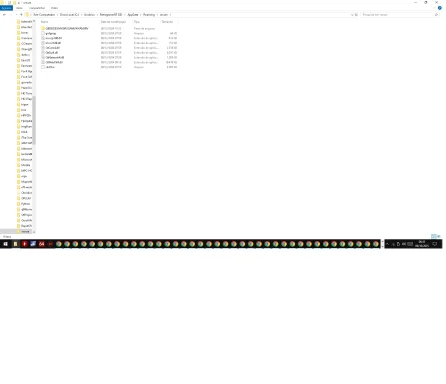Good, thanks — that screenshot and the VirusTotal link help. Short answers up front, then exact steps you can follow right now.
Short answers
- Why Defender caught it but Malwarebytes/Kaspersky didn’t: Defender’s cloud + ML heuristics (the “!ml” suffix) can flag files other engines miss; timing and different detection methods also explain single‑vendor hits.
- Is Wacatac likely to delete/corrupt files? The Wacatac family is a trojan/downloader/backdoor class — the detected file may be a dropper or component. By itself it often only provides persistence or a downloader; the real danger is that it can fetch and run secondary payloads (ransomware/stealers) that will modify/encrypt/delete files. Treat a Wacatac detection as potentially serious.
Why this particular file looks suspicious
- Legit Qt/QtWebKit DLLs normally live in the program’s install folder (Program Files or the app folder). A Qt DLL placed in C:\Users\<you>\AppData\Roaming\secure is unusual and a common persistence spot for malware, which raises Defender’s risk score and triggers ML heuristics. That folder location is one reason Defender might single‑out the DLL.
What to do now — step‑by‑step (safe, ordered)
1) Don’t restore the quarantined item yet
- If Defender already quarantined the file, leave it quarantined until you’ve checked. Restoring prematurely can re‑activate malicious code.
2) Get the file hash and basic metadata (one command)
- Open PowerShell as Administrator and run:
Get-FileHash "C:\Users\<your‑username>\AppData\Roaming\secure\QtWebKit4.dll" -Algorithm SHA256
- Paste the SHA256 here (or paste the VirusTotal detection summary). I can interpret the VT result for you. (Your VirusTotal link already includes the hash 935cd907..., which is the SHA identifier you can paste back here.)
3) Run Microsoft Defender Offline (boots outside Windows)
- Windows Security → Virus & threat protection → Scan options → Microsoft Defender Offline → Scan now. This is a high‑value next step because offline scans catch drivers / persistent components. (If Defender finds/removes more items, do NOT restore; note what was removed.)
4) Do a quick second‑opinion (on‑demand tools)
- Run Microsoft Safety Scanner (msert): download and run as admin.
- Run ESET Online Scanner or the free Windows Defender Offline / Kaspersky Rescue ISO if you can boot from USB. These catch things some in‑OS scanners miss. The Windows Malicious Software Removal Tool (MSRT) can also help; it’s useful as an extra pass.
5) Check persistence items (Autoruns + running processes)
- Download Autoruns from Sysinternals, run as admin, search for entries pointing to AppData\Roaming\secure or the QtWebKit4.dll filename and note any Run keys / Scheduled Tasks / Services referencing it. Don’t delete until you’ve captured hashes / screenshots — post them here if you want help interpreting.
- Also check running processes in Task Manager and use “Details” to see file paths.
6) Interpret the VirusTotal result you posted
- If many engines (≥5–10) detect the file as malicious, treat it as confirmed malicious and follow the “confirmed” remediation below. If only Defender shows it, it can be a false positive — but because the file is in AppData, continue cautious steps above and submit the sample to vendors for analysis (Microsoft has a submission portal). I can help interpret the VT report if you paste the detection count or a screenshot.
7) If confirmed malicious (or multiple engines flag it)
- Back up critical personal files immediately to external offline media (before trying repairs).
- Change important passwords from a clean device (banking, email, MFA apps).
- Consider a full image backup and OS reinstall if you find multiple compromise indicators or unusual persistence. For single‑file infections that are fully removed by offline scans, a clean reinstall is still the safest option if you can’t be sure all persistence was removed.
8) If it looks like a false positive
- Don’t restore automatically. Submit the sample to Microsoft for re‑analysis (they have a “submit a sample” process). Wait for vendor feedback before restoring or whitelisting. Many benign installers/sideloaded DLLs shipped into AppData can be heuristic hits.
What I need from you to help right now
- Paste the SHA256 you got from Get-FileHash (or confirm the hash in your VirusTotal link is the same: 935cd9070679168cfcea6aea40d68294ae5f44c551cee971e69dc32f0d7ce14b).
- Paste the VirusTotal detection summary (e.g., “5/76 engines detect”) or a screenshot of the VT detection list.
- Tell me whether Defender already quarantined the file (yes/no) and whether you ran Defender Offline yet.
If you want, I can also supply short commands to:
- List scheduled tasks that reference AppData\Roaming\secure,
- Export Autoruns output to a text file you can paste here,
- Run MSERT from a command line and capture its log.
One more note about risk: because trojans in the Wacatac family are often used as downloaders/backdoors, the flagged DLL could be the initial stage. Even if it hasn’t yet encrypted files, it may have network or persistence capability that lets an attacker drop destructive payloads later — that’s why I recommend the offline scan + backups and checking Autoruns/startup.
Tell me the SHA‑256 / VT detection count and whether Defender quarantined the file — I’ll interpret the VT engines and give the next precise cleanup steps (Autoruns commands, MSERT usage, or when to wipe and reinstall).