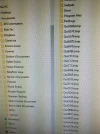Never seen that file extension before. It could be a virus/malware. Have you scanned for viruses with your AV?
If your AV scanner finds any viruses, remove them all and reboot. Recheck your File Explorer. If they are still there, download the free
MALWAREBYTES from
malwarebytes.org and scan/remove any spyware viruses found. Reboot and recheck your File Explorer. If the problem goes away you had a virus and it's now fixed.

If the problem persists, you should boot your Computer into
SAFE MODE, and recheck your File Explorer for the directories. If they are gone, they are being generated by one of the programs in your Standard Mode startup. To find out which program is generating the .tmp directories, take a look at this video and disable the startup programs from the list one at a time. This will be time consuming if you have a lot of programs in your startup list. Here's the link to the video:
how to change your msconfig to find startup programs? - Bing video
After
DISABLING a program from your Startup list, you will then have to reboot the computer to clear out your memory cache. Recheck for the .tmp directories again. When you repeat this procedure
(yes you have to reboot after disabling each separate Startup program!) hopefully you will see those .tmp directories disappear. Once you find the offending program, you can simply leave that program disabled in your Startup list and that's it, your good to go!
If the .tmp directories come back after using that program in manual mode, you may decide to uninstall that program permanently from your computer and stop using it or find a replacement. Chances are one of your programs is generating those .tmp directories when it runs. They are not really hurting anything, but if they aren't removed by the program when it closes or after you turn off your computer, it's a poorly coded app anyway and that could mess up your computer down the road.
 Please post back and LIKE this Post if this solution worked for you so we can share that information with our other forum users who might have the same problem. Thanks.
Please post back and LIKE this Post if this solution worked for you so we can share that information with our other forum users who might have the same problem. Thanks.
Best of luck,
 <<<BIGBEARJEDI>>>
<<<BIGBEARJEDI>>>