If you value privacy on Windows, start by switching off the “Send optional diagnostic data” toggle — it’s the single easiest setting to reduce the amount of behavioral and usage data Windows 11 ships back to Microsoft, and it’s buried in Settings > Privacy & security > Diagnostics & feedback.
Windows has collected telemetry data for years: what Microsoft calls diagnostic data. That telemetry is split into two broad buckets: Required diagnostic data (the minimum Microsoft says it needs to keep Windows secure and up to date) and Optional diagnostic data (additional usage, app activity, website interaction, and richer crash details). You can disable the optional channel in consumer settings, but the required channel continues to operate on every edition of Windows 11.
This distinction matters because many privacy-conscious users assume toggling a single setting will stop all data leaving their PC. It won’t. Turning off optional data reduces the detail and breadth of telemetry, but it does not eliminate the baseline signals Microsoft collects for reliability, compatibility, and security functions. Official Microsoft guidance is explicit on this point.
Why this matters now: Windows remains a paid, licensed operating system for most users, but its out‑of‑the‑box defaults favor richer diagnostic collection and personalization features such as Tailored experiences and an advertising ID. Many users — rightly — expect more control over what a paid OS sends to its vendor. Practical steps can close much of the telemetry pipeline without breaking everyday functionality. This article walks through the options, verifies claims against primary documentation, explains the trade‑offs, and offers safe rollback steps.
To disable it:
Power users who demand a higher privacy posture can combine Group Policy or registry edits with service‑level changes to shrink telemetry further. Those measures are effective in practice, but they carry real trade‑offs: broken troubleshooting workflows, potential re‑enablement during feature updates, and, in the worst case, lost vendor support until telemetry is re‑enabled. Any such modifications should be done deliberately, with backups and a documented rollback path.
For immediate impact with minimal downside: open Settings > Privacy & security > Diagnostics & feedback and switch Send optional diagnostic data to Off. Then clear diagnostic data, disable Tailored experiences, audit app permissions, and consider turning off the Advertising ID. Those steps will close the largest windows of data exfiltration while keeping the system supported and recoverable.
Source: Pocket-lint If you care about privacy, you should switch off this Windows 11 setting
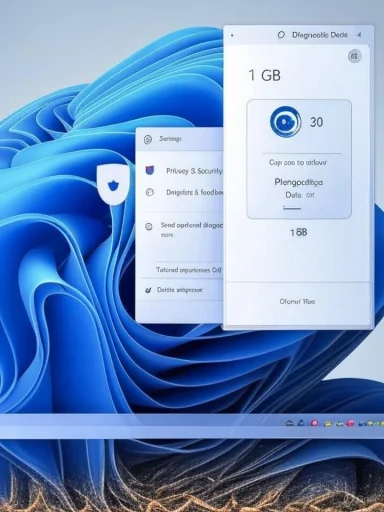 Background / Overview
Background / Overview
Windows has collected telemetry data for years: what Microsoft calls diagnostic data. That telemetry is split into two broad buckets: Required diagnostic data (the minimum Microsoft says it needs to keep Windows secure and up to date) and Optional diagnostic data (additional usage, app activity, website interaction, and richer crash details). You can disable the optional channel in consumer settings, but the required channel continues to operate on every edition of Windows 11. This distinction matters because many privacy-conscious users assume toggling a single setting will stop all data leaving their PC. It won’t. Turning off optional data reduces the detail and breadth of telemetry, but it does not eliminate the baseline signals Microsoft collects for reliability, compatibility, and security functions. Official Microsoft guidance is explicit on this point.
Why this matters now: Windows remains a paid, licensed operating system for most users, but its out‑of‑the‑box defaults favor richer diagnostic collection and personalization features such as Tailored experiences and an advertising ID. Many users — rightly — expect more control over what a paid OS sends to its vendor. Practical steps can close much of the telemetry pipeline without breaking everyday functionality. This article walks through the options, verifies claims against primary documentation, explains the trade‑offs, and offers safe rollback steps.
How Windows 11 telemetry actually works
Diagnostic tiers and what they include
- Required diagnostic data: Device identifiers, configuration, basic health signals, and other minimal telemetry Microsoft says is necessary for security and core operation. This tier is always transmitted.
- Optional diagnostic data: Expanded telemetry that can include app usage, site visits (for some Microsoft components), feature usage, and enhanced crash dumps that may contain portions of memory. This is what Settings can opt out of.
Where the controls live (consumer view)
The consumer-facing controls are in:- Settings > Privacy & security > Diagnostics & feedback.
From here you can: - Toggle Send optional diagnostic data Off.
- Turn off Tailored experiences (which uses diagnostic data to personalize tips and recommendations).
- Enable the Diagnostic Data Viewer to inspect what is sent and delete device diagnostic data.
Step‑by‑step: disable the optional telemetry pipeline (safe, reversible)
The simplest, supported steps cover most privacy needs without touching Group Policy or the Registry.- Open Settings (Win + I).
- Go to Privacy & security > Diagnostics & feedback.
- Under Send optional diagnostic data, switch the toggle to Off.
- Optionally, turn Tailored experiences Off to stop personalization based on diagnostic data.
- Use Delete diagnostic data to clear diagnostics Microsoft has collected from that device (note: this doesn’t delete account‑level diagnostic data).
For power users: Group Policy, Registry, and the telemetry service
If you run Windows 11 Pro, Enterprise, or Education and want stronger control, Microsoft exposes administrative controls. Two common approaches are Group Policy and disabling the telemetry service(s). Both have caveats.Group Policy: “Allow Telemetry” / “Allow Diagnostic Data”
- Open Run → gpedit.msc to launch the Local Group Policy Editor.
- Navigate to Computer Configuration > Administrative Templates > Windows Components > Data Collection and Preview Builds.
- Find Allow Telemetry (or Allow Diagnostic Data on some builds) and set it to Disabled or configure the allowed level (values vary by build). This enforces the diagnostic level for the machine.
Registry editing (for advanced users)
- The registry key is HKEY_LOCAL_MACHINE\SOFTWARE\Policies\Microsoft\Windows\DataCollection with the DWORD AllowTelemetry.
- Values historically map like:
- 0 = Security (Enterprise only),
- 1 = Basic,
- 2 = Enhanced,
- 3 = Full.
- Create or modify the AllowTelemetry DWORD to the desired value and reboot. Back up the registry first.
Disabling the Connected User Experiences and Telemetry service (DiagTrack)
The service commonly called Connected User Experiences and Telemetry (service name: DiagTrack) is the runtime component that facilitates many telemetry operations.To disable it:
- Run services.msc.
- Find Connected User Experiences and Telemetry.
- Double‑click, click Stop, then set Startup type to Disabled, Apply → OK.
- Reboot and verify the service remains stopped.
- sc config DiagTrack start= disabled
- sc stop DiagTrack
What the above steps actually change — and what they don’t
- Turning off Send optional diagnostic data stops richer, optional telemetry and personalized experiences, but required diagnostic data continues to flow. That’s Microsoft’s documented behavior.
- Group Policy and registry edits give administrators stronger enforcement capability, but some telemetry minima remain enforced by the OS and by licensing distinctions between Home, Pro, and Enterprise/Education.
- Disabling DiagTrack and related services can reduce telemetry surface area, but it may disrupt troubleshooting workflows, Windows Update health telemetry, or support scenarios that request richer diagnostic data. Additionally, Windows feature updates can re‑enable these services or reset settings during upgrades. Independent community testing and vendors report re‑enablement behavior following major upgrades.
Risks, trade‑offs, and support implications
Privacy gains
- Reduced behavioral tracking and fewer personalized ads and tips.
- Smaller risk of enhanced crash dumps containing fragments of memory or open documents being transmitted as part of optional diagnostics.
Functionality and support costs
- Some built‑in Microsoft support scenarios rely on optional diagnostics. If you disable those channels, support agents may ask you to re‑enable them temporarily for troubleshooting.
- Disabling telemetry services can change how Windows reports device health to Microsoft and may affect targeted fixes or driver compatibility prioritization.
System stability and update behavior
- Disabling services or making registry edits can cause unexpected side effects if done indiscriminately — for example, breaking automated troubleshooters, certain cloud‑assist features, or even delaying feature updates if the system flags the device as non‑compliant. Use reversible steps first (Settings → Delete diagnostic data → turn off optional telemetry).
Persistence and re‑enablement
- Major Windows updates and feature upgrades have been reported to re‑enable DiagTrack or reset telemetry settings. If you need persistent enforcement, prefer Group Policy or MDM on business devices; on personal devices, be prepared to re‑apply settings after feature upgrades.
Safe checklist for privacy‑conscious users (recommended order)
- Create a system restore point and backup important data.
- In Settings > Privacy & security > Diagnostics & feedback:
- Turn Send optional diagnostic data Off.
- Turn Tailored experiences Off.
- Optionally click Delete diagnostic data.
- Turn off Advertising ID (Settings > Privacy & security > General) to stop apps from using a local ad identifier.
- Audit App Permissions (Camera, Microphone, Location) and remove unnecessary access.
- If you run Pro/Enterprise/Education and need stricter control, use Group Policy to enforce telemetry levels.
- Advanced: disable the Connected User Experiences and Telemetry service (DiagTrack) and related scheduled tasks if you accept the support trade‑offs. Verify after major updates that settings persisted.
Rollback and troubleshooting
- To restore the default telemetry behavior, simply re‑enable Send optional diagnostic data in Settings, or revert the Group Policy or registry edits you applied. If you stopped a service, set its Startup type back to Automatic (or Manual) and click Start.
- If Windows Update behaves oddly after disabling telemetry, re‑enable telemetry temporarily and run Windows Update or the Update Troubleshooter. Many vendors ask for richer diagnostics when diagnosing update failures.
Verification: what independent sources confirm
- Microsoft’s own documentation clearly states the Required vs Optional diagnostic distinction and details what each tier contains; it also documents Settings paths and the Diagnostic Data Viewer limits.
- Independent how‑to and IT guides confirm the Settings toggle, Group Policy path, and the practice of disabling the Connected User Experiences and Telemetry service (DiagTrack) as common ways to reduce telemetry. These guides also warn about re‑enablement during feature updates and the support trade‑offs.
- Community testing and forum threads repeatedly show the practical behavior: optional telemetry is opt‑out via Settings, enterprise tools enforce levels, and disabling services reduces telemetry but can be reversed by upgrades. That practical confirmation aligns with official behavior and independent reporting.
Bottom line — recommended approach
- For most users who care about privacy but want a stable, supported system: turn off Send optional diagnostic data and Tailored experiences in Settings, delete device diagnostic data if desired, and audit app permissions and the advertising ID. This achieves meaningful privacy improvements with minimal risk.
- For advanced users and administrators who need stricter control: use Group Policy or MDM to enforce diagnostic levels, and consider disabling DiagTrack and related tasks — but be prepared to re‑enable telemetry when troubleshooting, and watch for Windows feature updates that can reset settings.
- Always document changes and keep backups. If you rely on vendor or enterprise support, coordinate with IT before modifying telemetry enforcement.
Final analysis and recommendation
Microsoft provides transparent controls today that let end users and administrators reduce telemetry in Windows 11, and the most privacy‑effective, lowest‑risk move is to disable optional diagnostic data from the Settings app. This step removes the richest telemetry signals used for personalization and advanced diagnostics while leaving required signals that Microsoft says are necessary for security and updates. That means the modest but real privacy win you get is not absolute — but it is substantial and supported.Power users who demand a higher privacy posture can combine Group Policy or registry edits with service‑level changes to shrink telemetry further. Those measures are effective in practice, but they carry real trade‑offs: broken troubleshooting workflows, potential re‑enablement during feature updates, and, in the worst case, lost vendor support until telemetry is re‑enabled. Any such modifications should be done deliberately, with backups and a documented rollback path.
For immediate impact with minimal downside: open Settings > Privacy & security > Diagnostics & feedback and switch Send optional diagnostic data to Off. Then clear diagnostic data, disable Tailored experiences, audit app permissions, and consider turning off the Advertising ID. Those steps will close the largest windows of data exfiltration while keeping the system supported and recoverable.
Source: Pocket-lint If you care about privacy, you should switch off this Windows 11 setting