In an era where digital surveillance and data collection have become integral to the functioning of modern operating systems, concerns around personal privacy have never been more relevant. This reality is especially pronounced for users of Windows 11, where telemetry data collection forms a backbone of the system’s diagnostics and feedback mechanism. Telemetry, in this context, refers to the automatic transmission of diagnostic data—information about the device’s health, performance, hardware, and user activity—directly to Microsoft. While the company asserts that this data is necessary for improving the user experience and maintaining security, many privacy-minded individuals find the extent and opacity of this data harvesting unsettling. For these users, disabling or limiting Windows telemetry is a key step toward enhancing personal privacy and maintaining control over their digital footprint.
Windows telemetry isn’t a monolithic setting; it’s a multi-layered system with several levels of data collection, each offering a different balance between functionality and privacy. According to Microsoft and independent technical analyses, these levels are generally defined as follows:
It’s important to recognize the potential consequences of a telemetry-minimized Windows installation:
A: Telemetry is system data collected automatically from your Windows device. Microsoft uses this to diagnose bugs, improve security, and optimize future updates. Data includes hardware details, app usage, reliability information, and error reports.
Q: Can you completely disable telemetry in Windows 11?
A: On most consumer editions, it’s impossible to turn off telemetry entirely. Deep integration of diagnostic reporting prevents a full block. However, using the steps above, you can significantly limit what’s sent.
Q: What does the “Security” level mean in telemetry settings?
A: The “Security” or “Required diagnostic data” option collects only essential security-related data. This is as low as you can set telemetry on most editions, but setting the true Security-only level is typically only possible on Enterprise SKUs.
Q: Will disabling telemetry affect Windows Updates or security?
A: Generally, no. Security and critical system updates will be delivered regardless. Some “tailored” or feature updates may be delayed, and Microsoft may have less visibility into rare issues affecting your particular configuration.
Q: Is it safe to edit the Registry to disable telemetry?
A: Registry edits are effective but risky—one misstep could destabilize your system. Always back up before making edits, and consider using Group Policy where available for safer changes.
Q: Does using a Microsoft account increase telemetry?
A: Using a Microsoft account can aggregate more of your device and usage data to your online profile. For maximum privacy, audit your privacy dashboard and consider switching to a local account if feasible.
Ultimately, the decision to minimize telemetry reflects a larger debate about digital trust, corporate data practices, and individual sovereignty in the age of always-connected computing. Windows users who invest the time and attention into privacy management will enjoy both greater peace of mind and a deeper understanding of the world’s most widely used operating system.
Source: PC-Tablet How to Disable Windows Telemetry for Better Privacy
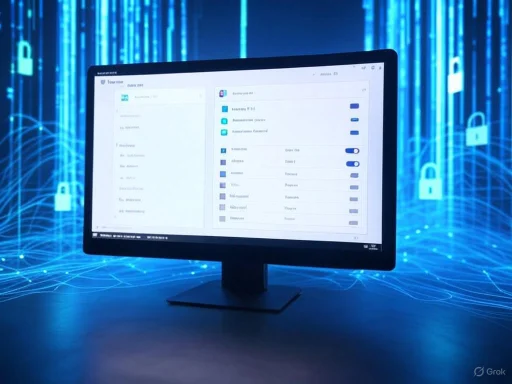 Understanding Windows Telemetry: What’s Collected and Why
Understanding Windows Telemetry: What’s Collected and Why
Windows telemetry isn’t a monolithic setting; it’s a multi-layered system with several levels of data collection, each offering a different balance between functionality and privacy. According to Microsoft and independent technical analyses, these levels are generally defined as follows:- Security/Required Diagnostic Data: This is the minimum telemetry level. It collects only the essential information necessary to keep Windows devices secure. This includes data related to Windows Defender, the Malicious Software Removal Tool, and basic error reporting. While this represents the least intrusive setting, it cannot be fully disabled on consumer editions of Windows 11. Microsoft maintains that even this basic level is crucial for the regular functioning and security of the system .
- Basic: At this level, Windows collects Security data as well as basic device information (hardware, OS version, connected peripherals), a list of installed applications and drivers, and basic reliability information like uptime and crash details.
- Enhanced: This setting adds data about user interactions with Windows and installed applications, enabling Microsoft to assess feature engagement and diagnose more nuanced bugs.
- Full: The most comprehensive setting, Full telemetry aggregates all previous levels and includes advanced diagnostics, often encompassing anonymized user content or system snapshots if a particular problem requires in-depth investigation. Microsoft claims that content collection is rare and strictly controlled.
Privacy Considerations: The Case for Disabling Telemetry
Many Windows users are not satisfied with Microsoft’s assurance regarding data handling. For privacy advocates, the problem is twofold: the scale of data collected and the potential for misuse, either maliciously or through legal compulsion. Additionally, the seamless integration of telemetry services within Windows means that even with settings minimized, total elimination of data collection is unattainable for standard users. Enterprise customers may have marginally more control, but for most people, the goal is to minimize, not eliminate, telemetry.It’s important to recognize the potential consequences of a telemetry-minimized Windows installation:
- Reduced Data Sent to Microsoft: The main benefit; you retain more personal data.
- Possibility of Delayed Bug Fixes: Microsoft’s engineers rely heavily on aggregate telemetry to identify widespread problems. If your system is less represented, fixes tailored to your configuration may arrive more slowly.
- Loss of “Tailored” Experiences: Features relying on usage data, such as personalized tips or recommendations, will no longer function as expected.
- No Impact on Security Updates: Critical patches will still be delivered, but Windows may be less capable of preemptively addressing rare or novel threats originating from your device.
- Incomplete Block: Some core diagnostic data is deeply ingrained in Windows and cannot be disabled without breaking essential system functionality .
Method 1: Using Windows Settings – The Simplest Approach
The most user-friendly way to reduce telemetry is via the built-in Windows Settings interface—a method accessible on all Windows 11 editions.Step-by-Step Guide:
- Open the Settings App:
- Click the Start menu and select the gear icon, or press
Windows key + I. - Navigate to Privacy & Security:
- In the sidebar, find “Privacy & security.”
- Adjust Diagnostic & Feedback Settings:
- Click “Diagnostics & feedback.”
- For Windows 11 Home, the only selectable option is “Required diagnostic data” (the modern equivalent of “Basic”).
- For Pro/Enterprise/Education editions, look for “Diagnostic data off (Not recommended)” or “Security,” and select the option that restricts data transmission the most.
Other Settings to Review for Additional Data Minimization:
- Inking & Typing Data: Disable “Improve inking and typing” to stop Windows from sending this data to Microsoft.
- Tailored Experiences: Turn off this toggle to prevent personalized ads and suggestions.
- Delete Diagnostic Data: Click “Delete diagnostic data” if available to clear any historical logs.
- General Privacy: Under “General,” disable all toggles relating to targeted ads and app launches.
- Speech: Set “Online speech recognition” to off.
- Activity History & Search: Disable activity history and restrict search data upload.
- App Permissions: Review and restrict access to sensitive features (location, microphone, camera, notifications) on a per-app basis.
Method 2: Using Group Policy Editor (Pro/Enterprise/Education Editions)
For advanced users running supported Windows editions, the Group Policy Editor (gpedit.msc) enables greater control over telemetry.Step-by-Step Guide:
- Open Local Group Policy Editor:
- Press
Windows key + R, typegpedit.msc, and hit Enter. - Navigate to the Telemetry Policy:
- Computer Configuration → Administrative Templates → Windows Components → Data Collection and Preview Builds.
- Configure “Allow Diagnostic Data”:
- Find and double-click “Allow Diagnostic Data” (or “Allow Telemetry” on Windows 10).
- Set to “Enabled.”
- In the “Options” dropdown, choose “Diagnostic data off (Not Recommended)” or “0 – Security [Enterprise Only]” for Windows 10/11. This is the lowest telemetry level available.
- Apply and Update Policy:
- Click “Apply,” then “OK.”
- For immediate effect, open a Command Prompt as administrator and run
gpupdate /force.
Method 3: Using the Windows Registry (Advanced Users Only)
Editing the registry is more powerful but also carries real risk—incorrect changes can destabilize your system. Proceed only with a good backup in place.Step-by-Step Guide:
- Backup Your Registry:
- Press
Windows key + R, typeregedit, and press Enter. - In Registry Editor, go to
File > Export, select “All,” and save the registry backup. - Navigate to the DataCollection Key:
- Go to:
HKEY_LOCAL_MACHINE\SOFTWARE\Policies\Microsoft\Windows\DataCollection - If missing, right-click “Windows,” select New > Key, and name it “DataCollection.”
- Create or Edit the AllowTelemetry Value:
- In the right pane, right-click and select New > DWORD (32-bit) Value.
- Name it “AllowTelemetry.”
- Double-click and set its value to
0(for the Security level). - Restart Your Computer:
- For changes to take effect, reboot the PC.
Method 4: Disabling Telemetry-Related Services and Scheduled Tasks
Some telemetry collection in Windows 11 operates independently of high-level settings, delivered instead via background services and scheduled tasks.Disabling the Connected User Experiences and Telemetry Service
- Access Services Manager:
- Press
Windows key + R, typeservices.msc, and press Enter. - Find and Edit the Service:
- Scroll to “Connected User Experiences and Telemetry” (service name
DiagTrack). - Double-click it, set “Startup type” to “Disabled,” and stop the service.
Disabling Scheduled Telemetry Tasks
- Open Task Scheduler:
- Search for “Task Scheduler” in Start and open it.
- Navigate to Telemetry Tasks:
- Go to Library > Microsoft > Windows > Customer Experience Improvement Program.
- Right-click tasks such as “Consolidator” and “UsbCeip,” then select “Disable.”
- Check under Library > Microsoft > Windows > Application Experience for tasks like “Microsoft Compatibility Appraiser” and “ProgramDataUpdater.”
- Disable as needed, researching any unfamiliar task before disabling to avoid breaking legitimate functions.
Additional Measures for Enhanced Privacy
To further solidify your privacy in a Windows environment, consider the following supplemental steps:- Review Microsoft Account Privacy Dashboard:
Visit account.microsoft.com/privacy to manage activity history and ad preferences. - Adopt a Privacy-Focused Browser:
Switch to browsers like Firefox or Brave, which are known for robust privacy controls. - Implement Outbound Firewall Rules:
Use Windows Firewall or a reputable third-party firewall (e.g., GlassWire, SimpleWall) to block telemetry-related connections. Be prepared to update rules frequently as Microsoft shifts data endpoints. - Regularly Review Privacy Settings:
Major updates can reset or modify telemetry and privacy options, so review settings after each feature update.
Frequently Asked Questions (FAQ)
Q: What is Windows Telemetry, and why does Microsoft collect it?A: Telemetry is system data collected automatically from your Windows device. Microsoft uses this to diagnose bugs, improve security, and optimize future updates. Data includes hardware details, app usage, reliability information, and error reports.
Q: Can you completely disable telemetry in Windows 11?
A: On most consumer editions, it’s impossible to turn off telemetry entirely. Deep integration of diagnostic reporting prevents a full block. However, using the steps above, you can significantly limit what’s sent.
Q: What does the “Security” level mean in telemetry settings?
A: The “Security” or “Required diagnostic data” option collects only essential security-related data. This is as low as you can set telemetry on most editions, but setting the true Security-only level is typically only possible on Enterprise SKUs.
Q: Will disabling telemetry affect Windows Updates or security?
A: Generally, no. Security and critical system updates will be delivered regardless. Some “tailored” or feature updates may be delayed, and Microsoft may have less visibility into rare issues affecting your particular configuration.
Q: Is it safe to edit the Registry to disable telemetry?
A: Registry edits are effective but risky—one misstep could destabilize your system. Always back up before making edits, and consider using Group Policy where available for safer changes.
Q: Does using a Microsoft account increase telemetry?
A: Using a Microsoft account can aggregate more of your device and usage data to your online profile. For maximum privacy, audit your privacy dashboard and consider switching to a local account if feasible.
Critical Analysis: Strengths, Risks, and Real-World Observations
Strengths of Reducing Telemetry
- Enhanced Privacy: The most obvious benefit is retaining more control over your digital footprints.
- Less Exposure in Data Breaches: Even anonymized data carries risk if breached and cross-referenced.
- Greater Sense of Ownership: Minimizing telemetry better aligns Windows with the operating philosophies of open-source and privacy-first platforms such as Linux and BSD.
Potential Risks and Downsides
- Reduced Ability for Microsoft to Address Bugs: Diminished telemetry can obscure rare or unique system bugs, especially those triggered by edge hardware or configurations. While this is less of a concern for technically savvy users, general users benefit broadly from aggregate data collection.
- Loss of Some Convenience Features: Windows tips, personalized recommendations, and suggested apps require usage data. Some users see this as bloat, but for others, it’s a missed convenience.
- Persistence of “Shadow” Telemetry: Research has indicated that some processes and Microsoft services (such as those relating to licensing and updates) remain active and bypass user configuration. Only air-gapped or firewalled systems can approach total control, at the cost of usability .
- Risk of Breaking Future Features: Microsoft could redesign how data reporting is integrated, making older privacy tweaks ineffective. Frequent review and community vigilance are necessary.
The Evolving Legal and Regulatory Landscape
With rising scrutiny from privacy regulators in the EU and elsewhere, Microsoft has made claims about increased transparency and options for data minimization. However, independent audits of Windows 11’s internals by privacy researchers, including those at the Electronic Frontier Foundation and Mozilla Foundation, suggest there is still room for improvement in both documentation and technical enforcement of privacy preferences.Conclusion: Maximizing Privacy in a Windows World
Completely eliminating Windows telemetry is not realistically achievable on most mainstream systems—at least without sacrificing key system stability, updates, and features. But by deploying a layered approach—combining built-in settings, Group Policy, Registry hacks, and judicious service/task disabling—you can significantly reduce the amount of personal information transmitted to Microsoft. Take care to balance your need for privacy with the possible downsides (delayed bug fixes, lost features), and periodically re-audit your settings, as Windows updates and Microsoft policies continue to evolve.Ultimately, the decision to minimize telemetry reflects a larger debate about digital trust, corporate data practices, and individual sovereignty in the age of always-connected computing. Windows users who invest the time and attention into privacy management will enjoy both greater peace of mind and a deeper understanding of the world’s most widely used operating system.
Source: PC-Tablet How to Disable Windows Telemetry for Better Privacy
Last edited: