For anyone who has spent countless hours hunting for a specific file in the maze of Windows folders, the limitations of Windows Search have long been a pain point. The introduction of Copilot’s new AI-powered file search promises a significant leap toward smarter, more intuitive discovery—one that moves beyond keywords and filenames to understanding intent, context, and content. With its recent rollout for Windows 11 and Windows 10 users, Microsoft is giving everyday PC owners a taste of the AI-driven future that was, until now, largely reserved for Copilot+ PC hardware. But just how transformative—and trustworthy—is this upgrade? A closer look uncovers strengths, caveats, and broader implications for the way we think about finding (and securing) our digital stuff.
Windows Search, in its many incarnations, has always aimed to be the bridge between users and their files, settings, and apps. Yet for years, it’s been mired in complaints about sluggish indexing, missed results, unintuitive filtering, and a seemingly stubborn resistance to understanding anything but the most precise queries. In a world where people don’t remember whether they saved that resume as “resume-karen-final2.docx” or “2023-app-job-Karen.doc”—and may have no idea which folder it’s in—traditional search feels hopelessly limited.
This is where Copilot’s newly enhanced local file search enters the picture. Drawing on AI’s strengths in language understanding and contextual analysis, the feature lets users type (or speak) natural language requests—such as “find my resume for that job application I made last year” or “show me recipes for curry from my downloaded cookbooks”—and receive instant, relevant results. Rather than trawling through menus and trying to recall cryptic filenames, users interact with their digital collections conversationally, narrowing the gap between intent and discovery.
Perhaps most impressively, Copilot can extract information from within files. Searching for a particular snippet, image, or recipe? The AI parses supported documents and surfaces the sought-after detail right inside the Copilot app, without requiring you to open each file. For professionals, students, and digital collectors alike, this could potentially save hours lost to clicking and scrolling.
Microsoft has, at least from initial reports, succeeded in making Windows Search work for users in a way that feels helpful, fast, and pleasantly human.
Microsoft does provide both technical controls (toggles for search and content reading) and defaults that prioritize privacy. However, as with any AI-powered tool with deep access to personal files, skeptics will rightly demand ongoing assurances regarding local-only data flow, transparency regarding what’s read and indexed, and the absence of backdoor “telemetry.” Any incident of overreach or a privacy mishap could severely undermine trust in AI-powered personal search.
Still, for those with standard Windows systems—representing the overwhelming majority—the gap between what used to be possible and what’s available now is jaw-droppingly wide. Even if Copilot can’t match every bell and whistle of Copilot+ PCs, it delivers a robust new baseline.
From a competitive standpoint, this search feature places Windows ahead of many rival operating systems. While macOS’s Spotlight is fast, it doesn’t match Copilot’s natural language depth or in-file summarization unless coupled with third-party AI apps. Linux search tools remain largely command-line or plugin-based and aren’t natively conversational or AI-augmented. Google’s effort to embed search across Chrome OS and Android, meanwhile, is partitioned by app and less unified than Windows’ new direction.
The real differentiator is Microsoft’s willingness to blend familiar system functions with cutting-edge AI—without imposing always-on cloud dependencies, at least for local search. If this balance holds, and user trust is maintained, Windows could firmly reclaim its status as the platform for getting things done—especially for users awash in digital documents.
Yet as the adoption curve ramps up, so must continued vigilance from both Microsoft and users. Trust is fragile in the AI era, and while local processing and opt-in defaults should alleviate some fears, transparency will be key. Microsoft must clearly communicate what Copilot does, never stray from user consent, and remain diligent about evolving threats.
Indications are positive: reviews from outlets like Windows Latest and TechRadar highlight not only the feature’s utility but also its privacy-conscious design. As the rollout continues, user feedback and independent audits will likely surface. For now, the verdict is cautiously optimistic: Copilot’s new search is both more powerful and more private than skeptics might fear.
But the true test will unfold in the months ahead. Daily users will discover whether Copilot truly decreases “file-finding fatigue” without introducing new headaches. IT professionals and privacy advocates will keep watch for any sign that the balance between convenience and control tips too far in one direction.
If Microsoft maintains its course—favoring local-first processing, transparency, and opt-in privacy—Copilot-powered search could represent the most user-centric upgrade to Windows in years. It redefines what “search” means in a personal computing context and sets a high bar for future AI integration in desktop operating systems.
One thing is certain: after living with AI-enhanced file discovery, the thought of going back to the old way feels, frankly, unthinkable. The challenge now is to keep that improvement universal, trustworthy, and—above all—yours to command.
Source: TechRadar Think Windows 11's search is weak sauce? Copilot can now provide more powerful functionality to find the files you need - and I'm all for it
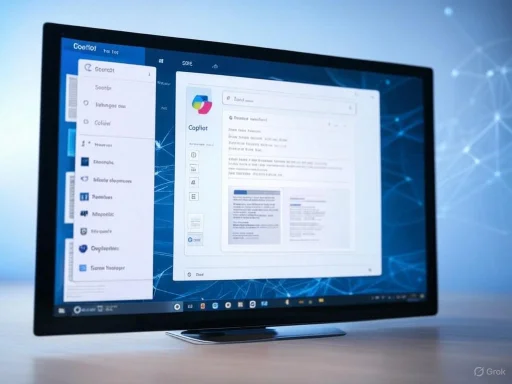 The Evolution of Search on Windows: From Frustration to Fluidity
The Evolution of Search on Windows: From Frustration to Fluidity
Windows Search, in its many incarnations, has always aimed to be the bridge between users and their files, settings, and apps. Yet for years, it’s been mired in complaints about sluggish indexing, missed results, unintuitive filtering, and a seemingly stubborn resistance to understanding anything but the most precise queries. In a world where people don’t remember whether they saved that resume as “resume-karen-final2.docx” or “2023-app-job-Karen.doc”—and may have no idea which folder it’s in—traditional search feels hopelessly limited.This is where Copilot’s newly enhanced local file search enters the picture. Drawing on AI’s strengths in language understanding and contextual analysis, the feature lets users type (or speak) natural language requests—such as “find my resume for that job application I made last year” or “show me recipes for curry from my downloaded cookbooks”—and receive instant, relevant results. Rather than trawling through menus and trying to recall cryptic filenames, users interact with their digital collections conversationally, narrowing the gap between intent and discovery.
Perhaps most impressively, Copilot can extract information from within files. Searching for a particular snippet, image, or recipe? The AI parses supported documents and surfaces the sought-after detail right inside the Copilot app, without requiring you to open each file. For professionals, students, and digital collectors alike, this could potentially save hours lost to clicking and scrolling.
Under the Hood: How Copilot’s File Search Works
The “magic” behind Copilot’s new search is achieved by leveraging both local device search infrastructure and the AI capabilities found in Microsoft’s growing suite of Copilot services. Here’s a distilled breakdown of the workflow:- Natural Language Understanding: Instead of basic keyword matching, Copilot interprets complex, conversational queries using large language models. For instance, “Show me tax documents from last year related to my house” translates to multi-parameter file searches many users would struggle to express through traditional filters.
- On-Device Indexing: The core search utilizes the same underlying index as Windows Search, which means the AI’s speed is limited mainly by how fast the device can search its catalog of files. Because the process is local, there is no waiting for cloud-server responses or internet latency; answers are delivered instantly.
- OneDrive Integration: Files synced via OneDrive are included in the search scope, improving coverage for users who straddle local and cloud storage.
- Peek Inside Files: With appropriate privacy settings enabled, Copilot can open supported files (Word docs, PDFs, etc.) in the background, extract relevant passages or information, and display them directly in the results—again, without launching separate apps.
- Privacy Controls: Importantly, local file search and content extraction capabilities for Copilot are off by default. Users must actively enable them within the Copilot app settings. Two distinct toggles provide granular control: one for general local search, and another to allow deep reading/extraction from within files.
- Limited Scope (for now): The search is confined to common locations and mainstream file types by default (Documents, Downloads, etc.), but users can expand permissible folders as needed.
Real-World Impact: What Users Gain (and What They Lose)
The fireworks here are obvious for anyone who routinely wrestles with file chaos. The ability to simply ask, for example, “Show me invoices sent to Acme Corp last December,” and have the relevant files—no matter how obscure their titles or locations—surface instantly, is game-changing. Early user reports and tests by outlets like Windows Latest and TechRadar consistently highlight several tangible benefits:Major Strengths and Advantages
- Natural Language, Naturally Powerful: No longer must users recall exact phrasing or filenames. “Where’s the presentation for monthly sales?” is enough; Copilot figures out your intent.
- Extract-First Preview: Instead of opening multiple files in search of a detail, Copilot can show you just the snippet or passage you need. This accelerates workflows, particularly for large repositories of documents.
- Local and Cloud Harmony: By leveraging local Windows Search and including OneDrive-synced files, the tool bridges the cloud-local divide effortlessly—without performance bottlenecks.
- Immediate Results: The entirely local nature of the search means results appear quickly, free from the lag that plagues cloud-only AI assistants.
- Accessible on Multiple Windows Versions: Unlike exclusive Copilot+ PC features, this AI-powered search is being released for both Windows 10 and Windows 11, expanding access beyond the newest hardware.
- Granular Privacy Control: The feature is opt-in and highly configurable, giving users peace of mind that Copilot is not “nosing around” their files unless explicitly permitted.
Addressing Weaknesses in Classic Windows Search
Classic Windows Search, often maligned for missing files, getting lost in indexed-unindexed confusion, or returning irrelevant results, receives a significant boost here. By abstracting away file system jargon and leveraging powerful language models, Copilot’s search eclipses what the standard interface can do—even though it’s ultimately built atop the same engine.Microsoft has, at least from initial reports, succeeded in making Windows Search work for users in a way that feels helpful, fast, and pleasantly human.
The Limitations: Where Copilot Still Falls Short
It would be a mistake, however, to assume Copilot’s search is the panacea for all file-finding woes. Several notable caveats temper the rollout’s impact.Limitations of Scope and Depth
- Restricted Locations and Formats: By default, Copilot’s search only covers essential personal folders (e.g., Documents, Downloads) and common file types. Exotic formats or files stored in custom locations may not appear unless users reconfigure the app—an extra step the less tech-savvy might miss.
- Compatibility Gaps: While Copilot can read and summarize many mainstream file formats, it may not be able to “peek inside” proprietary, encrypted, or highly unusual document types. This can limit usefulness for power users with niche data or archives.
- Relies on Windows Search’s Index: If a file is not properly indexed by Windows (due to indexing being off or folders not included), Copilot can’t work magic to locate it. The underlying architecture can still occasionally hit the same snags as the old Search.
Privacy and Trust
Perhaps the biggest sticking point is privacy. The very idea of allowing an AI—one (in the broader Microsoft Copilot context) closely affiliated with a vast tech giant known for cloud connectivity—to “read” local files may make some users uneasy. Although the feature is opt-in and highly transparent, the perception of risk could limit adoption.Microsoft does provide both technical controls (toggles for search and content reading) and defaults that prioritize privacy. However, as with any AI-powered tool with deep access to personal files, skeptics will rightly demand ongoing assurances regarding local-only data flow, transparency regarding what’s read and indexed, and the absence of backdoor “telemetry.” Any incident of overreach or a privacy mishap could severely undermine trust in AI-powered personal search.
Not Yet Uniformly Available
The feature rollout, while now reportedly widespread for Windows 10 and 11, may be staggered or phased based on Microsoft’s deployment strategies. As of early reports, some PCs may not see the option immediately, which could frustrate those eager to try it.Comparing Copilot vs. Copilot+ PC Search
It’s worth noting that this latest AI-powered search does not reach the full depth of features offered by the exclusive Copilot+ PC lineup. Those high-end devices promise “AI supercharged search,” with even more advanced document understanding, cross-modal (text and image) retrieval, and possibly deeper system integration. For the everyday user, however, Copilot’s new search is the most accessible taste of AI-driven discovery, leveling the playing field somewhat.Still, for those with standard Windows systems—representing the overwhelming majority—the gap between what used to be possible and what’s available now is jaw-droppingly wide. Even if Copilot can’t match every bell and whistle of Copilot+ PCs, it delivers a robust new baseline.
Context in the Larger AI Race: Microsoft’s Positioning
Microsoft’s Copilot, alongside its various AI services, is central to its strategy of making Windows a productivity-enhancing, context-aware digital assistant. The rollout of enhanced local file search is emblematic of a broader push toward integrating AI unobtrusively into daily workflows.From a competitive standpoint, this search feature places Windows ahead of many rival operating systems. While macOS’s Spotlight is fast, it doesn’t match Copilot’s natural language depth or in-file summarization unless coupled with third-party AI apps. Linux search tools remain largely command-line or plugin-based and aren’t natively conversational or AI-augmented. Google’s effort to embed search across Chrome OS and Android, meanwhile, is partitioned by app and less unified than Windows’ new direction.
The real differentiator is Microsoft’s willingness to blend familiar system functions with cutting-edge AI—without imposing always-on cloud dependencies, at least for local search. If this balance holds, and user trust is maintained, Windows could firmly reclaim its status as the platform for getting things done—especially for users awash in digital documents.
Risks, Concerns, and Potential for Abuse
No technology is without downside. Both experts and users have raised pressing concerns, particularly as AI becomes more deeply embedded in the OS:- Accidental Discovery: By surfacing content from within files, there’s a risk of unintended exposure—say, displaying a sensitive passage from a tax document in response to a generic search.
- Vector for Malware Targeting: Enhanced search and file-reading capabilities, if ever compromised by malware or privilege escalation, could provide a rich avenue for data exfiltration or spying. Robust sandboxing and permissions are critical.
- User Confusion or Over-Sharing: Less technical users, unaware of Copilot’s full reach, might unintentionally grant access to sensitive folders or turn on content inspection without realizing its implications.
- Perception Issues: Even with local processing, mistrust of Big Tech runs deep. Microsoft must not only be safe and privacy-respecting, but appear so, with clear documentation and easy-to-use controls.
Outlook: A Promising Step, with Eyes Wide Open
Despite these concerns, the debut of AI-powered local file search in Copilot marks a watershed moment for Windows usability. For the first time, mainstream users can interact with their computers in a way that feels natural, fluid, and (for many tasks) delightfully fast. The convenience is hard to oversell: from harried parents searching for school forms to business pros sorting contracts, this is the sort of enhancement—once tried—that quickly becomes indispensable.Yet as the adoption curve ramps up, so must continued vigilance from both Microsoft and users. Trust is fragile in the AI era, and while local processing and opt-in defaults should alleviate some fears, transparency will be key. Microsoft must clearly communicate what Copilot does, never stray from user consent, and remain diligent about evolving threats.
Indications are positive: reviews from outlets like Windows Latest and TechRadar highlight not only the feature’s utility but also its privacy-conscious design. As the rollout continues, user feedback and independent audits will likely surface. For now, the verdict is cautiously optimistic: Copilot’s new search is both more powerful and more private than skeptics might fear.
How to Enable and Use Copilot’s Enhanced File Search
For those eager to experience this next-generation search:- Update Windows and Copilot App: Ensure your system runs the latest release of Windows 11 or Windows 10, and that the Copilot app is updated via the Microsoft Store or Windows Update.
- Open Copilot Settings: Access the Copilot app and navigate to settings.
- Toggle Local Search: Enable the option to allow Copilot to search your files and folders.
- Toggle Deep Content Search (optional): If you want Copilot to extract information within files (e.g., text from documents), turn on the secondary slider.
- Configure Folder Access (if needed): Adjust which folders Copilot has permission to search, expanding beyond the defaults if your needed files live elsewhere.
- Try a Natural Language Query: In the Copilot app, type something like, “Find my 2023 tax returns,” and observe the results.
Final Analysis: An AI Search That Delivers—But Privacy Remains Paramount
The arrival of Copilot’s advanced file search is an articulate response to years of user frustration and a pivotal moment in operating system design. By delivering instant, natural language-based results—while maintaining local privacy and control—Microsoft moves the needle, offering a smart search that feels personal, private, and powerful.But the true test will unfold in the months ahead. Daily users will discover whether Copilot truly decreases “file-finding fatigue” without introducing new headaches. IT professionals and privacy advocates will keep watch for any sign that the balance between convenience and control tips too far in one direction.
If Microsoft maintains its course—favoring local-first processing, transparency, and opt-in privacy—Copilot-powered search could represent the most user-centric upgrade to Windows in years. It redefines what “search” means in a personal computing context and sets a high bar for future AI integration in desktop operating systems.
One thing is certain: after living with AI-enhanced file discovery, the thought of going back to the old way feels, frankly, unthinkable. The challenge now is to keep that improvement universal, trustworthy, and—above all—yours to command.
Source: TechRadar Think Windows 11's search is weak sauce? Copilot can now provide more powerful functionality to find the files you need - and I'm all for it