Samsung’s move to bring its long-running mobile browser to Windows marks a clear shift in how the company intends to weave its Galaxy ecosystem into everyday desktop computing, but the debut arrives with the predictable trade-offs of early-stage software: smart continuity and on-device convenience on one hand, and privacy, performance, and platform strategy questions on the other.
Samsung Internet has been a quiet success on Android and Galaxy devices for more than a decade, building a loyal user base with performance optimizations, aggressive anti-tracking measures, and close integration with Samsung services like Samsung Pass and Knox. On October 30, 2025, Samsung launched a public beta of Samsung Internet for PC, initially available to users in the United States and South Korea on Windows 11 and Windows 10 (version 1809 and later). The release extends familiar mobile features to the desktop, adds Galaxy AI-powered assistive features such as Browsing Assist, and positions the browser as the company’s onramp for a broader “ambient AI” vision across phones, tablets, and PCs.
This desktop beta is the browser’s clearest attempt yet to compete with entrenched desktop browsers by leaning on cross-device continuity and Samsung’s expanding AI services. But timing and trade-offs matter: the beta ships at a moment when Windows 10 has just reached end-of-support and the browser itself is still maturing. The net result is an interesting new option for Windows users — especially Galaxy owners — but one that deserves close scrutiny before it replaces a primary browser.
However, the release also highlights classic tensions: account-based convenience versus data centralization; AI convenience versus transparency of processing; and the friction of introducing a new desktop player in a market dominated by a small number of highly polished browsers.
Early adopters will find value in the continuity and AI-assisted browsing; cautious users and enterprise admins should wait for a more mature release. For Samsung, the challenge is execution: delivering fast, transparent, and secure updates while proving that its AI-enhanced browser can offer something meaningfully better — or more private — than the incumbents.
In short: Samsung Internet for PC is worth testing if you want closer integration between your Galaxy devices and your Windows workflow, but approach the beta with a plan — test on non-critical systems, lock down sync settings initially, and monitor stability — until Samsung nails the performance, privacy clarity, and extension compatibility that will determine whether this browser can succeed on the desktop.
Source: livemint.com Samsung Internet browser lands on Windows PCs in public beta, its desktop debut | Mint
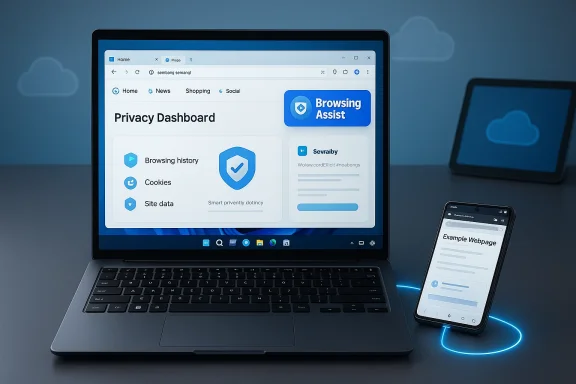 Background
Background
Samsung Internet has been a quiet success on Android and Galaxy devices for more than a decade, building a loyal user base with performance optimizations, aggressive anti-tracking measures, and close integration with Samsung services like Samsung Pass and Knox. On October 30, 2025, Samsung launched a public beta of Samsung Internet for PC, initially available to users in the United States and South Korea on Windows 11 and Windows 10 (version 1809 and later). The release extends familiar mobile features to the desktop, adds Galaxy AI-powered assistive features such as Browsing Assist, and positions the browser as the company’s onramp for a broader “ambient AI” vision across phones, tablets, and PCs.This desktop beta is the browser’s clearest attempt yet to compete with entrenched desktop browsers by leaning on cross-device continuity and Samsung’s expanding AI services. But timing and trade-offs matter: the beta ships at a moment when Windows 10 has just reached end-of-support and the browser itself is still maturing. The net result is an interesting new option for Windows users — especially Galaxy owners — but one that deserves close scrutiny before it replaces a primary browser.
Overview: what Samsung Internet for PC brings to Windows
Samsung’s PC beta is designed to look and feel like an extension of the Galaxy experience. Key elements Samsung is promoting include:- Cross-device syncing of bookmarks, browsing history, open tabs and select autofill data via a Samsung Account.
- Samsung Pass integration, offering sign in and autofill continuity when permitted.
- Galaxy AI — Browsing Assist, an AI-driven feature that can summarise webpages and provide on-page translation and contextual highlights for logged-in users.
- Privacy-first controls, notably Smart Anti-Tracking and a Privacy Dashboard that reports blocked trackers and enables per-site adjustments.
- Chromium foundation, using Blink/Chromium for rendering and compatibility with modern web standards and, in theory, many Chrome extensions.
- Support for modern Windows architectures, including x86/x64 and ARM builds, which broadens compatibility with devices like Samsung’s Galaxy Book line.
Technical verification and what’s confirmed
Several technical and availability claims in Samsung’s announcement can be independently verified:- Availability: The beta launched on October 30, 2025, limited to the United States and South Korea for initial enrollment. The installer is distributed via Samsung’s official channels and in some regions through the Microsoft Store.
- OS and architecture support: Samsung publicly lists Windows 11 and Windows 10 (version 1809+) as supported operating systems, and provides builds targeting both x86/x64 and ARM architectures.
- Feature set: The browser includes Smart Anti‑Tracking, a live Privacy Dashboard, and Galaxy AI features such as webpage summarization and translation (marketed as Browsing Assist) when users sign into a Samsung Account.
- Rendering engine: Samsung Internet for PC is built on the Chromium project and uses the Blink rendering engine, which explains its close parity with Chrome and Edge in standards support and extension compatibility.
- Extension support caveats: While the browser exposes the Chrome Web Store interface for add-ons, extension installation and compatibility are not guaranteed in the beta; some users reported the installation button being disabled or intermittent behavior.
Why this matters: strengths and strategic advantages
Samsung’s desktop browser brings a number of clear advantages — especially for people already embedded in the Samsung ecosystem.1) Cross-device continuity that actually works
Samsung Internet’s greatest practical benefit is the promise of seamless session continuity. For users who frequently switch between a Galaxy phone or tablet and a Windows PC, the ability to sync bookmarks, history, and open tabs — and to be prompted to resume browsing — removes friction that otherwise keeps people tied to the browser on one platform.- For knowledge workers who research on mobile and finish on a laptop, this is a genuine usability gain.
- Samsung Pass support for sign in and autofill reduces the need to re-enter credentials, provided users are comfortable syncing that data.
2) Galaxy AI baked into routine browsing
Integrating Galaxy AI features such as on‑page summarization and automatic translation positions the browser not just as a rendering engine but as a productivity tool.- Summaries can speed information triage; translations lower friction for multilingual content.
- Having these capabilities tied to a Samsung Account makes them persistent across devices.
3) Privacy features that are familiar (and configurable)
Samsung Internet’s Smart Anti‑Tracking and Privacy Dashboard are carried over from mobile, and give users visible, real-time control over tracking protections. Presenting this information as actionable metrics (number of blocked trackers, per-site overrides) helps users make informed privacy choices.4) Chromium compatibility and extension potential
Because Samsung Internet is Chromium-based, it benefits from broad web compatibility and the potential to use Chrome Web Store extensions. That reduces migration friction for users who depend on browser add-ons.5) ARM support extends coverage to modern Windows hardware
Including ARM builds allows Samsung to target thin, battery-efficient laptops and hybrid devices, including the Galaxy Book series and other ARM Windows devices.Risks, gaps, and valid concerns
The beta release is promising, but there are material downsides and open questions that users — and IT decision-makers — should weigh carefully.A. Privacy trade-offs with AI features
Galaxy AI’s browsing features are undeniably useful, but they raise privacy and data governance questions:- Some Galaxy AI functions rely on cloud-based inference, meaning page content (or metadata) could be processed off-device to create summaries or translations.
- Syncing browsing activity and certain settings to a Samsung Account centralizes data — useful for continuity but a single point of aggregation for profile-building.
- Samsung’s public messaging emphasizes privacy-preserving design, but the line between local and cloud processing, telemetry collection, and retention policies requires scrutiny.
B. Windows 10 compatibility timing
Samsung advertises support for Windows 10 (version 1809+) alongside Windows 11. However, Windows 10 reached its end of support on October 14, 2025. Recommending or deploying a new browser on an OS that no longer receives security updates complicates risk assessments for enterprise and consumer users.- Running a modern browser on an unsupported OS may improve safety versus an older browser, but the underlying platform vulnerabilities will remain.
- Samsung’s support window for Windows 10 users — particularly those who remain on devices that cannot upgrade to Windows 11 — is unclear.
C. Beta stability and performance
Early adopters report a mixed stability picture:- Some users experience slow start-up, freezing, or failure to open the app after installation.
- Extension support is inconsistent in the beta; the Chrome Web Store may be accessible but installing extensions is sometimes blocked or disabled.
- Performance issues such as stuttering or poor refresh-rate handling have been noted, especially compared with established desktop browsers.
D. Extension security and compatibility
Compatibility with Chrome extensions is a double-edged sword:- It lowers the bar for users migrating to Samsung Internet, but it also inherits the extension ecosystem’s security risks.
- The browser’s early Chromium snapshot and its extension API surface may differ from the latest Chrome builds, producing compatibility glitches or exposing users to outdated engine vulnerabilities if Samsung lags in updates.
E. Regional rollout and platform dependency
The initial release is limited to two markets and requires a Samsung Account for key features, which narrows the browser’s appeal outside the Galaxy ecosystem. Broader adoption depends on Samsung’s rollout plan and whether the company can sustain a competitive update cadence against Chromium-based rivals.Practical guidance: who should try the beta, and how to evaluate it
Samsung Internet for PC’s beta is most appropriate for these groups:- Galaxy device owners who want tight continuity between phone/tablet and PC.
- Early adopters and testers willing to tolerate beta bugs to help shape the product.
- Users who value built-in webpage summarization and translation tied to an account service.
- Enterprise environments requiring stable, auditable browsers.
- Users who prioritize maximum privacy and want minimal cloud processing.
- People running Windows 10 on unsupported hardware without plans to upgrade.
- Create a dedicated testing profile on your PC — avoid using your primary work profile or a machine with sensitive data.
- Review and limit sync settings in the Samsung Account preferences before enabling full sync.
- Disable Galaxy AI features initially if you are concerned about cloud processing of page content.
- Test extension behavior with non-essential add-ons first, and avoid installing untrusted or widely permissive extensions.
- Monitor resource usage and performance; collect logs or screenshots if you plan to report bugs to Samsung.
Step-by-step: how to sign up and get started (beta)
- Register or sign into your Samsung Account. If required, create a free developer or beta account as directed by Samsung’s beta registration flow.
- Confirm your region is eligible (initially United States and South Korea).
- Download the installer for your architecture (x86/x64 or ARM) from Samsung’s beta portal or via the Microsoft Store when available in your region.
- Install the browser and sign in to your Samsung Account to enable sync and Galaxy AI features.
- Explore the Privacy Dashboard and Anti-Tracking settings; choose presets or custom configurations.
- Try out Browsing Assist on long-form articles to compare summaries and translations versus native page reading.
- Report issues through the in-app feedback mechanism or Samsung’s beta portal to help improve the release.
Security checklist for cautious users
- Limit the scope of synced data to bookmarks and open tabs if you prefer not to store login credentials in the cloud.
- Keep Windows patched and consider running the browser on a fully supported OS (Windows 11) to avoid platform-level risks.
- Use a dedicated password manager rather than relying solely on Samsung Pass until you’re confident in its parity and auditability across platforms.
- Validate extension integrity and permissions; avoid installing extensions that request broad host access.
- Regularly review Samsung’s privacy and data handling documentation for updates on where AI processing occurs and how long summary artifacts are retained.
The competitive landscape and strategic implications
Samsung is not the first company to try bringing AI experiences into the browser, nor is it the first to extend a mobile-first product to the PC. But its advantage is the sheer scale of the Galaxy ecosystem and the familiarity many users already have with Samsung’s security and privacy features.- Compared to established desktop browsers, Samsung’s differentiation is less about fundamentals (rendering, standards support) and more about cross-device continuity plus AI features that tie into a corporate ecosystem.
- For Microsoft and Google, Samsung entering the PC browser space is not an existential threat — Edge and Chrome remain default choices for many Windows users — but Samsung’s play threatens to siphon some Galaxy-loyal users who value continuity over native OS integration.
- The long-term strategic question is whether Samsung can maintain an aggressive update cadence and security posture for a desktop browser that must track Chromium releases and manage cloud AI services responsibly.
What Samsung needs to prove in the next releases
- Performance parity with mainstream Chromium browsers on desktop hardware, including proper handling of high refresh rates and multi-monitor setups.
- Transparent data governance for Galaxy AI: clear explanations of what is processed locally versus in the cloud, retention policies, and options to opt out.
- Stable, predictable extension support that lets users rely on their essential add-ons without compatibility problems.
- A clear support stance for Windows 10 users, including guidance about running the browser on an OS that is now out of mainstream support.
- A global rollout timetable and a commitment to fast security updates synchronized with Chromium upstream patches.
Final analysis: a promising debut that needs discipline
Samsung Internet for PC is a strategically smart move that leverages Samsung’s ecosystem and growing AI capabilities to create continuity between mobile and desktop. The beta brings genuinely useful features — especially for Galaxy users — and makes the browser much more than a simple port.However, the release also highlights classic tensions: account-based convenience versus data centralization; AI convenience versus transparency of processing; and the friction of introducing a new desktop player in a market dominated by a small number of highly polished browsers.
Early adopters will find value in the continuity and AI-assisted browsing; cautious users and enterprise admins should wait for a more mature release. For Samsung, the challenge is execution: delivering fast, transparent, and secure updates while proving that its AI-enhanced browser can offer something meaningfully better — or more private — than the incumbents.
In short: Samsung Internet for PC is worth testing if you want closer integration between your Galaxy devices and your Windows workflow, but approach the beta with a plan — test on non-critical systems, lock down sync settings initially, and monitor stability — until Samsung nails the performance, privacy clarity, and extension compatibility that will determine whether this browser can succeed on the desktop.
Source: livemint.com Samsung Internet browser lands on Windows PCs in public beta, its desktop debut | Mint