Samsung’s move to bring Samsung Internet to Windows marks a deliberate push to make the Galaxy ecosystem more cohesive — the company has shipped a Windows beta that mirrors the mobile browser’s privacy-first toolkit and ties desktop browsing into Galaxy AI and cross-device sync, but the rollout is staged, region-gated, and carries real performance and privacy trade-offs that users and administrators must evaluate before switching primary workflows to this client.
Samsung Internet has been a key part of Samsung’s mobile experience for years: a Chromium‑based browser with powerful privacy controls, extension support, and growing AI features on Galaxy devices. Bringing that same browser to Windows is a logical next step in Samsung’s continuity strategy — it promises to sync bookmarks, open tabs, and browsing history between Galaxy phones and Windows PCs while surfacing Galaxy AI’s Browsing Assist on large screens. Early releases and public reporting show Samsung is taking a cautious, staged approach: a beta targeted at users in South Korea and the United States, distributed via a mix of Microsoft Store listings, developer sign‑ups, and direct installers for testers.
That staged approach follows an earlier experiment in late 2023 when Samsung Internet briefly appeared in the Microsoft Store, only to be removed shortly afterward. Testers from that initial appearance reported missing features and inconsistent performance, lessons Samsung appears to be applying to this beta program. Expect a mix of parity-first features (privacy dashboard, anti‑tracking, sync for bookmarks/tabs/history) and staged rollouts of higher-risk capabilities (password vault sync, complete extension parity).
For power users and IT administrators, the advice is straightforward: test in a controlled environment, verify the installer’s signature, and review the AI data‑flow implications before enabling Browsing Assist for sensitive workflows. For Galaxy owners who want tighter continuity and are comfortable with beta software, the Windows beta is worth trying — but keep a fallback browser for passwords and mission‑critical extensions until Samsung closes the remaining gaps.
Samsung Internet’s Windows beta is the first clear signal that Samsung intends to make the browser a central piece of the Galaxy desktop‑to‑mobile story. It brings valuable features to the PC but does so with staged rollouts and cloud‑backed AI that require scrutiny. The next few updates — particularly those that address password vault parity, extension reliability, and performance — will determine whether Samsung Internet becomes a serious contender on Windows or remains a compelling complement primarily for Galaxy owners who value continuity over complete parity.
Source: BizzBuzz Samsung Internet for Windows: Step-by-Step Download Guide
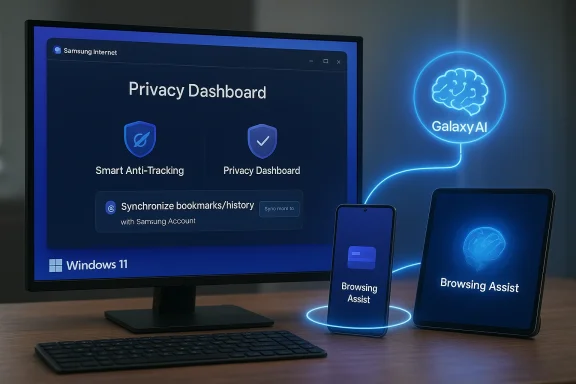 Background and overview
Background and overview
Samsung Internet has been a key part of Samsung’s mobile experience for years: a Chromium‑based browser with powerful privacy controls, extension support, and growing AI features on Galaxy devices. Bringing that same browser to Windows is a logical next step in Samsung’s continuity strategy — it promises to sync bookmarks, open tabs, and browsing history between Galaxy phones and Windows PCs while surfacing Galaxy AI’s Browsing Assist on large screens. Early releases and public reporting show Samsung is taking a cautious, staged approach: a beta targeted at users in South Korea and the United States, distributed via a mix of Microsoft Store listings, developer sign‑ups, and direct installers for testers. That staged approach follows an earlier experiment in late 2023 when Samsung Internet briefly appeared in the Microsoft Store, only to be removed shortly afterward. Testers from that initial appearance reported missing features and inconsistent performance, lessons Samsung appears to be applying to this beta program. Expect a mix of parity-first features (privacy dashboard, anti‑tracking, sync for bookmarks/tabs/history) and staged rollouts of higher-risk capabilities (password vault sync, complete extension parity).
What the Windows beta actually delivers
Core feature set (what’s included now)
- Cross‑device sync: Bookmarks, browsing history, open tabs, and certain account-linked data sync when users sign in with a Samsung Account. This provides a continuity story for Galaxy owners moving between phone and PC.
- Privacy Dashboard & Smart Anti‑Tracking: The Windows client mirrors the mobile privacy controls — a Privacy Dashboard that shows blocked trackers and a Smart Anti‑Tracking agent that blocks cross‑site trackers and cookie‑based profiling. These are enabled by default in Samsung’s mobile experience and are present in the Windows beta as well.
- Galaxy AI — Browsing Assist: On‑page summarization, translation, and contextual assistance driven by Galaxy AI appear in the desktop client as Browsing Assist. These features can summarize long pages, translate content into many languages, and provide quick actions (definitions, highlights, follow‑ups). Most of the heavy AI inference is processed in Samsung’s cloud, and the client surfaces results.
- Chromium foundation: The Windows client is Chromium‑based — which improves web compatibility and gives a path to use Chrome/Edge extensions — though early testers found extension installs sometimes inconsistent.
Not included / staged features to watch
- Password vault parity (Samsung Pass): Samsung advertises Samsung Pass integration and password autofill as a long‑term aim. However, multiple early reports and tester notes indicate that full password sync (parity with the mobile Samsung Pass vault) is likely staged and may not be available in early beta builds. That is a practical adoption blocker for many users who expect password continuity.
- Extension reliability: While the browser can leverage the Chrome/Edge extension ecosystem, initial feedback indicates inconsistent extension flows and greyed‑out install options for some extensions. Samsung must polish the extension management experience to compete with established desktop browsers.
System requirements and distribution (what you need to run it)
- Supported OS: Windows 10 (version 1809 or later) and Windows 11. If you run an older Windows build, update before attempting to install the beta.
- Account requirement: A Samsung Account is required for cross‑device sync and for using Galaxy AI features tied to your account. Many AI features require being signed in and connected to Samsung cloud services.
- Distribution channels: Expect a mix of distribution channels in the short term:
- Microsoft Store listing in supported regions when available.
- Beta sign‑ups via the Samsung Developer Portal or Samsung’s beta program.
- Direct executable installers distributed to testers (manual install / sideload). Prefer official signed installers and validate digital signatures.
Step‑by‑step: how to obtain and install the Windows beta (practical guide)
Below are conservative, practical steps that mirror the current beta pathway and minimize risk. Exact UI text and links can change; prefer official Samsung channels.1) Confirm your system and back up important data
- Verify you run Windows 10 version 1809 or later, or Windows 11. Update Windows via Settings > Update & Security.
- Make a full backup or at least a browser‑profile export of your current browser (bookmarks, passwords) so you can recover if you experiment with a beta client.
2) Create or verify a Samsung Account
- If you don’t already have one, create a Samsung Account on Samsung’s account portal or on your Galaxy device. Use the same account you use on your phone to enable sync.
3) Join the beta program (recommended, official path)
- Register for the Windows beta via the Samsung Developer Portal or the dedicated beta registration link Samsung publishes for Samsung Internet testers.
- If accepted, Samsung will give you instructions on how to install the Windows client (Microsoft Store link or direct download for testers). Registration will reflect region‑gating; US and South Korea were explicitly named as first wave regions.
4) Install via Microsoft Store (if available for your region)
- Open the Microsoft Store and search for Samsung Internet. If a listing appears, prefer installing from the Store because updates and app integrity are handled by Microsoft’s catalog.
- Launch Samsung Internet, then sign in with your Samsung Account. Review the Privacy Dashboard and Sync settings under Settings > Samsung Account / Sync.
5) Manual installer (for testers outside Store availability)
- If the Store listing isn’t available but Samsung provides a signed executable for testers, download only from Samsung’s official developer/beta page.
- Before running, right‑click the installer, select Properties > Digital Signatures to confirm it’s signed by Samsung Electronics Co., Ltd.
- Run the installer elevated (Run as administrator). After installation, sign in with your Samsung Account and follow setup prompts. Be cautious with leaked, unsigned installers; these are higher risk.
6) After installation: configure privacy and sync
- Open Settings > Privacy / Security within Samsung Internet and open the Privacy Dashboard. Review what trackers are being blocked and tweak Smart Anti‑Tracking to your preference.
- Open Settings > Samsung Account and enable Sync for bookmarks, history, and open tabs. Confirm whether password sync is enabled — if not, continue to rely on your current password manager until Samsung Pass parity appears in a stable release.
Important security & enterprise cautions
- Sideloading risks: While manual installers allow testers outside the initial region to try the beta, sideloading increases exposure to tampered packages. Always verify the digital signature and prefer official distribution channels. If a package isn’t signed by Samsung, do not install it on production devices.
- AI data flows: Galaxy AI’s Browsing Assist performs processing in a hybrid model; some inference occurs in Samsung’s cloud. That means page content or excerpts may be transmitted to servers for summarization/translation. Privacy‑sensitive users and enterprises should treat these features the same way they treat third‑party cloud NLP services: evaluate regulatory compliance, data residency, and any contractual requirements before enabling them widely. Flag cloud processing as a governance point if you manage corporate machines.
- Password sync & enterprise single sign‑on: Early builds may not sync passwords from Samsung Pass. Enterprises that require managed password sync should continue to standardize on supported password managers or SSO solutions until Samsung provides documented, auditable behavior for Samsung Pass on Windows.
- Application control / whitelisting: If your organization uses AppLocker, Microsoft Defender Application Control, or similar controls, treat the new client like any new third‑party browser: ensure the signed binary is whitelisted only after verifying its publisher certificate and update cadence.
Privacy implications of Galaxy AI and cloud processing
Galaxy AI is a practical, productivity‑focused layer, but it is not purely local. Samsung’s documentation and support pages make two things clear:- Some Browsing Assist tasks are performed in the cloud to enable richer summarization and translation capabilities. That’s what gives the feature scope beyond simple on‑device rules.
- The One UI / Galaxy AI rollout has been implemented in a hybrid model across Galaxy devices: a mixture of on‑device and cloud processing to balance performance and device reach. Enterprises and privacy‑conscious users should treat Browsing Assist like any cloud NLP tool and evaluate the implications for sensitive content before enabling it broadly.
- Keep Browsing Assist disabled by default in enterprise images until a privacy review is completed.
- For individual users, toggle off Browsing Assist for sensitive sites (banking, healthcare) or disable AI features entirely in Settings > Browsing Assist.
- Review Samsung’s privacy documentation and the Samsung Account terms where data handling details are described. If the wording is vague or regionally inconsistent, treat claims about on‑device processing with caution and err on the side of disabling cloud AI for sensitive workflows.
Early tester experience: strengths and obvious gaps
Independent reporting and hands‑on tests from earlier experiments reveal a consistent pattern: Samsung Internet brings useful mobile strengths to desktop — but not without desktop‑specific gaps.- Strengths:
- Continuity and sync for bookmarks, tabs, and history fills a real gap for Galaxy users who wanted a first‑party desktop counterpart.
- Privacy tooling and a familiar mobile Privacy Dashboard give users direct control over tracker blocking and visibility into blocked content.
- Galaxy AI features are compelling for fast summarization and translation on the desktop, replicating workflows that users already use on phones.
- Gaps / risk areas reported by early testers:
- Performance issues: Some early builds were reported to feel laggy (lower-than‑expected frame rates, jittery scrolling), suggesting Samsung needs to optimize GPU acceleration and compositor paths for Windows. Desktop browsers must handle multi‑monitor setups and high refresh rates gracefully.
- Extension installation quirks: Testers reported inconsistent extension flows and greyed‑out installs in the first Windows experiments. For a Chromium‑based browser, seamless extension compatibility is table stakes.
- Password sync missing: Lack of Samsung Pass parity in early builds is repeatedly noted and is likely to be a showstopper for many users who expect passwords and autofill across devices.
How Samsung Internet fits into the broader browser landscape
- Chromium lineage: Because Samsung Internet is Chromium‑based, web compatibility and extension availability are strong starting points versus smaller engine choices. Users can expect comparable rendering to Chrome/Edge for most sites.
- Ecosystem play: The strategic value is Samsung’s attempt to make the browser the continuity layer between Galaxy devices and Windows, with AI features as the differentiator. For Galaxy owners invested in Samsung Pass, Notes, and other services, this could be attractive — but only if Samsung delivers password sync and consistent extension support.
- Competitive comparison: Against Chrome, Edge, and Firefox, Samsung Internet’s unique selling points are the Privacy Dashboard and the Galaxy AI integration. The economic question for most users is whether those benefits outweigh switching costs (saved passwords, extensions, enterprise policies) — particularly while the Windows client is in beta.
Recommendations — who should try the beta and how
- Try the beta if:
- You are a Galaxy phone user who values cross‑device continuity and want to test sync for bookmarks and open tabs on desktop.
- You are a privacy‑oriented user curious about Samsung’s Smart Anti‑Tracking and Privacy Dashboard on Windows.
- You are a developer or IT pro evaluating a new browser for inclusion in a managed environment (test in a lab image, not production).
- Avoid or proceed cautiously if:
- You rely on Samsung Pass‑synced passwords today (wait until Samsung documents password sync behavior).
- You administer enterprise devices subject to strict app control or data residency rules — don’t enable cloud AI features until vetted.
- You require rock‑solid extension compatibility or high‑refresh desktop performance for daily workflow — test first.
- Verify the installer’s digital signature (prefer signed Microsoft Store package).
- Export or back up bookmarks and passwords from your current browser.
- Test in a disposable user profile or VM if you manage critical credentials on the machine.
- Disable Browsing Assist for sensitive sites (or globally) until you confirm behavior meets your privacy standard.
What remains uncertain and where Samsung needs to be clearer
- Timelines for global rollout: Samsung has publicly signaled a staged launch but has not given a concrete global schedule. Availability outside the initial regions and the path to Microsoft Store parity globally remains uncertain. Treat any “when” claims as provisional unless Samsung publishes a precise release calendar.
- Exact data handling for AI: While Samsung documents Browsing Assist and notes cloud processing, precise retention, logging, and enterprise controls are not always fully enumerated in public-facing help pages. Enterprise risk teams should request formal data processing addenda if they plan widespread adoption.
- Password sync guarantees: Samsung has indicated Samsung Pass integration is a target, but early reporting suggests full password syncing is staged. Wait for explicit, testable documentation and security assessments before relying on Windows‑to‑mobile password parity.
Final verdict — who benefits, and what to watch
Samsung Internet for Windows is an important strategic step: it extends Samsung’s browser beyond mobile and ties desktop browsing into Galaxy AI and cross‑device continuity in a way that could be genuinely useful for Galaxy owners. The Privacy Dashboard and Smart Anti‑Tracking give the browser a credible privacy posture out of the box. However, early builds show this is still a work in progress — performance tuning, extension compatibility, and full Samsung Pass parity are the three critical gaps that will decide whether the browser can compete as a daily driver on Windows.For power users and IT administrators, the advice is straightforward: test in a controlled environment, verify the installer’s signature, and review the AI data‑flow implications before enabling Browsing Assist for sensitive workflows. For Galaxy owners who want tighter continuity and are comfortable with beta software, the Windows beta is worth trying — but keep a fallback browser for passwords and mission‑critical extensions until Samsung closes the remaining gaps.
Samsung Internet’s Windows beta is the first clear signal that Samsung intends to make the browser a central piece of the Galaxy desktop‑to‑mobile story. It brings valuable features to the PC but does so with staged rollouts and cloud‑backed AI that require scrutiny. The next few updates — particularly those that address password vault parity, extension reliability, and performance — will determine whether Samsung Internet becomes a serious contender on Windows or remains a compelling complement primarily for Galaxy owners who value continuity over complete parity.
Source: BizzBuzz Samsung Internet for Windows: Step-by-Step Download Guide