Saving a useful Copilot prompt once — and being able to find and reuse it later — is one of the simplest productivity multipliers most Copilot users overlook, and it’s now a built‑in part of the Copilot experience in Microsoft 365 apps as well as a workflow you can duplicate with system tools when needed.
Microsoft designed the Copilot Prompt Gallery and in‑app prompt features to let users save, reuse, and share the instructions (prompts) that consistently produce good results. The aim is to treat prompts as reusable building blocks rather than one‑off notes: save a “daily meeting recap” prompt, a set of Excel‑analysis prompts, or a standardized customer reply template and run it whenever you need the same output. This built‑in saving of prompts appears in the Copilot UI (the bookmark / save icon that appears when you hover a prompt) and the gallery makes your saved items available in a “Your prompts” view.
Microsoft also announced changes to how the separate Prompt Gallery app is distributed and surfaced: the gallery app has been streamlined and elements of it are being merged into Copilot Chat experiences; the standalone Prompt Gallery experience was scheduled for retirement as a separate install in mid‑2025, while saved prompts and the prompt library are accessible within Copilot Chat and app‑embedded Copilot panes. If your organization relied on the old Prompt Gallery app, expect the prompt library to surface inside Copilot instead.
This article supplies a clear, verified, step‑by‑step guide to saving prompts in Copilot (desktop and web), shows safe manual alternatives, explains sharing and admin options, and evaluates the practical tradeoffs and security implications every Windows and Microsoft 365 user should know. It draws on Microsoft’s official documentation, IT guidance from campus deployments, and independent coverage to cross‑check claims and outline governance options.
Source: Windows Report How to Save a Prompt in Copilot (Step-by-Step Guide)
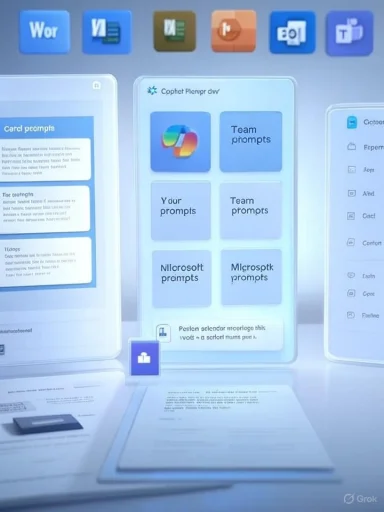 Background / Overview
Background / Overview
Microsoft designed the Copilot Prompt Gallery and in‑app prompt features to let users save, reuse, and share the instructions (prompts) that consistently produce good results. The aim is to treat prompts as reusable building blocks rather than one‑off notes: save a “daily meeting recap” prompt, a set of Excel‑analysis prompts, or a standardized customer reply template and run it whenever you need the same output. This built‑in saving of prompts appears in the Copilot UI (the bookmark / save icon that appears when you hover a prompt) and the gallery makes your saved items available in a “Your prompts” view. Microsoft also announced changes to how the separate Prompt Gallery app is distributed and surfaced: the gallery app has been streamlined and elements of it are being merged into Copilot Chat experiences; the standalone Prompt Gallery experience was scheduled for retirement as a separate install in mid‑2025, while saved prompts and the prompt library are accessible within Copilot Chat and app‑embedded Copilot panes. If your organization relied on the old Prompt Gallery app, expect the prompt library to surface inside Copilot instead.
This article supplies a clear, verified, step‑by‑step guide to saving prompts in Copilot (desktop and web), shows safe manual alternatives, explains sharing and admin options, and evaluates the practical tradeoffs and security implications every Windows and Microsoft 365 user should know. It draws on Microsoft’s official documentation, IT guidance from campus deployments, and independent coverage to cross‑check claims and outline governance options.
How saving prompts in Copilot actually works
The built‑in flow (Copilot Chat and in‑app Copilot)
- Open Copilot Chat or the Copilot pane inside Word, Excel, PowerPoint, Outlook, or the Microsoft 365 Chat web UI.
- Enter and run the prompt you want to preserve (for example: “Review calendar meetings this week and return three action items per meeting”).
- After Copilot returns results, hover over the original prompt text in the chat; a small toolbar appears with action icons including a bookmark or Save prompt button.
- Click the Save / bookmark icon. You’ll be offered a chance to edit the prompt title so it’s easy to recognize later.
- Your saved prompt is stored in the Copilot Prompt Gallery under Your prompts, where you can view, run, edit, or delete it.
Variants and UI notes
- The exact icon placement and wording may vary slightly by app and update channel. In many Copilot panes the bookmark icon appears only after a prompt has run and the response is visible.
- Saved prompts are categorized (Your prompts, Team prompts, Microsoft prompts) depending on ownership and sharing. Team prompts let organizations standardize instructions for a group.
Step‑by‑step: Save a prompt in Copilot (concise checklist)
- Open Copilot Chat or the Copilot pane inside Word/Excel/PowerPoint/Outlook.
- Type the prompt and press Enter to run it.
- Locate your prompt in the conversation thread and hover over it until the action icons appear.
- Click the bookmark / Save prompt icon.
- Edit the saved prompt’s title (optional) and confirm.
- Open the Copilot Prompt Gallery → Your prompts to find and manage the saved prompt later.
Manual and alternative methods (when a built‑in save isn’t available)
Not every Copilot surface or build shows a save button immediately — especially early preview builds, third‑party copies, or some browser extension versions. When that’s the case, use these reliable manual options.1) Notes / documents (simple and cross‑platform)
- Copy the full prompt text and paste it into OneNote, Notepad, Google Keep, Apple Notes, or any document editor.
- Label the entry clearly with a title, category and tags (e.g., “EmailFollowup — Tone: Professional; Output: 3 bullets”).
- Organize prompts in folders or within a single reference document for quick copy/paste.
2) Windows Clipboard History (Win + V)
- Use Windows Clipboard History to pin frequently used prompts so they are immediately available when you need to paste them into Copilot.
- Enable Clipboard History in Settings → System → Clipboard and use Win + V to open saved items; pin the important ones so they don’t get cleared. Note: cloud sync uploads clipboard items to your Microsoft account if enabled — avoid copying passwords or sensitive PII.
3) Snippet managers and developer tools
- Use a snippet manager (e.g., PhraseExpress, TextExpander, or Ditto) to store structured prompts and call them with shortcuts.
- Clipboard managers can keep multiple versions and sync across devices if you trust the provider and have secure account controls.
4) Enterprise prompt catalogs and shared documents
- Teams can maintain a central SharePoint/OneDrive document or a Teams wiki with canonical prompts; this is useful when auditability and change control matter.
Sharing, governance, and admin controls
Sharing prompts with teams
Copilot’s prompt library supports sharing: prompts can be saved to a team or tenant collection so colleagues see standard templates and curated prompts. Team prompts let organizations enforce consistent phrasing, tone, and structure across departments.Admin export and audit
- Administrators can export saved/liked/shared prompts across the tenant with PowerShell tools designed for the Copilot Prompt Gallery. This is aimed at compliance and migration use cases. Access to the exporter is restricted to high‑privilege admin roles.
Governance checklist for IT
- Confirm licensing — some Copilot features, especially enterprise‑grade integration and sharing, depend on Microsoft 365 Copilot licensing and staged rollouts.
- Define prompt ownership — make naming conventions and version history mandatory.
- Configure tenant policies — decide whether prompt sharing and training options are allowed; set training opt‑outs if you must limit data use for model tuning.
- Audit logs — monitor prompt exports and shared prompt creation to detect accidental leakage of sensitive templates.
Practical examples: prompts you’ll want to save
- Meeting brief generator: “Summarize meetings for [date range], list 3 action items per meeting, identify unanswered questions and responsible owners.”
- Customer response template: “Respond to this customer concern in a concise, professional tone, include next steps and a 2‑sentence apology if needed.”
- Excel data cleaning: “Normalize date formats in column B to ISO (YYYY‑MM‑DD), remove duplicates, and return a summary of rows modified.”
- Document summarizer for long PDFs: “Summarize the attached file in 6 bullet points highlighting outcomes and recommended actions.”
Security, privacy, and compliance — what to watch for
Saving prompts makes workflows consistent, but it also concentrates risk if prompts include sensitive data or personally identifiable information (PII).- Avoid embedding PII, credentials, or confidential formulas directly in saved prompts. Treat prompts like reusable scripts — they should reference data locations (e.g., “Use this workbook’s table SalesQ1”) rather than copying secrets. Microsoft documents controls for model training opt‑outs, but organizations should still treat prompt content as potential data release vectors.
- Cloud sync and clipboard managers may upload saved snippets to provider services. If you enable cloud clipboard sync for convenience, inform users and enforce policy against copying passwords or financial card numbers.
- For regulated industries, require human verification of any AI‑generated content and maintain an audit trail of prompt text and timestamps (store prompts and timestamped run logs in a secure repository). Microsoft’s enterprise guidance notes that Copilot features connect to Microsoft Graph and other cloud services and are subject to tenant controls and licensing.
Reliability and accuracy: the reality of reuse
A saved prompt is only as useful as the data and context Copilot has when you run it. Copilot outputs can be impressive but are not infallible: generative outputs still risk hallucination and factual errors, particularly when asked to synthesize or infer beyond the available data. Because Copilot can draw context from Microsoft Graph (calendar, emails, files) its responses may rely on that context — which is a strength for meeting summaries and inbox triage but a liability if Graph permissions or file locations change. Verify high‑impact outputs and embed deterministic checks where you can.Best practices: how to save prompts that stay useful
- Be explicit about outputs. Ask for the format you want (e.g., “Return exactly three bullet points, each one sentence, and label them 1., 2., 3.”).
- Include examples. If format matters, include an example row or output to anchor Copilot’s style.
- Version your prompts. Keep changes documented: “EmailReply_v1.2” and note what changed.
- Avoid embedding data values. Use references like “the file in OneDrive named ‘ProjectX Q3’” instead of pasting data.
- Create a short description. Save a one‑line description for every prompt so colleagues quickly pick the right one.
- Pin frequently used prompts. Use Copilot’s prompt library to favor your top templates, and pin or pin‑equivalent features in your manual repository.
When the built‑in save option isn’t visible — troubleshooting
- Confirm you’re signed into the same Microsoft account used for your Microsoft 365 subscription — the prompt library is account/tenant‑scoped.
- Ensure you’re running a supported build/channel for the app; Copilot rollout is staged and features sometimes land first in preview or specific update channels. Admins can control rollout.
- If the standalone Prompt Gallery app is no longer present, look for the Prompt Gallery icon inside Copilot Chat or the “View prompts” / “See more” entry in the Copilot pane — Microsoft moved gallery functions into Copilot Chat and in‑app dialogs.
Administrators: scaling prompts across a tenant
- Use the tenant‑level prompt collections to seed teams with Microsoft‑curated prompts and your organization’s standard prompts.
- Use the PowerShell exporter to archive prompts for audits or to migrate prompts between tenants during mergers. The export tools are described in Microsoft Learn documentation and require Global Admin privileges.
- When piloting Copilot, start with a small group, gather prompt usage metrics, and refine the shared library before a broad rollout. This mitigates accidental sharing of sensitive templates and trains users on safe prompt practices.
Strengths, limitations, and risks — critical analysis
Strengths
- Tangible productivity gain: Saved prompts remove friction and ensure repeatable quality for routine tasks like meeting recaps and email triage. Users and teams report faster turnaround and more consistent outputs.
- Integrated sharing: The prompt gallery supports team collections and tenant‑level curation, making it feasible to standardize AI usage across a group.
- Export and audit support: Admin export tools let organizations retain oversight and comply with governance needs at scale.
Limitations and risks
- Rollout fragmentation: Not all tenants or clients get the same Copilot features at once — availability depends on licensing and channel. Don’t assume every user can save prompts until you verify tenant settings.
- Data leakage risk: Saved prompts that include PII or proprietary text can be a vector for leakage either through Copilot telemetry settings, clipboard sync, or careless sharing. Organizations must adopt guardrails.
- Dependence and hallucinations: Overreliance on saved prompts without verification can let inaccurate AI outputs propagate. Always enforce human review for critical content.
Unverifiable claim to flag
- Limits on number of saved prompts in a user’s library are not publicly published as a single global cap; behavior depends on product updates and tenant storage quotas. Treat any specific numeric limit as tentative and check your tenant’s admin documentation or support if you suspect throttling. This is a product nuance Microsoft does not expose in a single public number at the time of writing.
Quick troubleshooting and recovery tips
- No Save icon? Update the Copilot app or use Copilot Chat in Microsoft 365 web. If still missing, store the prompt manually and contact your admin.
- Prompt disappeared after agent uninstall? The gallery keeps a copy under Your prompts; copy it to a safe repo if you expected the agent to be removed permanently.
- Need a tenant export for compliance? Use the PowerShell export tool documented in Microsoft Learn, accessible to Global Admins.
Final thoughts and recommended checklist
Saving prompts in Copilot is now an everyday productivity technique with enterprise support: it reduces retyping, standardizes outputs, and lets teams share best‑practice instructions. But it changes the operational model — saved prompts are templates that must be governed, audited, and maintained.- Short checklist for immediate adoption:
- Teach users to save prompts properly (run → hover → click Save).
- Create a central “approved prompts” document for sensitive/template contexts.
- Turn on auditing and use the PowerShell export for periodic snapshots.
- Enforce prompt hygiene: no PII, explicit output format, version names.
- Use manual fallbacks (notes, Win + V clipboard pins, snippet managers) where required.
Source: Windows Report How to Save a Prompt in Copilot (Step-by-Step Guide)