vaviIovsky
Member
- Joined
- Sep 15, 2025
- Messages
- 2
- Thread Author
- #1
Guys, please help! I was moving a 55GB Steam folder from drive C to drive D. Then I got a blue screen of death with the error "KERNEL_DATA_INPAGE_ERROR" then I was thrown into the BIOS, and then I rebooted the computer 2-3 times and the system started again. Then my Steam update started, I clicked on the cross and my computer FROZEN. I wanted to turn it off through the power supply but it did not turn off and I had to unplug it. Then when I plugged it back in, another screen of death appeared with the error code "BAD_SYSTEM_CONFIG_INFO" then I rebooted the computer several times and it sent me to additional settings, there I pressed different buttons but nothing helped. Now when I start the computer I have automatic recovery all the time and then it throws either in BIOS or again in additional parameters. Please help what to do in such a situation? It takes a long time to take the computer to the service center, you have to drive across the whole city, tell me how to fix it at home please!
Attachments
-
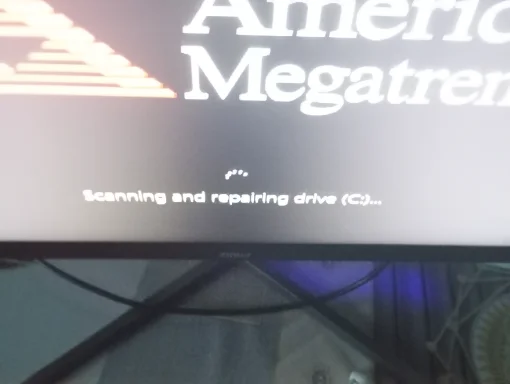 IMG_20250915_183252.webp301.2 KB · Views: 0
IMG_20250915_183252.webp301.2 KB · Views: 0 -
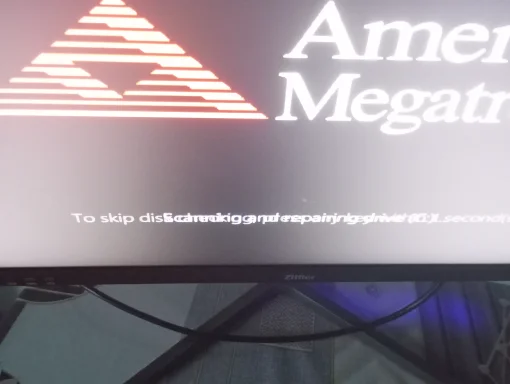 IMG_20250915_183247.webp388.5 KB · Views: 0
IMG_20250915_183247.webp388.5 KB · Views: 0 -
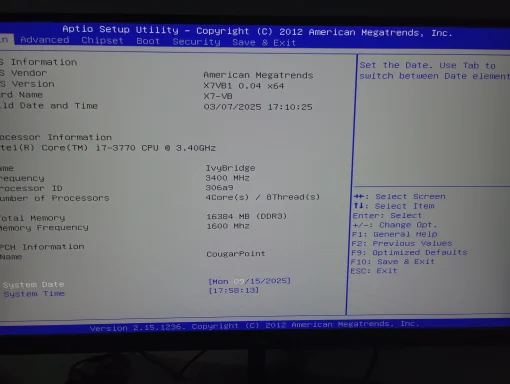 IMG_20250915_175816.webp387.1 KB · Views: 0
IMG_20250915_175816.webp387.1 KB · Views: 0 -
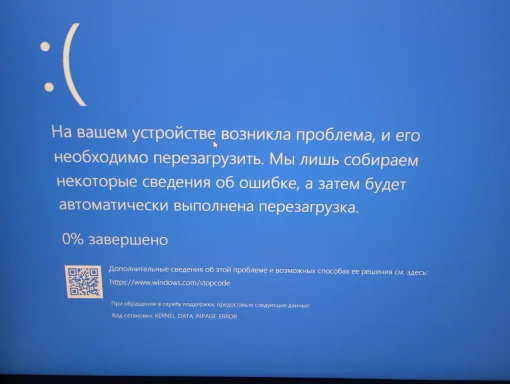 IMG_20250915_175352.webp694.5 KB · Views: 0
IMG_20250915_175352.webp694.5 KB · Views: 0 -
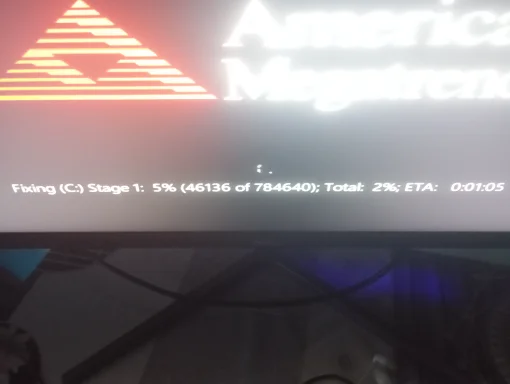 IMG_20250915_183748.webp256.2 KB · Views: 0
IMG_20250915_183748.webp256.2 KB · Views: 0 -
 IMG_20250915_190216_108.webp51.2 KB · Views: 0
IMG_20250915_190216_108.webp51.2 KB · Views: 0 -
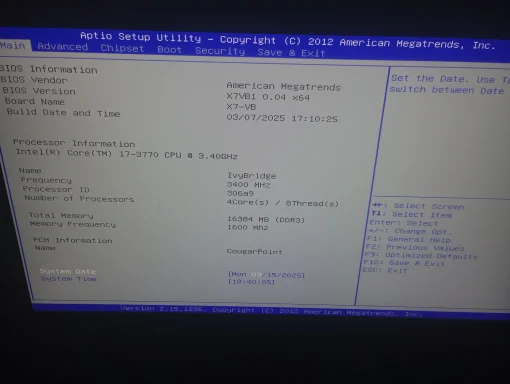 IMG_20250915_184008.webp364.3 KB · Views: 0
IMG_20250915_184008.webp364.3 KB · Views: 0 -
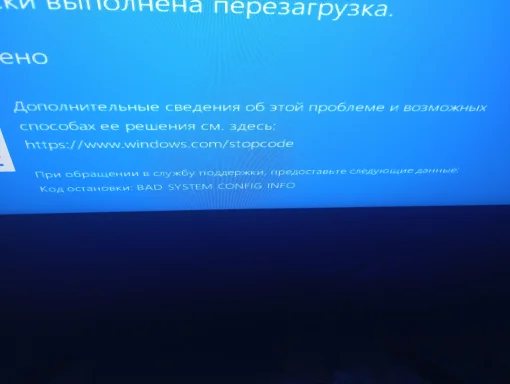 IMG_20250915_184723.webp923.7 KB · Views: 0
IMG_20250915_184723.webp923.7 KB · Views: 0