Seelen UI promises to make a Windows 11 desktop look and feel like an entirely different operating system — and in many respects it delivers a near-total visual and workflow overhaul without replacing the underlying OS.
Seelen UI is a web-based, user-installable desktop environment that runs on top of Windows 10 and Windows 11. It wraps your desktop in a unified interface: a top menu bar, a floating dock, a Spotlight-style launcher, widgets, and a configurable tiling window manager — all driven by web technologies and configurable themes. The project is open-source and distributed through multiple channels (Microsoft Store, Winget, GitHub releases, and a downloadable .exe/.msix), and is maintained in a public repository under an AGPL-3.0 license.
The concept is simple but bold: instead of hacking Windows internals or editing the registry, Seelen UI runs as a foreground desktop shell overlay and reproduces the look-and-feel of a different OS while leaving Windows itself intact. Reviews and hands-on reports describe it as a "one-click" transformation — you install, open the app, and Seelen UI takes over the visible desktop until you close or uninstall it. That account mirrors the recent writeup you provided describing the MakeUseOf-style coverage of Seelen UI’s one-click setup and interface overhaul.
Important prerequisites and notes:
That said, it is not risk-free. The WebView2 dependency, unsigned installer options, AGPL licensing implications and the potential for compatibility friction with corporate environments mean users should approach intentionally: backup first, install the signed package, and test before using it on a primary production machine. Reports and changelogs show the project is actively maintained, with steady improvements to TWM, performance and features — a positive sign for long-term viability.
Seelen UI is a compelling option if you want your Windows 11 PC to look and behave like a completely different desktop — but it’s best treated as an intentional workflow change, not a cosmetic tweak. The payoff is a modern, unified workspace that can transform productivity; the tradeoff is the usual caution any major UI overlay demands.
Source: MakeUseOf This Windows 11 mod makes your PC look like a completely different OS
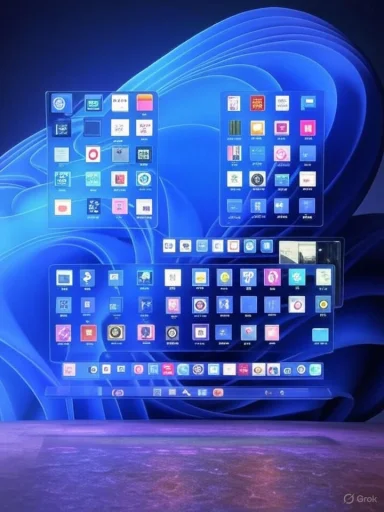 Background / Overview
Background / Overview
Seelen UI is a web-based, user-installable desktop environment that runs on top of Windows 10 and Windows 11. It wraps your desktop in a unified interface: a top menu bar, a floating dock, a Spotlight-style launcher, widgets, and a configurable tiling window manager — all driven by web technologies and configurable themes. The project is open-source and distributed through multiple channels (Microsoft Store, Winget, GitHub releases, and a downloadable .exe/.msix), and is maintained in a public repository under an AGPL-3.0 license. The concept is simple but bold: instead of hacking Windows internals or editing the registry, Seelen UI runs as a foreground desktop shell overlay and reproduces the look-and-feel of a different OS while leaving Windows itself intact. Reviews and hands-on reports describe it as a "one-click" transformation — you install, open the app, and Seelen UI takes over the visible desktop until you close or uninstall it. That account mirrors the recent writeup you provided describing the MakeUseOf-style coverage of Seelen UI’s one-click setup and interface overhaul.
What Seelen UI changes — a quick tour
Seelen UI reorganizes the visible desktop into several major UI components:- Top menu bar — A slim, always-on toolbar across the top of the screen that hosts quick system controls (Wi‑Fi, Bluetooth panes), user shortcuts (Downloads, Documents), a power menu with brightness and quick actions, and a media flyout. This replaces or overlays the typical Windows system tray area.
- Dock (floating taskbar) — A macOS-style dock that can be placed bottom, top, or sides, with live icons, pinned apps, and drag‑and‑drop pinning support. The dock supports hide modes and size/position adjustments.
- Spotlight-style launcher — A fast app launcher inspired by Rofi (Linux) that appears with a keyboard shortcut and focuses on quick command/app access.
- Tiling window manager (TWM) — A built-in tiling manager that automatically arranges windows into grid, tall, stack or wide layouts. Windows can be tiled or floated per container, and the manager supports keyboard focus switching and container swapping. Recent releases added per-monitor workspaces and persistent workspaces across restarts.
- Widgets and resources — Live weather, wallpaper manager (including animated and slideshow options), icon and sound packs, and widget components that can be added to the top bar or desktop.
Installation, distribution channels and prerequisites
Seelen UI is available through several channels; the project documentation and release pages explicitly recommend the Microsoft Store or Winget builds for most users because they use a signed MSIX package. There is also an unsigned .exe installer and MSIX/.msi downloads on the Releases page for more advanced users or early updates.Important prerequisites and notes:
- WebView2 runtime and Microsoft Edge: Seelen UI is built on web technologies and requires the WebView2 runtime. On Windows 11 WebView2 is usually present; on Windows 10 installers include WebView2. Microsoft Edge is also required for correct operation in some cases. If Edge or WebView2 are missing or removed, Seelen UI may show blank screens or fail to start until those components are restored.
- Signed MSIX recommended: The Store/MSIX/Winget packages are signed — safer and auto-update-friendly. The unsigned .exe is updated faster but may trigger antivirus heuristics; the README warns about this.
- Supported OS: Advertised for Windows 10 and Windows 11. Some features (like WebView2 integration) can behave differently between OS versions.
- Backup your system or create a restore point before making major UI overlays.
- Use Microsoft Store or Winget for installation: winget install --id Seelen.SeelenUI (or install from the Store).
- If needed, install the WebView2 runtime and confirm Microsoft Edge is present.
- Launch Seelen UI and use the initial settings wizard to configure dock placement, themes, and window manager options.
- If you prefer the bleeding edge, a signed MSIX from Releases is a middle ground; use the unsigned .exe only if you accept the AV/compatibility risks.
Deep customization and workflows
Seelen UI emphasizes customization and modularity. The settings UI exposes multiple areas:- General / Themes: Prebuilt themes, accent color, global typography and a CSS layer that makes it possible to create or override themes more easily than typical Windows theming.
- Dock settings: Width, height, position, hide behavior, and pinning via drag-and-drop. Dock items support middle-click to close windows in recent betas.
- Resources: Icon packs, sound packs, widgets and wallpapers (including an animated wallpaper manager called Seelen Wall). Wallpapers can be assigned per-monitor and wallpapers support transformations and animations introduced in later releases.
- Window Manager: Multiple layout templates (grid, tall, wide, stacks), keyboard-focused navigation and container swapping, floating windows support, and per-monitor workspace persistence. Workspaces can be created and switched via new shortcuts and each monitor can have its own workspace set.
- Shortcuts / Hotkeys: Extensive mapping for creating/closing workspaces, moving windows between workspaces, swapping containers, and launching the Rofi-style app launcher.
Tiling window manager — how it compares to Windows Snap
Windows 11 added Snap Layouts to help arrange windows quickly. Seelen UI’s tiling window manager is a separate system that:- Automatically places windows into configurable containers rather than presenting temporary layout suggestions.
- Offers keyboard-first focus and container swapping (similar to dedicated tiling WMs on Linux).
- Lets windows be either tiled or floated and supports layouts that update automatically as new windows open.
- Adds workspace persistence and per-monitor workspace sets in later updates.
Performance, reliability and practical limitations
Seelen UI is not a lightweight tweak — it’s a full overlay that runs as a foreground application and uses web rendering. Performance behavior depends on system specs and configuration:- Memory and CPU: The app bundle has been reduced over time (authors reported build-size reductions across v1→v2 betas). Still, running a web-based UI with dynamic wallpapers, widgets, and a TWM will consume more RAM than a simple icon pack. Recent changelogs show active work on reducing footprint and improving init performance.
- Startup behavior: Some users report a white or dark screen on very fresh Windows installs until Windows Update and WebView2 updates are applied. The README and release notes recommend ensuring Windows is updated and WebView2 is installed.
- Compatibility: Because it overlays the Windows UI rather than replacing kernel or shell components, Seelen UI generally plays friendly with Windows updates — but large OS updates can change behavior (e.g., Edge/WebView2 or shell interactions) so expect occasional regressions after major Windows patches.
- Stability across versions: The dev has actively refactored the project and released multiple betas and stable point releases; changelogs show frequent breaking changes in the TWM configuration across major betas (users who rely on a specific setup should pin versions or back up theme/layout files).
Security, signing, and risk assessment
Customizations that change how your desktop behaves carry inherent risk. Seelen UI’s distribution and architecture produce several notable risk vectors that users should weigh:- Signed vs unsigned packages: The Microsoft Store and Winget routes use signed MSIX packages and are preferred. The unsigned .exe installer is updated more frequently but may trip antivirus engines or be blocked by enterprise policies. The project README explicitly warns about unsigned installers.
- WebView2 dependency: Removing Edge or WebView2 may break Seelen UI, so systems that intentionally remove Edge for compliance or privacy may not be compatible. Restoring WebView2 or Edge could be necessary.
- Open source license: Seelen UI is licensed under AGPL-3.0 on GitHub — an important detail for enterprise reuse or redistribution because AGPL has strong copyleft terms. If you plan to redistribute modified versions or use the code in organizational deployments, review the license obligations.
- User permissions: Seelen UI aims to minimize modifications to system files/registry, which reduces the risk compared with mods that patch shell components. Still, any third-party overlay that hooks into input, window management, or draws over the screen can create a larger attack surface or conflict with security/management agents in corporate environments.
- Create a system restore point or full backup.
- Use the Store/MSIX/Winget signed packages where possible.
- Test on a secondary machine or VM before installing on a production workstation.
- If using unsigned installers, validate checksums and run them in a controlled environment first.
Troubleshooting common issues reported in releases
Several release notes and community posts mention recurring issues and fixes — helpful to know before you try:- If Seelen UI shows a blank or white window on first run: update Windows (Windows Update) and WebView2, then retry. This is referenced repeatedly in the project documentation and release notes.
- If the native taskbar hides or persists unexpectedly: some early betas experienced native taskbar behavior; later releases included fixes to ensure the native taskbar is hidden or shown appropriately based on Seelen UI state. Check changelogs when upgrading.
- Animated wallpapers or live wallpaper modules may interfere with screensaver or lockscreen behavior — recent fixes were aimed at resolving live wallpapers blocking the screensaver. If you notice your screensaver not engaging, toggle wallpaper settings and test.
- Antivirus false positives for unsigned installers: allow-list the signed MSIX from Store/Winget where possible; avoid unsigned .exe unless necessary and verified.
How Seelen UI compares to other Windows customization options
Seelen UI occupies a distinct niche compared with classic Windows theming tools or modular patchers:- vs. Theme engines (WindowBlinds, Rainmeter, Classic Shell derivatives): Tools like Stardock WindowBlinds and Rainmeter customize skins, widgets, or the Windows shell in specific ways, but they do not provide a full web-based desktop environment with a topbar + dock + TWM in one package. Seelen UI’s difference is the integrated environment approach versus piecing together separate utilities.
- vs. Mod frameworks (Windhawk, Windhawk-based Vista/retro mods): Windhawk and similar frameworks apply targeted mods (Start menu changes, taskbar tweaks). Those frameworks are powerful for single-purpose mods but are modular by design; Seelen UI is an opinionated, full environment that bundles many UI changes under one cohesive product. The Windhawk-style mods may be lighter but often require combining multiple packages to get a similar result.
- vs. Replacements or shell hacks: Some approaches replace shell components or alter registry keys. Seelen UI avoids deep OS modifications by overlaying a web-based UI, which reduces some risks but introduces others (reliance on WebView2, potential overlay conflicts).
Who should try Seelen UI (and who should not)
Ideal candidates:- Customization enthusiasts who want a radically different desktop look and are comfortable with occasional troubleshooting.
- Power users who will benefit from a tiling window manager and keyboard-driven workspaces.
- Developers and tinkerers who want a configurable, open-source environment to extend or theme.
- Enterprise machines with strict security policies — unsigned installs and third-party overlays may conflict with management tools.
- Users who need rock-solid, zero-downtime stability — while Seelen UI is mature and actively developed, overlay systems can introduce subtle stability or compatibility issues, particularly right after major OS updates.
- Very low-spec machines — while the developer has optimized bundle size, web-based overlays inherently use more memory and CPU than static themes.
Practical checklist before you install
- Create a full backup or restore point.
- Prefer Microsoft Store or Winget signed packages.
- Confirm WebView2 runtime and Microsoft Edge availability.
- Test TWM with your key apps (video conferencing, virtual machines, design apps) to ensure they behave correctly.
- Keep a copy of the installer for rollback and note the version number.
Conclusion — a serious, community-driven reimagining of the Windows desktop
Seelen UI is one of the most ambitious desktop customizations for Windows in recent years: it is a fully-featured, web-based desktop environment that reframes the Windows experience with a polished top bar, floating dock, Rofi-style launcher, tiling window manager, and deep theming options. For enthusiasts and productivity-focused users, it can feel like moving to a new OS without leaving Windows — and the developer has made smart distribution choices (Store/Winget/MSIX) and public documentation to lower risk.That said, it is not risk-free. The WebView2 dependency, unsigned installer options, AGPL licensing implications and the potential for compatibility friction with corporate environments mean users should approach intentionally: backup first, install the signed package, and test before using it on a primary production machine. Reports and changelogs show the project is actively maintained, with steady improvements to TWM, performance and features — a positive sign for long-term viability.
Seelen UI is a compelling option if you want your Windows 11 PC to look and behave like a completely different desktop — but it’s best treated as an intentional workflow change, not a cosmetic tweak. The payoff is a modern, unified workspace that can transform productivity; the tradeoff is the usual caution any major UI overlay demands.
Source: MakeUseOf This Windows 11 mod makes your PC look like a completely different OS