For many Windows users, managing which apps and services access the internet can feel like an arcane art. The built-in Windows Firewall is powerful, but its labyrinthine menus and cryptic terminology pose a challenge even for tech-savvy individuals. As digital privacy concerns amplify, users increasingly seek granular control over what leaves or enters their systems. This is where simplewall, a lightweight, open-source firewall controller, presents itself not just as an alternative but as a compelling improvement over the native Windows Firewall interface.
There’s no understating the underlying strength of the Windows Filtering Platform (WFP), the engine powering Windows Firewall on modern versions of the OS. It can enforce per-process, per-port, and protocol-level filtering. However, harnessing its full potential to, for instance, block persistent telemetry, restrict background services, or control Windows updates, is a task beset with hurdles. Navigating the firewall’s advanced panel, deciphering rule types, and understanding its high-level abstractions can prove daunting. Many users take the path of least resistance—leaving default settings untouched and hoping for the best.
Microsoft’s design philosophy here caters to broad compatibility and, perhaps crucially, to keeping the average user away from configurations that could accidentally break core functionality. As a result, fine-grained user agency is hidden beneath layers of UI, and real-time visibility is nearly non-existent. Windows Firewall simply isn’t designed for someone wanting to instantly block a new process or receive alerts when an unexpected service phones home.
What sets simplewall apart is transparency and visibility. Upon launch, you’re greeted with a real-time view of all applications, services, and their connection attempts. Sorting and searching through processes is easy, and authorizing or blocking is as simple as a single click. The firewall operates on the principle of maximum user control with minimum fuss, and it’s hard to overstate how transformative that is—especially for those frustrated by the opacity of Windows’ built-in offerings.
From there, you simply start using your computer. As applications attempt to reach the network, simplewall interrupts and asks: allow or deny? This process may require some patience early on—certain background Windows services will request access, and it may not always be clear which ones are safe to block. However, after a few sessions, patterns emerge and it becomes second nature. The ability to temporarily grant an app internet access (such as only for a two-minute update) is invaluable for limiting exposure.
For backup and multi-PC admins, rule sets can be exported for reuse, making onboarding new systems painless.
This comparison table highlights that while the Windows Firewall offers robustness and depth, it often hides its power behind an intimidating surface. Users who want straightforward control, transparency, and privacy are drawn to simplewall’s distinctive philosophy.
simplewall’s open-source nature has attracted a devoted community, with code and audit trails available on platforms like GitHub. This transparency stands in stark contrast to the proprietary black boxes of large security vendors, offering peace of mind to privacy-focused users.
One caveat, particularly for organizations: simplewall is not a centralized management solution. It is intended foremost for individual computers or advanced users, not enterprise-wide deployment scenarios requiring policy propagation and automation.
Ultimately, the software you trust most is the one you can see, understand, and control. simplewall embodies this ideal—its open-source DNA, minimalist design, and granular controls turn an often opaque aspect of Windows into something approachable. Beginners may need to invest in learning, and one must step carefully when blocking system processes, but the gains—in privacy, security, and peace of mind—are substantial.
If you’ve ever felt limited or confused by Windows Firewall, or if you desire a firewall tool that does nothing but exactly what you command, simplewall belongs on your shortlist. In a digital age where transparency and trust in software are paramount, it stands out not just as an alternative, but as a practical necessity for those who care about what data leaves their machines.
Source: XDA Why I Use simplewall Instead of Windows Firewall (And You Should Too)
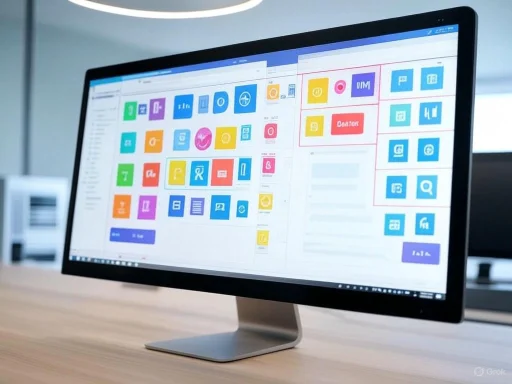 Windows Firewall: Capable but Cumbersome
Windows Firewall: Capable but Cumbersome
There’s no understating the underlying strength of the Windows Filtering Platform (WFP), the engine powering Windows Firewall on modern versions of the OS. It can enforce per-process, per-port, and protocol-level filtering. However, harnessing its full potential to, for instance, block persistent telemetry, restrict background services, or control Windows updates, is a task beset with hurdles. Navigating the firewall’s advanced panel, deciphering rule types, and understanding its high-level abstractions can prove daunting. Many users take the path of least resistance—leaving default settings untouched and hoping for the best.Microsoft’s design philosophy here caters to broad compatibility and, perhaps crucially, to keeping the average user away from configurations that could accidentally break core functionality. As a result, fine-grained user agency is hidden beneath layers of UI, and real-time visibility is nearly non-existent. Windows Firewall simply isn’t designed for someone wanting to instantly block a new process or receive alerts when an unexpected service phones home.
Discovering simplewall: Purpose-Built Control
simplewall doesn’t attempt to replace the powerful Windows Filtering Platform. Instead, it serves as an approachable controller, letting users interact with WFP without friction or confusion. Its installation process is refreshingly direct: download the portable package, extract (or run) it, and you’re immediately presented with a clear, comprehensible interface.What sets simplewall apart is transparency and visibility. Upon launch, you’re greeted with a real-time view of all applications, services, and their connection attempts. Sorting and searching through processes is easy, and authorizing or blocking is as simple as a single click. The firewall operates on the principle of maximum user control with minimum fuss, and it’s hard to overstate how transformative that is—especially for those frustrated by the opacity of Windows’ built-in offerings.
Feature Rundown: What simplewall Delivers
Lightweight and Portable
One of simplewall’s recurring accolades is its exceptionally lean footprint. The entire tool can be run from a folder, or even from a USB stick for temporary lockdowns on shared machines. There’s no background bloat, no analytics, no nagging updates, and certainly no telemetry. Even on older hardware, the app is unobtrusive—using negligible memory and CPU resources.Real-Time Network Monitoring
simplewall’s greatest asset is its instantaneous feedback. As soon as an application tries to establish a connection, you are notified and prompted to authorize or deny it. For privacy advocates and power users, this real-time awareness is liberating. There’s no need to dig through logs or guess which process might be leaking data; the firewall exposes everything, in a way that’s readable and manageable.Granular Rule Creation
While the out-of-box experience is simple, simplewall does not shy away from advanced capabilities. Its rule system offers per-app, per-port, and protocol-based filtering. You can build reusable profiles—for example, a “work” profile permitting collaboration tools, and a “gaming” profile with everything but your favorite title blocked. Rules can be broad or, for the meticulous, as specific as per-IP and per-port white/blacklists. Import/export options suffice for those administering multiple machines.No Hidden “Features”
Many so-called security tools build in analytics, threat intelligence telemetry, or recurring upsells. simplewall is open-source and local-only; every filter and every decision happens within the user’s system. This commitment to privacy mirrors the growing movement toward open, auditable security utilities. There’s comfort in knowing your firewall isn’t also collecting or transmitting behavioral telemetry.Windows Compatibility
simplewall’s compatibility stretches back to Windows 7, supporting every stable release up to the current Windows 11 builds. While other firewalls may drop legacy version support or tie their viability to vendor backend infrastructure, simplewall’s independence and direct use of WFP make it resilient across updates.Installing and Configuring simplewall: A User’s Perspective
Setting up simplewall is intentionally easy. After downloading and launching the executable, the first prompt will let users enable either permanent or temporary rules. Temporary rules serve as an excellent testing ground: any decisions made are lost upon reboot, reducing the risk of breaking system networking.From there, you simply start using your computer. As applications attempt to reach the network, simplewall interrupts and asks: allow or deny? This process may require some patience early on—certain background Windows services will request access, and it may not always be clear which ones are safe to block. However, after a few sessions, patterns emerge and it becomes second nature. The ability to temporarily grant an app internet access (such as only for a two-minute update) is invaluable for limiting exposure.
For backup and multi-PC admins, rule sets can be exported for reuse, making onboarding new systems painless.
simplewall’s Strengths in Practice
Empowering End Users
With simplewall, the learning curve isn’t about technical complexity, but rather about understanding your operating system’s behavior. For some, this is precisely what’s missing from most built-in tools—a chance to truly learn what is happening behind the scenes. Users gain insights into which Windows components require network access, how various apps communicate, and—importantly—the distinction between essential and superfluous connections.Privacy and Security
For anyone concerned about Windows telemetry or third-party analytics, simplewall is a breath of fresh air. By enforcing a default-deny policy and whitelisting only necessary connections, users are no longer dependent on promises of opt-out switches or hidden registry tweaks. This makes the utility appealing to those in privacy-conscious environments or in scenarios with highly sensitive data.Portability and Resource Efficiency
Many firewall programs border on “security suites,” layered thick with redundant features. By contrast, simplewall’s focus results in an extraordinarily light tool that fits comfortably into minimalist or portable workflows.Troubleshooting Rogue Applications
The real-time overview isn’t just for security. Often, troubleshooting errant applications—such as a program generating unexplained network traffic—can be resolved quickly and definitively with simplewall’s alerts and control surface. This is especially helpful for users traveling, using metered connections, or relying on tethering, where data usage constraints matter.Where simplewall Falls Short (and Why That Matters)
No utility is perfect. While simplewall dominates in accessibility and transparency, there are caveats that may be deal-breakers for some users:Initial Overwhelm for Novices
The very visibility that empowers advanced users can overwhelm beginners. Upon first launch, the flurry of system processes calling home can seem alarming. Without guidance, a less experienced user might inadvertently block a vital update service, triggering unpredictable side effects—though, to its credit, simplewall allows easy recovery by disabling filters or loading saved rule sets.Lack of Deep Application Profiling
Premium firewalls often include signatures or reputation databases, flagging “known good” or “known bad” applications to help users make quick decisions. simplewall takes a strictly manual approach; every app, service, or process must be evaluated by the user. This can mean a slow start and introduces the possibility of error for non-technical users.Manual Logging
simplewall’s default is real-time display-only; detailed historical logging must be manually enabled. For environments requiring persistent audit trails, this adds a minor layer of configuration.System Instability Risks
As with any firewall that exposes core system rules, injudicious blocking of necessary services can cause network failures or system instability. While recovery options exist, inexperienced users may find such troubleshooting stressful. The flip side is, of course, that more control always equals more responsibility.No Automatic “Safe List”
With no crowd-sourced or automatic whitelisting, all decisions rest with the user. Some may see this as an advantage, while others, used to “it just works” philosophies, may prefer the set-and-forget compliance of built-in tools.Critical Comparisons: simplewall vs. Windows Firewall
| Feature | Windows Firewall | simplewall |
|---|---|---|
| Interface Usability | Complex, jargon-rich | Simple, transparent |
| Real-time Alerts | No | Yes |
| Default-Deny Support | Complex (inbound only usually) | Simple (all traffic) |
| Open-source | No | Yes |
| Portable | No | Yes |
| Telemetry/Ads | Possible | None |
| Granular Rule Management | Yes, but complex | Yes, very accessible |
| Advanced Profiles | Basic | Custom profiles |
| Historical Logging | Built-in | Optional, manual |
| Reputation/Signatures | Some | None |
Security Implications: Risks and Mitigations
It’s important to recognize that any tool which so thoroughly exposes WFP controls can, if misused, render a system unstable or needlessly isolated from useful updates and cloud features. However, for each identified risk, simplewall provides reasonable compensations:- Accidental Blocking: Easy filter disabling and profile management allow for rapid recovery.
- Lack of Automation: While there are no preset “safe” rules, this limits the risk of undiscovered vulnerabilities sneaking in under a “trusted” flag.
- Potential for Over-blocking: With exported rules and temporary filter options, users can test configurations before making them permanent.
The Competitive Landscape
While there are other firewall apps on Windows—ranging from endpoint security suites to paid alternatives like GlassWire or ZoneAlarm—simplewall’s focused approach strikes a rare balance. It claims none of the resource-hungry features common to commercial products and sidesteps the vendor lock-in or up-sell pressure seen in many “free” security utilities.simplewall’s open-source nature has attracted a devoted community, with code and audit trails available on platforms like GitHub. This transparency stands in stark contrast to the proprietary black boxes of large security vendors, offering peace of mind to privacy-focused users.
User Experience: Community Insights and Support
The ecosystem around simplewall is another significant strength. User forums, GitHub issues, and documentation all provide avenues for troubleshooting, customization, and improvement. While not as vast as the support for something like Windows Firewall or enterprise suites, user-to-user support and the project’s commit history reflect an ongoing commitment by the developers.One caveat, particularly for organizations: simplewall is not a centralized management solution. It is intended foremost for individual computers or advanced users, not enterprise-wide deployment scenarios requiring policy propagation and automation.
Conclusion: Why Choose simplewall?
For Windows users seeking transparency, efficiency, and true control over their system’s network activity, simplewall offers a compelling improvement over the default firewall interface. It brings advanced capabilities within reach of moderate and advanced users, demystifies network activity, and remains faithfully local in its operation without sacrificing performance or flexibility.Ultimately, the software you trust most is the one you can see, understand, and control. simplewall embodies this ideal—its open-source DNA, minimalist design, and granular controls turn an often opaque aspect of Windows into something approachable. Beginners may need to invest in learning, and one must step carefully when blocking system processes, but the gains—in privacy, security, and peace of mind—are substantial.
If you’ve ever felt limited or confused by Windows Firewall, or if you desire a firewall tool that does nothing but exactly what you command, simplewall belongs on your shortlist. In a digital age where transparency and trust in software are paramount, it stands out not just as an alternative, but as a practical necessity for those who care about what data leaves their machines.
Source: XDA Why I Use simplewall Instead of Windows Firewall (And You Should Too)