Microsoft has quietly added a built‑in, Google Lens‑style visual search to Windows 11’s Snipping Tool — a Bing‑powered “Visual Search” option accessible from the Win + Shift + S capture bar — bringing visual queries, OCR and translation into the same workflow users already rely on for screenshots.
Since smartphones made visual search commonplace, desktop Windows has lagged behind in putting image‑based lookups and on‑screen translation one keystroke away. Google responded by shipping a lightweight, experimental Google app for Windows through Search Labs that includes Google Lens inside a summonable overlay (Alt + Space) so you can select an on‑screen area and get Lens results without switching windows. Google documents that experiment and its Alt + Space hotkey directly.
Microsoft’s parallel response has been more incremental and OS‑centric: the Snipping Tool has received a steady stream of feature updates through Insider channels (text extractor/OCR, screen recording, annotation, color picker and more), and the latest Snipping Tool builds now surface a Bing Visual Search option from the capture toolbar. The Snipping Tool’s earlier text extraction feature was announced on the Windows Insider blog and demonstrates Microsoft’s push to fold OCR directly into the capture experience.
Google’s overlay, by contrast, is a tactical product play: a compact launcher that preserves context and ties Lens directly to a floating interface while also folding in Drive and local file search. Both companies are competing for the “search/assistant” surface on the desktop, and these different implementations reflect long‑standing platform strengths: Google pushes Google Search and Lens into a lightweight client; Microsoft folds Bing and Copilot features into system apps and existing capture flows.
At the same time, this is a transitional moment: two different UX models now compete on Windows (Google’s floating Lens overlay vs Microsoft’s Snipping Tool + browser hand‑off), and the differences matter. The pragmatic tradeoffs are clear — Microsoft wins on integration with existing capture and annotation workflows, Google wins on context‑preserving overlay experiences and, in some early tests, translation quality. Enterprises and privacy‑conscious users must treat these tools as cloud services and proceed deliberately while demanding clear documentation and admin controls from both vendors.
The Snipping Tool update is an important step in making visual AI part of everyday Windows tasks. Its ultimate value will depend on how Microsoft documents data handling, tightens enterprise governance, and — ideally — reduces context switching by offering a more inline results surface. For users, it’s already worth trying, but for organizations the sensible path is a cautious pilot with close monitoring until vendor promises are verifiable and auditable.
Source: Windows Latest Windows 11 quietly gets a built-in Google Lens-like feature powered by Bing
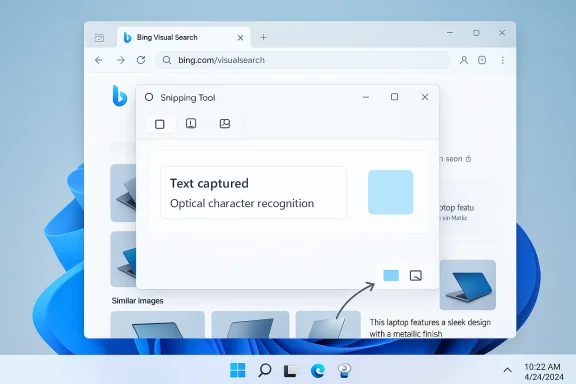 Background
Background
Since smartphones made visual search commonplace, desktop Windows has lagged behind in putting image‑based lookups and on‑screen translation one keystroke away. Google responded by shipping a lightweight, experimental Google app for Windows through Search Labs that includes Google Lens inside a summonable overlay (Alt + Space) so you can select an on‑screen area and get Lens results without switching windows. Google documents that experiment and its Alt + Space hotkey directly. Microsoft’s parallel response has been more incremental and OS‑centric: the Snipping Tool has received a steady stream of feature updates through Insider channels (text extractor/OCR, screen recording, annotation, color picker and more), and the latest Snipping Tool builds now surface a Bing Visual Search option from the capture toolbar. The Snipping Tool’s earlier text extraction feature was announced on the Windows Insider blog and demonstrates Microsoft’s push to fold OCR directly into the capture experience.
What changed in Snipping Tool (what you can do now)
The Snipping Tool capture toolbar (Win + Shift + S) has been extended with additional actions you can perform directly after selecting a region:- Text Extractor / OCR: copy detected text from a selection to the clipboard or “copy all text” without opening a separate editor.
- Bing Visual Search (new): send the selected area to Bing Visual Search for object identification, visually similar images, product matches, OCR and translation — the analysis runs on Bing’s backend and opens results in your default browser.
- Color picker: pick a color from the screen and copy the HEX value to clipboard.
- Live annotation & share controls: annotate live captures and share direct to other apps or devices from the capture flow.
How the Visual Search workflow behaves in practice
- Press Win + Shift + S to open the capture toolbar.
- Drag to select the portion of the screen you want to inspect.
- Click the Visual Search (camera/magnifier) button in the capture bar.
- Snipping Tool uploads the image to Bing’s Visual Search and opens results in the default browser tab, where you’ll find identification, visually similar images, shopping links, and OCR/translate options.
How this compares to Google Lens on Windows
The two desktop approaches to visual search represent distinct design philosophies.Google app for Windows (Lens inside a floating overlay)
- Summoned by Alt + Space and does not require a browser tab; results appear in the overlay itself.
- Integrated with Google Lens and an optional AI Mode (Gemini‑powered) for conversational follow‑ups and deeper context.
- Designed to be a low‑friction, keyboard‑first launcher that combines local files, Drive and web results with Lens-based visual queries.
Snipping Tool + Bing Visual Search
- Summoned by Win + Shift + S — the exact same shortcut millions of Windows users already use for screenshots and quick OCR.
- Visual Search channels the selected image to Bing and opens the results in the default browser tab (Edge or other), which means you leave the app you were working in. Microsoft’s Click to Do / Recall documentation explicitly describes Visual Search opening in the default browser.
- Advantage: tight integration with existing screenshot workflows and Snipping Tool’s broad annotation, sharing and clipboard controls.
- Disadvantage: browser hand‑off interrupts context and can make it feel slower or less seamless than Google’s overlay.
Technical verification and versioning — what’s confirmed and what isn’t
- Google’s experimental Windows app with Lens and AI Mode is publicly announced on Google’s Labs page and in Google’s blog post. The app’s Alt + Space hotkey and Lens integration are confirmed in Google’s documentation for the Labs experiment.
- Microsoft’s inclusion of OCR / Text Extractor in Snipping Tool has official confirmation on the Windows Insider blog and Microsoft documentation for Insider releases. That feature has been rolling through Insider channels earlier in 2025.
- Microsoft documentation for Click to Do / Recall lists “Visual search with Bing” as an action that runs via the default browser, confirming the architectural pattern of server-side processing and browser‑based results. This supports the observed behavior that Snipping Tool hands off to Bing in a tab.
- The WindowsLatest story that accompanied the supplied material names Snipping Tool version 11.2508.29.0 as the build that includes Bing Visual Search and claims the feature is “rolling out to everyone in production.” That version and the “rolling out to everyone” status are reported by WindowsLatest; a direct, official Microsoft release note explicitly tying the 11.2508.29.0 version to Visual Search was not found in Microsoft’s public Insider posts or Support pages at the time of verification. Because Microsoft often stages feature rollouts server‑side and mixes Store updates with feature gating, the specific version number and universal rollout claim should be treated with caution until Microsoft publishes an explicit release note or Store changelog linking that build to Visual Search.
Strengths: why this matters for Windows users
- No new tool to learn: Visual Search in Snipping Tool uses the Win + Shift + S flow many users already know, reducing friction and accelerating adoption.
- Integrated capture + OCR: Snipping Tool now bundles capture, OCR (Text Extractor), color picking and visual lookup — a useful toolkit for power users, journalists, designers and students who rely on quick screen captures.
- Extends the system-level toolkit: Adding visual search to a first‑party app ensures the feature is present without third‑party installs; for many users that improves discoverability.
- Control over capture outcomes: The updated Snipping Tool adds a small arrow next to Capture with quick actions (Copy only, Save to, Share), making capture workflows faster and less cluttered.
Weaknesses and risks: what to watch out for
- Context switching (UX friction): Because Bing Visual Search opens in a browser tab, users may lose their immediate context when a lookup is performed. Google’s overlay avoids this; Snipping Tool does not.
- Server‑side processing and data flow: Visual search uses Bing’s servers; images are uploaded for analysis. That introduces data‑handling questions: what data is retained, for how long, how it’s used for telemetry or model training, and whether enterprise policies can block or audit the uploads. Microsoft’s Click to Do doc clarifies that visual search is performed using Bing and default browser, but detailed retention/telemetry terms are not spelled out in the Snipping Tool UI. Administrators and privacy‑sensitive users need to treat uploads conservatively until explicit documentation is available.
- Translation / OCR accuracy variability: In a side‑by‑side test reported in the supplied WindowsLatest material, Bing Visual Search’s translation produced erroneous output for a sample article while Google Lens translated the same selection more accurately. Single comparisons can be anecdotal, but they echo general observations: OCR and translation quality vary by font, layout, language and the model backend. Treat single test results as indicative but not definitive; run your own tests for mission‑critical translation tasks.
- Fragmented desktop experience: Two competing models now exist on Windows: Google’s overlay and Microsoft’s Snipping Tool + browser hand‑off. That fragmentation means different behaviors depending on the tool you choose — inconsistent expectations can frustrate users and IT admins.
- Enterprise control gaps: Google’s experimental app is gated to personal Google accounts in the US and explicitly excludes Workspace in early phases; Microsoft’s Snipping Tool may be rolled out broadly but enterprises need clear policies (MDM/Group Policy) to disable cloud uploads or Visual Search until admin controls are available and documented. Early reports and documentation emphasize the need for clearer enterprise controls on both sides.
Privacy and compliance — a closer look
- Visual search features are cloud‑backed, not purely on‑device. That means any screenshot you submit to Visual Search is transmitted to a remote service for analysis. Microsoft’s Click to Do documentation and documentation for Edge’s Visual Search test both make this explicit. Administrators must assume an upload occurs unless Microsoft publishes an on‑device mode or a documented enterprise gateway.
- For regulated industries (healthcare, finance, legal), automated screenshot uploads can violate policy. IT teams should:
- Evaluate the feature on non‑production devices first.
- Confirm whether retention or model‑training opt‑out controls exist.
- Use network monitoring to verify endpoints contacted during Visual Search flows.
- Apply MDM policies to restrict access to Snipping Tool or block outbound connections if necessary.
- Google’s lab app also raises similar queries about local indexing and whether Lens selections are uploaded. Google’s Labs page documents the experiment and limits (US, personal accounts) and makes clear it’s an opt‑in experiment, which is a reasonable disclosure step, but enterprise administrators should withhold production use until Google publishes an enterprise‑grade privacy/telemetry whitepaper.
Practical tips for users and IT
- If you rely on on‑device confidentiality, treat Visual Search and Lens as cloud services and avoid selecting sensitive screenshots for lookup until your organization approves them.
- Test both flows for your common use cases:
- Open a representative sample of content (webpages, receipts, foreign language text).
- Try Snipping Tool Visual Search (Win + Shift + S) and note the upload behavior and results opened in the browser.
- Try Google’s overlay (Alt + Space) if available via Search Labs and compare latency, translation fidelity, and whether results stay in context.
- Use the Snipping Tool’s improved Capture arrow to control where your captures go (Copy only vs Save to folder) to reduce accidental saving of private images.
- For enterprises: block or monitor outbound connections to Bing/Google Visual Search endpoints during pilot phases and insist on documented admin controls before broad adoption.
Why Microsoft took this route, and what it signals
Microsoft’s move to add Visual Search into Snipping Tool is consistent with its broader strategy of embedding AI into the OS shell: Copilot, Click to Do, and Copilot Vision all aim to let users act on screen content without launching separate heavyweight apps. Adding Bing Visual Search to Snipping Tool leverages an already widely used hotkey and the system’s native capture UX, increasing discoverability and usage. The tradeoff — browser hand‑off — suggests Microsoft prioritized integration and consistency with web Bing workflows over building a new in‑overlay UI like Google’s.Google’s overlay, by contrast, is a tactical product play: a compact launcher that preserves context and ties Lens directly to a floating interface while also folding in Drive and local file search. Both companies are competing for the “search/assistant” surface on the desktop, and these different implementations reflect long‑standing platform strengths: Google pushes Google Search and Lens into a lightweight client; Microsoft folds Bing and Copilot features into system apps and existing capture flows.
Shortcomings in the public record (what we could not fully verify)
- The claim that Snipping Tool’s Visual Search in version 11.2508.29.0 is “rolling out to everyone in production” is reported by WindowsLatest in the material supplied, but Microsoft has not (at the time of writing) published a changelog explicitly tying the 11.2508.29.0 build number to Visual Search in a global production rollout. Microsoft often combines Store updates, server‑side feature flags and staged rollouts, so the visible version on your PC may differ. Treat the WindowsLatest version assertion as accurate reporting of their observation, but not an official Microsoft confirmation until a release note or Store changelog is published.
- Translation accuracy comparisons are inherently sample‑dependent. The WindowsLatest example found Google’s Lens produced a better translation for one sample page; users should run their own checks with their target languages and documents before relying on either service for critical translation work.
Recommendations and a simple decision framework
For individual users:- If you want fast visual lookups without leaving your current window, try the Google app for Windows (Search Labs) if available to you. It keeps results in overlay and integrates Lens and AI Mode.
- If you prefer a system‑level tool that bundles capture, OCR and quick annotation, use the updated Snipping Tool and be mindful that Visual Search opens a browser tab and that uploads occur to Bing.
- Pilot the feature on non‑production machines.
- Monitor network traffic and confirm which endpoints are contacted during Visual Search.
- Enforce policy: restrict Snipping Tool or block Visual Search until retention/telemetry and enterprise controls are clear.
- Require vendor documentation for data retention and model‑training opt‑outs before approving wide deployment.
Conclusion
Snipping Tool’s new Visual Search brings a long‑needed visual lookup capability to Windows’ most familiar capture workflow, and it strengthens Snipping Tool as a compact, productivity‑oriented utility. The feature’s convenience is real — and for many users, having OCR, color picking and Bing Visual Search just a Win + Shift + S away will be liberating.At the same time, this is a transitional moment: two different UX models now compete on Windows (Google’s floating Lens overlay vs Microsoft’s Snipping Tool + browser hand‑off), and the differences matter. The pragmatic tradeoffs are clear — Microsoft wins on integration with existing capture and annotation workflows, Google wins on context‑preserving overlay experiences and, in some early tests, translation quality. Enterprises and privacy‑conscious users must treat these tools as cloud services and proceed deliberately while demanding clear documentation and admin controls from both vendors.
The Snipping Tool update is an important step in making visual AI part of everyday Windows tasks. Its ultimate value will depend on how Microsoft documents data handling, tightens enterprise governance, and — ideally — reduces context switching by offering a more inline results surface. For users, it’s already worth trying, but for organizations the sensible path is a cautious pilot with close monitoring until vendor promises are verifiable and auditable.
Source: Windows Latest Windows 11 quietly gets a built-in Google Lens-like feature powered by Bing