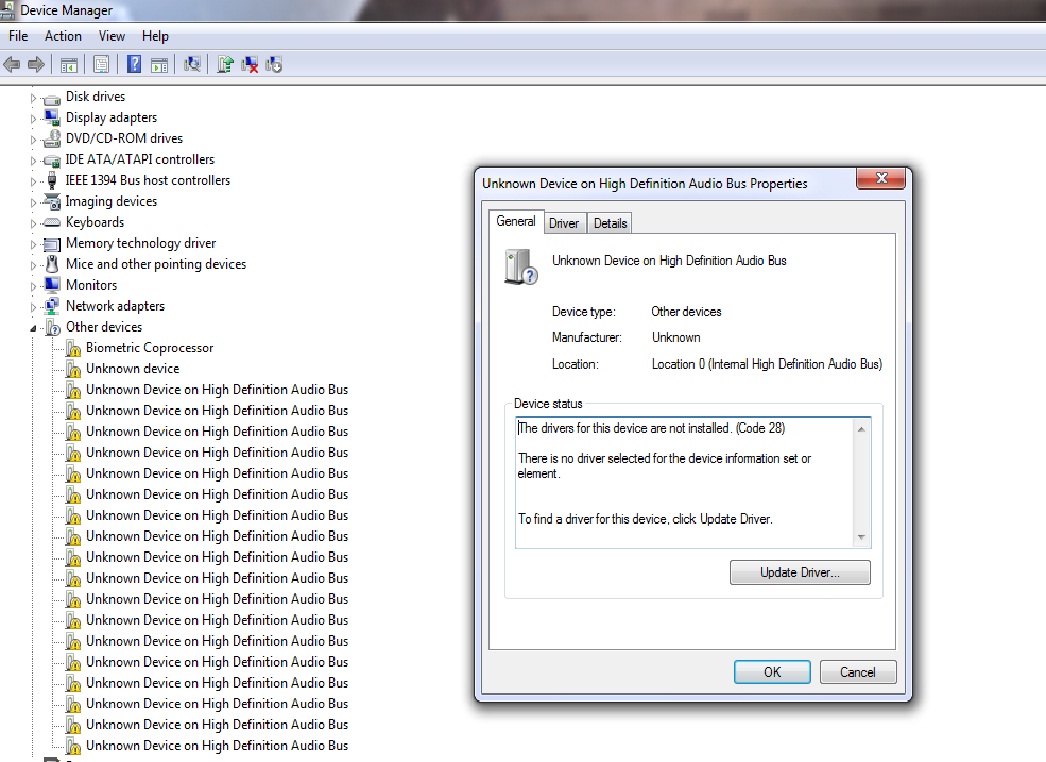calm2maniac
New Member
- Joined
- Oct 23, 2010
- Messages
- 2
- Thread Author
- #1
after installing win7 , my sound driver was working perfectly until one day it the sound icon went " no output device installed'...and when i checked the device manager, there was no more "sound,video and game controller"...
and it shows "unknown device on internal High Definition Bus audio" under "other devices"...
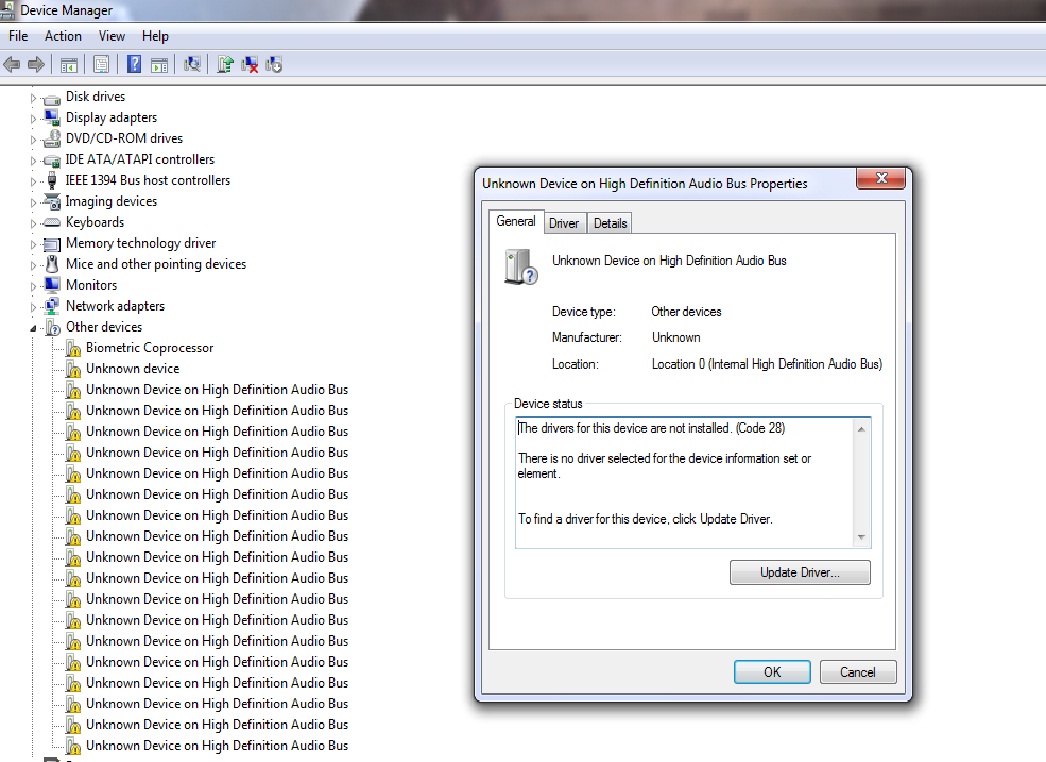
and it shows "unknown device on internal High Definition Bus audio" under "other devices"...