Microsoft now openly warns that two built‑in Windows features — OneDrive file syncing and Windows’ visual effects — can make systems feel slower, and the company has published explicit guidance showing how to reduce their impact on everyday performance. Those admissions are part of a wider conversation about perceived speed differences between Windows 10 and Windows 11, and they deserve attention because both features are enabled or highly visible by default on modern Windows installs.
Windows has long balanced a trade‑off between functionality and resource use. Cloud integration, richer visual design, and background services were added to improve convenience and aesthetics — yet on lower‑spec hardware or heavily loaded machines these same features can compete for CPU, disk, memory, and network resources, producing a slower subjective experience.
Microsoft’s own support pages now list basic troubleshooting and “tips to improve PC performance” where the company explicitly points to pausing OneDrive syncing and disabling visual effects as two quick, practical steps users can take when their PC feels sluggish. Those recommendations are presented alongside other routine guidance like restarting, keeping device drivers up to date, and freeing disk space.
Community reporting and independent testing have amplified the issue. Enthusiasts and testers have documented cases where background throttling, heavy sync traffic, and UI animation overhead made Windows 11 feel less snappy compared with Windows 10 on the same hardware; Microsoft has responded by adding targeted telemetry and shipping fixes in subsequent cumulative updates and preview builds.
When OneDrive is actively syncing large files or many small files, it can:
The practical effect is obvious: if OneDrive is trying to push a multi‑GB upload at the same time as the user opens large applications, copies files, or streams video, the machine — especially on constrained hardware or metered/slow networks — may feel blocked or sluggish.
Microsoft’s performance guidance calls out these visual effects as a potential resource drain — particularly on machines with limited RAM or older GPUs — and points users to the Performance Options dialog where they can choose “Adjust for best performance” to disable most effects. That option reduces animation work and composition overhead that can contribute to the perception of a sluggish UI.
The core point: the visual polish that improves perceived quality also has measurable CPU/GPU and memory costs. On well‑provisioned systems the cost is negligible; on low‑end machines or systems under heavy load (many apps open, high I/O) the difference is perceptible.
At the same time, community investigations have shown that several distinct mechanisms can create the same symptom of “sluggishness” — from minimized‑app throttling to DWM/GPU driver hiccups and heavy sync I/O. This multipronged causality is why targeted, reversible mitigations (pause OneDrive, disable effects, check drivers) are the practical first line of defense.
For most users the right approach is selective tuning, not wholesale removal: use Files On‑Demand and selective sync to keep locally relevant files on disk, throttle or schedule heavy syncs, and turn off effects only where they meaningfully improve responsiveness. That trade‑off keeps the benefits of cloud and modern UI while solving the immediate problem of a slow, frustrating machine.
In short: Microsoft told users what many power users already suspected — these two features can slow your PC — and then gave practical, low‑risk tools to test and mitigate the impact. Use them strategically, and monitor whether upcoming system updates reduce the need to compromise between polish and performance.
Source: Neowin Microsoft admits these two Windows 11/10 features definitely slow your PC down
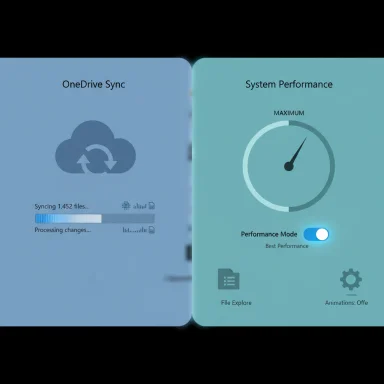 Background
Background
Windows has long balanced a trade‑off between functionality and resource use. Cloud integration, richer visual design, and background services were added to improve convenience and aesthetics — yet on lower‑spec hardware or heavily loaded machines these same features can compete for CPU, disk, memory, and network resources, producing a slower subjective experience.Microsoft’s own support pages now list basic troubleshooting and “tips to improve PC performance” where the company explicitly points to pausing OneDrive syncing and disabling visual effects as two quick, practical steps users can take when their PC feels sluggish. Those recommendations are presented alongside other routine guidance like restarting, keeping device drivers up to date, and freeing disk space.
Community reporting and independent testing have amplified the issue. Enthusiasts and testers have documented cases where background throttling, heavy sync traffic, and UI animation overhead made Windows 11 feel less snappy compared with Windows 10 on the same hardware; Microsoft has responded by adding targeted telemetry and shipping fixes in subsequent cumulative updates and preview builds.
Why Microsoft singled out these two features
OneDrive file syncing: how a convenience can become contention
OneDrive is integrated into Windows to provide seamless cloud backup and cross‑device access. That integration is a major convenience — but it also means OneDrive’s sync engine (OneDrive.exe) runs in the background, scans local folders, transfers changed files, and sometimes performs heavy uploads or downloads depending on what’s been changed.When OneDrive is actively syncing large files or many small files, it can:
- Consume significant network bandwidth, slowing other uploads/downloads.
- Use CPU and disk I/O to hash, compress, encrypt, and stage files for transfer.
- Trigger additional background activity such as thumbnail generation, indexing, or antivirus scanning of synced files.
The practical effect is obvious: if OneDrive is trying to push a multi‑GB upload at the same time as the user opens large applications, copies files, or streams video, the machine — especially on constrained hardware or metered/slow networks — may feel blocked or sluggish.
Visual effects: the non‑trivial cost of polish
Windows 11 introduced numerous visual flourishes: animations, drop shadows, acrylic/transparency, smooth transitions, and other effects. These are GPU‑accelerated in many cases, but they still consume system cycles and memory to track window states, render transitions, and maintain composited desktop buffers.Microsoft’s performance guidance calls out these visual effects as a potential resource drain — particularly on machines with limited RAM or older GPUs — and points users to the Performance Options dialog where they can choose “Adjust for best performance” to disable most effects. That option reduces animation work and composition overhead that can contribute to the perception of a sluggish UI.
The core point: the visual polish that improves perceived quality also has measurable CPU/GPU and memory costs. On well‑provisioned systems the cost is negligible; on low‑end machines or systems under heavy load (many apps open, high I/O) the difference is perceptible.
The technical mechanics: why each feature affects performance
OneDrive sync engine — resource consumption and system interactions
OneDrive’s sync process is not a single simple thread. It integrates with the file system, the shell (to show status icons and overlay badges), and networking stacks. Several ways it affects performance:- Disk I/O: Uploading or downloading files causes read/write spikes. If the device’s storage is heavily utilized — for example, an older HDD or a nearly full SSD — those spikes can delay other I/O operations.
- CPU cycles: OneDrive may calculate hashes, compress data, encrypt traffic, and generate thumbnails. Each of these consumes CPU time and memory.
- Network contention: Unmanaged uploads can saturate a link, increasing latency for other services (cloud apps, live streaming, updates).
- Interactions with other subsystems: Indexing services, antivirus scanning, and backup utilities often activate when files change, amplifying cumulative load.
Visual effects — composition, GPU/CPU, and memory
Visual effects are typically handled by the Desktop Window Manager (DWM), which composes windows into a final surface using GPU acceleration where available. Even when GPU acceleration is present, effects still incur:- GPU usage for compositing and animation frames.
- Memory cost for cached surfaces and animation buffers.
- CPU coordination for layout and effect timing, especially when GPU scheduling or driver interactions are suboptimal.
What this means in practice: scenarios and real‑world evidence
- Casual users on modern laptops with NVMe SSDs, discrete GPUs, and 16+ GB of RAM will rarely notice OneDrive or visual effects costing them real productivity. The polish and cloud integration are net wins.
- Users on older notebooks, low‑end ultrabooks, or machines close to full disk/limited RAM may feel a clear difference; pausing OneDrive or disabling effects often produces an immediate improvement.
- Content creators and streamers have reported regressions tied to specific Windows updates (e.g., NDI stuttering after particular cumulative updates) where system‑level transport or driver interactions caused visible choppy output; Microsoft issued guidance and updated telemetry to troubleshoot these regressions. These community‑level reproductions and windows‑level telemetry additions show the problem isn’t merely anecdotal.
Practical, safe steps to reclaim performance (what to do now)
Below are audited, reversible steps that deliver the biggest practical gains for the least risk. Each step is short and can be reversed if it affects your workflow.Pause or throttle OneDrive (quick test)
- Right‑click the OneDrive icon in the notification area (system tray).
- Select Pause syncing and choose 2 / 8 / 24 hours to test whether your system feels snappier.
Limit OneDrive bandwidth or choose which folders sync
- Open OneDrive settings > Settings > Network (or help & settings > settings).
- Under Bandwidth, set upload/download rates or choose “Adjust automatically.”
- Use OneDrive’s “Choose Folders” dialog to unsync large folders you don’t need locally. This removes them from local disk usage while keeping them accessible online.
Use Files On‑Demand to reduce local storage and I/O
- Turn on Files On‑Demand in OneDrive settings so only files you need are downloaded. This significantly reduces background I/O and local space used by cloud files.
Adjust visual effects to favor performance
- Type “performance” in Windows Search and select “Adjust the appearance and performance of Windows.”
- In Performance Options → Visual Effects, choose Adjust for best performance and apply; reboot to confirm changes. This turns off animations, shadows, and many other effects that can add input latency.
Other easy wins (Microsoft’s checklist)
- Confirm Windows and drivers are up to date.
- Restart the PC to clear long‑running resource consumption.
- Free disk space and ensure the system is managing the page file (Windows handles page file sizing by default; verify this before manual tweaks).
Deeper mitigations for power users and IT
- For persistent network contention, configure OneDrive to upload during off‑hours or use Group Policy / Intune controls to limit sync windows for managed devices.
- On systems where background throttling is suspected (e.g., minimized apps dropping throughput), test with a maximum power plan and check firmware/BIOS updates from the device manufacturer; some interactions between OS policies and platform firmware have been implicated in community reproductions.
- When gaming, temporarily pausing OneDrive or disabling “Always keep on this device” for game folders can reduce I/O during play sessions.
- For enterprise environments: coordinate OneDrive settings via admin templates and educate users about Files On‑Demand to avoid unnecessary local copies of large shared libraries.
Risks and trade‑offs you should weigh
- Pausing or disabling OneDrive reduces real‑time backups. If you rely on immediate cloud backup for safety (e.g., storing desktop and documents in OneDrive), pausing sync increases the risk of losing recent edits if the machine is lost or damaged.
- Disabling visual effects will make the UI look more basic and might remove some of the affordances users depend on (e.g., animated feedback). It’s not destructive, but it’s a trade‑off between aesthetics and raw responsiveness.
- Aggressive throttles or uninstalling OneDrive to chase performance is a blunt approach; better is selective unsyncing, Files On‑Demand, or bandwidth limits that keep the cloud benefits while minimizing impact.
- Some older mitigation tips, such as ReadyBoost (using a USB stick as cache), are largely irrelevant for modern systems and often disabled on machines with SSDs or removed in recent Windows builds; whether ReadyBoost is present depends on device hardware and Windows version, so it should not be relied on as a universal fix. Microsoft’s documentation still mentions ReadyBoost as an option, but real‑world availability varies and the feature yields little benefit on SSD systems; treat ReadyBoost as a last‑resort measure only for very specific HDD+low‑RAM scenarios.
Why Microsoft is being pragmatic — and what to watch next
Microsoft’s explicit guidance reflects maturity: instead of promising one‑size‑fits‑all speed gains, the company is equipping users with surgical controls to tailor Windows to their hardware and use case. Adding telemetry hooks into Insider and preview builds to automatically collect performance logs when users submit feedback signals a shift to evidence‑driven fixes when performance issues arise, particularly for the 25H2 enablement wave. That data should help Microsoft and OEMs isolate whether a problem is an OS policy, driver/firmware, or a third‑party interaction.At the same time, community investigations have shown that several distinct mechanisms can create the same symptom of “sluggishness” — from minimized‑app throttling to DWM/GPU driver hiccups and heavy sync I/O. This multipronged causality is why targeted, reversible mitigations (pause OneDrive, disable effects, check drivers) are the practical first line of defense.
Verdict: what Windows users should do this week
- If your PC feels slow, run Microsoft’s basic checklist first: restart, update Windows and drivers, free disk space, and run a quick malware scan. Those steps fix a surprising share of issues.
- Next, test the two low‑risk but high‑impact actions Microsoft calls out: pause OneDrive sync for a couple of hours and set Visual Effects to “Adjust for best performance.” If either reduces sluggishness, apply more targeted long‑term settings (bandwidth limits, Files On‑Demand, or selective folder sync).
- For power users and admins, track device‑specific telemetry and vendor firmware updates. If you observe severe or reproducible regressions (streaming stutters, large background job slowdowns), capture traces and submit them through the Feedback Hub so Microsoft’s new logging pipeline can gather the evidence needed to fix platform and driver interactions.
Final analysis: the balance between convenience and control
Microsoft’s admission — that OneDrive syncing and visual effects are potential slowdowns — is an honest, practical piece of guidance more than a condemnation of either feature. Both are valuable: OneDrive makes documents portable and resilient; visual effects make the UI more approachable. The issue is resource contention on real, heterogeneous hardware. Microsoft’s advice is sensible and reversible, and the company’s push to gather better performance telemetry indicates willingness to address systemic regressions rather than leave users to manually debloat their systems.For most users the right approach is selective tuning, not wholesale removal: use Files On‑Demand and selective sync to keep locally relevant files on disk, throttle or schedule heavy syncs, and turn off effects only where they meaningfully improve responsiveness. That trade‑off keeps the benefits of cloud and modern UI while solving the immediate problem of a slow, frustrating machine.
In short: Microsoft told users what many power users already suspected — these two features can slow your PC — and then gave practical, low‑risk tools to test and mitigate the impact. Use them strategically, and monitor whether upcoming system updates reduce the need to compromise between polish and performance.
Source: Neowin Microsoft admits these two Windows 11/10 features definitely slow your PC down