I learned to treat the terminal as my writing room: no floating toolbars, no Ribbon, just text, and the muscle memory of a keyboard—this is the core claim a Windows Central writer makes for why they compose everything inside a terminal rather than in Microsoft Word, and it’s an argument that has rippled through developer and writer communities for years.
Writers who choose the terminal point to a few recurring motivations: minimalism, speed, and control. The Windows Central piece describes a two-pronged workflow built around Neovim (a modern, extensible fork of Vim) and Microsoft Edit (Microsoft’s new, open-source lightweight command-line editor), run inside Windows Terminal and, when needed, under WSL. The author highlights keyboard-centric navigation, Markdown-first authoring, and a setup that minimizes UI distractions.
Those software choices are more than stylistic. Neovim brings decades of modal editing design, plugin ecosystems, and powerful scripting; Microsoft Edit delivers a tiny, modeless, terminal-first editor built by Microsoft; and Windows Terminal ties shell sessions together with tabbing, profiles, and startup options. Each of these components is actively documented and distributed by Microsoft and open-source projects. Microsoft documents Edit and its features, and confirms it can be installed via winget. Microsoft’s Dev Blog and GitHub repository expand on Edit’s purpose, design goals, and small footprint. (devblogs.microsoft.com, github.com) Neovim is well-supported on Windows and available via the Windows Package Manager as well.
Microsoft Edit’s goals align closely with the Windows Central writer’s secondary requirement: a small, distraction-minimizing editor that is tightly integrated with Windows’ clipboard and system behavior. Unlike modal editors, Edit is intentionally approachable.
For many technical writers, developers, and bloggers, the terminal is not a retreat into anachronism; it’s a practical, durable workspace that fuels focus and makes automation part of the writing process. For others—especially heavy collaborative desktop-document workflows—terminal-only isn’t a universal replacement. The most pragmatic path forward is hybrid: use the terminal for drafting and versioned source, and use conversion or editorial tools where document formatting or legal metadata are required.
Source: Windows Central Ever wondered why someone would write in a terminal and not Microsoft Word? It's brilliant, that's why!
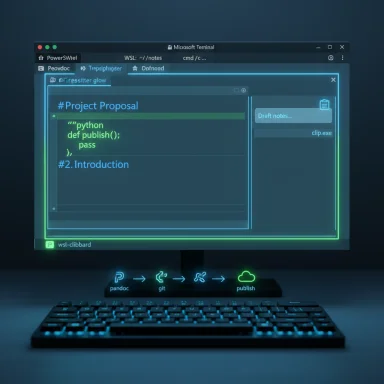 Background
Background
Writers who choose the terminal point to a few recurring motivations: minimalism, speed, and control. The Windows Central piece describes a two-pronged workflow built around Neovim (a modern, extensible fork of Vim) and Microsoft Edit (Microsoft’s new, open-source lightweight command-line editor), run inside Windows Terminal and, when needed, under WSL. The author highlights keyboard-centric navigation, Markdown-first authoring, and a setup that minimizes UI distractions.Those software choices are more than stylistic. Neovim brings decades of modal editing design, plugin ecosystems, and powerful scripting; Microsoft Edit delivers a tiny, modeless, terminal-first editor built by Microsoft; and Windows Terminal ties shell sessions together with tabbing, profiles, and startup options. Each of these components is actively documented and distributed by Microsoft and open-source projects. Microsoft documents Edit and its features, and confirms it can be installed via winget. Microsoft’s Dev Blog and GitHub repository expand on Edit’s purpose, design goals, and small footprint. (devblogs.microsoft.com, github.com) Neovim is well-supported on Windows and available via the Windows Package Manager as well.
Why writing in a terminal works — practical benefits
1) Distraction-free, text-first composition
Terminal-based editors present a dense text surface with minimal chrome. That absence of persistent UI elements encourages uninterrupted drafting, which the Windows Central author credits for improved focus and session productivity. This is not a minor psychological point: removing visual affordances that invite multitasking reduces context switches and often speeds composition.- Speed: Keyboard navigation (motions, jumps, text objects) can dramatically reduce the time spent repositioning the cursor.
- Simplicity: Plain-text Markdown files are easy to move between tools, version, and preview.
- Portable format: Markdown (.md) is future-friendly for both publishing and source control.
2) Automation and reproducible workflows
When writing is plain text, automation becomes trivial: build scripts to lint or transform Markdown, convert to HTML/PDF with pandoc, or commit drafts to git. The terminal-centric approach turns publishing into a pipeline rather than a manual export ritual.3) Ownership of your data
Files stored as text in a directory are easy to back up, diff, and reconcile. There are no proprietary docx blobs hiding tracked changes or invisible settings. For journalists or technical writers, this is a win for transparency and archival stability.The two-pronged setup examined: Neovim + Microsoft Edit
Neovim — veteran-grade extensibility
Neovim is praised for being highly configurable, lightweight (relative to IDEs), and extremely fast. It supports Markdown highlighting and can be extended with plugins and Treesitter-based syntax engines for enhanced rendering. Neovim’s ecosystem includes mature plugins for writing:- Markdown rendering and previews (e.g., render-markdown.nvim / markdown.nvim).
- Spell and grammar checks integrated via language servers or external tools.
- Snippet and template engines.
Microsoft Edit — a modern, tiny CLI editor
Microsoft Edit is an intentionally small, open-source Text User Interface (TUI) editor introduced to fill the gap left by MS-DOS Edit for 64-bit Windows. It’s modeless (avoiding the "how do I exit vim?" problem), supports multiple open files, word wrap, find/replace with regex, and basic keyboard and mouse navigation. Microsoft and Microsoft’s command-line team describe it as a small, accessible CLI editor that will ship through Windows Insider and be installable via winget. (devblogs.microsoft.com, github.com)Microsoft Edit’s goals align closely with the Windows Central writer’s secondary requirement: a small, distraction-minimizing editor that is tightly integrated with Windows’ clipboard and system behavior. Unlike modal editors, Edit is intentionally approachable.
Why use both?
- Neovim is powerful and deeply customizable; it’s ideal for users who invest time in config and plugins.
- Microsoft Edit is simpler to adopt and integrates with Windows clipboard and workflows out of the box.
Technical reality check — claims verified and caveats
The Windows Central writer said Neovim “(correct me in the comments if I’m ill-informed) it’s not connected to the Windows 11 clipboard.” That statement needs context: Neovim on native Windows builds can access the Windows clipboard if the editor is built with clipboard support and configured properly; when running inside WSL, additional setup is typically required to bridge the Linux process to the Windows clipboard. Several community tools and approaches exist: win32yank, clip.exe wrappers, and small utilities like wsl-clipboard; all enable Neovim under WSL to copy/paste to the Windows clipboard. So the claim reflects a commonly experienced friction for some users, but it is not a hard limitation of Neovim itself—it's a configuration nuance. (mitchellt.com, github.com)- If you run Neovim as a native Windows application, clipboard integration is straightforward.
- If you run Neovim inside WSL, you will often need a clipboard bridge (examples: win32yank or a wsl-clipboard helper) and explicit Neovim config (vim.g.clipboard or vim.opt.clipboard) to enable seamless copy/paste.
winget install Microsoft.Edit. Neovim is similarly available via the Windows Package Manager (winget install --id Neovim.Neovim). These package IDs are documented in official channels and community package registries. (learn.microsoft.com, winget.run)Verified feature list (short)
- Microsoft Edit: modeless CLI UI, multi-file open, find & replace with regex, word wrap, and a pocket-sized binary footprint. (devblogs.microsoft.com, github.com)
- Neovim: fully featured modal editor, Markdown syntax and plugin support, treesitter integrations, and extensive scripting. (neovim.io, github.com)
- Windows Terminal: configurable to launch at startup, restore layouts, and support multiple profiles; it can be configured to open at login in Settings.
Practical setup: how to try this on Windows (verified steps)
- Install Windows Terminal (if not already installed) from the Microsoft Store or the Terminal GitHub releases.
- Install Neovim and/or Microsoft Edit via winget:
- Neovim:
winget install --id Neovim.Neovim(orwinget install -e --id Neovim.Neovim). - Microsoft Edit:
winget install Microsoft.Edit.
These package IDs are published and supported by the respective projects and package registries. (winget.run, learn.microsoft.com) - (Optional) Configure Windows Terminal to start on login: open Windows Terminal settings → Startup → toggle “Launch on machine startup”. Windows Terminal settings also allow saving and restoring window layouts.
- Enable clipboard support for Neovim in WSL (if you use WSL):
- A common snippet sets the Neovim clipboard provider that calls Windows'
clip.exefor copy, and PowerShell for paste. Example configuration approaches are documented by users and maintainers and include usingwin32yankorwsl-clipboardutilities. Add avim.g.clipboardconfig in your Neoviminit.luaif you run under WSL. This is a practical workaround and not a built-in limitation of Neovim. (mitchellt.com, github.com) - Use Markdown plugins in Neovim for better presentation while writing:
- Plugins such as
render-markdown.nvimormarkdown.nvimcan render headings, code blocks, lists, and callouts in a more readable terminal view. These plugins are commonly adopted by Neovim writers.
Strengths: why this approach scales for many writers
- Speed of thought to text: Minimal UI and keyboard-first workflows reduce friction.
- Better revision history: Git and text diffs make versioning fast and transparent.
- Toolchain interoperability: Markdown outputs are portable to static site generators, CMS importers, publishing pipelines, or Word if required.
- Low resource usage: Both Edit and Neovim are light compared with modern word processors and editors.
Risks and downsides — the trade-offs you should weigh
1) Learning curve and discoverability
Modal editors (Neovim) require time to master. The initial productivity hit can be steep for users not steeped in Vim motions, text objects, and config files.2) Collaboration friction
Many editors and publication workflows still expect .docx with tracked changes, comments, and specific layout features. If your collaborators insist on Word features (track changes, inline comments, Word-specific templates), a terminal-only workflow can complicate handoffs.3) WYSIWYG affordances and visual layout
Terminal writing sacrifices immediate visual fidelity. For layout-heavy documents, rich media, or editorial workflows that rely on a visual layout, terminal editing is less convenient.4) Accessibility
Terminal UIs may be less accessible for some users (screen readers, discoverable menus), and the keyboard-centric approach assumes a high degree of motor and cognitive familiarity with keyboard navigation.5) Clipboard and OS integration quirks
As noted earlier, clipboard integration depends on build and environment. Running Neovim under WSL requires configuration to bridge the Linux/Windows clipboard, and occasional WSLg or integration breakages are reported by the community. These are solvable but add maintenance overhead. (mitchellt.com, reddit.com)6) Metadata & legal discovery
Plain text files can lack embedded metadata (authors, timestamps, tracked changes) that some legal or editorial processes depend on. If you need exact audit trails for content edits with rich metadata, additional tooling or processes are required.Recommended plugins and small fixes for a modern terminal-writing setup
- Markdown rendering and preview:
- render-markdown.nvim / markdown.nvim — convert and beautify Markdown in Neovim without leaving the terminal.
- Clipboard bridge for WSL:
- win32yank or wsl-clipboard; both are active community solutions. Configure
vim.g.clipboardin Neovim to point to the appropriate copy/paste commands. (github.com, mitchellt.com) - Spell & grammar:
- Integrate LanguageTool or a language server (via LSP) for grammar checking and suggestions.
- Auto-save and filewatch:
- Use Neovim plugins or a simple auto-write setting to ensure edits are persisted automatically to disk.
- Publishing pipeline:
- Add a Makefile or npm scripts to convert from Markdown to HTML/PDF using pandoc or markdown-it, or to run a static-site deploy step.
A short how-to: enable clipboard for Neovim in WSL (example)
Below is a practical snippet widely circulated in the Neovim community. It assumes you installed a helper utility (win32yank or a small PowerShell-based paste wrapper). This example is a conceptual starting point—adapt it to your environment and test it.- Install a Windows-side helper (win32yank or wclip).
- Add to your
init.lua: - Set the clipboard provider when inside WSL:
lua
in_wsl = os.getenv('WSL_DISTRO_NAME') ~= nil
if in_wsl then
vim.g.clipboard = {
name = 'wsl-clipboard',
copy = { ["+"] = { "wcopy" }, [""] = { "wcopy" } },
paste = { ["+"] = { "wpaste" }, [""] = { "wpaste" } },
cache_enabled = true,
}
end
Editorial analysis — is terminal-first writing a fad or a durable practice?
Terminal-first writing is not merely a contrarian aesthetic; it’s a rational workflow aligned with reproducibility, portability, and the needs of technical authors. Where it becomes uncomfortable is in mixed-ability and multidisciplinary teams that rely on WYSIWYG features and document-level metadata.- For developers, sysadmins, and technical journalists, the terminal is a natural home because the rest of their workflows (testing, code, deployment) happen there too.
- For newsroom collaboration or legal-heavy processes, an additional conversion layer (Markdown → DOCX with tracked changes, or a shared editorial platform) is still necessary.
Final verdict and practical recommendations
- If you value speed, control, versioning, and automation, a terminal-first writing workflow (Neovim or Microsoft Edit inside Windows Terminal) is an excellent long-term choice.
- If you need heavy formatting, tracked changes, or rich collaboration with non-technical stakeholders, the terminal workflow requires an accompanying publishing or conversion layer.
- Start with Microsoft Edit for an easy, low-friction experiment: install it with
winget install Microsoft.Edit, openedit mydraft.md, and try a distraction-free session. Microsoft documents Edit and its intended uses; it’s simple to install and remove. (learn.microsoft.com, github.com) - If you like keyboard-driven editing and want power, install Neovim (
winget install --id Neovim.Neovim), then incrementally add: - a Markdown plugin (markdown.nvim / render-markdown),
- an LSP for spelling/grammar,
- and clipboard integration if you use WSL. (winget.run, github.com, mitchellt.com)
- Use Windows Terminal as the container: set it to start on login if you want the terminal to be instantly available, and use its panes/tabs for quick access to previews, builds, or publishing scripts.
Closing perspective
Writing in the terminal is not an act of cruelty toward rich editors; it’s a deliberate workflow choice that trades GUI convenience for velocity, control, and traceability. The Windows Central piece captures the subjective experience of someone who has optimized that trade for a decade. The technical ecosystem now makes that choice easier than ever: Microsoft ships a tiny, approachable CLI editor (Edit), Neovim’s ecosystem continues to mature on Windows and WSL, and Windows Terminal ties it together with convenient session management and startup behavior. That said, the terminal approach has real operational trade-offs—collaboration, accessibility, and format fidelity—that should be balanced with the gains.For many technical writers, developers, and bloggers, the terminal is not a retreat into anachronism; it’s a practical, durable workspace that fuels focus and makes automation part of the writing process. For others—especially heavy collaborative desktop-document workflows—terminal-only isn’t a universal replacement. The most pragmatic path forward is hybrid: use the terminal for drafting and versioned source, and use conversion or editorial tools where document formatting or legal metadata are required.
Source: Windows Central Ever wondered why someone would write in a terminal and not Microsoft Word? It's brilliant, that's why!