Few applications have stood the test of time on Windows quite like Notepad. For many users, Notepad has long been the epitome of simplicity—a quick launch, a blank screen, and no distractions. It has been the digital equivalent of a paper notepad, free of bells and whistles, and an indispensable tool for coders, IT professionals, and anyone who just wants to jot down a few notes without interference. Yet, with recent updates and the arrival of Windows 11, Microsoft has subjected Notepad to a slew of modernizations. Opinions are split on whether these changes enhance or diminish the utility of this age-old application.
Notepad’s inertia was legendary; for decades, its interface barely changed despite the Windows operating system evolving through multiple generations. Windows 11, however, marked a breaking point. Microsoft's focus on coherence and modern design was evident, and Notepad was brought into the fold.
The visual overhaul was perhaps the most benign of changes: acrylic effects, rounded corners, and a much-appreciated dark mode fitted in well with Windows 11’s overall aesthetic. These updates, while cosmetic, had little impact on the basic usability of Notepad. For many, this was a welcome update rather than a point of contention.
But Microsoft didn’t stop there. Soon after, more substantial enhancements appeared—auto-save functionality, tabbed document support, and increasingly, features powered by artificial intelligence began infiltrating this classic application. Auto-save was a nod to modern user expectations. Tabs brought Notepad closer to the likes of Notepad++, Sublime Text, and even VS Code, albeit stripped of advanced coding support.
The biggest philosophical shift, though, arrived with the introduction of AI and productivity features. Spelling corrections, autocorrect features, and even content generation via AI have entered the preview versions of Notepad. The direction is clear: Microsoft envisions Notepad not only as a light note-taker, but as a "smarter" productivity tool—a leap some longtime users view with skepticism.
Why the resistance? The reasons are both practical and emotional:
Equally, the other side is unsparing in its criticism. For these individuals, Notepad should never attempt to outgrow its roots: “Just let Notepad be Notepad,” is a common refrain. Simplicity is not the absence of features, they argue, but the conscious curation of them.
What unites both camps is a recognition of the enduring value, and surprising resilience, of such a basic tool. Notepad remains a cornerstone of the Windows experience, regardless of whether you use it to jot a grocery list, tweak a
Savvy observers suspect that Notepad could become the proving ground for other lightweight AI-assisted apps—potentially a template for expanding AI into Paint, Calculator, and sticky notes. Whether this will endear Notepad further or alienate the diehards is an open question.
The much more agile update model now allows Microsoft to experiment, respond, and, when public sentiment demands, even roll back the more controversial changes. For now, the availability of toggles and options is the compromise—a nod that Notepad can be everything to everyone, or as close to it as possible.
For now, your workflow determines your Notepad. With a handful of clicks in the Settings panel, you can chart your own course—pure notepad, smarter notepad, or somewhere in between. Whichever you choose, it’s heartening to know that on Windows 11, your favorite text editor remains customizable, extensible, and still, at its core, Notepad.
Source: Windows Central I disabled AI in Notepad on Windows 11 for a classic experience, and I'll show you how
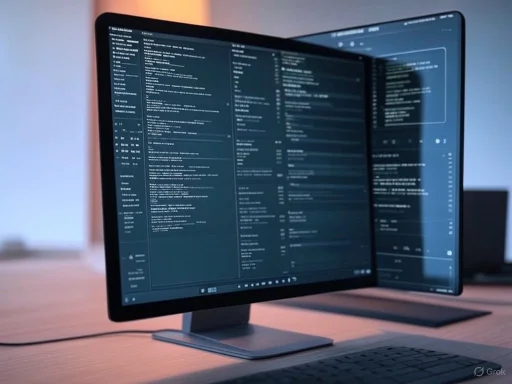 The Evolution of Notepad: From Minimalist to Modernized
The Evolution of Notepad: From Minimalist to Modernized
Notepad’s inertia was legendary; for decades, its interface barely changed despite the Windows operating system evolving through multiple generations. Windows 11, however, marked a breaking point. Microsoft's focus on coherence and modern design was evident, and Notepad was brought into the fold.The visual overhaul was perhaps the most benign of changes: acrylic effects, rounded corners, and a much-appreciated dark mode fitted in well with Windows 11’s overall aesthetic. These updates, while cosmetic, had little impact on the basic usability of Notepad. For many, this was a welcome update rather than a point of contention.
But Microsoft didn’t stop there. Soon after, more substantial enhancements appeared—auto-save functionality, tabbed document support, and increasingly, features powered by artificial intelligence began infiltrating this classic application. Auto-save was a nod to modern user expectations. Tabs brought Notepad closer to the likes of Notepad++, Sublime Text, and even VS Code, albeit stripped of advanced coding support.
The biggest philosophical shift, though, arrived with the introduction of AI and productivity features. Spelling corrections, autocorrect features, and even content generation via AI have entered the preview versions of Notepad. The direction is clear: Microsoft envisions Notepad not only as a light note-taker, but as a "smarter" productivity tool—a leap some longtime users view with skepticism.
What’s Been Added? A Closer Look at New Features
Let’s break down the new capabilities layered onto Notepad over recent months:- AI Features via Copilot Integration: This includes text rewriting, natural language content generation, and context-aware suggestions. Copilot integration generally requires a Microsoft account and the user’s consent.
- Spelling and Autocorrect: Notepad highlights misspelled words and can automatically correct or suggest alternatives, a feature inherited from productivity-oriented applications like Word.
- Formatting Support (Markdown): Microsoft is testing light formatting options, notably Markdown support, which enables styled text in an otherwise plain-text environment.
- Tabs & Auto-save: Already rolled out for mainstream users, these features modernize note-taking and file management, reducing the risk of accidental data loss.
The Backlash: Why Some Users Want the Classic Experience
There is a vocal segment of the Windows community for whom Notepad’s very appeal has always been its "blank slate" ethos. To these users, every new toggle, correction, or contextual menu feels like another step away from the ultralight tool they trust for quick edits, code review, or log-file viewing.Why the resistance? The reasons are both practical and emotional:
- Performance and Compatibility: Added features, especially AI-based ones, potentially introduce latency or resource usage headroom, jeopardizing the snappy responsiveness users expect from Notepad.
- Privacy Concerns: AI features, particularly those requiring cloud access or telemetry, heighten concerns about what data leaves the machine—even for the simplest notes.
- Feature Creep: Simplicity is a feature in itself. Every layer of complexity, even optional, increases cognitive load and the potential for bugs. For some, the addition of “helpful” features represents bloat.
- Preference for Minimal Distraction: Spelling corrections, formatting marks, and suggestion popups are antithetical to a pure, distraction-free writing environment.
Microsoft’s Answer: Optionality and Customization
To Microsoft’s credit, the company appears cognizant of these concerns. Unlike the hardwired changes of previous eras, Notepad’s modern features offer a degree of user control. According to official documentation and reporting by trusted outlets such as Windows Central, users can selectively disable many of the recent enhancements.Step-by-Step: Returning Notepad to Its Classic Roots
If you’re seeking to reclaim the minimalist bliss of Notepad—eschewing AI, autocorrect, and formatting—here’s how you can do it on Windows 11:- Open Notepad: As you always have, via the Start menu or by searching "Notepad".
- Access Settings: Click the gear-like Settings icon in the top-right corner of the window.
- Toggle Off AI Features (Copilot): Within the “AI Features” section, turn off the Copilot toggle switch. This will also eliminate the Microsoft account sign-in requirement for AI-powered functionality.
- Disable Spell Check and Autocorrect: Under the “Spelling” section, turn off Spell check to prevent the app from flagging “errors” in your text. Disabling Autocorrect ensures not a single unintended “fix” interrupts your workflow.
- Remove Formatting/Markdown Support: If you see a “Formatting” toggle (present in Insiders builds or rolling out more broadly), disable it to turn off experimental Markdown styling.
- Confirm and Apply: Click “Turn off” or “Apply” to save your choices.
Tip: Fine-tuned Spell Checking
If you find spell check occasionally useful—say, for jotting ideas, but never for code or logs—Notepad allows you to exempt specific file formats from spell checking. Dive into the Spell check settings and configure exceptions. This ensures that Notepad won’t underline syntax in.log or .py files, for example, even if the feature is otherwise enabled.What Remains Unchanged?
It’s important to note that some innovations stick regardless. Tab support and auto-save, for example, are now baseline expectations for text editors and unlikely to be retired. However, these do not fundamentally alter Notepad’s core utility for "just text".Pros and Cons: A Balanced Look at Notepad’s New Direction
With the shifting Notepad landscape, where does the balance of progress and purism lie? Here’s a considered breakdown:Notable Strengths
- Modern Look, Familiar Feel: Even with features toned down, the updated UI is pleasant and easy on the eyes, especially in dark mode. It feels at home in Windows 11.
- Greater Productivity: Those who appreciate spelling assistance, AI-powered text suggestions, or light formatting (for Markdown notes) may find modern Notepad much more versatile.
- User Choice: Microsoft’s embrace of toggles and granular controls is a big win for power users. You largely decide what stays and what goes.
- Security and Maintenance: With Notepad now updated through the Microsoft Store, patches (and new features) can roll out rapidly and independently of Windows updates.
Potential Risks and Weaknesses
- Option Overload: The very proliferation of switches and settings adds complexity. New users might be confounded by “AI” toggles in what ought to be the simplest of apps.
- Resource Usage: In some Insider builds, running Notepad with AI and multiple tabs has been observed to increase memory usage, albeit still less than more advanced editors. On older or lower-end hardware, this could be noticeable.
- Privacy Uncertainties: As with all cloud-connected utilities, there’s always a risk—however small—that data may leak or be analyzed in ways not anticipated. Explicit consent is required, but some users remain wary of the unknown.
- Fragmentation: With features rolling out at different cadences (Insiders first, then retail) and dependent on OS build, some users may be left wondering why their Notepad behaves differently than shown in guides. This complicates support and community troubleshooting.
- Slippery Slope of Bloat: There is perennial concern that feature creep, once begun, is hard to reverse. What’s next after spellcheck, autocorrect, Markdown, and AI—rich text editing, plugins, or full-blown Office-lite capabilities? For purists, the threat to Notepad’s minimalism lingers.
Community Reactions: Divided, but Hopeful
Browse any major Windows forum or the comments section of a Notepad update announcement, and you’ll see this split in real-time. Some users delight in the “smarter Notepad” that can catch typos and generate email templates on the fly. For students or professionals accustomed to tools like Google Docs or even Wordpad (itself now deprecated), these features bake added value into a lightweight app.Equally, the other side is unsparing in its criticism. For these individuals, Notepad should never attempt to outgrow its roots: “Just let Notepad be Notepad,” is a common refrain. Simplicity is not the absence of features, they argue, but the conscious curation of them.
What unites both camps is a recognition of the enduring value, and surprising resilience, of such a basic tool. Notepad remains a cornerstone of the Windows experience, regardless of whether you use it to jot a grocery list, tweak a
hosts file, or draft a script.The Future of Notepad: What Lies Ahead?
With Microsoft now using the Windows Insider Program as a live testbed for Notepad innovation, the pace of change shows no sign of slowing. Features like Markdown support, deeper AI integration, and more intelligent suggestions are all part of the public roadmap. Yet, each major revision is likely to provoke soul-searching among its most dedicated users.Savvy observers suspect that Notepad could become the proving ground for other lightweight AI-assisted apps—potentially a template for expanding AI into Paint, Calculator, and sticky notes. Whether this will endear Notepad further or alienate the diehards is an open question.
The much more agile update model now allows Microsoft to experiment, respond, and, when public sentiment demands, even roll back the more controversial changes. For now, the availability of toggles and options is the compromise—a nod that Notepad can be everything to everyone, or as close to it as possible.
Critical Take: Navigating Tradition and Innovation
The evolution of Notepad is a prime example of the push-and-pull between progress and tradition that defines much of modern software development. For some, every added checkbox is a trojan horse for bloat; for others, it’s a sign of respect for flexibility and modern workflows.- There is little doubt that Microsoft’s willingness to make advanced features optional, rather than mandatory, reflects a more user-centered design philosophy than in previous eras.
- Performance and privacy will continue to be flashpoints, especially as AI—whether cloud-powered or on-device—seeks its place in even the humblest tools.
- The real risk is fragmentation and confusion. If Notepad becomes too many things to too many people, its identity could blur, and its role on Windows desktops may be contested by third-party editors that do not waffle in their vision.
Conclusion: Tailoring Notepad to Your Workflow
Ultimately, how you use Notepad is up to you. The fact that Microsoft still allows users to revert to a simplified, nearly classic configuration is a significant win for power users, privacy advocates, and minimalists alike. For those eager to embrace the future, Notepad is poised to handle far more than basic note-taking.For now, your workflow determines your Notepad. With a handful of clicks in the Settings panel, you can chart your own course—pure notepad, smarter notepad, or somewhere in between. Whichever you choose, it’s heartening to know that on Windows 11, your favorite text editor remains customizable, extensible, and still, at its core, Notepad.
Source: Windows Central I disabled AI in Notepad on Windows 11 for a classic experience, and I'll show you how