Serial communication is an enduring backbone of hardware interfacing, quietly powering everything from legacy test equipment to modern microcontrollers. Though often overshadowed by flashier protocols and wireless tech, serial connections remain indispensable for debugging, monitoring, and direct device control—especially across the Linux ecosystem. Yet, anyone who has grappled with conventional command-line tools such as
It’s easy to dismiss serial communications as relics of the pre-USB era, but a staggering array of devices still rely on serial protocols. Televisions, lab equipment, embedded control systems, and even smart home devices often hide their basic diagnostics and communication behind a humble serial port. For platforms like the Raspberry Pi Pico, Arduino, or ESP32, serial remains the de facto means of flashing, debugging, and interacting with code.
Linux, with its open ethos and flexibility, has been the operating system of choice for engaging these devices. Traditional tools like
Strengths noted by the community:
Tio is widely available in mainstream repositories as of 2024, and for other distributions, equivalent package manager entries (
Caution: Installing via
Equipment:
This setup powers the DHT11 and channels its data output to the Pico’s GPIO 17.
In software, the Pico should be running MicroPython. Using the Thonny IDE (a favorite among educators and Pi users), the following code will continually read and print temperature data:
Save as
Tio then lists all available serial-capable devices, saving valuable time.
Almost instantly, terminal output from the Pico appears, refreshing every two seconds as the temperature is read. By default, Tio uses 115200 baud, 8 data bits, no parity, 1 stop bit (115200 8N1), a combo that’s widely supported across Arduino, Raspberry Pi, and most serial hardware.
To quit, type:
The flags are clear, well-documented, and map exactly onto the options in nearly every hardware datasheet. If ever in doubt, consult your device’s UART/serial docs.
Critical note: While Tio strives for cross-platform consistency, deeply embedded systems or edge-case devices (some STM32, CP2102-based USB adapters) may need drivers or Linux kernel tweaks for stable operation.
To log serial output to a text file—essential for diagnostics, scientific experiments, or long-term monitoring:
And to timestamp every line of logged output:
Timestamps are essential for time-sensitive experiments and audit trails. This feature positions Tio head-and-shoulders above plain
After terminating the connection (
Comparative perspective: While tools like
Best practices:
For Windows users, Tio isn’t natively available. However, equivalent functionality can be found via tools such as PuTTY, RealTerm, Termite, or the Windows Subsystem for Linux (WSL)—where you could install and use Tio, albeit with access limitations to native serial ports. According to Tom’s Hardware’s parallel Windows guide, Windows does indeed offer multiple avenues for serial communication, but none match Tio’s balance of simplicity and depth on Linux.
Critical analysis: For hobbyist and professional workflows focused on speed, clarity, and reliable logging, Tio is very hard to beat. Where advanced scripting, batch processing, or terminal multiplexing are required, classic alternatives like
Whether you’re a seasoned engineer poking at test rigs, an educator guiding students through their first Pi or Arduino project, or simply a Linux user longing for the days when hardware “just talked”—Tio delivers. It's not the only option, but for speed, modern features, and minimal fuss, it might just be the best.
Always verify your hardware’s requirements, mind your system’s security permissions, and leverage logging thoughtfully. In the ever-evolving world of serial communications, Tio is poised to remain on the cutting edge—old school, but refreshingly new.
Source: Tom's Hardware How to Use Tio — Connecting to Serial Devices with Linux
screen or minicom knows that straightforward isn’t always synonymous with simple. Enter Tio: a relative newcomer designed to make serial connections as frustration-free as possible. For makers, tinkerers, and anyone needing reliable, real-time access to serial ports, Tio promises a fresh—if understated—alternative.
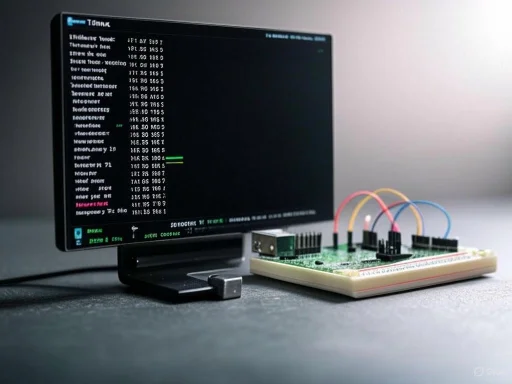 Why Serial Still Matters
Why Serial Still Matters
It’s easy to dismiss serial communications as relics of the pre-USB era, but a staggering array of devices still rely on serial protocols. Televisions, lab equipment, embedded control systems, and even smart home devices often hide their basic diagnostics and communication behind a humble serial port. For platforms like the Raspberry Pi Pico, Arduino, or ESP32, serial remains the de facto means of flashing, debugging, and interacting with code.Linux, with its open ethos and flexibility, has been the operating system of choice for engaging these devices. Traditional tools like
minicom, screen, or even raw cat/echo piped to /dev/ttyUSB* are familiar to veterans. But these tools, powerful as they are, aren’t always intuitive, and their configuration overhead or cryptic error messages can be a barrier to all but the most determined.Why Tio? Design and Philosophy
Tio sets out with a refreshingly minimalist philosophy: eliminate needless complexity and focus on getting connected fast. Its tag line might well be “It just works,” a sentiment echoed by users in forums and guides. Whereminicom comes with a full-screen, vintage terminal UI and a daunting array of options, Tio is command-driven, simple, and immediate.Strengths noted by the community:
- Zero Configuration by Default: Most serial tasks “just work” out of the box.
- Fast Startup: Typing
tio <device>gets you online almost instantly. - Robust Logging: Direct support for file logging and time-stamping.
- Straightforward Device Listing: The
-lflag detects connected serial devices, sparing users from guesswork. - On-the-Fly Commands: A clear set of runtime control commands—such as
CTRL + t, then qto quit.
Getting Started With Tio: Installation
For Linux users—particularly those on Debian-based distributions, including Ubuntu—installation is straightforward and quickly verifiable. According to the official Tio docs, as well as coverage by Tom’s Hardware, the following steps apply:
Code:
sudo apt update
sudo apt upgrade
sudo apt install tioyum, zypper, or dnf install tio) are available, though users should check their respective repo documentation for up-to-date instructions.Caution: Installing via
apt ensures that you get a version tested by your distribution maintainers. If you need cutting-edge changes, building from source may be possible, but tread carefully—unofficial builds could lead to subtle bugs or compatibility problems.Connecting Hardware: The Test Setup
Let’s consider a practical workflow, typical for hobbyists and engineers alike, involving a Raspberry Pi Pico and a DHT11 temperature sensor. This is representative—the process remains identical for any serial-enabled device.Equipment:
- Linux laptop (tested on Ubuntu 24.04)
- Raspberry Pi Pico 2 (or compatible Pico/Pico W)
- DHT11 temperature/humidity sensor
- Half-size breadboard
- 3x male-to-male jumper wires
Wiring the Demo Circuit
Connecting the Pico to the sensor is simple:| Raspberry Pi Pico 2 Pin | DHT11 Pin | Wire Color | Function |
|---|---|---|---|
| 3V3 Out | VDD | Red | Power |
| GPIO 17 | Data | Orange | Data out |
| GND | GND | Black | Ground (GND) |
In software, the Pico should be running MicroPython. Using the Thonny IDE (a favorite among educators and Pi users), the following code will continually read and print temperature data:
Code:
from machine import Pin
import time
import dht
sensor = dht.DHT11(Pin(17))
while True:
time.sleep(2)
sensor.measure()
temp = sensor.temperature()
print("Temperature Checker")
print('The temperature is:', "{:.1f}ºC".format(temp))main.py onto the Pico for autorun on boot.Identifying Your Serial Device
Serial device file names can be notoriously variable on Linux. A connected device might appear as/dev/ttyUSB0, /dev/ttyACM0, /dev/ttyS1, etc. Manually searching can lead to confusion, especially with multiple devices in play. Tio’s -l shortcut addresses this:tio -lTio then lists all available serial-capable devices, saving valuable time.
Making a Serial Connection
Closed Thonny completely—any program with a grip on the same serial port will cause conflicts. Once the device is listed (say,/dev/ttyACM0), connect:tio /dev/ttyACM0Almost instantly, terminal output from the Pico appears, refreshing every two seconds as the temperature is read. By default, Tio uses 115200 baud, 8 data bits, no parity, 1 stop bit (115200 8N1), a combo that’s widely supported across Arduino, Raspberry Pi, and most serial hardware.
To quit, type:
CTRL + t, thenq.
CTRL + C sends an interrupt, dropping you into an interactive Python shell—for on-the-fly debugging and command execution.Customizing Connection Settings
Some hardware, especially older or custom microcontroller boards, may require a different baud rate or protocol tweaking. If your Arduino sketch, for example, specifies 9600 baud (Serial.begin(9600)), Tio easily adapts:tio /dev/ttyACM0 --baudrate 9600 --databits 8 --flow none --stopbits 1 --parity noneThe flags are clear, well-documented, and map exactly onto the options in nearly every hardware datasheet. If ever in doubt, consult your device’s UART/serial docs.
Critical note: While Tio strives for cross-platform consistency, deeply embedded systems or edge-case devices (some STM32, CP2102-based USB adapters) may need drivers or Linux kernel tweaks for stable operation.
Logging Serial Data
Data logging is a killer feature, elevating Tio above many of its predecessors and alternatives.To log serial output to a text file—essential for diagnostics, scientific experiments, or long-term monitoring:
tio /dev/ttyACM0 --log-file temperature-log.txt -L--log-filespecifies the filename (it overwrites existing files).-Lactivates logging.
tio /dev/ttyACM0 --log-append --log-file temperature-log.txt -LAnd to timestamp every line of logged output:
tio /dev/ttyACM0 --log-append --log-file temperature-log.txt -L -tTimestamps are essential for time-sensitive experiments and audit trails. This feature positions Tio head-and-shoulders above plain
cat, and brings it close to feature parity with commercial logging solutions.After terminating the connection (
CTRL + t, then q), the log can be opened in any editor. This makes exporting to Excel/LibreOffice, importing into Python, or sharing bug reports with upstream maintainers trivial.Tio’s Advanced Controls: At Your Fingertips
Tio’s design avoids a bloated in-session UI, relying instead on powerful yet simple keyboard shortcuts. All advanced functions are accessible withCTRL + t followed by a key press. These include:q: Quit the session.h: Show help for all available hotkeys.z: Toggle line endings.d: Toggle DTR (Data Terminal Ready) signal.r: Toggle RTS (Request To Send) signal.b: Send a break signal.c: Open/close the connection.f: Toggle local echo mode.
Comparative perspective: While tools like
minicom or PuTTY offer similar controls, Tio’s learning curve (and documentation clarity) is generally considered lower.Security Considerations
Though mostly harmless in a home lab or prototyping environment, exposing serial ports on multi-user Linux systems presents risks. Serial devices, when left open, can potentially be manipulated by unauthorized users or scripts, leading to data leaks or even physical device re-programming.Best practices:
- Only grant
dialoutor equivalent group permissions to trusted users (sudo usermod -aG dialout <username>). - Explicitly close unused serial sessions.
- Consider udev rules to restrict device access.
- Be alert to logging sensitive information.
Cross-Platform Support and Alternatives
Tio’s official builds target Linux, and as of this writing, verified compatibility extends to nearly all major distributions. MacOS support can be achieved through Homebrew or source compilation—but with caveats: certain device nodes or permissions may behave differently, necessitating extra troubleshooting.For Windows users, Tio isn’t natively available. However, equivalent functionality can be found via tools such as PuTTY, RealTerm, Termite, or the Windows Subsystem for Linux (WSL)—where you could install and use Tio, albeit with access limitations to native serial ports. According to Tom’s Hardware’s parallel Windows guide, Windows does indeed offer multiple avenues for serial communication, but none match Tio’s balance of simplicity and depth on Linux.
Comparing Tio to Classic Alternatives
| Feature | Tio | Minicom | Screen | PuTTY (Linux) |
|---|---|---|---|---|
| Instant connect (tio /dev) | Yes | No (config needed) | Yes (but cryptic) | No (GUI only) |
| Live log file | Yes | Yes | No (needs redirection) | No (manual log) |
| Easy device list (-l) | Yes | No | No | No |
| On-the-fly control hotkeys | Yes | Clunky | No | N/A |
| Timestamps in log | Yes | Advanced setup | No | No |
| Modern UI | Minimal (cmdline) | TUI/Retro | None | GUI only |
| Multiplatform | Linux/Mac | Linux/Unix | Linux/Unix/Windows | Linux/Windows |
| Learning curve | Low | Medium | Medium/High | Low/Medium |
screen or tmux may retain an edge.Potential Risks and Limitations
On the downside, Tio’s minimalist approach can be a double-edged sword:- Niche Protocols: Some legacy hardware (e.g., HP test equipment, industrial PLCs) may require esoteric serial settings not fully exposed via Tio’s simple flag system.
- No Built-in Scripting: Unlike
expectwithscreenorminicom, automation is limited. For hands-off processes, you’ll need to chain shell scripts or invoke Tio with additional tools. - Linux-Centric: While Mac support is progressing, and Windows possible via WSL, Tio’s real home remains Linux.
- Session Recovery: If a USB serial cable is yanked mid-session, graceful recovery isn’t always guaranteed; you may need to restart Tio.
- Limited Serial-over-IP: For tunneling serial ports over TCP/IP (a growing need in headless IoT deployments), Tio currently lacks built-in features some sysadmins rely on.
Conclusion: Tio's Place in the Toolbox
Serial connectivity remains a critical bridge between code and hardware, diagnostics and device. While the Linux landscape is rich with competent (if sometimes ornery) serial tools, Tio carves out a unique space: bridging ease-of-use, robust logging, and modern ergonomics in one nimble package. For anyone regularly switching between boards, needing immediate, timestamped logs, or simply tiring of bloated UIs, Tio is an essential download.Whether you’re a seasoned engineer poking at test rigs, an educator guiding students through their first Pi or Arduino project, or simply a Linux user longing for the days when hardware “just talked”—Tio delivers. It's not the only option, but for speed, modern features, and minimal fuss, it might just be the best.
Always verify your hardware’s requirements, mind your system’s security permissions, and leverage logging thoughtfully. In the ever-evolving world of serial communications, Tio is poised to remain on the cutting edge—old school, but refreshingly new.
Source: Tom's Hardware How to Use Tio — Connecting to Serial Devices with Linux