For most Windows enthusiasts, the prospect of a bland, default desktop is simply not an option. The desire to tailor the digital environment to match one’s personality and workflow has driven enthusiasts toward a thriving ecosystem of third-party utilities. Over time, Microsoft has both introduced and retired numerous graphical flourishes—think back to the short-lived but beloved Windows Vista widgets, or the mesmerizing transparency and gloss of Aero Glass. As Microsoft’s focus on minimalism has removed some classic options, power users and creative types have gravitated toward independent developers who fill those gaps with tools that infuse energy, clarity, and efficiency into the daily computing experience.
This article takes a deep dive into seven standout tools that push Windows 11 customization to its limits, blending aesthetics with tangible productivity gains. Each utility has been extensively tested in real-world scenarios, and their ongoing popularity reflects how they address core limitations of stock Windows. From live wallpapers to system monitoring widgets, Mac-style docks, advanced taskbar tweaks, tailored pointer packs, comprehensive window management, and true desktop minimalism, these solutions collectively enable a deeply personal PC experience with little impact on performance.
Arguably the most attention-grabbing aspect of any desktop is its wallpaper. Microsoft’s offerings—despite crisp packs and subtle theme transitions—are static, lacking the dynamic capabilities available on mobile operating systems. Wallpaper Engine, a mainstay on Steam, bridges this gap with flair. Unlike the fleeting Windows desktop gadgets or basic slideshow settings, Wallpaper Engine breathes life into the background.
The program supports not only static images and slideshows but also an immense library of animated and interactive wallpapers—over 300,000 are available from the Steam Workshop at last count. These range from stunning parallax animations to audio-reactive scenes, or even custom scripts displaying real-time system stats. Many animations respond to cursor movement, system audio, or real-world time, making the desktop feel responsive and alive.
Setting up Wallpaper Engine is straightforward: after a one-time purchase, users gain access to all features across their Windows PCs. Crucially for gamers and power users, resource usage can be fine-tuned. Performance-intensive wallpapers can be paused automatically when full-screen apps launch, or when the system is idle. The application also allows custom per-monitor settings, tie-ins with Corsair iCUE for RGB synchronization, and even lock screen support found in few rival options.
Despite these strengths, there are a couple of points to consider. Some high-resolution or script-heavy wallpapers can push older GPUs, causing fan noise and elevated temperatures. Frequent updates, while generally beneficial for compatibility and features, may interrupt workflows or occasionally introduce minor glitches. Still, the consensus among users is that Wallpaper Engine’s vibrant customization makes the one-time cost worthwhile, especially when compared to free but feature-poor alternatives.
Hooking Rainmeter to HWInfo unlocks a new level of hardware monitoring. HWInfo, a widely respected tool among PC builders, supplies comprehensive performance data: temperatures, voltages, usage figures for CPU and GPU, disk activity, and much more. When piped through a Rainmeter skin such as SYSMonitor, users can track this info on beautiful dials, graphs, and bars right from the desktop, circumventing the need to dive into Task Manager or proprietary manufacturer apps.
Rainmeter caters to both the “set it and forget it” crowd and obsessive tweakers. Novices may find the initial configuration a challenge, especially when linking HWInfo with Rainmeter skins, but the outcome is a real-time heads-up display that stays visible without sacrifing performance. Advanced users can leverage Rainmeter to log resource history, create interactive controls for launching apps, or even tie widgets to cloud and online APIs.
While Rainmeter’s flexibility is legendary, so are its quirks. Some advanced skins may crash if not set up correctly, or when used on non-standard hardware. And with the freedom to pile widgets onto the screen, it’s easy to accidentally create clutter—making judicious design choices essential for a productive workspace.
Winstep Nexus Dock delivers a feature-rich, regularly-updated launcher with every tool the average user could want: theming, animated effects, multi-monitor support, and the ability to create special commands (like Sleep or Hibernate) directly on the dock. The paid “Ultimate” upgrade unlocks sub-docks and organizational tools for those who need to wrangle many apps, but the free version is already highly capable for everyday use. Visuals may appear a little dated out of the box, but the theming engine compensates for this with a wide range of styles.
RocketDock, in contrast, takes simplicity to an art form. Despite being almost two decades old, it runs flawlessly, particularly on low-end or older systems. Its lack of ongoing updates isn’t a burden—compatibility remains high, and its one-size-fits-all download means no confusion. Unlike some newer launchers, RocketDock avoids bloat and system drag, making it a perfect complement to other customizations already running.
Both utilities support drag-and-drop organization, icon packs, transparency effects, and more. Among users who have fully replaced their taskbar for launch purposes, one caveat is clear: neither tool can entirely oust the native taskbar, but they go a long way toward reshaping function and aesthetics for a more satisfying workflow.
Available on both GitHub and the Microsoft Store (the latter ensures automatic updates), TranslucentTB lets users quickly switch between full transparency, a subtle blur, or complete opacity, with settings for how the taskbar behaves when the Start Menu, Search, or specific apps are triggered. Dynamic profiles allow unique behaviors during fullscreen operations, windowed programs, or on secondary displays, making the tool suitable for a variety of multitasking scenarios.
One of TranslucentTB’s main advantages is its modest resource use—even on devices with integrated graphics—and its broad compatibility with taskbar modifications like RoundedTB or custom icon packs. Its recognition as an Open Platform Community Choice runner-up only cements its reputation for delivering a beloved Windows feature in a modern, stable, and configurable form.
These packs—ranging from understated shadows and subtle 3D effects to boldly colored or themed icons—can provide both aesthetic and functional upgrades. The best packs convey all Windows pointer states (links, resizing, busy, alternate select, and so forth) without ambiguity, staying true to a design language that fits both light and dark themes. Installation remains a simple process through Windows’ built-in control panel.
One notable trend is the use of matching pointer themes across systems for a consistent UI experience—especially in multi-OS setups. Performance impact is negligible, but users should exercise caution only to download from trusted sources to avoid bundled malware or broken cursors.
Out-of-the-box Windows 11 improvements introduced tabs for File Explorer and Notepad—but no further. With Groupy 2, any collection of compatible app windows (e.g., multiple Word documents, Excel files, or separate browser instances) can be managed with color-coded tabs and user-defined groups. Layout options include vertical tabs, custom accent themes, and profiles for deep customization. For those regularly working on several projects at once, the resulting reduction in desktop clutter and window-flipping cannot be overstated.
Groupy 2 is a paid tool (around $12), with a generous five-install license. Its efficiency comes with a learning curve—binding and unbinding windows, for instance, can initially feel unfamiliar. Still, those who stick with it often find Groupy becomes indispensable, especially when paired with advanced keyboard shortcuts.
Hiding desktop icons not only lets wallpapers and widgets shine but also encourages organization within File Explorer, using the Desktop folder’s sidebar shortcut. With icons out of sight but fully accessible, users report a greater sense of calm and focus—transforming the primary work surface into something akin to a lock screen or information dashboard.
These solutions, when chosen and configured rationally, offer compelling benefits without sacrificing stability or performance. For Windows enthusiasts, professionals, and anyone seeking refuge from the ordinary, desktop customization remains a source of both joy and genuine productivity. As the landscape of Windows continues to evolve, the dedicated community supporting these tools ensures that a truly personal computing experience is never more than a download away.
Source: XDA https://www.xda-developers.com/tools-software-customize-windows-11-desktop/
This article takes a deep dive into seven standout tools that push Windows 11 customization to its limits, blending aesthetics with tangible productivity gains. Each utility has been extensively tested in real-world scenarios, and their ongoing popularity reflects how they address core limitations of stock Windows. From live wallpapers to system monitoring widgets, Mac-style docks, advanced taskbar tweaks, tailored pointer packs, comprehensive window management, and true desktop minimalism, these solutions collectively enable a deeply personal PC experience with little impact on performance.
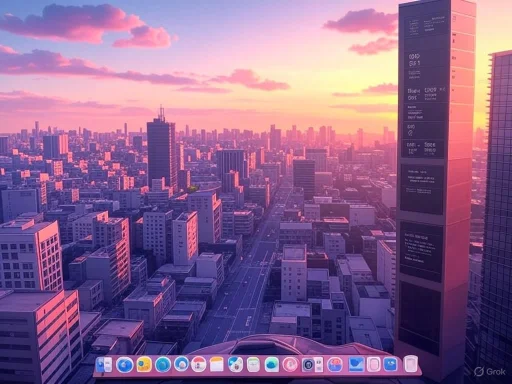 Wallpaper Engine: Bringing the Display to Life
Wallpaper Engine: Bringing the Display to Life
Arguably the most attention-grabbing aspect of any desktop is its wallpaper. Microsoft’s offerings—despite crisp packs and subtle theme transitions—are static, lacking the dynamic capabilities available on mobile operating systems. Wallpaper Engine, a mainstay on Steam, bridges this gap with flair. Unlike the fleeting Windows desktop gadgets or basic slideshow settings, Wallpaper Engine breathes life into the background.The program supports not only static images and slideshows but also an immense library of animated and interactive wallpapers—over 300,000 are available from the Steam Workshop at last count. These range from stunning parallax animations to audio-reactive scenes, or even custom scripts displaying real-time system stats. Many animations respond to cursor movement, system audio, or real-world time, making the desktop feel responsive and alive.
Setting up Wallpaper Engine is straightforward: after a one-time purchase, users gain access to all features across their Windows PCs. Crucially for gamers and power users, resource usage can be fine-tuned. Performance-intensive wallpapers can be paused automatically when full-screen apps launch, or when the system is idle. The application also allows custom per-monitor settings, tie-ins with Corsair iCUE for RGB synchronization, and even lock screen support found in few rival options.
Despite these strengths, there are a couple of points to consider. Some high-resolution or script-heavy wallpapers can push older GPUs, causing fan noise and elevated temperatures. Frequent updates, while generally beneficial for compatibility and features, may interrupt workflows or occasionally introduce minor glitches. Still, the consensus among users is that Wallpaper Engine’s vibrant customization makes the one-time cost worthwhile, especially when compared to free but feature-poor alternatives.
Rainmeter with HWInfo: The Return of Widgets—and Much More
Rainmeter stands as the Swiss Army knife of desktop widgets. Where Windows 7 and Vista gadgets once reigned, Rainmeter now dominates the space, supporting not just visual flourishes but deep system monitoring and information at a glance. While it’s possible—albeit complex—to build entirely new dashboards or taskbars using Rainmeter, most users lean toward purpose-built skins, ranging from minimalist clocks to robust stat panels.Hooking Rainmeter to HWInfo unlocks a new level of hardware monitoring. HWInfo, a widely respected tool among PC builders, supplies comprehensive performance data: temperatures, voltages, usage figures for CPU and GPU, disk activity, and much more. When piped through a Rainmeter skin such as SYSMonitor, users can track this info on beautiful dials, graphs, and bars right from the desktop, circumventing the need to dive into Task Manager or proprietary manufacturer apps.
Rainmeter caters to both the “set it and forget it” crowd and obsessive tweakers. Novices may find the initial configuration a challenge, especially when linking HWInfo with Rainmeter skins, but the outcome is a real-time heads-up display that stays visible without sacrifing performance. Advanced users can leverage Rainmeter to log resource history, create interactive controls for launching apps, or even tie widgets to cloud and online APIs.
While Rainmeter’s flexibility is legendary, so are its quirks. Some advanced skins may crash if not set up correctly, or when used on non-standard hardware. And with the freedom to pile widgets onto the screen, it’s easy to accidentally create clutter—making judicious design choices essential for a productive workspace.
Winstep Nexus Dock and RocketDock: A Mac-Style Touch for Windows Launching
While Windows 11 introduced centered icons for its taskbar, it remains essentially linear and inflexible compared to the Mac’s famous dock. For a touch of macOS elegance—combined with robust functionality—two main alternatives dominate: Winstep Nexus Dock and, for minimalists and those running older hardware, RocketDock.Winstep Nexus Dock delivers a feature-rich, regularly-updated launcher with every tool the average user could want: theming, animated effects, multi-monitor support, and the ability to create special commands (like Sleep or Hibernate) directly on the dock. The paid “Ultimate” upgrade unlocks sub-docks and organizational tools for those who need to wrangle many apps, but the free version is already highly capable for everyday use. Visuals may appear a little dated out of the box, but the theming engine compensates for this with a wide range of styles.
RocketDock, in contrast, takes simplicity to an art form. Despite being almost two decades old, it runs flawlessly, particularly on low-end or older systems. Its lack of ongoing updates isn’t a burden—compatibility remains high, and its one-size-fits-all download means no confusion. Unlike some newer launchers, RocketDock avoids bloat and system drag, making it a perfect complement to other customizations already running.
Both utilities support drag-and-drop organization, icon packs, transparency effects, and more. Among users who have fully replaced their taskbar for launch purposes, one caveat is clear: neither tool can entirely oust the native taskbar, but they go a long way toward reshaping function and aesthetics for a more satisfying workflow.
TranslucentTB: Reviving Glass, Redefining the Taskbar
For many, the Aero Glass effects of earlier Windows versions remain unmatched in style. Windows 11’s taskbar, while visually polished, lost some of the transparency and visual depth beloved by long-time fans. TranslucentTB, a lightweight and open-source utility, brings these effects back—offering a blend of opacity, blur, and color modulation in a package that’s both easy to install and unobtrusive to run.Available on both GitHub and the Microsoft Store (the latter ensures automatic updates), TranslucentTB lets users quickly switch between full transparency, a subtle blur, or complete opacity, with settings for how the taskbar behaves when the Start Menu, Search, or specific apps are triggered. Dynamic profiles allow unique behaviors during fullscreen operations, windowed programs, or on secondary displays, making the tool suitable for a variety of multitasking scenarios.
One of TranslucentTB’s main advantages is its modest resource use—even on devices with integrated graphics—and its broad compatibility with taskbar modifications like RoundedTB or custom icon packs. Its recognition as an Open Platform Community Choice runner-up only cements its reputation for delivering a beloved Windows feature in a modern, stable, and configurable form.
Custom Mouse Pointer Packs: Details Make the Difference
Outside of the wallpaper and taskbar, few interface elements interact with the user as much as the humble mouse pointer. Yet Microsoft’s built-in choices are starkly limited—basic silhouettes in black, white, and a handful of high-contrast options. For those seeking to express themselves or simply improve visibility, custom pointer packs offer a world of variety, usually available for free from digital art platforms such as DeviantArt.These packs—ranging from understated shadows and subtle 3D effects to boldly colored or themed icons—can provide both aesthetic and functional upgrades. The best packs convey all Windows pointer states (links, resizing, busy, alternate select, and so forth) without ambiguity, staying true to a design language that fits both light and dark themes. Installation remains a simple process through Windows’ built-in control panel.
One notable trend is the use of matching pointer themes across systems for a consistent UI experience—especially in multi-OS setups. Performance impact is negligible, but users should exercise caution only to download from trusted sources to avoid bundled malware or broken cursors.
Groupy 2: True Tabbed Window Management for Windows
If Rainmeter and Wallpaper Engine reshape the surface of Windows, Stardock’s Groupy 2 reimagines how you interact with applications and documents themselves. Inspired by the tabbed navigation of modern browsers, Groupy 2 extends this model to nearly all Windows programs—allowing users to “group” multiple app windows under a single pane. For power users and creative professionals, this can represent a major workflow enhancement.Out-of-the-box Windows 11 improvements introduced tabs for File Explorer and Notepad—but no further. With Groupy 2, any collection of compatible app windows (e.g., multiple Word documents, Excel files, or separate browser instances) can be managed with color-coded tabs and user-defined groups. Layout options include vertical tabs, custom accent themes, and profiles for deep customization. For those regularly working on several projects at once, the resulting reduction in desktop clutter and window-flipping cannot be overstated.
Groupy 2 is a paid tool (around $12), with a generous five-install license. Its efficiency comes with a learning curve—binding and unbinding windows, for instance, can initially feel unfamiliar. Still, those who stick with it often find Groupy becomes indispensable, especially when paired with advanced keyboard shortcuts.
Desktop Icon Hiding: Minimalism at a Click
No matter how much care goes into wallpapers and widgets, one cluttered desktop can undo the effect. The ever-growing tangle of shortcuts, documents, and files is a perennial annoyance, yet desktop icons remain a staple for quick access. Fortunately, hiding this visual noise is easy—Windows includes a context menu option (“View > Show desktop icons”) for manual toggling, but enthusiasts push further by assigning macro or keyboard shortcuts (such as the seldom-used F24) for instant transitions to a clean workspace.Hiding desktop icons not only lets wallpapers and widgets shine but also encourages organization within File Explorer, using the Desktop folder’s sidebar shortcut. With icons out of sight but fully accessible, users report a greater sense of calm and focus—transforming the primary work surface into something akin to a lock screen or information dashboard.
Critical Considerations: Performance and Reliability
Customizing a desktop brings a host of benefits, but every new service or layer adds to resource utilization. That said, the majority of the tools featured here are designed for efficiency or include adaptive features to minimize their imprint on system performance. For instance:- Wallpaper Engine allows customizable suspension of resource-heavy wallpapers when apps are maximized or full-screen, reducing GPU activity considerably.
- Rainmeter, while potentially resource-hungry with many complex skins, remains lightweight for the average use of stat-monitoring widgets or clocks, especially when paired with HWInfo, which itself has a minimal background footprint.
- Docks like Winstep Nexus and RocketDock have negligible background impact and sleep when not actively used.
- Pointers and icon packs are so lightweight as to be nearly invisible in CPU or RAM metrics.
- Groupy’s overhead comes primarily from window management, not persistent background activity.
- TranslucentTB, notably, maintains excellent compatibility and negligible resource use, even in multi-monitor or gaming-focused setups.
Notable Strengths
- Personal Expression: With the right combination of wallpapers, widgets, docks, and icons, users can achieve a unique visual identity for their PCs.
- Productivity Gains: Utilities like Groupy 2 and Rainmeter (when paired with system monitors) reduce friction and clutter, making it easier to multitask and focus.
- Adaptability: Most featured tools receive ongoing updates, wide theme support, and feature-rich configuration dialogs.
- Community Ecosystems: Many (Rainmeter, Wallpaper Engine) offer vast archives of community-contributed skins and wallpapers, reducing the need for design skills.
Potential Risks and Limitations
- Compatibility Hiccups: With major Windows updates (including “Moment” releases and annual feature upgrades), some tools may require patching to maintain function. Always verify compatibility before major OS updates, and keep installers handy for reinstallation.
- Resource Drain (GPU/CPU): Multiple animated wallpapers, info-rich widgets, and launchers can add up, especially on older computers, leading to lag or fan noise—users should monitor system stats.
- Security Concerns: Downloading themes, pointers, or third-party apps from less reputable sources brings malware risk. Always use official sites, the Microsoft Store, or trusted community hubs such as DeviantArt with caution.
- Learning Curve and Over-customization: Some utilities demand patience for setup, and piling on too many can reduce system stability or usability, particularly for less technical users.
Conclusion: The State of Windows 11 Customization in 2025
Microsoft’s own priorities may have shifted toward uniformity and minimalism, but the persistent efforts of third-party developers have kept desktop customization vibrant, accessible, and deeply rewarding. With the right tools—Wallpaper Engine enlivening the background, Rainmeter and HWInfo delivering a personalized dashboard, Winstep Nexus and RocketDock enabling elegant app launching, TranslucentTB restoring lost translucency, custom pointers adding subtle flair, Groupy 2 revolutionizing window management, and desktop icon macros enforcing minimalist order—users can achieve an interface uniquely tailored to their tastes and workflows.These solutions, when chosen and configured rationally, offer compelling benefits without sacrificing stability or performance. For Windows enthusiasts, professionals, and anyone seeking refuge from the ordinary, desktop customization remains a source of both joy and genuine productivity. As the landscape of Windows continues to evolve, the dedicated community supporting these tools ensures that a truly personal computing experience is never more than a download away.
Source: XDA https://www.xda-developers.com/tools-software-customize-windows-11-desktop/