Open‑source software gives Windows users a fast, private, and flexible path away from closed ecosystems — and ZDNet’s compact list of “10 open‑source apps I always recommend Windows users try — and they’re free” is a practical starter kit for anyone ready to swap proprietary defaults for community‑driven alternatives.
Open‑source apps have matured far beyond niche utilities; today they cover productivity, backups, local AI, password management, automation, and desktop polish. ZDNet’s roundup highlights ten projects that map directly to common Windows pain points: office suites, fast launching, encrypted backup, self‑hosted cloud sync, unified messaging, UI customization, file conversion, password vaulting, automation scripting, and on‑device AI. The list is intentionally pragmatic — mainstream, actively maintained projects sit alongside smaller, specialized tools that excel in particular workflows.
This feature dissects each recommended app, verifies the key claims, and provides a balanced assessment for Windows users: why to try it, what it actually does, how to install safely, and the important risks to consider before adopting it as a daily driver.
Notable strengths across the list:
For readers ready to dive deeper, official project pages and documentation are the authoritative next step: consult those before installing and, where available, check GitHub releases and published docs for the latest compatibility and system requirements.
Source: ZDNET 10 open-source apps I always recommend Windows user to try - and they're free
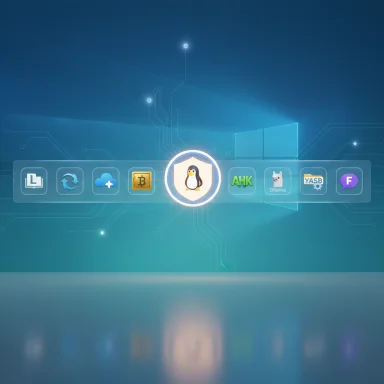 Background / Overview
Background / Overview
Open‑source apps have matured far beyond niche utilities; today they cover productivity, backups, local AI, password management, automation, and desktop polish. ZDNet’s roundup highlights ten projects that map directly to common Windows pain points: office suites, fast launching, encrypted backup, self‑hosted cloud sync, unified messaging, UI customization, file conversion, password vaulting, automation scripting, and on‑device AI. The list is intentionally pragmatic — mainstream, actively maintained projects sit alongside smaller, specialized tools that excel in particular workflows.This feature dissects each recommended app, verifies the key claims, and provides a balanced assessment for Windows users: why to try it, what it actually does, how to install safely, and the important risks to consider before adopting it as a daily driver.
LibreOffice — a complete offline office suite
LibreOffice has long been the default open‑source alternative to Microsoft Office, and for good reasons: it bundles Writer, Calc, Impress, Draw, Math and Base (a desktop database front‑end). The suite supports ODF as its native format but can open and save to Microsoft Office formats and can be configured to save to DOCX/XLSX/PPTX by default.Why it matters
- Local‑first: files live on your machine unless you explicitly sync them.
- Full feature set: comparable to Microsoft Office for most business and home use.
- Interoperability: can be told to save in Microsoft formats to ease collaboration.
Strengths
- Mature codebase, broad platform support, and frequent updates.
- Built‑in database tool Base for simple local data apps and forms.
Risks & caveats
- Complex, macro‑heavy Office documents sometimes render differently; test critical documents before replacing a workflow.
- Enterprises requiring guaranteed bit‑perfect compatibility should validate before migration.
Install & use tips
- Download from the official site and avoid third‑party bundles.
- To default to MS Office formats: Tools → Options → Load/Save → General and set "Always save as" to DOCX/XLSX/PPTX.
Flow Launcher — lightning‑fast app and file search
Flow Launcher provides a Spotlight‑style launcher for Windows: summon with a hotkey, search apps, files, bookmarks, run shell commands, and install community plugins to extend functionality. It’s actively developed, has a plugin ecosystem, and is available via GitHub releases and package managers.Why it matters
- Speed: reduces mouse trips and context switching.
- Extensible: plugins let you integrate APIs, calculator functions, or custom scripts.
Strengths
- Lightweight and responsive; supports themes and a plugin store.
- Installs via winget, Chocolatey, or direct installers for easy deployment.
Risks & caveats
- Plugins are third‑party code; review popular community plugins before enabling them.
- New binaries may trigger SmartScreen or AV heuristics — verify downloads and checksums.
Quick setup
- Install the official release or use winget: winget install "Flow Launcher".
Duplicati — encrypted, zero‑trust backups
Duplicati is an open‑source backup client that encrypts data locally (AES‑256 or GPG), supports incremental backups, and works with cloud backends like S3, Azure, Google, Dropbox, WebDAV, and local NAS shares. The project publishes documentation and maintains an active GitHub repo and docs site describing encryption, scheduling, and restore procedures.Why it matters
- Client‑side encryption ensures the backup destination never sees plaintext.
- Flexible destinations let you pair strong privacy with cloud convenience or local redundancy.
Strengths
- Strong feature set: encryption, incremental deltas, compression, scheduling, VSS support for open files.
- GUI plus CLI for both novice and power users.
Risks & caveats
- Restore verification is mandatory. Encrypted backups are useless if the key is lost or the archive is corrupted.
- Key/passphrase loss is irreversible — store keys securely (use a password manager and offline backups).
- Because Duplicati is local software interacting with cloud providers, you should monitor updates for security fixes.
Deployment checklist
- Choose target(s) — at least one remote copy plus local copy.
- Configure strong encryption passphrase and enable regular test restores.
- Use the documentation to set VSS snapshots for live files.
Nextcloud — self‑hosted cloud storage and collaboration
Nextcloud is the well‑known open‑source cloud platform that provides file sync, sharing, calendar, contacts, chat/talk, and a plugin ecosystem. While the Nextcloud Server itself is typically run on Linux servers, Windows users can use the Nextcloud Desktop client to sync and access a Nextcloud server, or choose managed Nextcloud hosting.Why it matters
- Data sovereignty: self‑host or use a privacy‑focused provider to keep control over your files and metadata.
- Feature parity: apps for passwords, Talk, Deck, and more extend Nextcloud into a full collaboration stack.
Strengths
- Mature client apps for Windows, and wide community support.
- Integrations with Outlook and native sync via WebDAV.
Risks & caveats
- Self‑hosting introduces operational responsibilities: updates, backups, TLS configuration, and server hardening.
- For those not ready to self‑host, consider a reputable managed Nextcloud provider as a stepping stone.
Practical tip
- Install the Nextcloud Desktop client for Windows (official download) and use a managed provider to evaluate before self‑hosting.
Franz — consolidate multiple messaging services
Franz consolidates web‑based messaging services (WhatsApp, Messenger, Slack, Telegram, Discord, and many others) into a single desktop app with workspaces and account management. The project provides desktop apps for Windows and community integrations for many services.Why it matters
- Single window for multiple services avoids browser tab sprawl and simplifies notifications across accounts.
Strengths
- Workspaces let you separate personal and work accounts.
- Supports dozens of services and community integrations.
Risks & caveats
- Franz often wraps service web UIs — any change in a service’s web interface can break the integration.
- Some users may prefer native clients for advanced features (e.g., Slack enterprise controls).
- Verify Franz’s privacy policy and whether you’ll sign into a Franz account for cross‑device sync.
YASB / “YAZB Reborn” — customizable top bar for Windows
ZDNet’s roundup references a Mac‑like top bar called YAZB (also presented as YAZB Reborn). The open‑source project that matches this description is published under names such as YASB (Yet Another Status Bar) and YASB Reborn on GitHub; it provides a configurable top bar with widgets for battery, network, CPU, and other system info. There can be naming ambiguities between individual forks and distribution pages, so verify the exact repository before installing.Why it matters
- Provides a minimal, focused status bar and quick controls that appeal to users who prefer a macOS‑style top bar on Windows.
Strengths
- Highly configurable via YAML/CSS themes; community themes and Winget/Chocolatey installers exist.
- Useful widgets for quick system telemetry and shortcuts.
Risks & caveats
- UI overlays can conflict with full‑screen apps or games — ensure a quick disable toggle or a game mode is available.
- Multiple forks exist; choose an actively maintained repo and confirm the binary signature or install source code yourself.
File Converter — context‑menu conversions in Explorer
File Converter adds a right‑click menu in File Explorer to convert images, audio, video, and documents (including producing PDFs) and to compress files using well‑tested open‑source backends like FFmpeg, ImageMagick, and Ghostscript. The project’s source and details are available on GitHub.Why it matters
- Convenience: convert or compress directly from Explorer without launching separate apps.
Strengths
- Uses battle‑tested conversion backends (FFmpeg, ImageMagick, Ghostscript).
- Preset customization and batch conversion support.
Risks & caveats
- Converting proprietary Office formats may require MS Office installed to leverage native handlers (a caveat noted in ZDNet).
- Installing Explorer shell extensions requires careful attention to installer source — use official releases or build from source.
Bitwarden — open, audited password management
Bitwarden is an open‑source password manager with browser extensions, desktop apps, mobile apps, and self‑host options. It uses end‑to‑end AES‑256 encryption, supports passkeys, password sharing, and offers both free personal plans and inexpensive premium/corporate tiers. The company also publishes audits and encourages code review through GitHub.Why it matters
- Security + transparency: open source code and third‑party audits give strong assurance.
- Cross‑platform: browser extensions, mobile, desktop and self‑host choices.
Strengths
- Feature parity with leading proprietary vaults for the majority of users.
- Self‑hosting and Docker stacks provide total data control for privacy‑minded users.
Risks & caveats
- Centralized cloud syncing is convenient but still requires trust in the host unless you self‑host.
- For enterprise deployments, use recommended admin controls, auditing, and SSO integrations.
AutoHotkey — automation and power‑user scripting
AutoHotkey (AHK) is the classic Windows automation scripting language for hotkeys, text expansion, remapping, and desktop automation. It remains the go‑to tool for power users and IT pros who automate repetitive tasks, with an active site and documentation, plus community‑maintained resources for v1 and v2 of the language.Why it matters
- Productivity multiplier: small scripts can save hours over time.
- Extensible: remap keys, make GUI tools, automate form fills, or create complex workflows.
Strengths
- Very light, runs natively on Windows, and has extensive community scripts.
- v2 brings cleaner syntax and better error detection; the official launcher supports both versions.
Risks & caveats
- Scripts run with user privileges and can perform destructive actions — only run scripts you trust.
- For enterprise environments, validate AutoHotkey usage with IT policies (and sign or vet scripts where required).
Ollama — run models locally for private AI
Ollama provides a local platform to download and run many open models (Llama, Gemma, Phi, Mistral, and more). It supports Windows, macOS, and Linux, offers a GUI in addition to CLI tooling, and documents model memory recommendations (for example, 8 GB RAM for smaller models, 16 GB+ for many 7B/13B models, and significantly more for large families). Ollama’s GitHub and official site publish runtimes, model sizes, and installation instructions.Why it matters
- Privacy: models and prompts stay on your machine (no third‑party logging).
- Flexibility: a broad model library and local integration possibilities (Python, JS).
Strengths
- Rapid experimentation with local LLMs, a GUI for easier use on Windows, and Docker/container options for reproducible environments.
Risks & caveats
- Hardware demands: large models require a lot of RAM and benefit greatly from a dedicated GPU. For many larger models, 16–32+ GB of RAM and a capable GPU are recommended; smaller 1–7B models can run on lower‑end machines. Verify the specific model's system requirements before downloading weights.
- Licensing: some model weights have license restrictions — confirm redistribution and commercial usage terms before deploying them.
- Security surface: running model servers locally opens new local network ports and services — apply standard hardening (firewall, sandboxing) when exposing services.
Practical adoption strategy (recommended order)
For most Windows users who want quick wins with minimal risk, this sequence is recommended:- Bitwarden — secure passwords immediately and migrate existing vaults.
- Flow Launcher — regain keyboard productivity and speed.
- File Converter — quick conversions from Explorer for day‑to‑day tasks.
- LibreOffice — for offline, robust document work and compatibility.
- Duplicati — configure encrypted backups and test restores.
- Nextcloud (desktop client) — add synced file storage after backup and password management are in place.
- AutoHotkey — automate repetitive tasks once you’re comfortable.
- Franz and YASB — productivity refinement and UI customization for multi‑account and visual workflows.
- Ollama — experiment with local AI only after hardware/driver readiness and license checks.
Security, maintenance, and enterprise considerations
- Always download from official project pages or verified package managers (official GitHub releases, project sites, winget/choco). Verify checksums or signatures when available.
- For backups (Duplicati) and password vaults (Bitwarden), test restores and recovery procedures using a separate machine to guarantee recoverability.
- Self‑hosting (Nextcloud, Bitwarden) shifts operational responsibility to you — plan for updates, TLS certificate renewal, firewall rules, and monitoring.
- Review plugin ecosystems (Flow Launcher, Franz) and shell extensions (File Converter) carefully because the community code increases attack surface. Prefer widely used plugins or read the source before enabling.
Critical analysis — strengths, tradeoffs, and final verdict
ZDNet’s selection is pragmatic: it mixes mature, audited projects (LibreOffice, Bitwarden, AutoHotkey, Duplicati) with highly useful niche utilities (Flow Launcher, File Converter, YASB) and cutting‑edge local AI (Ollama). That makes it a helpful, low‑friction playbook for Windows users who want more control and privacy without wholesale migration away from Windows.Notable strengths across the list:
- Open‑source visibility and auditability for critical tools (password managers, backup engines).
- Productivity gains from single‑purpose tools that solve real annoyances.
- Privacy and sovereignty via self‑hostable options (Nextcloud, Bitwarden self‑host).
- Operational burden: self‑hosting and local AI require maintenance, backups, and security posture.
- Interoperability: while LibreOffice is excellent, some complex Office docs may not translate perfectly.
- Hardware and license constraints: local LLMs (Ollama) and GPU acceleration demands mean not every user will get the experience they expect without modern hardware.
Conclusion
For Windows users who want to regain control, improve privacy, and increase productivity without paying subscription fees, the ten open‑source picks in ZDNet’s roundup form a practical toolbox. Each app brings measurable benefits, but adopting them responsibly means verifying downloads, testing backups/restores, vetting plugins, and understanding hardware and licensing constraints for local AI. Start small (passwords, launcher, file conversion), validate behavior in real workflows, and then expand into backups, sync, automation, and local AI when you’re ready — that incremental approach captures the benefits while controlling the risks.For readers ready to dive deeper, official project pages and documentation are the authoritative next step: consult those before installing and, where available, check GitHub releases and published docs for the latest compatibility and system requirements.
Source: ZDNET 10 open-source apps I always recommend Windows user to try - and they're free