Windows ships with a competent baseline of tools, but for users who prefer transparency, control, and long-term maintainability, the open-source alternatives on this How‑To Geek roster are worth considering — this article examines the nine apps the original author installs on every fresh Windows PC, verifies their core claims, explains the rationale for each pick, highlights important caveats, and offers practical guidance for safe, repeatable installs.
The original list nominates nine free, open-source utilities that cover recording/streaming, browsing, media playback, development, password management, Windows productivity, disk encryption, process inspection, and boot media creation. These categories are the predictable holes many power users fill after initial Windows setup: better media tools, improved privacy or telemetry control, stronger encryption, and low-level system utilities that Windows either omits or intentionally simplifies.
Those choices reflect a long-standing community pattern: pick open-source tools to avoid vendor lock-in, enable cross‑platform workflows, and gain deeper configurability. Community resources and user testing reinforce many of the claims in the original roundup — for example, PowerToys is widely cited as a productivity multiplier for advanced window management and quick‑launch features, while OBS Studio remains the de‑facto free tool for streaming and capture. Community documentation and project repositories also confirm important technical details about these projects.
Practical tip: Spend time with Scenes and Profiles. OBS’ power comes with configuration complexity; creating a set of named Profiles and Scene Collections prevents repeated rework.
Caveat: Extension availability differs between browsers; some Chromium‑only extensions or features may not be available on Firefox.
Practical tip: Use VLC’s “Convert/Save” tool to normalize files for editing or advising less capable players.
Important nuance: VS Code itself exposes a telemetry setting (telemetry.telemetryLevel); Microsoft documents how to disable telemetry inside VS Code, but there are licensing/packaging differences between Microsoft’s distributed VS Code binaries and the upstream open source code. For organizations demanding a build free of Microsoft endpoints, VSCodium simplifies that choice.
Practical caveat: If you require enterprise SSO, directory sync, or additional compliance, consider Bitwarden’s business tiers or other enterprise offerings.
Practical tip: Only enable the modules you use from the dashboard to minimize surface area and resource use. The modular approach is intentional and helps keep the footprint small.
Security note: Always use official downloads and verify signatures. Encryption is only as strong as your passphrase and secret management practices.
Security caveat: Install from official project pages and be prepared for corporate antivirus false positives; if using it on a managed device, consult your security team first.
Legal/Support caveat: Bypassing Microsoft’s hardware requirements may lead to reduced support or update behavior. Users should weigh the benefits and be aware of potential stability or update implications when installing Windows 11 on unsupported hardware.
Source: How-To Geek 9 Open-Source Apps I Install on Every New Windows PC
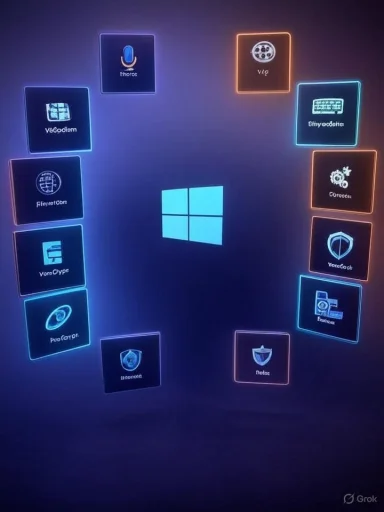 Background / Overview
Background / Overview
The original list nominates nine free, open-source utilities that cover recording/streaming, browsing, media playback, development, password management, Windows productivity, disk encryption, process inspection, and boot media creation. These categories are the predictable holes many power users fill after initial Windows setup: better media tools, improved privacy or telemetry control, stronger encryption, and low-level system utilities that Windows either omits or intentionally simplifies.Those choices reflect a long-standing community pattern: pick open-source tools to avoid vendor lock-in, enable cross‑platform workflows, and gain deeper configurability. Community resources and user testing reinforce many of the claims in the original roundup — for example, PowerToys is widely cited as a productivity multiplier for advanced window management and quick‑launch features, while OBS Studio remains the de‑facto free tool for streaming and capture. Community documentation and project repositories also confirm important technical details about these projects.
The Nine Apps — Quick Verifications and Practical Notes
1) Open Broadcaster Software (OBS)
- Core claim: OBS is more capable than Windows’ built-in recorders for capturing video and streaming.
- Verification: OBS is a cross‑platform, open‑source application designed for high‑performance real‑time video/audio capturing, scene composition, and streaming to platforms like Twitch and YouTube. The official project documentation and distribution portals list features such as unlimited scenes, multiple source types (window capture, game capture, webcam, audio inputs), VST support, and plugin/script extensibility. (obs-studio.org, obsprogramm.com)
Practical tip: Spend time with Scenes and Profiles. OBS’ power comes with configuration complexity; creating a set of named Profiles and Scene Collections prevents repeated rework.
2) Firefox
- Core claim: Firefox is one of the few major browsers that is not Chromium‑based and emphasizes privacy and control.
- Verification: Firefox uses Mozilla’s Gecko (and newer Servo-derived components) rendering engine and is distributed independently of the Chromium project. Since many browsers are Chromium‑based, Firefox provides an alternative engine, different extension compatibility, and a distinct privacy posture. Independent coverage and Mozilla statements confirm Firefox’s non‑Chromium architecture and privacy‑focused positioning. (See project documentation and general browser comparisons.)
Caveat: Extension availability differs between browsers; some Chromium‑only extensions or features may not be available on Firefox.
3) VLC Media Player
- Core claim: VLC plays virtually every media format, is lightweight, and offers deep playback options.
- Verification: VLC is a longstanding VideoLAN project that supports a huge list of container formats, codecs, streaming protocols, and has a modular plugin architecture. Official project materials and independent documentation demonstrate VLC’s extensive format support and transcoding/streaming capabilities. (videolan.org, en.wikipedia.org)
Practical tip: Use VLC’s “Convert/Save” tool to normalize files for editing or advising less capable players.
4) VSCodium
- Core claim: VSCodium is a telemetry‑free, fully open‑source build of VS Code; functionally similar but without Microsoft’s telemetry and branding.
- Verification: The VSCodium project provides prebuilt binaries of the upstream VS Code sources with a default configuration that excludes Microsoft’s product.json customizations that enable telemetry, branding, and the Microsoft Marketplace. The project’s repository and issue history document the intent to produce MIT‑licensed builds without the Microsoft telemetry endpoints, and community resources confirm telemetry is disabled by default in VSCodium builds.
Important nuance: VS Code itself exposes a telemetry setting (telemetry.telemetryLevel); Microsoft documents how to disable telemetry inside VS Code, but there are licensing/packaging differences between Microsoft’s distributed VS Code binaries and the upstream open source code. For organizations demanding a build free of Microsoft endpoints, VSCodium simplifies that choice.
5) Bitwarden
- Core claim: Bitwarden is an open‑source password manager with cross‑platform clients and a $10/year premium tier that adds extras like an integrated authenticator.
- Verification: Bitwarden offers a robust free tier (unlimited entries and cross‑device sync) and a Premium plan priced at $10/yr (personal) that includes integrated authenticator (one‑time passwords / TOTP generation), encrypted file attachments, emergency access, and other features. Independent reviews and the vendor pricing page confirm the $10 yearly premium and the integrated authenticator feature. (bitwarden.com, wired.com)
Practical caveat: If you require enterprise SSO, directory sync, or additional compliance, consider Bitwarden’s business tiers or other enterprise offerings.
6) PowerToys
- Core claim: PowerToys provides a modular set of productivity tools — FancyZones, Command Palette (PowerToys Run), Text Extractor, and more — and is under active development.
- Verification: Microsoft PowerToys is an actively maintained, open‑source project with a modular architecture. Release notes and recent release coverage highlight performance improvements, the Command Palette/PowerToys Run evolution, and utilities such as FancyZones (window layout), PowerRename, Color Picker, and Text Extractor. Community release notes and reporting validate both the feature set and continued development velocity. (github.com, windowscentral.com)
Practical tip: Only enable the modules you use from the dashboard to minimize surface area and resource use. The modular approach is intentional and helps keep the footprint small.
7) VeraCrypt
- Core claim: VeraCrypt encrypts drives and containers across Windows, macOS, and Linux, protecting portable data if a drive is lost or stolen.
- Verification: VeraCrypt (IDRIX) is the actively maintained successor to TrueCrypt. Project downloads and documentation confirm the ability to create encrypted containers, encrypt full partitions or system drives (pre‑boot authentication), and implement hidden volumes for plausible deniability. The project publishes stable releases, platform installers, and cryptographic details about iteration counts and algorithm choices. (veracrypt.io, veracrypt.de)
Security note: Always use official downloads and verify signatures. Encryption is only as strong as your passphrase and secret management practices.
8) System Informer (Process Hacker)
- Core claim: Process Hacker (or System Informer) is a more detailed alternative to Windows Task Manager with integrated VirusTotal submission.
- Verification and caution: Process Hacker is a long‑running open‑source tool for advanced process inspection, memory viewing, handle searches, and service control. Official project pages and SourceForge describe those capabilities. However, the “System Informer” name appears in community discussions as either a fork, a rebrand in some distributions, or simply community shorthand; the evidence for an official, universal rename is unclear. Some community threads and user reports mention a “System Informer” project or packaging, but the authoritative Process Hacker site still distributes Process Hacker builds and documentation. There is also a history of antivirus vendors flagging Process Hacker or certain builds because the tool includes advanced features that can be misused (kernel drivers, handle manipulation). Users should treat claims about renames or repackaged versions as requiring verification per their download source. (processhacker.sourceforge.io, sourceforge.net)
Security caveat: Install from official project pages and be prepared for corporate antivirus false positives; if using it on a managed device, consult your security team first.
9) Rufus
- Core claim: Rufus is a reliable open‑source tool for creating bootable USBs, including the ability to make Windows 11 install media that bypasses certain Microsoft hardware checks (TPM, Secure Boot).
- Verification: Rufus is a long‑standing open‑source utility for creating bootable USB media. The project and independent guidance document that, starting with particular Rufus versions, the tool can produce a Windows 11 installer image that injects registry keys (like BypassTPMCheck and BypassSecureBootCheck) into the Windows setup image to bypass certain hardware checks during setup. Multiple technical writeups and mainstream tech sites explain Rufus’ “extended installation”/custom ISO options and the potential to bypass TPM/Secure Boot checks — while also warning about the tradeoffs and potential support/updates implications. (windowscentral.com, learn.microsoft.com)
Legal/Support caveat: Bypassing Microsoft’s hardware requirements may lead to reduced support or update behavior. Users should weigh the benefits and be aware of potential stability or update implications when installing Windows 11 on unsupported hardware.
Strengths of the List — Why These Choices Make Sense
- Broad coverage: The nine apps collectively cover common gaps in a fresh Windows install — media, productivity, privacy, security, and low‑level troubleshooting.
- Open source and cross‑platform: Many entries (OBS, VLC, VeraCrypt, VSCodium, Bitwarden) are cross‑platform and open‑source, which aids portability and transparency.
- Community validation: These tools have active communities, documentation, and frequent updates that make them safe long‑term choices for both individuals and admins. Community resources and independent reviews back up the practical claims about functionality and value.
Risks, Caveats, and Responsible Installation Practices
- Source authenticity: Always download installers from official project pages or trusted package repositories (Winget, Chocolatey, Snap, etc.). For security tools (VeraCrypt, Process Hacker), verify digital signatures when available. The risk of tampered builds increases when users fetch packages from untrusted mirrors.
- Administrative rights and system impact: Several of these tools (Everything service, Process Hacker, VeraCrypt system encryption, Rufus writing boot media) require elevated privileges. On managed or corporate devices, coordinate with IT to avoid policy violations or false‑positive AV detections.
- Telemetry and extension governance: Even with telemetry‑free builds (VSCodium) or privacy‑focused apps, extensions and plugins can reintroduce telemetry. Treat each extension as a potential third party and review permissions and network behavior.
- Update & maintenance burden: Open‑source projects can move rapidly. Keep tools updated, but also read release notes for breaking changes. PowerToys and OBS regularly ship new features and occasional breaking adjustments — enable auto‑update only if you accept the tradeoff of faster evolution. (github.com, obs-studio.org)
Practical Installation Sequence (A Repeatable Day‑One Playbook)
- Set up a local admin and confirm Windows Update is current.
- Install a trusted package manager (Winget is already built into modern Windows; alternative: Chocolatey or Scoop).
- Use package manager lists or a Ninite/Winstall script to batch‑install core apps (browser, VLC, Bitwarden, PowerToys).
- Install system utilities (Everything, Process Hacker) and only enable service options if you understand the privilege implications.
- Set up VeraCrypt containers or full‑disk encryption for portable drives, and test mounting on the platforms you intend to use.
- Create a Rufus boot drive for recovery or custom installs (if needed), keeping in mind the legal and support implications of bypassing hardware checks.
- Configure Bitwarden and import or build a secure vault; consider premium features for integrated authenticator functionality if needed.
- Lock down telemetry and privacy settings in browsers and editors per your policy (e.g., set telemetry.telemetryLevel to "off" in VS Code if using official builds). (code.visualstudio.com, bitwarden.com)
Unverifiable or Contested Claims — What to Watch For
- The “Process Hacker renamed to System Informer” assertion appears in community posts and forks; however, official Process Hacker distribution channels continue to use the Process Hacker name and website. Treat any claim about a global rename with caution and confirm the exact vendor/source before installing a binary distributed under a new name. Community discussions show this ambiguity and occasional rebranding attempts that require verification. (processhacker.sourceforge.io, processhacker.xyz)
- Rufus’ bypass options are real, but the exact menu labels and behavior have evolved across Rufus versions. If a user reports the absence of a specific menu option, it may be a version‑specific interface change rather than a removal of capability. Always consult the Rufus release notes and the app’s own UI dialog prompts when creating a customized Windows 11 installer. (uubyte.com, lifewire.com)
Final Assessment — Strengths vs Risks
- Strengths
- Most picks are battle‑tested, community‑backed, and solve clear Windows pain points.
- Open‑source provenance increases inspectability and long‑term viability.
- Several tools (PowerToys, OBS, VeraCrypt, Bitwarden, VLC) have active maintenance and broad cross‑platform support, reducing lock‑in risk.
- Risks
- Privileged utilities (disk encryption, process editors, boot media creators) require care and can trigger security controls or complicated support situations on managed devices.
- Extension/plug‑in ecosystems can undo privacy gains if not audited (VSCodium vs extensions, browser addons).
- Bypass techniques (Rufus) have tradeoffs in update support and may be discouraged by platform vendors.
Quick Reference — When to Choose an Alternative
- If you need enterprise support and vendor SLAs, consider commercial alternatives to Bitwarden or VeraCrypt support plans.
- If you require a fully managed, whitelist‑only environment, avoid Process Hacker/System Informer unless explicitly permitted by your security policy.
- If you want a simpler streaming path (less setup than OBS), consider Streamlabs or vendor GPU capture tools — but expect tradeoffs in flexibility and openness.
Conclusion
A small suite of open‑source utilities can transform a fresh Windows installation into a more private, powerful, and productive environment. The nine apps discussed — OBS, Firefox, VLC, VSCodium, Bitwarden, PowerToys, VeraCrypt, Process Hacker/System Informer, and Rufus — each serve a clear need and are validated by project documentation and independent reporting. The practical value of this approach depends on careful sourcing, privilege management, and a policy for updates and extensions. Follow the installation sequence above, verify downloads from official channels, and treat privileged tools with the same caution you would for any change to core system behavior. These measures preserve the benefits of open‑source software while keeping risk tolerable for both home users and professional environments.Source: How-To Geek 9 Open-Source Apps I Install on Every New Windows PC